Search Knowledge Base by Keyword
Tools
The Tools tab provides the ability to enable access to Action Buttons, Form Builder, User Experience, T-Comm On Demand, Action Templates, T-Comm Templates, Task Chain Templates, the Calendar, and Gantt Chart in the Orchestration module.
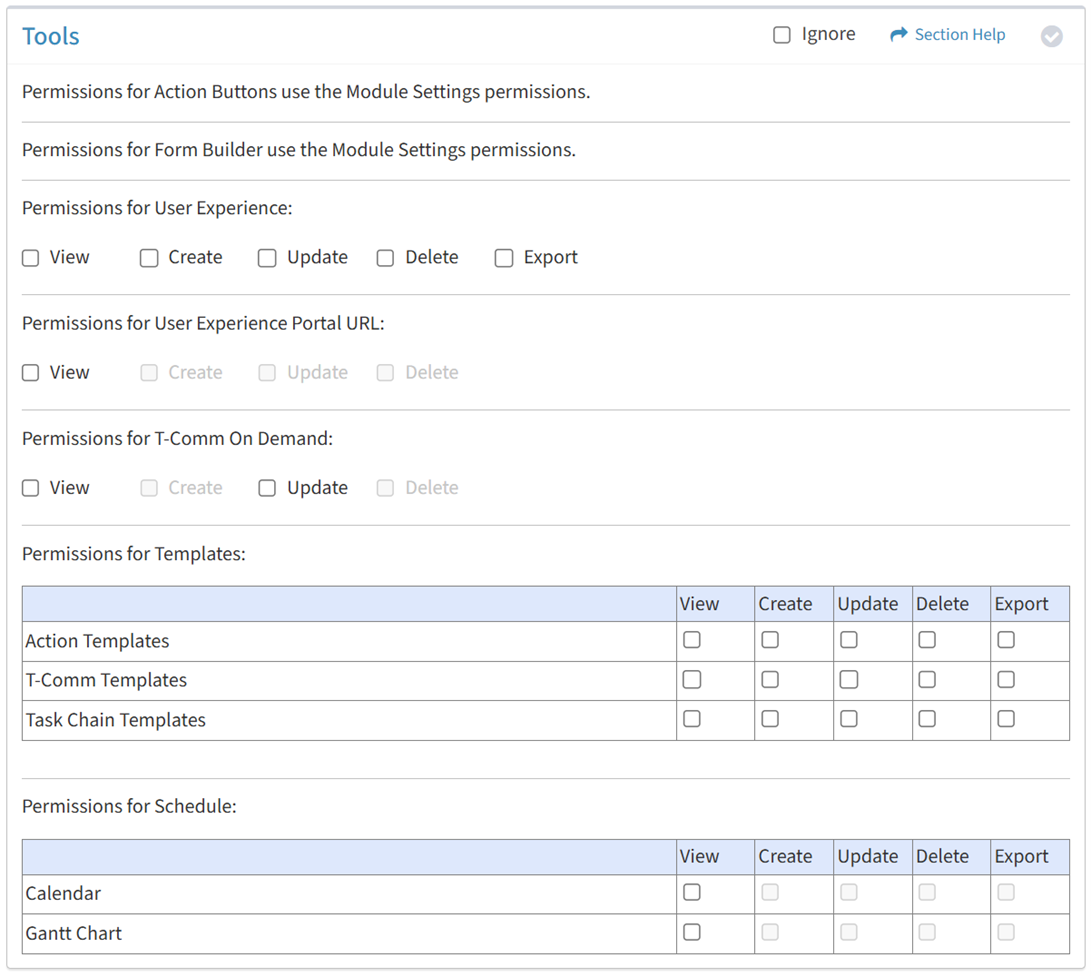
Available operations:
- Enable access for action buttons
- Enable access for form builder
- Enable View, Create, Update, Delete, or Export access for user experience
- Enable Portal URL access for user experience
- Enable access for T-Comm On Demand
- Enable access for action templates
- Enable access for T-Comm templates
- Enable access for task chain templates
- Enable access for the calendar
- Enable access for the Gantt chart
- Select all or deselect all permissions for orchestration tools
- Ignore orchestration tools permissions from this Security Group
NOTE: The User Experience module must be enabled to set permissions for user experience. The T-Comm module must be enabled to set permissions for T-Comm On Demand and Templates.
Action Buttons
Permissions for Action Buttons use the Module Setting permissions.
Form Builder
Permissions for Form Builder use the Module Setting permissions.
User Experience
View
From the Tools tab, you can enable View access for user experience.
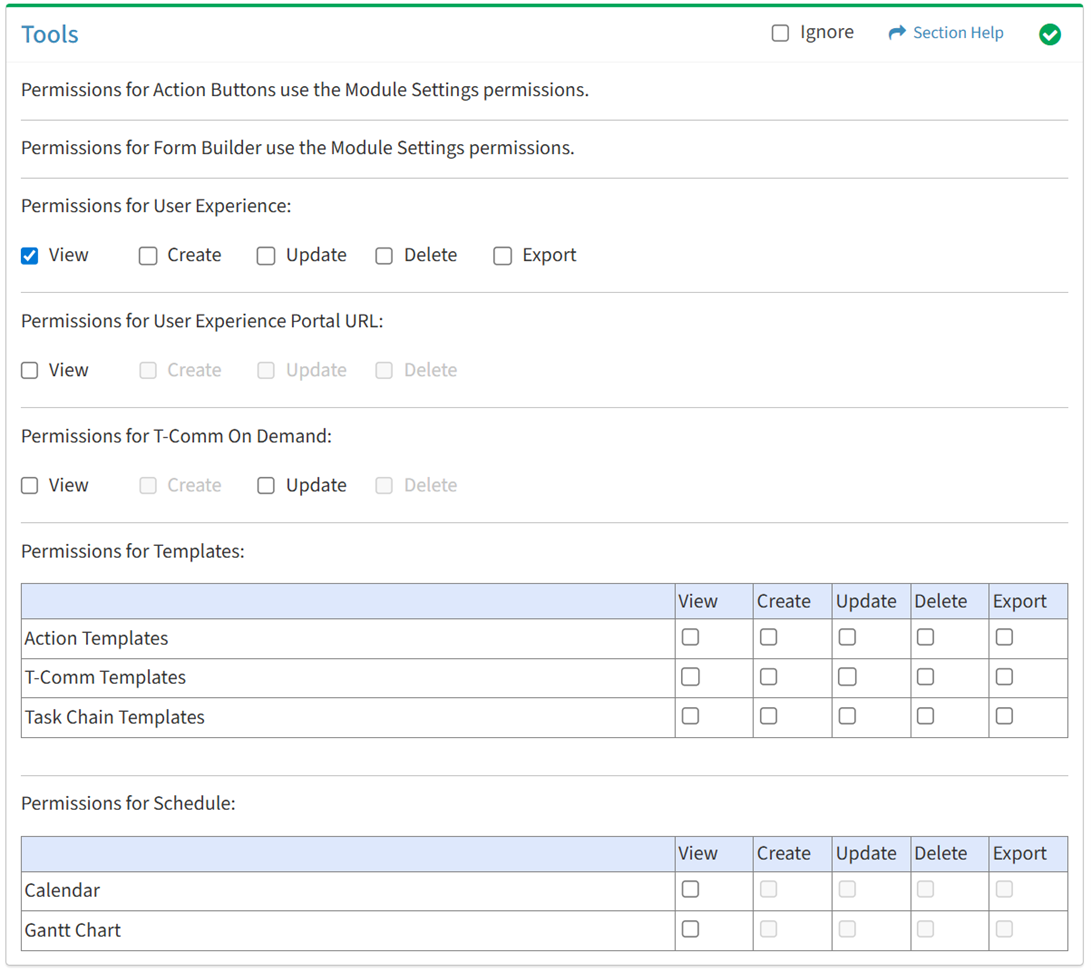
Available operations with View access:
- View users provisioned access to user experience (requires User View Data View to see user data record hyperlinks)
- Navigate to the Module Settings – User Experience page by selecting Module Settings from the
 menu (requires Module Settings View)
menu (requires Module Settings View)
Create
From the Tools tab, you can enable Create access for user experience.
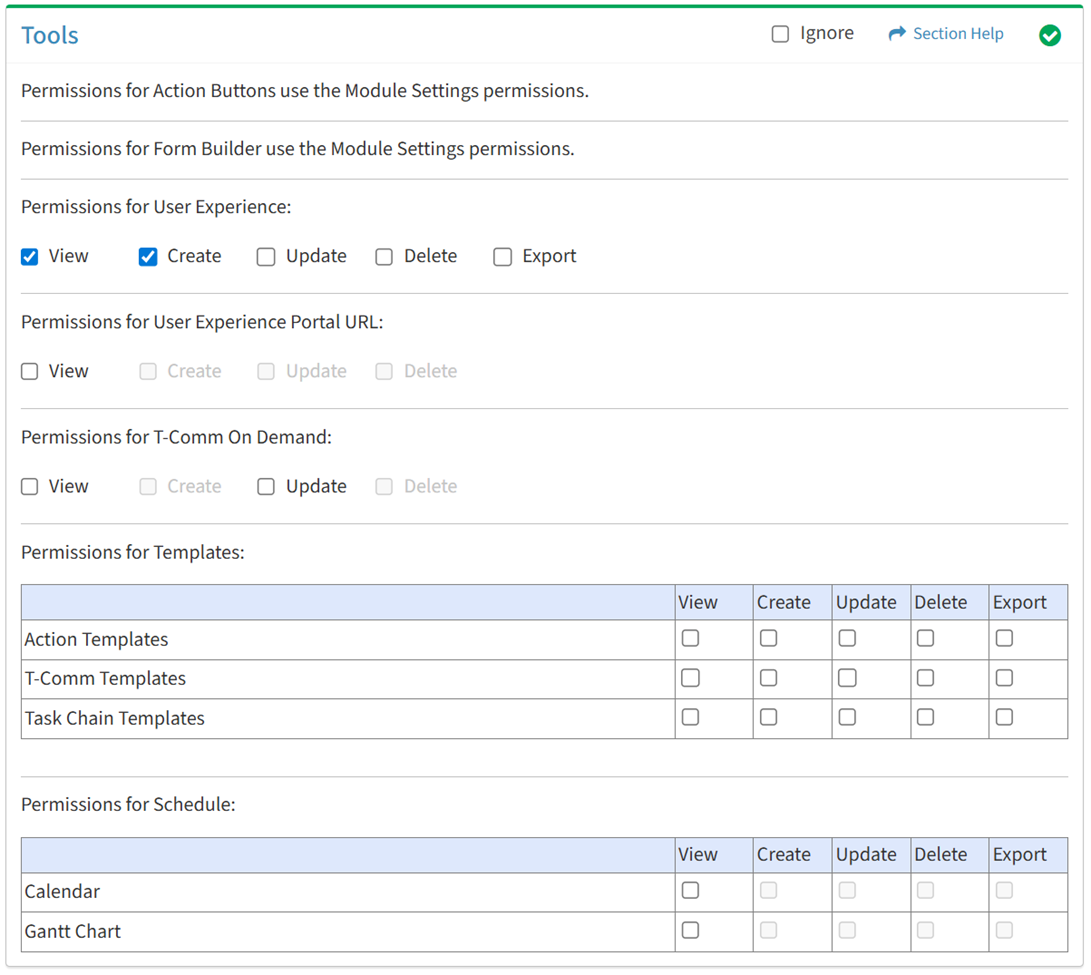
Available operations with Create access (requires View):
Update
From the Tools tab, you can enable Update access for user experience.
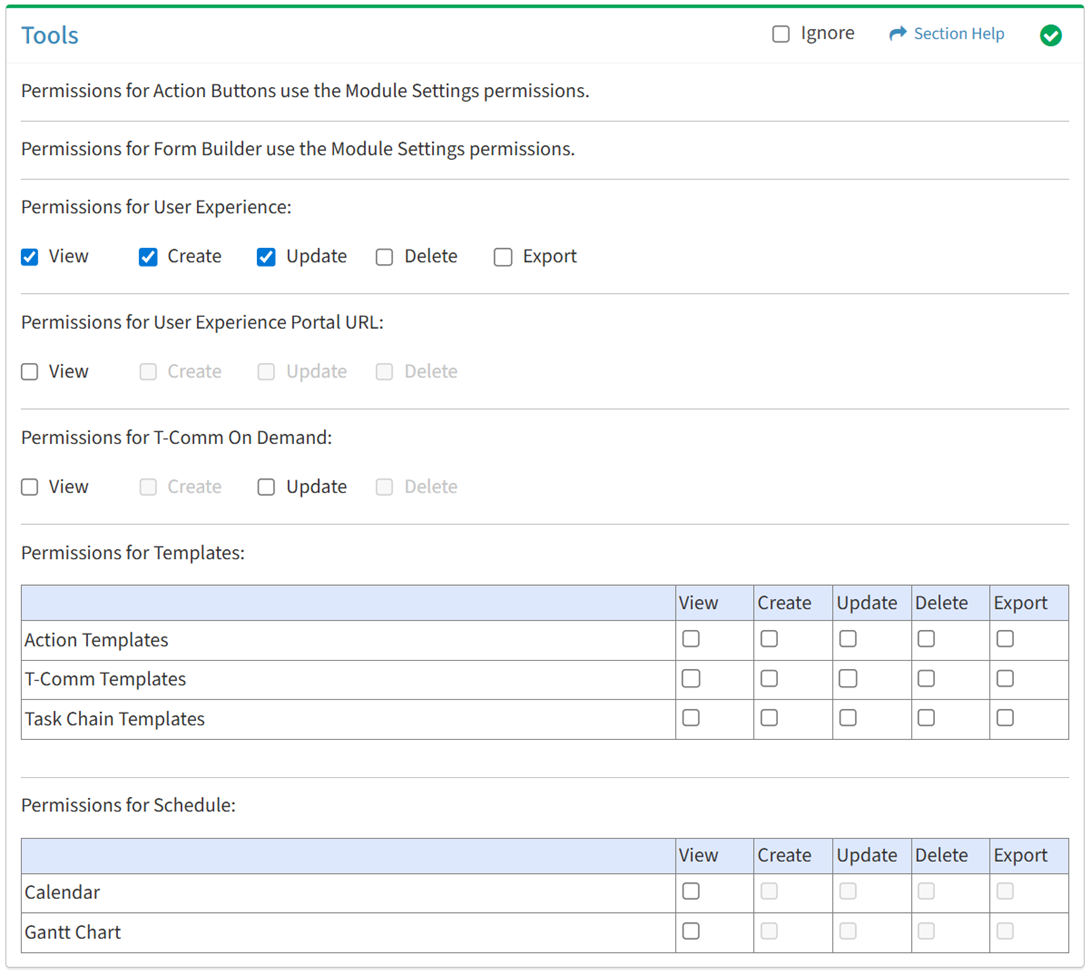
Available operations with Update access (requires View):
Delete
From the Tools tab, you can enable Delete access for user experience.
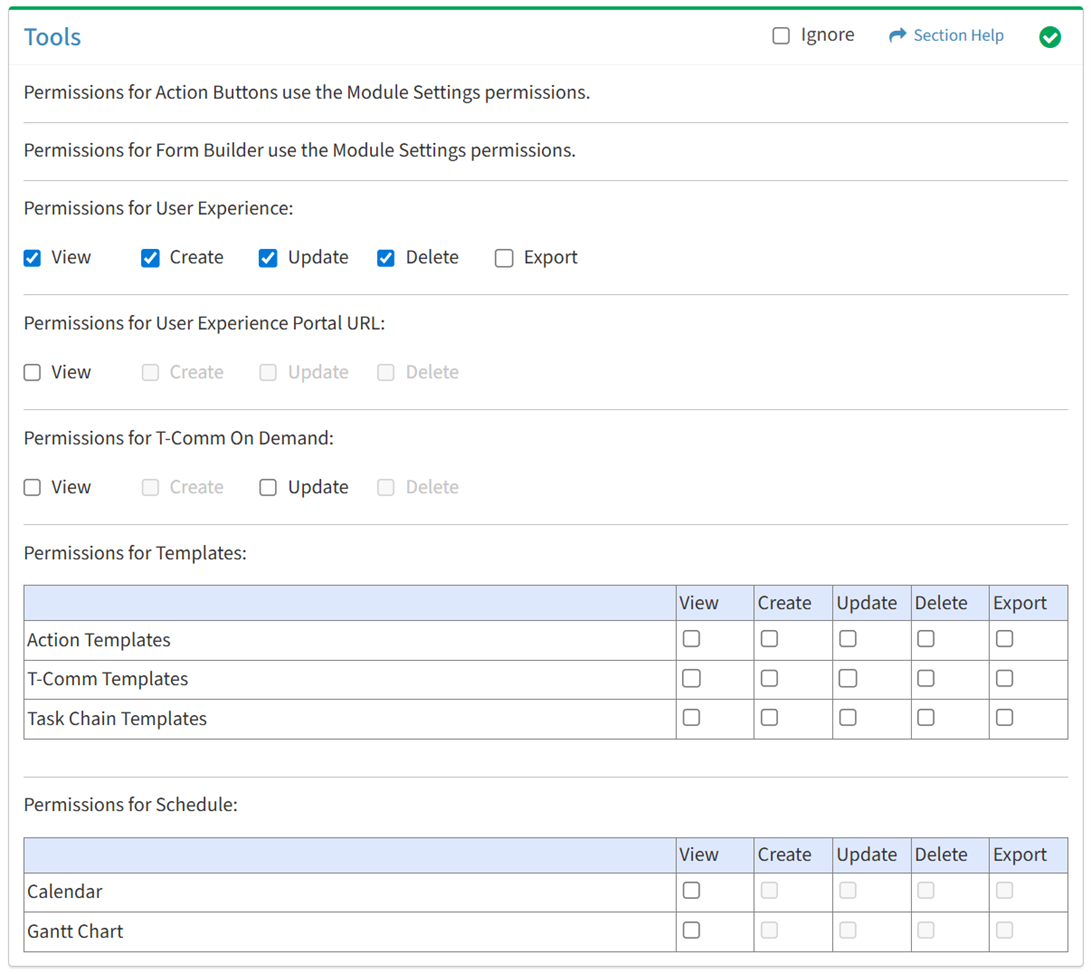
Available operations with Delete access (requires View):
Export
From the Tools tab, you can enable Export access for user experience.
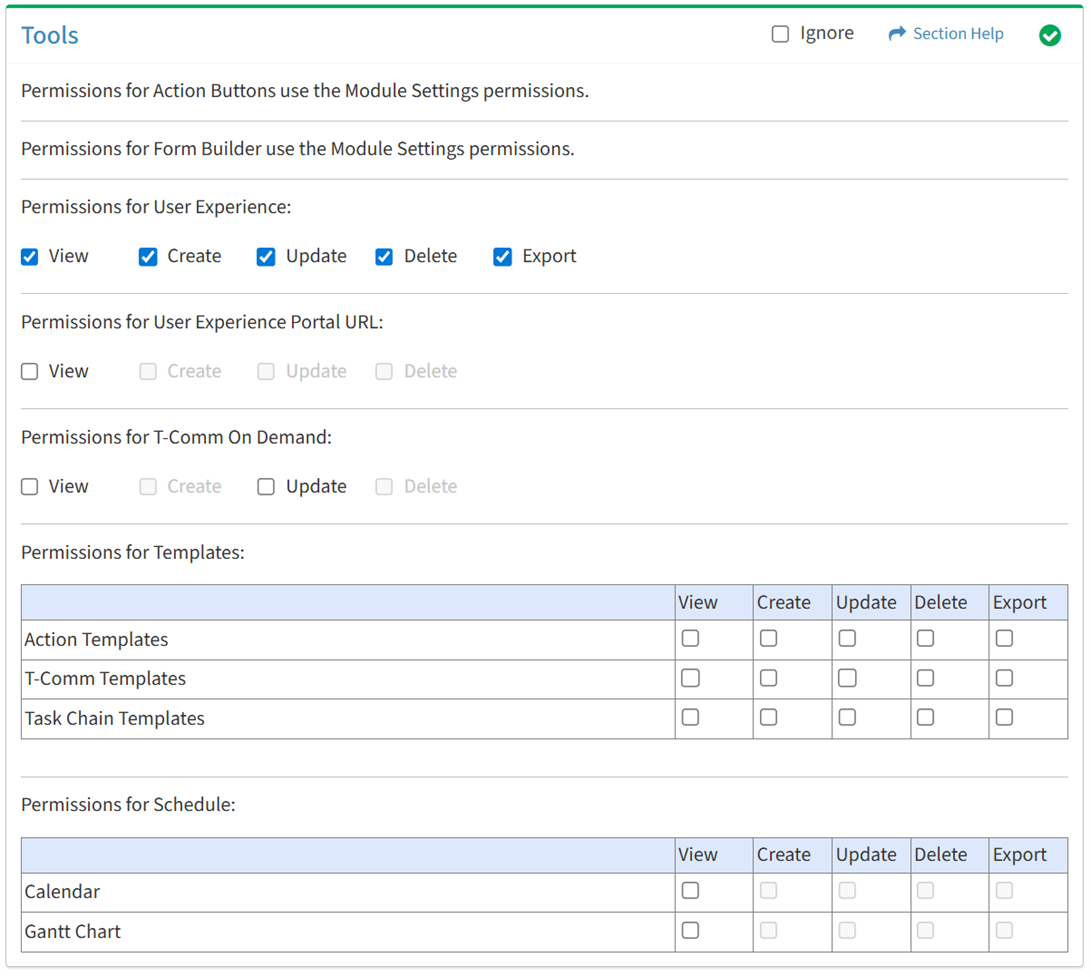
Available operations with Export access (requires View):
- Export the list of users provisioned access to user experience
Portal URL
From the Tools tab, you can enable Portal URL access for user experience.
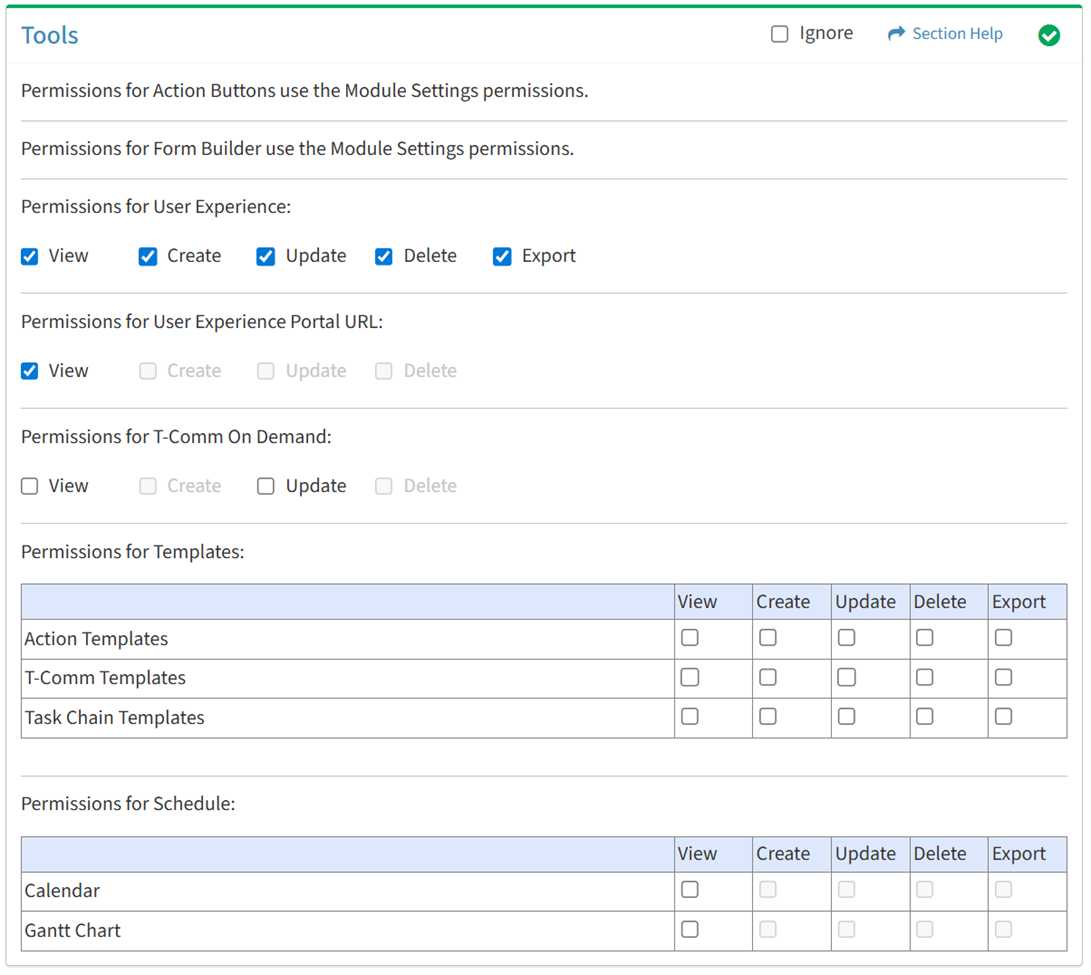
Available operations with Portal URL access (requires User Experience View):
- View the portal URL of portal users
- When enabled, the Portal URL column is visible by default
- When disabled, the Portal URL column is hidden by default, but available from column visibility
T-Comm On Demand
From the Tools tab, you can enable access for T-Comm On Demand.
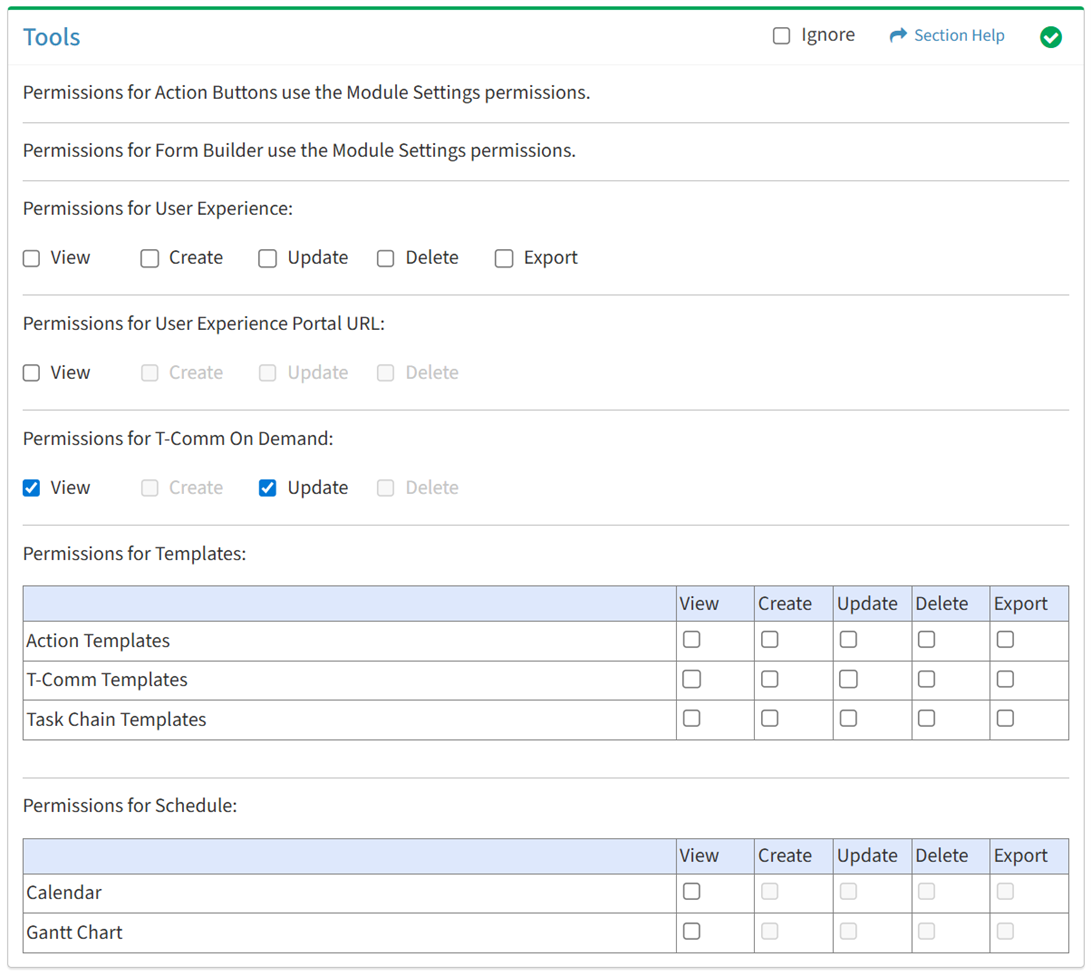
Available operations with T-Comm On Demand View and Update access:
Action Templates
Available operations:
View
From the Tools tab, you can enable View access for action templates.
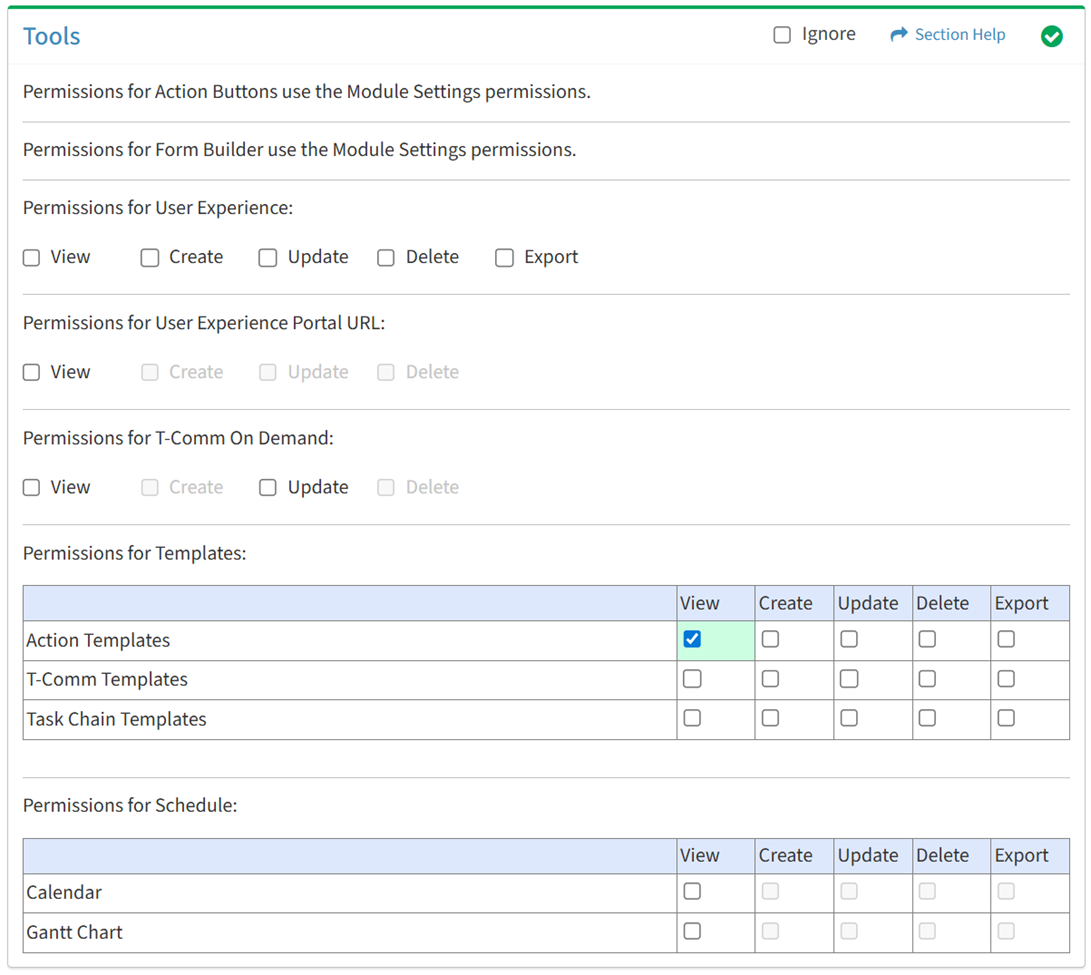
Available operations with View access:
Create
From the Tools tab, you can enable Create access for action templates.
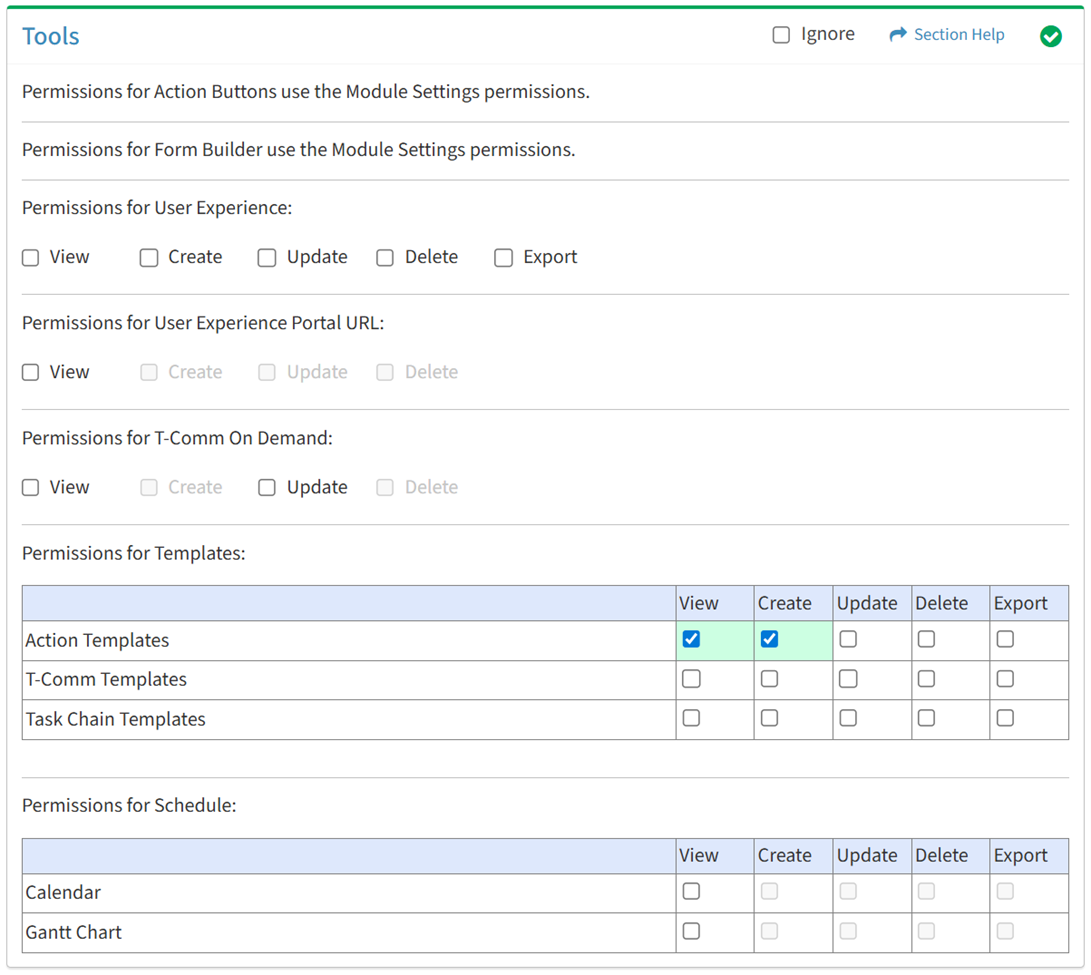
Available operations with Create access (requires View):
Update
From the Tools tab, you can enable Update access for action templates.
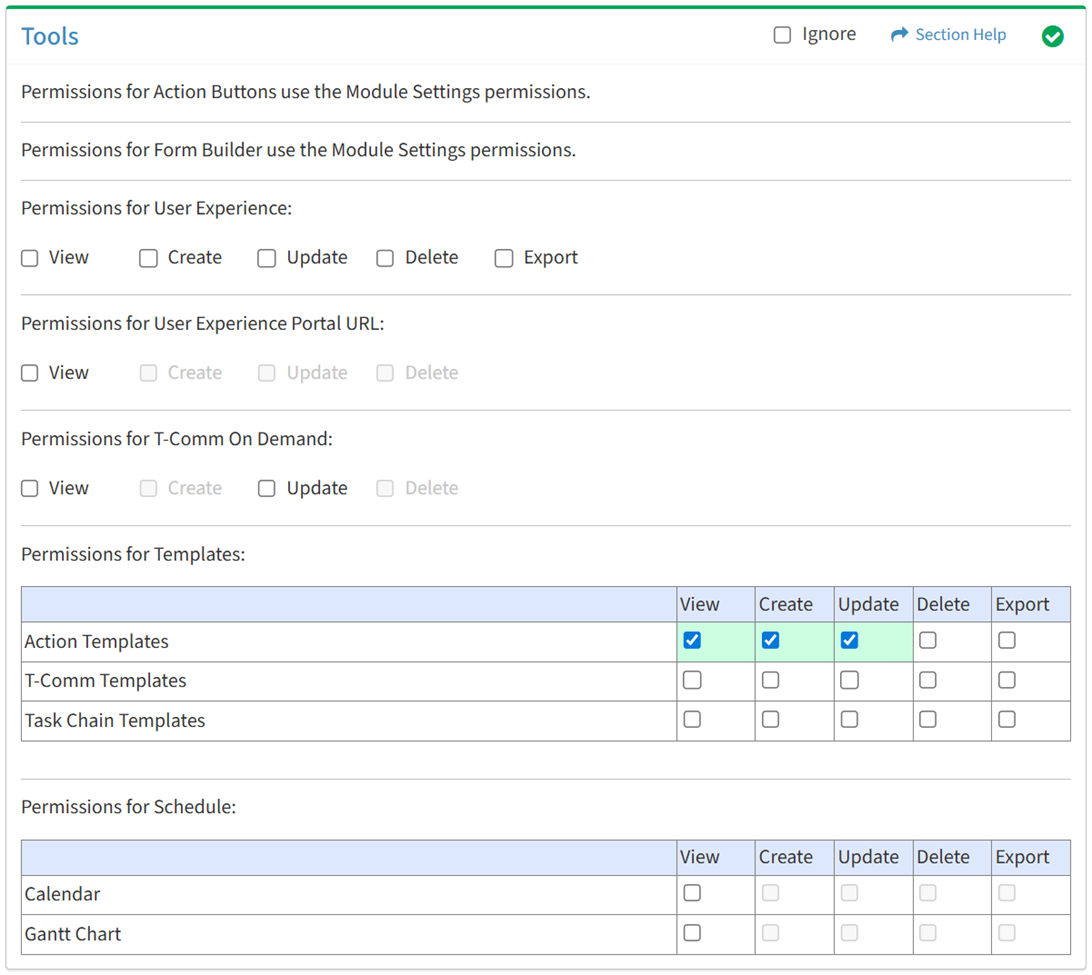
Available operations with Update access (requires View):
Delete
From the Tools tab, you can enable Delete access for action templates.
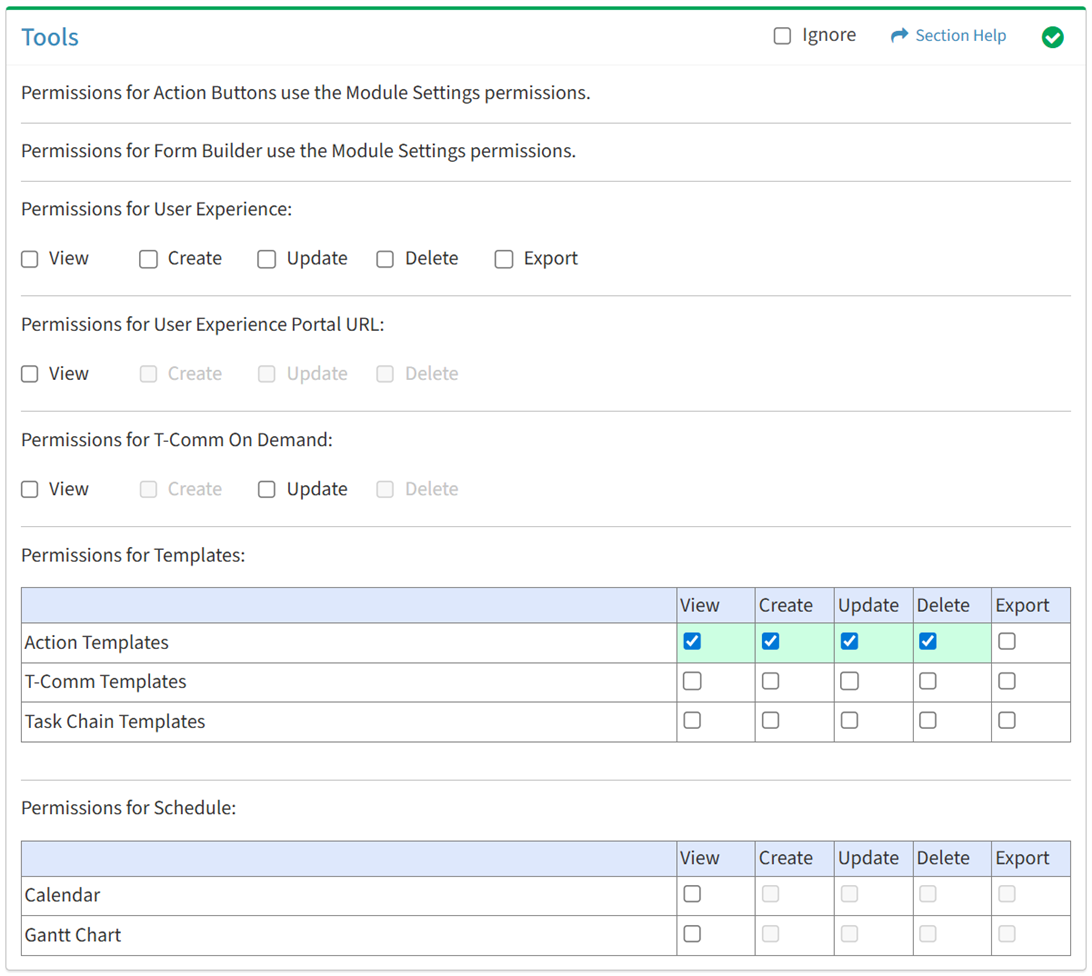
Available operations with Delete access (requires View):
Export
From the Tools tab, you can enable Export access for action templates.
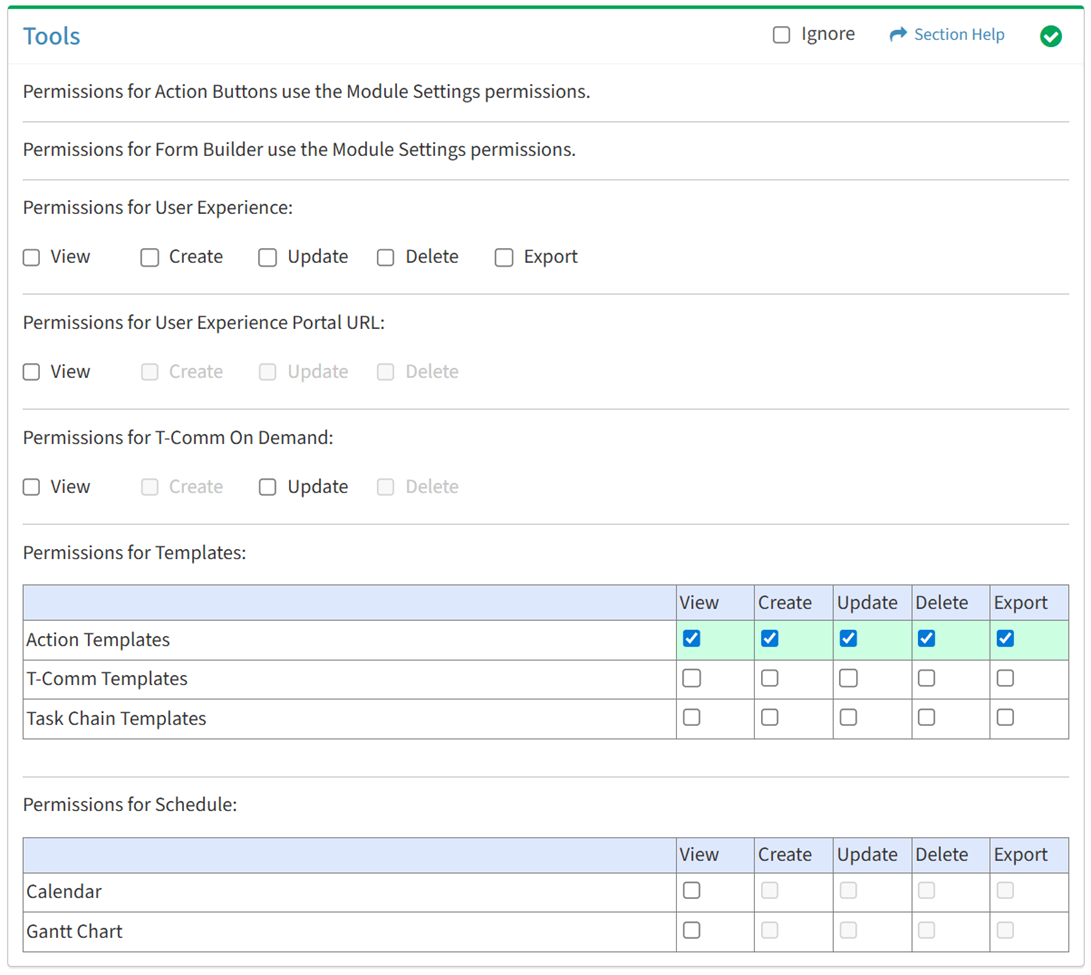
Available operations with Export access (requires View):
- Export the list of action templates
T-Comm Templates
Available operations:
View
From the Tools tab, you can enable View access for T-Comm templates.

Available operations with View access:
- View the list of T-Comm templates
- View the properties of T-Comm templates
- Requires:
- Waves View to see Linked Waves drop down
- Tasks View to see Linked Tasks drop down
- Requires:
Create
From the Tools tab, you can enable Create access for T-Comm templates.
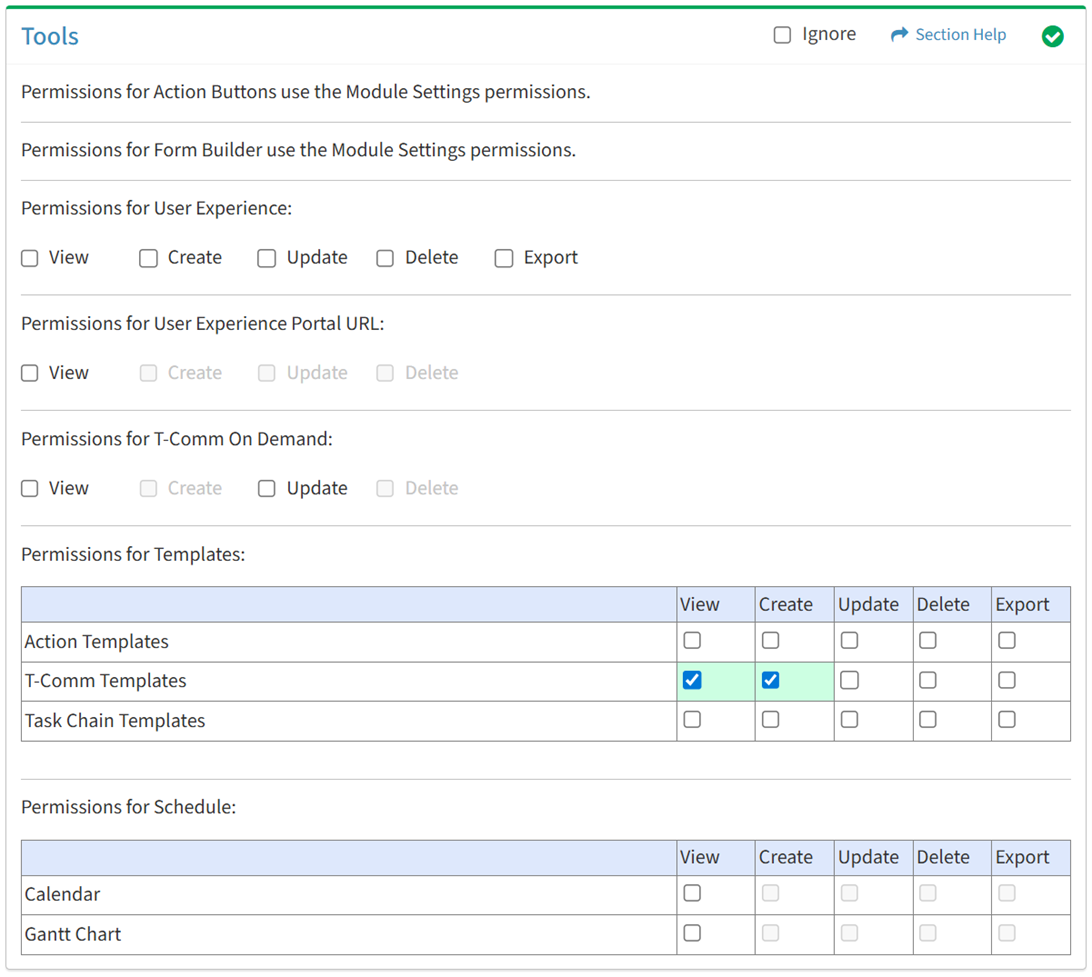
Available operations with Create access (requires View):
- Create new T-Comm templates
- Requires:
- Waves View to see Linked Waves drop down
- Tasks View to see Linked Tasks drop down
- Requires:
- Copy T-Comm templates
- Requires:
- Waves View to see Linked Waves drop down
- Tasks View to see Linked Tasks drop down
- Requires:
Update
From the Tools tab, you can enable Update access for T-Comm templates.
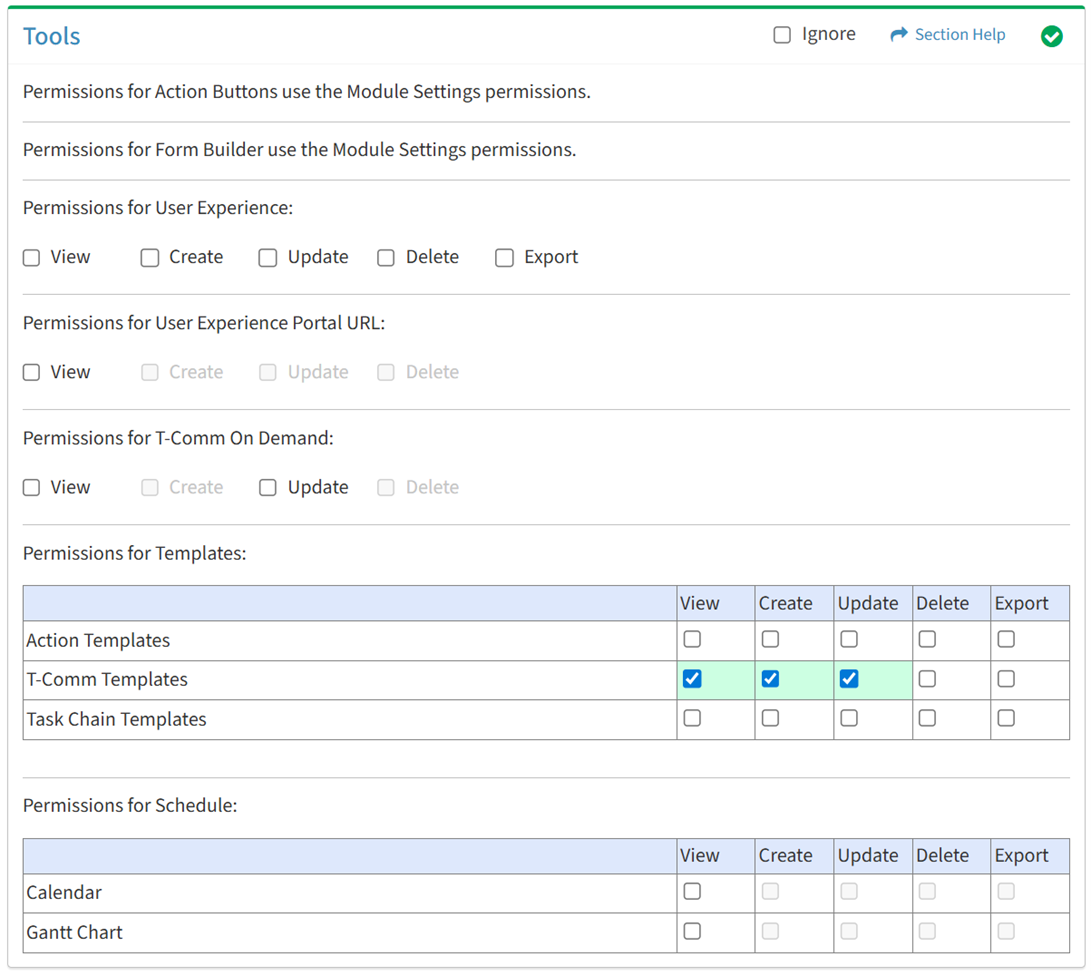
Available operations with Update access (requires View):
- Edit the properties of T-Comm templates
- Requires:
- Waves View to see Linked Waves drop down
- Tasks View to see Linked Tasks drop down
- Requires:
Delete
From the Tools tab, you can enable Delete access for T-Comm templates.
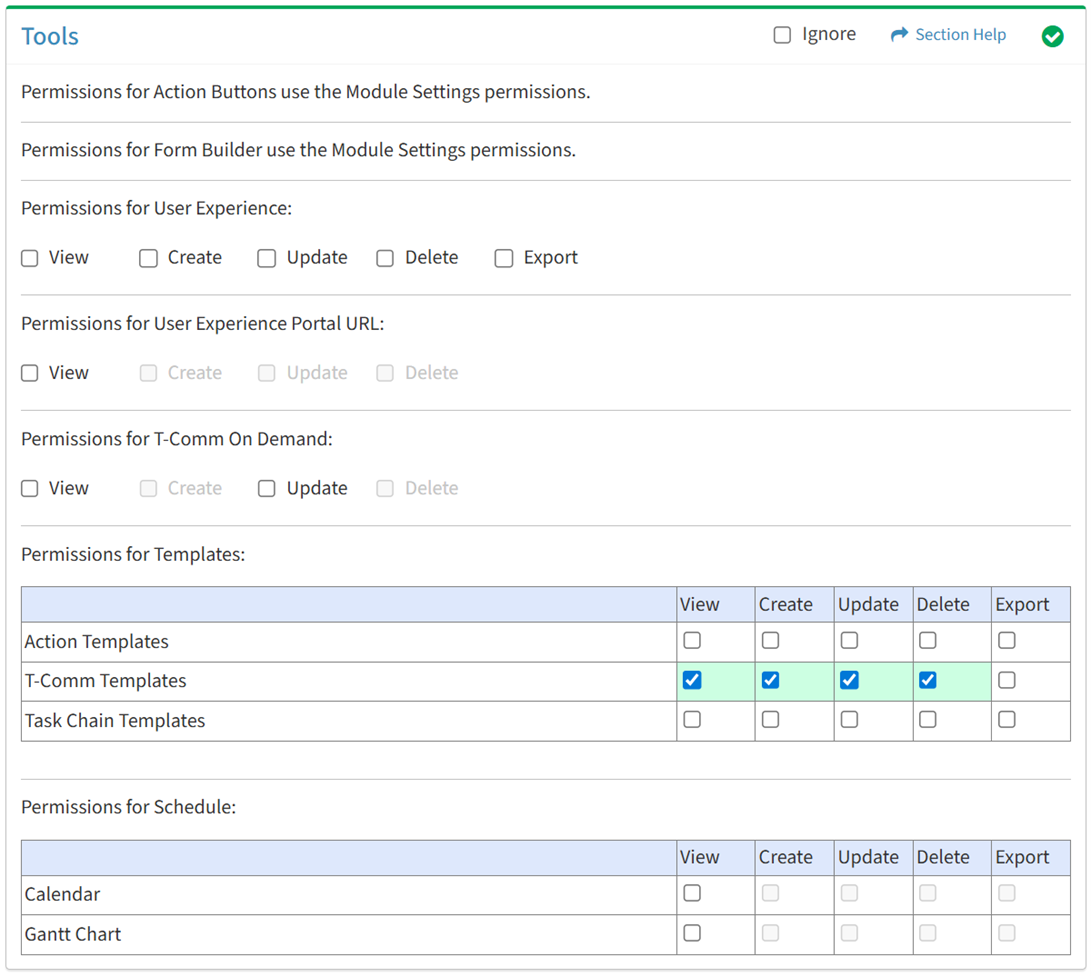
Available operations with Delete access (requires View):
Export
From the Tools tab, you can enable Export access for T-Comm templates.
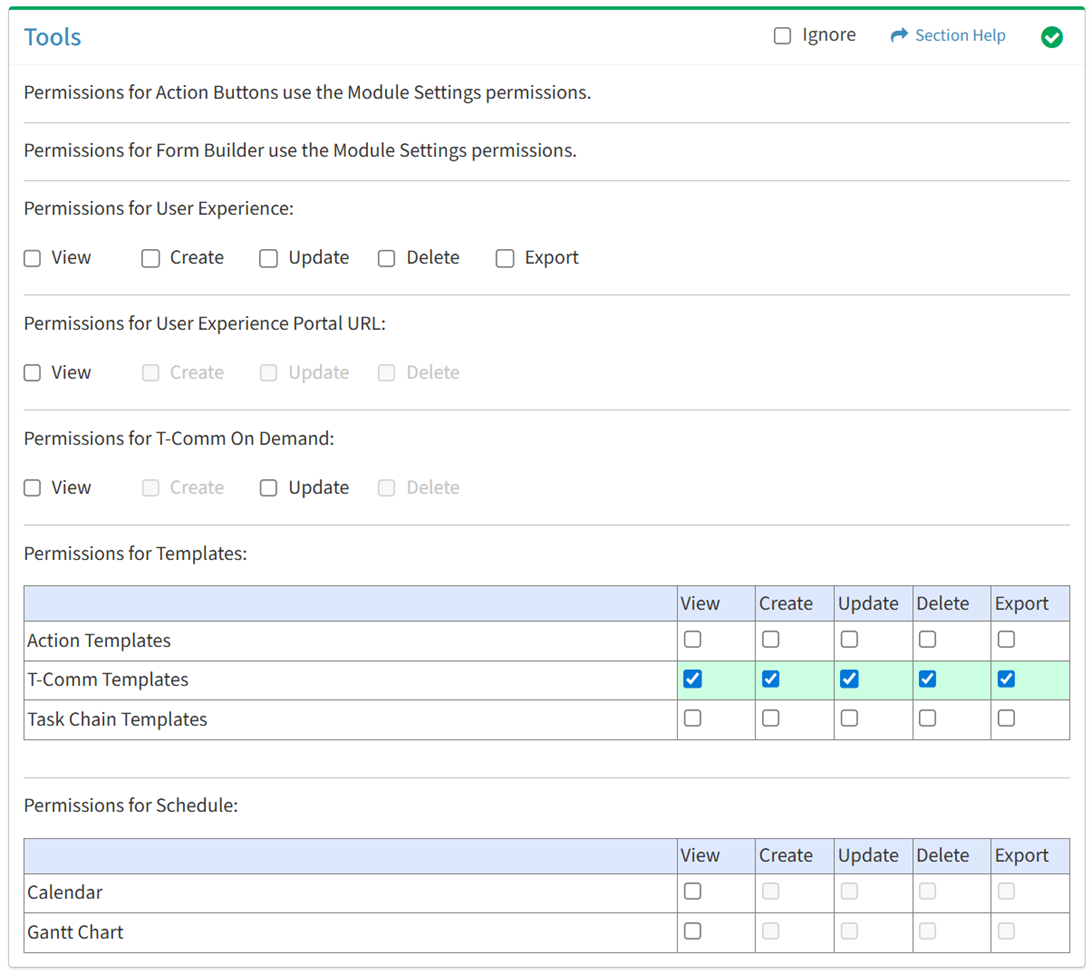
Available operations with Export access (requires View):
- Export the list of T-Comm templates
Task Chain Templates
Available operations:
View
From the Tools tab, you can enable View access for task chain templates.
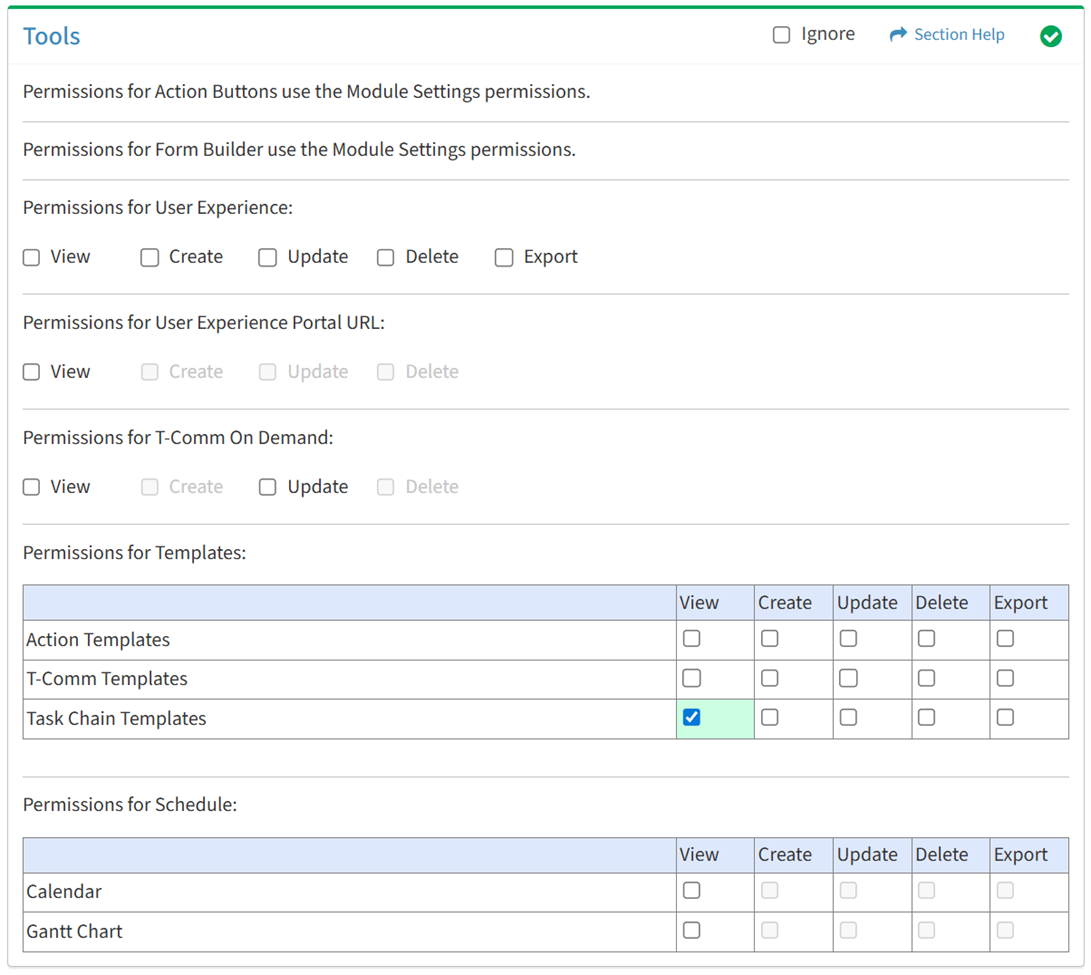
Available operations with View access:
- View the list of task chain templates
- View the properties of task chain templates
- Requires:
- Task Types View to see Task Types drop down
- Task Priority View to see Task Priority drop down
- Action Templates View to see Action Templates drop down
- T-Comm Templates View to see T-Comm Templates drop down
- Requires:
Create
From the Tools tab, you can enable Create access for task chain templates.
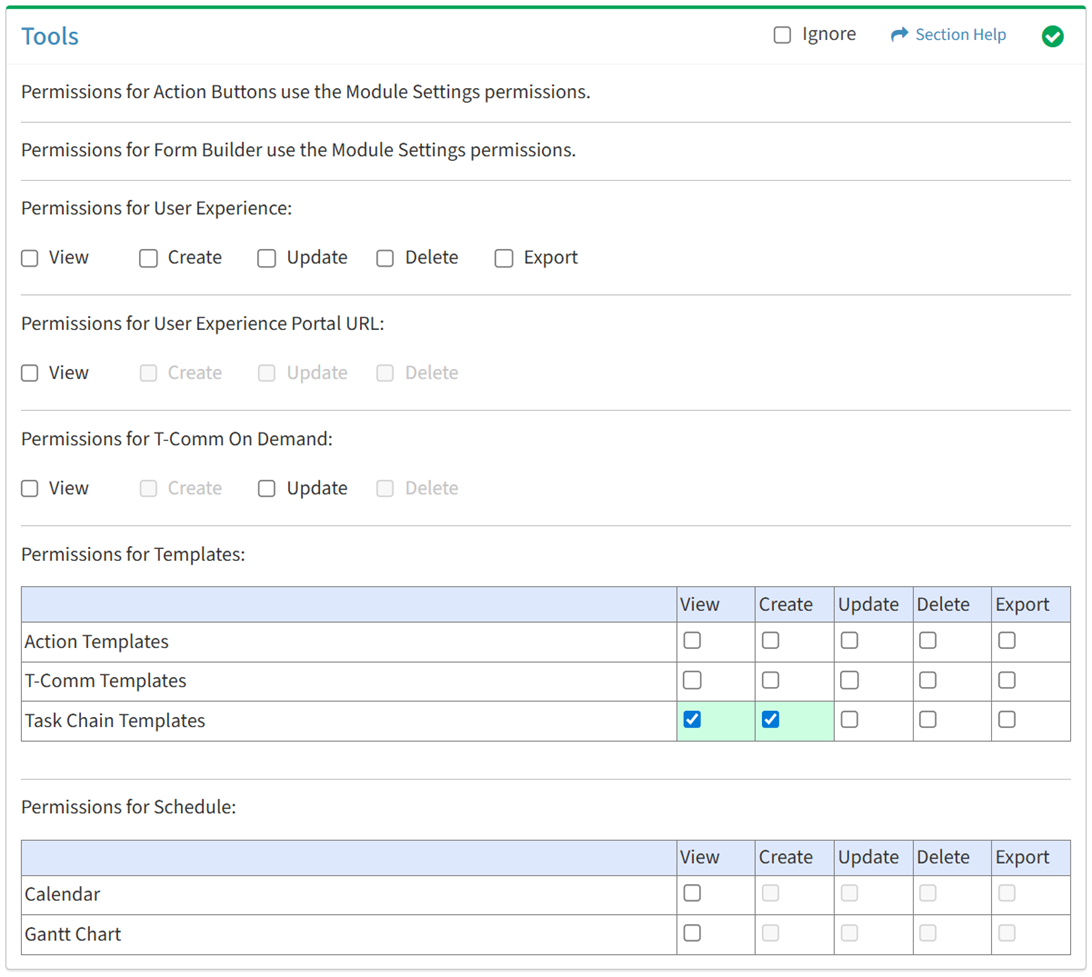
Available operations with Create access (requires View):
- Create new task chain templates
- Requires:
- Task Types View to see Task Types drop down
- Task Priority View to see Task Priority drop down
- Action Templates View to see Action Templates drop down
- T-Comm Templates View to see T-Comm Templates drop down
- Requires:
- Copy task chain templates
- Requires:
- Task Types View to see Task Types drop down
- Task Priority View to see Task Priority drop down
- Action Templates View to see Action Templates drop down
- T-Comm Templates View to see T-Comm Templates drop down
- Requires:
Update
From the Tools tab, you can enable Update access for task chain templates.
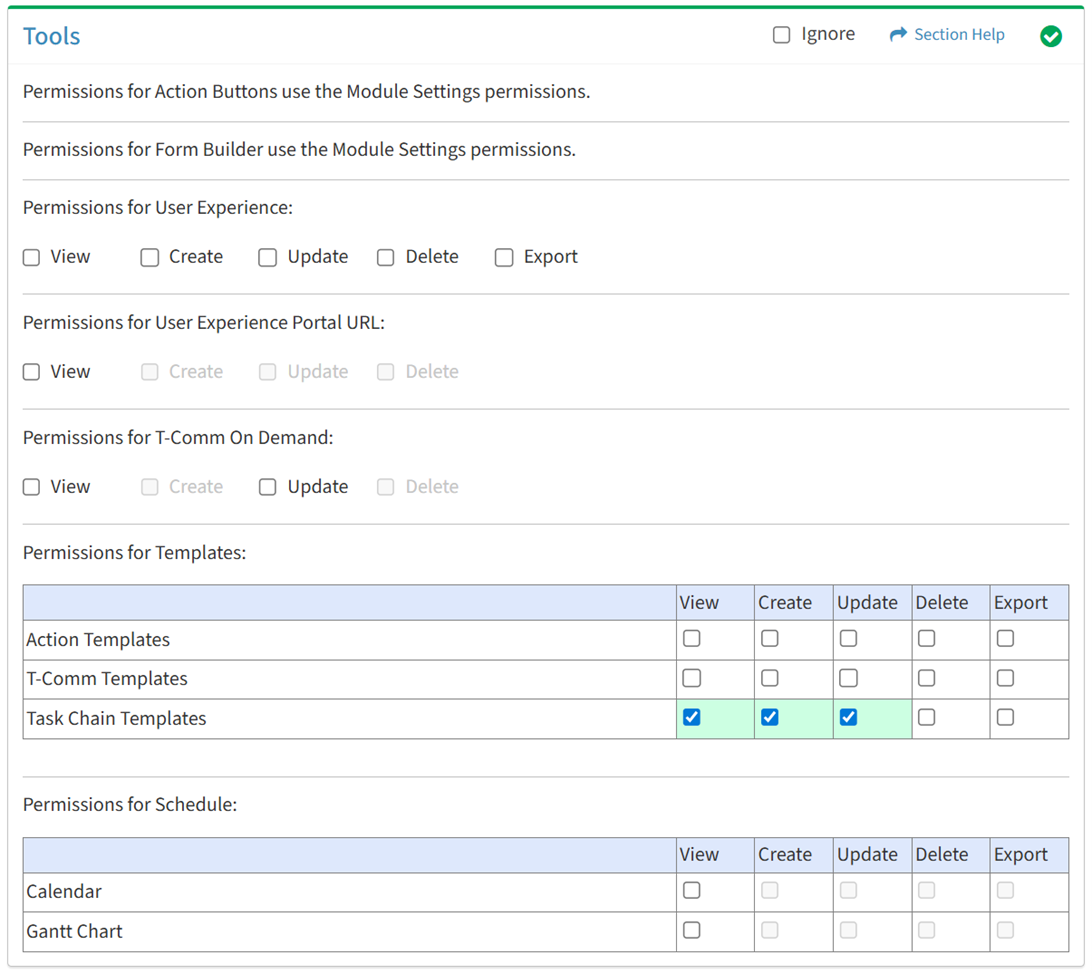
Available operations with Update access (requires View):
- Edit the properties of task chain templates
- Requires:
- Task Types View to see Task Types drop down
- Task Priority View to see Task Priority drop down
- Action Templates View to see Action Templates drop down
- T-Comm Templates View to see T-Comm Templates drop down
- Requires:
Delete
From the Tools tab, you can enable Delete access for task chain templates.
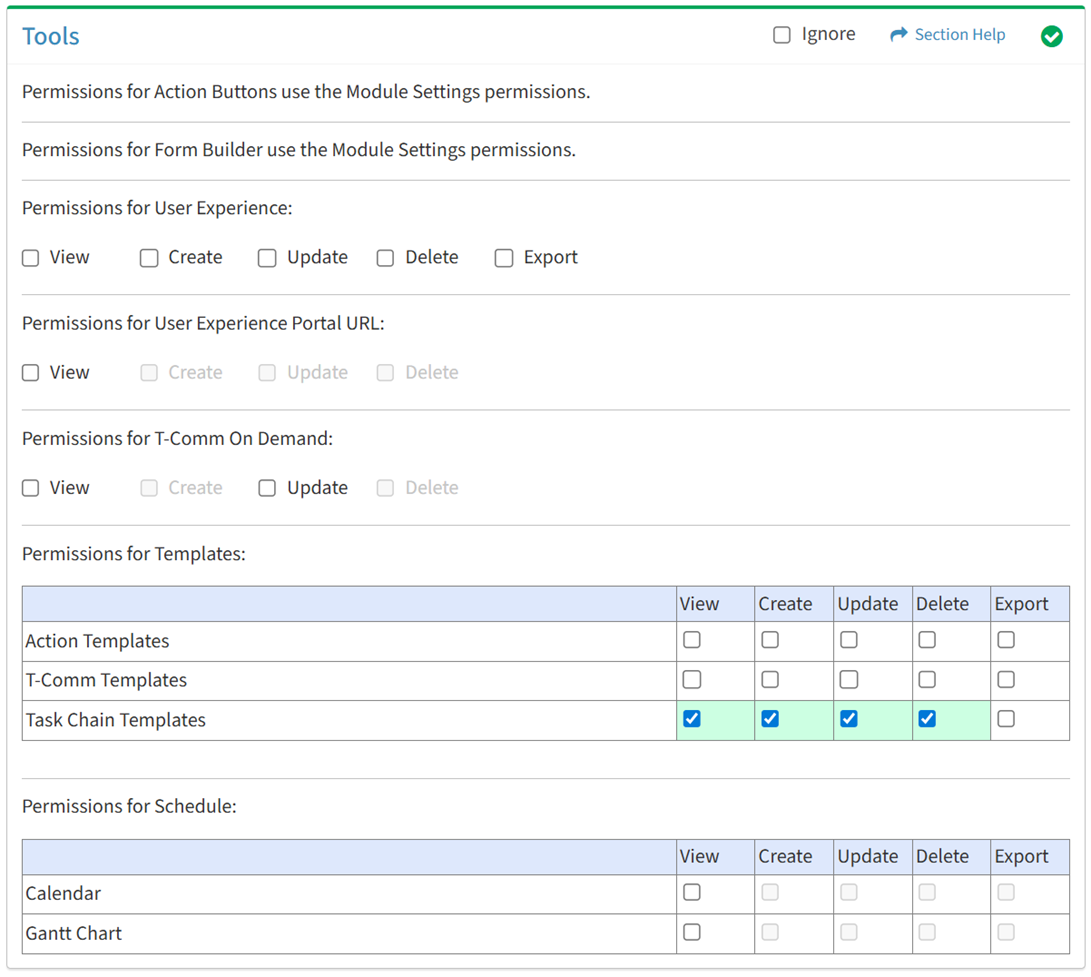
Available operations with Delete access (requires View):
Export
From the Tools tab, you can enable Export access for task chain templates.
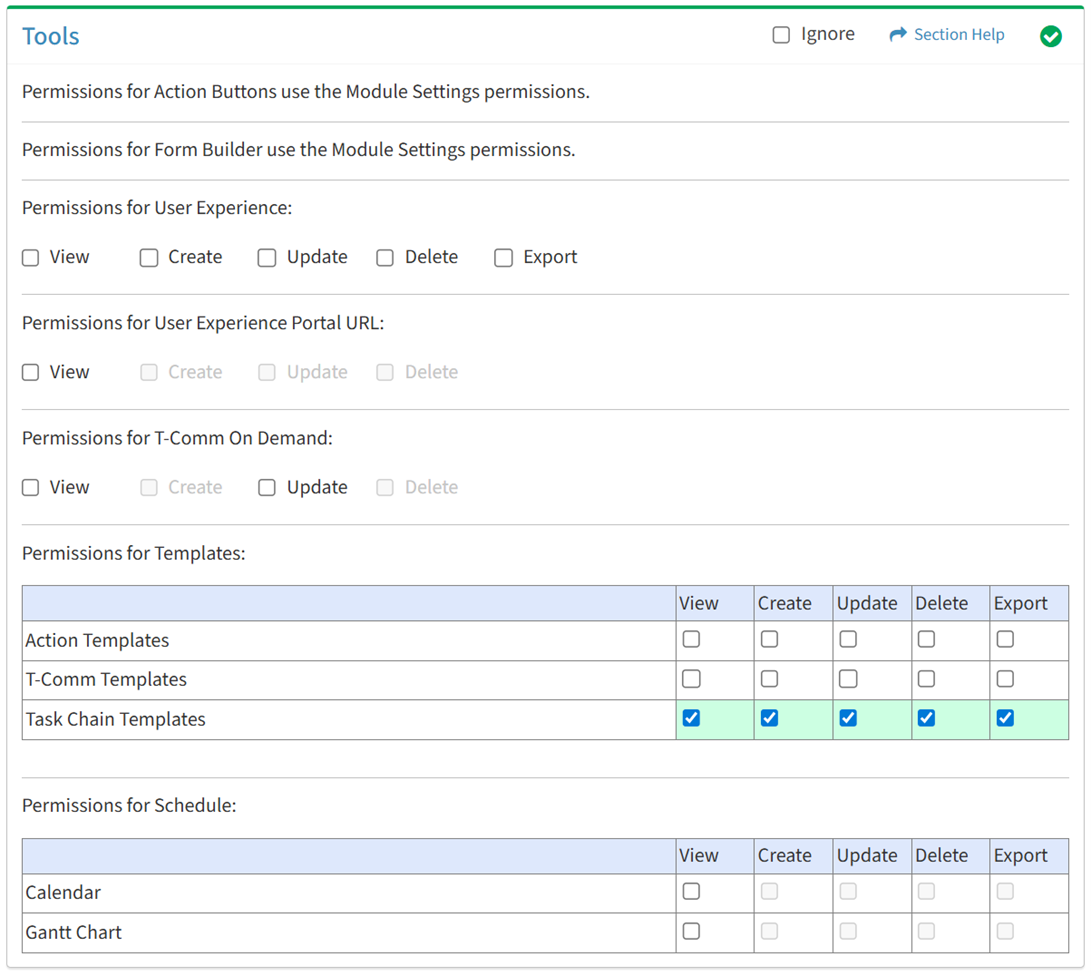
Available operations with Export access (requires View):
- Export the list of task chain templates
Calendar
From the Tools tab, you can enable access for the calendar.
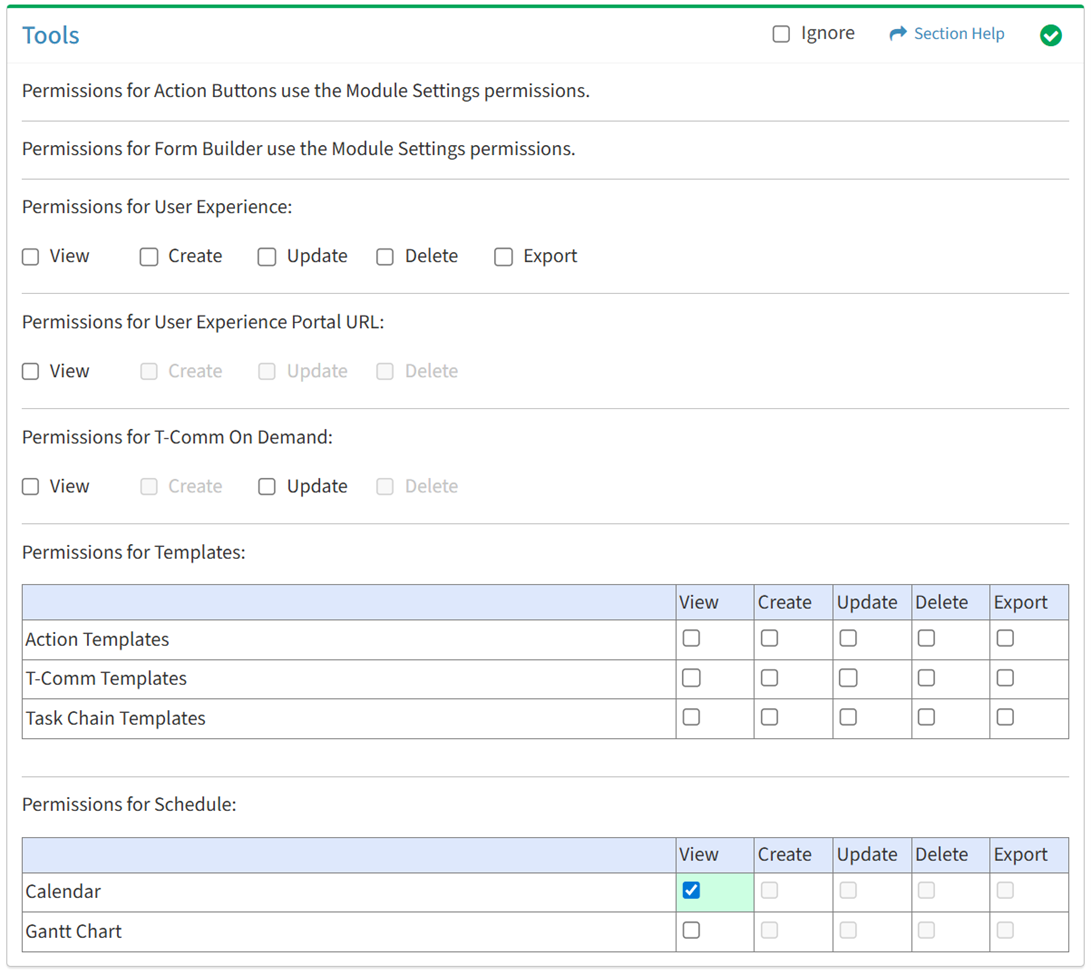
Available operations with Calendar View access:
- View waves and tasks visually on a calendar
- Navigate to a task by double clicking on a task on the calendar (requires View Task View)
- Navigate to a wave by double clicking on a wave on the calendar (requires View Wave View)
- Move tasks on the calendar by dragging a task (requires Tasks Update)
- Create new tasks
- Requires:
- Tasks Create to see New Task button
- Waves View to see Wave drop down
- Task Chain Templates View to see Task Chain Template drop down
- Task Types View to see Task Types drop down
- Task Priority View to see Task Priority drop down
- Action Templates View to see Action Templates drop down
- T-Comm Templates View to see T-Comm Templates drop down
- Data View to see Data Type Filter and Link Records drop downs
- Requires:
Gantt Chart
From the Tools tab, you can enable access for the Gantt chart.
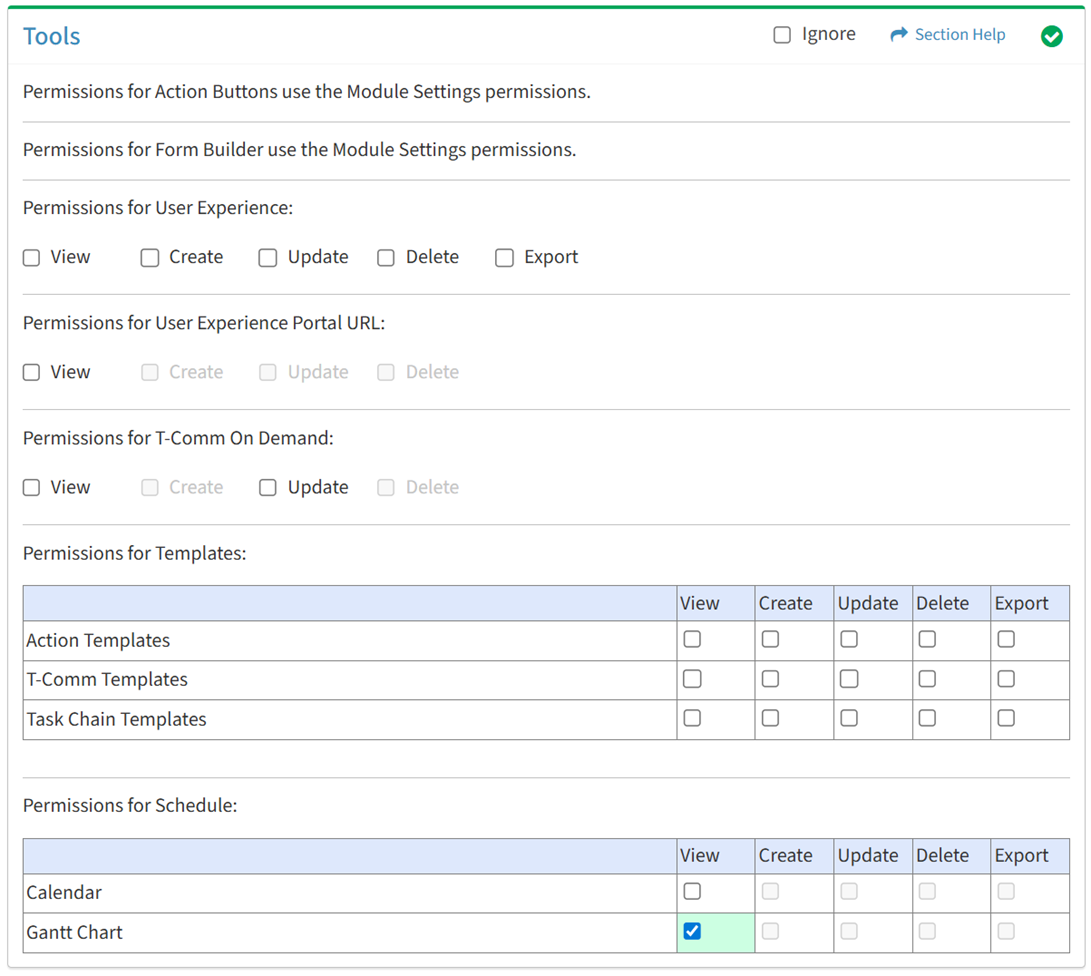
Available operations with Gantt Chart View access:
- View waves and tasks visually on a Gantt chart
- Navigate to a task by double clicking on a task on the Gantt chart (requires View Task View)
Select All
From the Tools tab, you can select all or deselect all permissions for orchestration tools.
- From the
 menu in the upper right corner, check Select All to check (enable) all permissions on the tab.
menu in the upper right corner, check Select All to check (enable) all permissions on the tab.
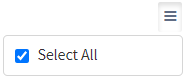
- Uncheck Select All to uncheck (remove) all permissions on the tab.
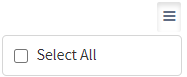
Ignore
From the Tools tab, you can ignore orchestration tools permissions from this security group by selecting Ignore. This option is used when overlaying multiple security groups and orchestration tools permissions are set by a different security group. Not enabling permissions on the Tools tab, without selecting Ignore, results in no access, as overlaid security groups assume the most restrictive permissions.


