Search Knowledge Base by Keyword
-
Introduction
-
Fundamentals
-
My ReadyWorks
-
Analytics
-
-
-
- Available Reports
- All Asset Types
- Application Certification Status
- Application Discovery
- Application Group Analysis
- App Group to SCCM Collection Analysis
- Application Install Count
- Application License Management
- Application Usage
- Asset Column Mappings
- Asset Count by Property
- Asset Links Count by Asset Type
- Build Sheet
- Computer User Assignment
- Delegate Relationships
- ETL Synch Data
- ETL5 Staging Data
- Migration Readiness (Basic)
- Migration Readiness (Complex)
- O365 License Management
- O365 Migration Readiness
- Patch Summary
- SCCM OSD Status
- Scheduled Computers by Wave
- Scheduled Users by Manager
- User Migration Readiness
- VIP Users
- Wave & Task Details
- Wave Group
- Windows 10 Applications
- Show all articles ( 15 ) Collapse Articles
-
-
-
-
Orchestration
-
Data
-
-
- View Asset
- Asset Properties
- Images
- Notes
- Waves
- Tasks
- Attachments
- History
- Rationalization
- QR Code
- Linked Assets
- SCCM Add/Remove Programs
- Altiris Add/Remove Programs
- Related Assets
- Relationship Chart
- Permissions
- Show all articles ( 1 ) Collapse Articles
-
Integration
-
-
-
- View Connection
- Connection Properties
- Make Into Connector
- Delete Connection
- Inbound Jobs
- Outbound Jobs
- New Inbound Job
- New Outbound Job
- Enable Job
- Disable Job
- Edit Inbound Job
- Edit Outbound Job
- Upload File
- Run Inbound Job
- Run Outbound Job
- Set Runtime to Now
- Reset Job
- Delete Job
- Job Log
- Show all articles ( 4 ) Collapse Articles
-
-
- View Connector
- Connector Properties
- Authentication Methods
- New Authentication Method
- Edit Authentication Method
- Delete Authentication Method
- Fields
- Edit Field
- Inbound Job Fields
- Edit Inbound Job Field
- Inbound Job Templates
- New Inbound Job Template
- Edit Inbound Job Template
- Delete Inbound Job Template
- Outbound Job Fields
- Edit Outbound Job Field
- Outbound Job Templates
- New Outbound Job Template
- Edit Outbound Job Template
- Delete Outbound Job Template
- Show all articles ( 5 ) Collapse Articles
-
-
- ETL5 Connectors
- Absolute
- Azure Active Directory
- Comma-Separated Values (CSV) File
- Generic Rest JSON API
- Generic Rest XML API
- Ivanti (Landesk)
- JAMF
- JSON Data (JSON) File
- MariaDB
- Microsoft Endpoint Manager: Configuration Manager
- Microsoft SQL
- Microsoft Intune
- Oracle MySQL
- PostgreSQL
- Pure Storage
- ServiceNow
- Tanium
- XML Data (XML) File
- Show all articles ( 4 ) Collapse Articles
-
Admin
-
-
-
- Modules
- Attachments
- Bulk Edit
- Data Generator
- Data Mapping
- Data Quality
- ETL
- Form Builder
- Images
- Multi-Factor Authentication
- Notifications
- Rationalization
- Relationship Chart
- Reports
- Rules
- Single Sign-On
- T-Comm
- User Experience
- Show all articles ( 4 ) Collapse Articles
-
-
API & Stored Procedures
-
Administration
-
FAQs
Error Settings
< Back
The Error Settings tab on the ETL page provides the ability to view and configure ETL error settings.
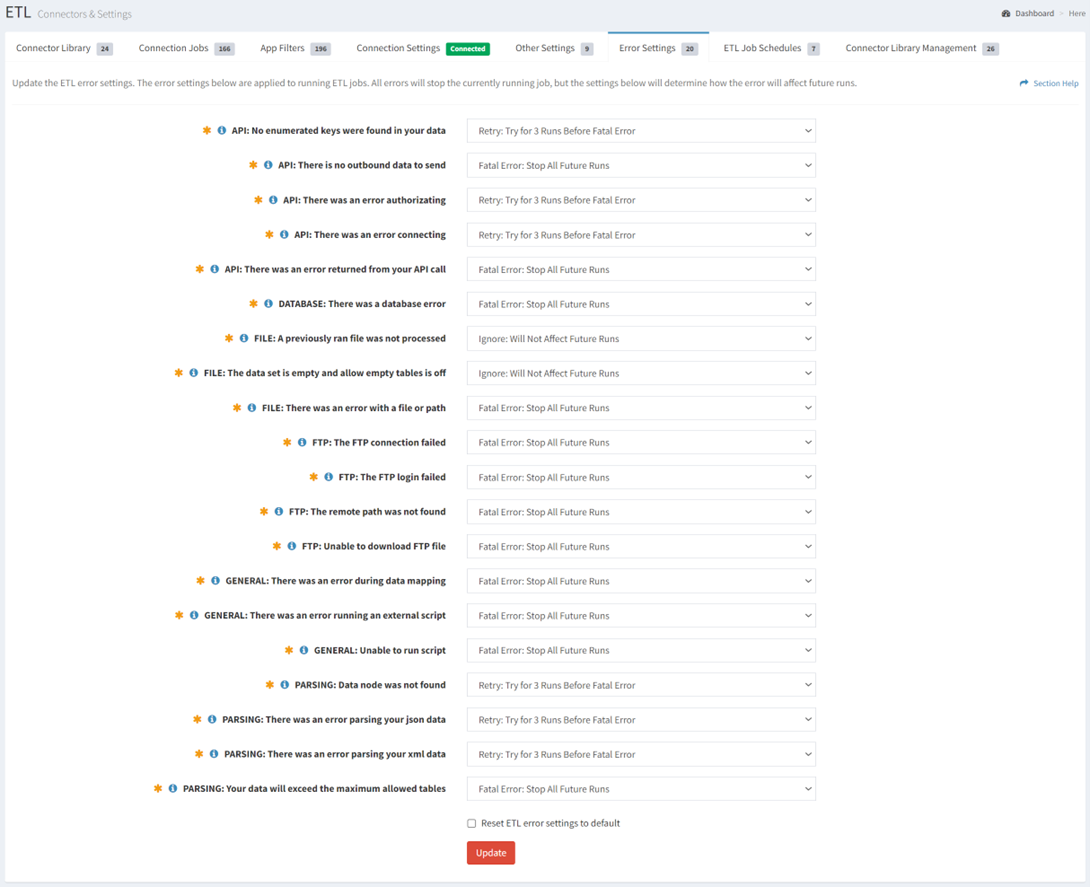
Available operations:
- View and update ETL error settings (Stop, Retry or Ignore)
- Fields available
- API: No enumerated keys were found in your data – No enumerated keys were found in your data
- API: There is no outbound data to send – There is no outbound data to send
- API: There was an error authorizing – There was an error authorizing
- API: There was an error connecting – There was an error connecting
- API: There was an error returned from your API call – There was an error returned from your API call
- DATABASE: There was a database error – There was a database error
- FILE: A previously ran file was not processed – A previously ran file was not processed
- FILE: The data set is empty and allow empty tables is off – The data set is empty and allow empty tables is off
- FILE: There was an error with a file or path – There was an error with a file or path
- FTP: The FTP connection failed – There was a connection failure
- FTP: The FTP login failed – There was a login failure
- FTP: The remote path was not found – The remote path was not found
- FTP: Unable to download FTP file – Unable to download file
- GENERAL: There was an error during data mapping – There was an error during data mapping
- GENERAL: There was an error running an external script – There was an error running an external script
- GENERAL: Unable to run script – Unable to run script
- PARSING: Data node was not found – Data node was not found
- PARSING: There was an error parsing your json data – There was an error parsing your JSON data
- PARSING: There was an error parsing your xml data – There was an error parsing your XML data
- PARSING: Your data will exceed the maximum allowed tables – Your data will exceed the maximum allowed tables
- Reset ETL settings to default – Reset bulk edit settings to the default values
- Fields available
Update ETL Error Settings
From the Other Settings tab, you can update the ETL error settings. To update:
- Enter or select a value for each ETL error setting
- Fatal Error: Stop All Future Runs
- Retry: Try for 3 Runs Before Fatal Error
- Ignore: Will Not Affect Future Runs
- Click the Update button to save your ETL error settings

