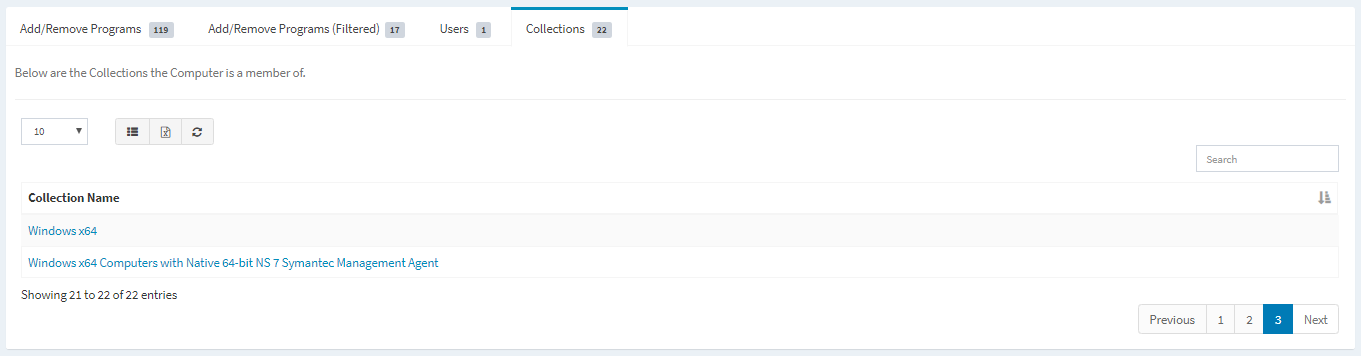Search Knowledge Base by Keyword
-
Introduction
-
Fundamentals
-
Favorites
-
Dashboards
-
Attachments
-
Reports
-
- Available Reports
- All Asset Types
- Application Certification Status
- Application Discovery
- Application Group Analysis
- App Group to SCCM Collection Analysis
- Application Install Count
- Application License Management
- Application Usage
- Asset Column Mappings
- Asset Count by Property
- Asset Links Count by Asset Type
- Build Sheet
- Computer User Assignment
- Delegate Relationships
- ETL Synch Data
- ETL5 Staging Data
- Migration Readiness (Basic)
- Migration Readiness (Complex)
- O365 License Management
- O365 Migration Readiness
- Patch Summary
- SCCM OSD Status
- Scheduled Computers by Wave
- Scheduled Users by Manager
- User Migration Readiness
- VIP Users
- Wave & Task Details
- Wave Group
- Windows 10 Applications
- Show all articles ( 15 ) Collapse Articles
-
Self Service
-
Workflow
-
Assets
-
- View Asset
- Asset Properties
- Images
- Notes
- Waves
- Tasks
- Attachments
- History
- Rationalization
- QR Code
- Linked Assets
- SCCM Add/Remove Programs
- Altiris Add/Remove Programs
- Related Assets
- Relationship Chart
- Permissions
- Show all articles ( 1 ) Collapse Articles
-
Event Logs
-
Users & Groups
-
Asset Types
-
Charts & Dashboards
-
Options
-
- Modules
- Analytics
- Asset Images
- Asset Rationalization
- Asset Rules
- Attachments
- Bulk Edit
- Data Generator
- Data Mapping
- ETL
- Form Builder
- Multi-Factor Authentication
- Relationship Chart
- Reports
- Self Service
- Single Sign-On
- T-Comm
- Show all articles ( 3 ) Collapse Articles
-
Module Settings
-
-
-
- View Connection
- Connection Properties
- Make Into Connector
- Delete Connection
- Inbound Jobs
- Outbound Jobs
- New Inbound Job
- New Outbound Job
- Enable Job
- Disable Job
- Edit Inbound Job
- Edit Outbound Job
- Upload File
- Run Inbound Job
- Run Outbound Job
- Set Runtime to Now
- Reset Job
- Delete Job
- Job Log
- Show all articles ( 4 ) Collapse Articles
-
-
- View Connector
- Connector Properties
- Authentication Methods
- New Authentication Method
- Edit Authentication Method
- Delete Authentication Method
- Fields
- Edit Field
- Inbound Job Fields
- Edit Inbound Job Field
- Inbound Job Templates
- New Inbound Job Template
- Edit Inbound Job Template
- Delete Inbound Job Template
- Outbound Job Fields
- Edit Outbound Job Field
- Outbound Job Templates
- New Outbound Job Template
- Edit Outbound Job Template
- Delete Outbound Job Template
- Show all articles ( 5 ) Collapse Articles
-
-
- ETL5 Connectors
- Absolute
- Azure Active Directory
- Comma-Separated Values (CSV) File
- Generic Rest JSON API
- Generic Rest XML API
- Ivanti (Landesk)
- JAMF
- JSON Data (JSON) File
- MariaDB
- Microsoft Endpoint Manager: Configuration Manager
- Microsoft SQL
- Microsoft Intune
- Oracle MySQL
- PostgreSQL
- Pure Storage
- ServiceNow
- Tanium
- XML Data (XML) File
- Show all articles ( 4 ) Collapse Articles
-
-
API & Stored Procedures
-
Administration
-
FAQs
Computers
The Altiris Computers page provides a view into your computers discovered by Altiris.
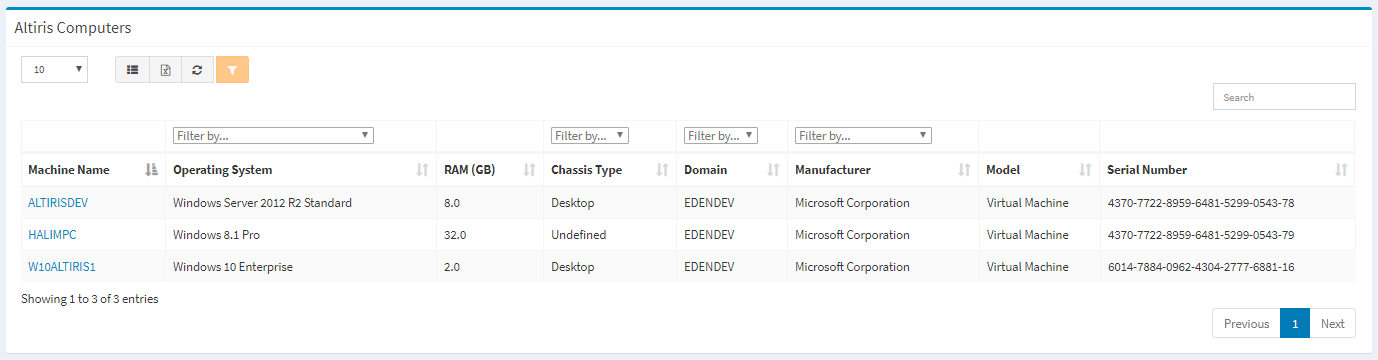
Available operations:
- View a list of computers discovered by Altiris
- Columns available
- Machine Id (hidden by default) – Altiris Id of the computer
- Machine Name – Name of the computer
- Operating System – Operating system of the computer (e.g. Windows 7, Windows 10)
- Filter by operating system
- RAM (GB) – Amount of RAM (in gigabytes) in the computer
- Chassis Type – Type of the computer (e.g. Desktop)
- Filter by type (e.g. Desktop)
- Domain
- Filter by domain
- Manufacturer – Manufacturer of the computer (e.g. Dell Inc., LENOVO, Microsoft Corporation)
- Filter by manufacturer
- Model – Model of the computer (e.g. OptiPlex 790, Virtual Machine)
- Serial Number – Serial number of the computer
- Columns available
- View the properties of computers by clicking the hyperlink of the Machine Name field
- You can also change the number of visible rows in the table, set column visibility, export to CSV or Excel, refresh the table and search for text
Accessing
From the Altiris Asset dashboard, you can drilldown into your Altiris computers to see additional details. To drilldown:
- Click the More info hyperlink on the Computers widget to drilldown. You will be redirected to the Altiris Computers page.
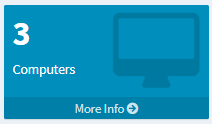
View Computer
The View Computer page provides the ability to view the properties of an Altiris computer and is accessed by clicking the hyperlink of the Machine Name field of a computer.
Available operations:
- View the properties of the computer
- View the disk properties of the computer
- View an unfiltered list of the programs installed on the computer
- View a filtered list of the programs installed on the computer
- View the users linked to the computer
- View the collections the computer is a member of
Computer Properties – View the properties of the computer
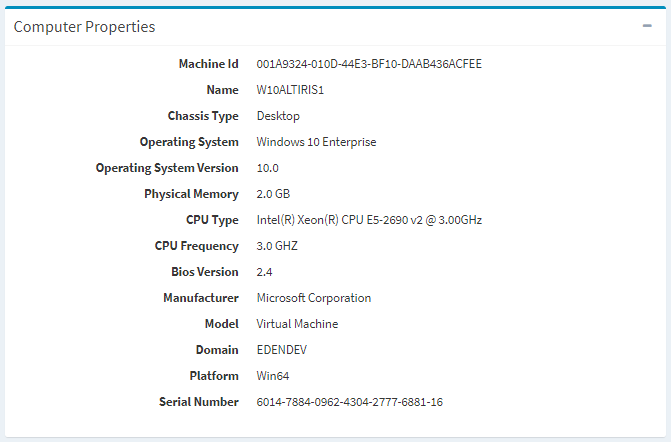
Disk Properties – View the disk properties of the computer
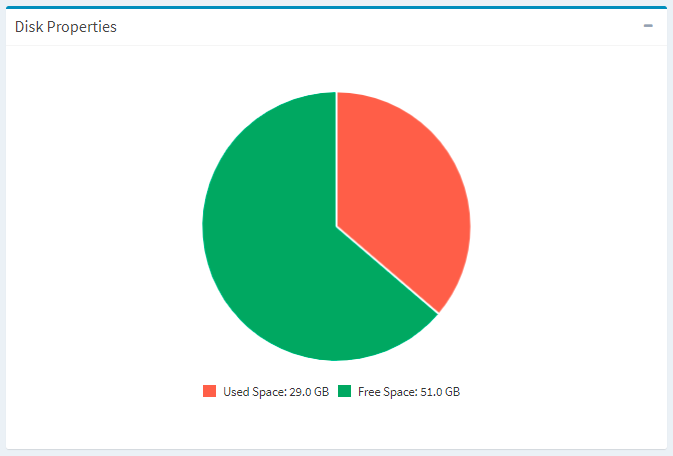
Add/Remove Programs – View an unfiltered list of the programs installed on the computer
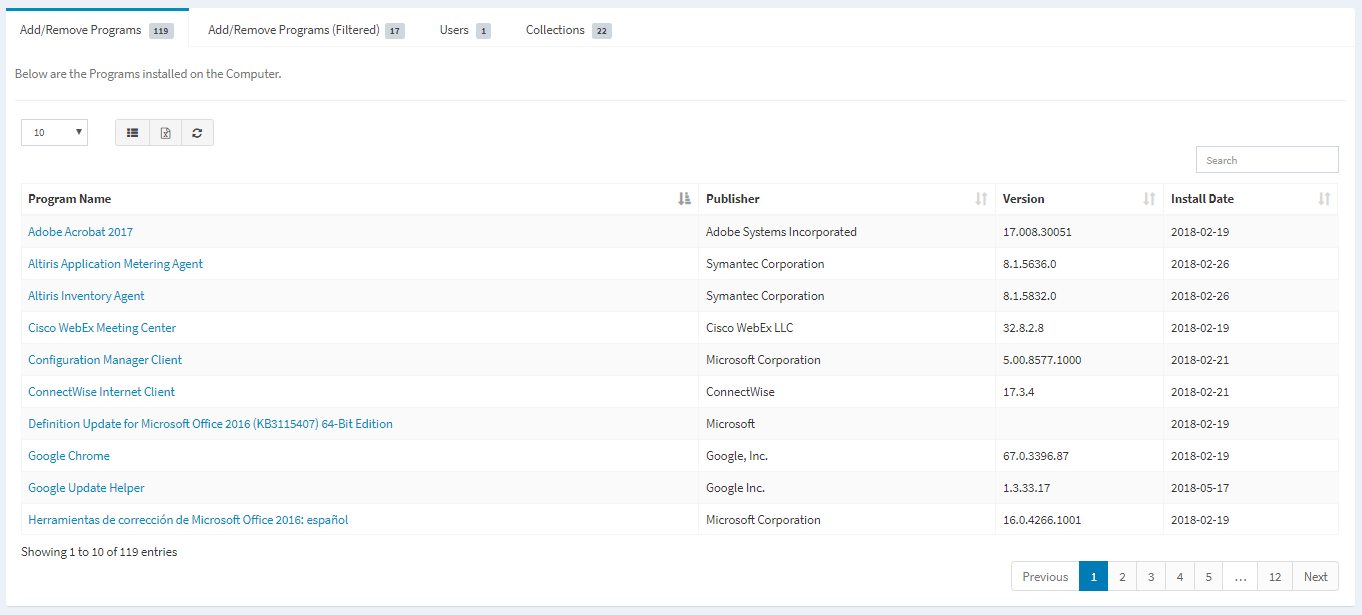
Add/Remove Programs (Filtered) – View a filtered list of the programs installed on the computer
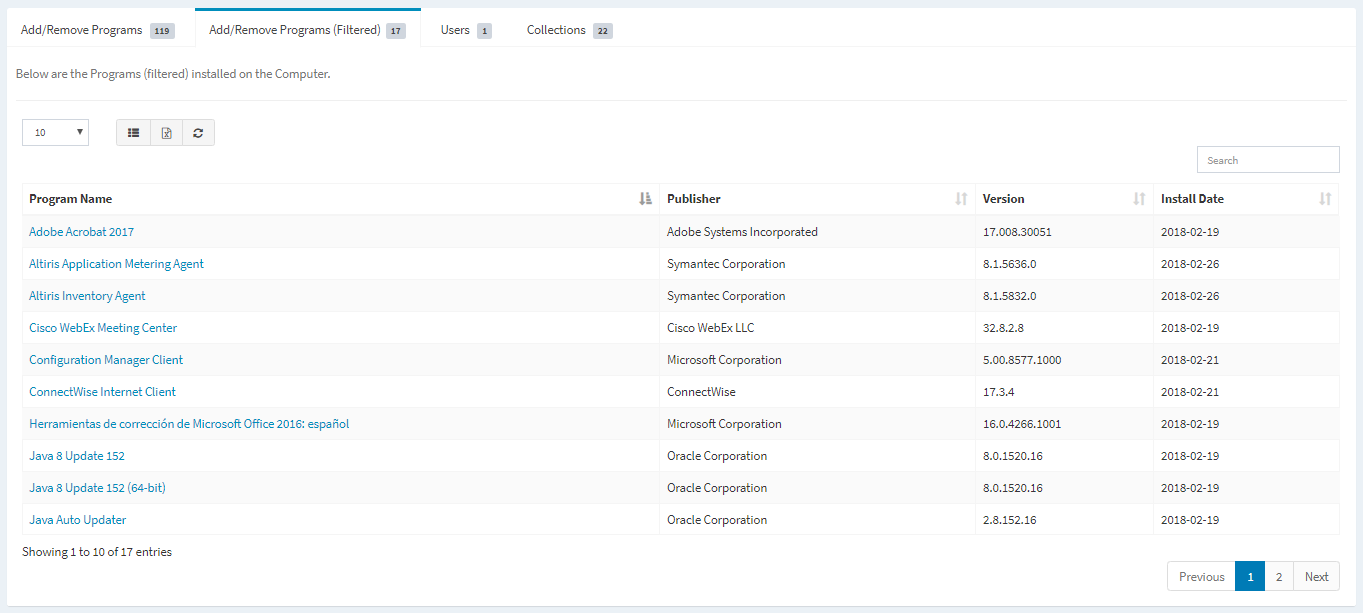
Users – View the users linked to the computer
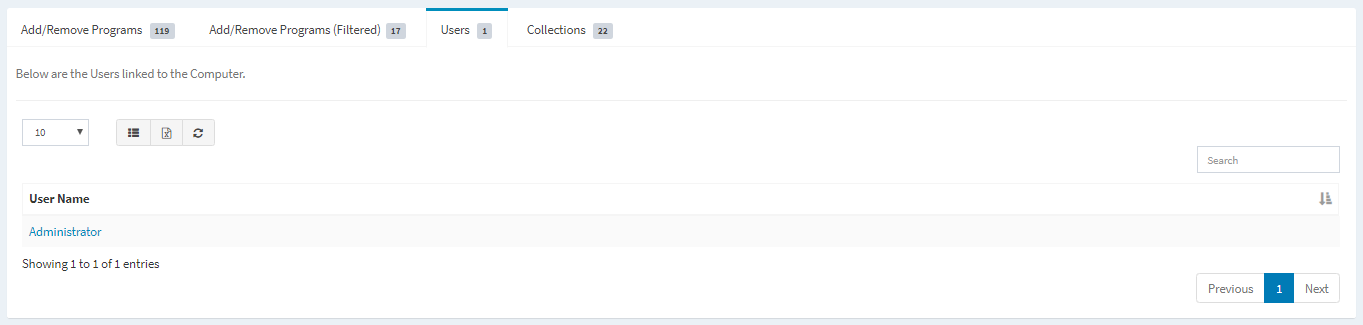
Collections – View the collections the computer is a member of