Search Knowledge Base by Keyword
-
Introduction
-
Fundamentals
-
Favorites
-
Dashboards
-
Attachments
-
Reports
-
- Available Reports
- All Asset Types
- Application Certification Status
- Application Discovery
- Application Group Analysis
- App Group to SCCM Collection Analysis
- Application Install Count
- Application License Management
- Application Usage
- Asset Column Mappings
- Asset Count by Property
- Asset Links Count by Asset Type
- Build Sheet
- Computer User Assignment
- Delegate Relationships
- ETL Synch Data
- ETL5 Staging Data
- Migration Readiness (Basic)
- Migration Readiness (Complex)
- O365 License Management
- O365 Migration Readiness
- Patch Summary
- SCCM OSD Status
- Scheduled Computers by Wave
- Scheduled Users by Manager
- User Migration Readiness
- VIP Users
- Wave & Task Details
- Wave Group
- Windows 10 Applications
- Show all articles ( 15 ) Collapse Articles
-
Self Service
-
Workflow
-
Assets
-
- View Asset
- Asset Properties
- Images
- Notes
- Waves
- Tasks
- Attachments
- History
- Rationalization
- QR Code
- Linked Assets
- SCCM Add/Remove Programs
- Altiris Add/Remove Programs
- Related Assets
- Relationship Chart
- Permissions
- Show all articles ( 1 ) Collapse Articles
-
Event Logs
-
Users & Groups
-
Asset Types
-
Charts & Dashboards
-
Options
-
- Modules
- Analytics
- Asset Images
- Asset Rationalization
- Asset Rules
- Attachments
- Bulk Edit
- Data Generator
- Data Mapping
- ETL
- Form Builder
- Multi-Factor Authentication
- Relationship Chart
- Reports
- Self Service
- Single Sign-On
- T-Comm
- Show all articles ( 3 ) Collapse Articles
-
Module Settings
-
-
-
- View Connection
- Connection Properties
- Make Into Connector
- Delete Connection
- Inbound Jobs
- Outbound Jobs
- New Inbound Job
- New Outbound Job
- Enable Job
- Disable Job
- Edit Inbound Job
- Edit Outbound Job
- Upload File
- Run Inbound Job
- Run Outbound Job
- Set Runtime to Now
- Reset Job
- Delete Job
- Job Log
- Show all articles ( 4 ) Collapse Articles
-
-
- View Connector
- Connector Properties
- Authentication Methods
- New Authentication Method
- Edit Authentication Method
- Delete Authentication Method
- Fields
- Edit Field
- Inbound Job Fields
- Edit Inbound Job Field
- Inbound Job Templates
- New Inbound Job Template
- Edit Inbound Job Template
- Delete Inbound Job Template
- Outbound Job Fields
- Edit Outbound Job Field
- Outbound Job Templates
- New Outbound Job Template
- Edit Outbound Job Template
- Delete Outbound Job Template
- Show all articles ( 5 ) Collapse Articles
-
-
- ETL5 Connectors
- Absolute
- Azure Active Directory
- Comma-Separated Values (CSV) File
- Generic Rest JSON API
- Generic Rest XML API
- Ivanti (Landesk)
- JAMF
- JSON Data (JSON) File
- MariaDB
- Microsoft Endpoint Manager: Configuration Manager
- Microsoft SQL
- Microsoft Intune
- Oracle MySQL
- PostgreSQL
- Pure Storage
- ServiceNow
- Tanium
- XML Data (XML) File
- Show all articles ( 4 ) Collapse Articles
-
-
API & Stored Procedures
-
Administration
-
FAQs
User Migration Readiness
< Back
The User Migration Readiness report shows Users without a physical Computer (VDI & Others) and their overall Migration Readiness.
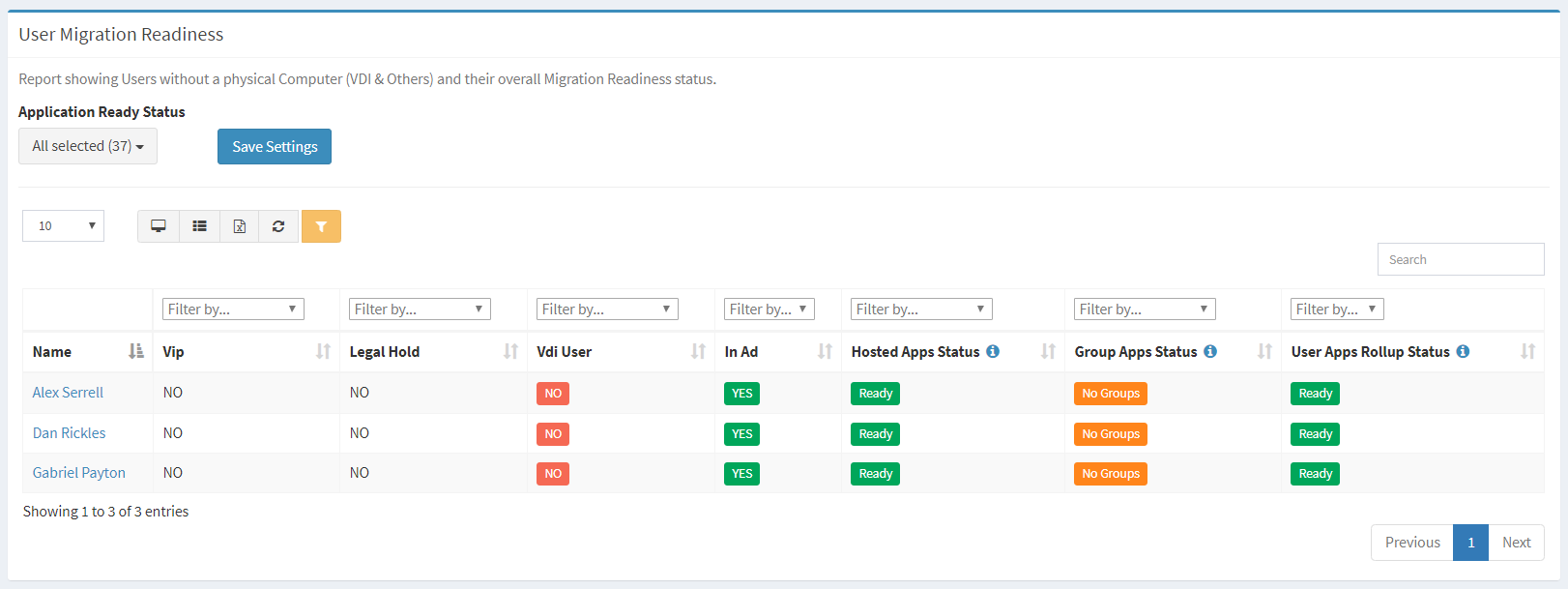
| Asset Types | Required Fields |
| User | Name, VIP, Legal Hold, VDI User, In AD |
| Hosted App | Name, App Status |
| Win7 App Group | Name |
| Win10 App Group | Name |
Available operations:
- View a list of users without a physical computer and their overall migration readiness
- Columns available
- Id (hidden by default) – System Id of the asset
- Name – Name of the asset
- VIP – Whether the user is a VIP (Yes, No)
- Filter by Yes, No or Undefined
- Legal Hold – Whether the user is on legal hold (Yes, No)
- Filter by Yes, No or Undefined
- VDI User – Whether the user is on VDI (Yes, No)
- Filter by Yes, No or Undefined
- In AD – Whether the user is in AD (Yes, No)
- Filter by Yes or No
- User Asset Specific Columns (hidden by default) – Columns specific to the user asset type
- Hosted App Status – Aggregate status of all hosted apps linked to the user (Ready, Not Ready, No Apps, All Ready Status)
- Filter by Ready, Not Ready, No Apps or All Ready Status
- Ready – All of the user’s hosted apps are ready
- Not Ready – User has at least one hosted app that is not ready
- No Apps – User has not hosted apps linked
- All Ready Status – Ready or No Apps
- Filter by Ready, Not Ready, No Apps or All Ready Status
- Group Apps Status – Aggregate status of all applications associated to the user’s Win7/Win10 app groups (Ready, Not Ready, No Groups, No Apps, All Ready Status)
- Filter by Ready, Not Ready, No Groups, No Apps or All Ready Status
- Ready – User has app groups, and the apps associated with the groups are ready
- Not Ready – User has app groups, and at least one of the apps associated with the groups are not ready
- No Groups – User does not have any Win7 or Win8 app groups
- No Apps – User has app groups, but no apps are associated with the groups
- All Ready Status – Ready or No Groups
- Filter by Ready, Not Ready, No Groups, No Apps or All Ready Status
- User Apps Rollup Status – Rollup of the Hosted App Status and Group App Status (Ready, Not Ready)
- Filter by Ready or Not Ready
- Columns available
- Select the status(es) that signify ready from the Application Ready Status drop down
- Save the settings by clicking the Save Settings button. Saving the settings refreshes the report data.
- You can also change the number of visible rows in the table, view full screen, export to CSV or Excel, refresh the table and search for text
Tags:

