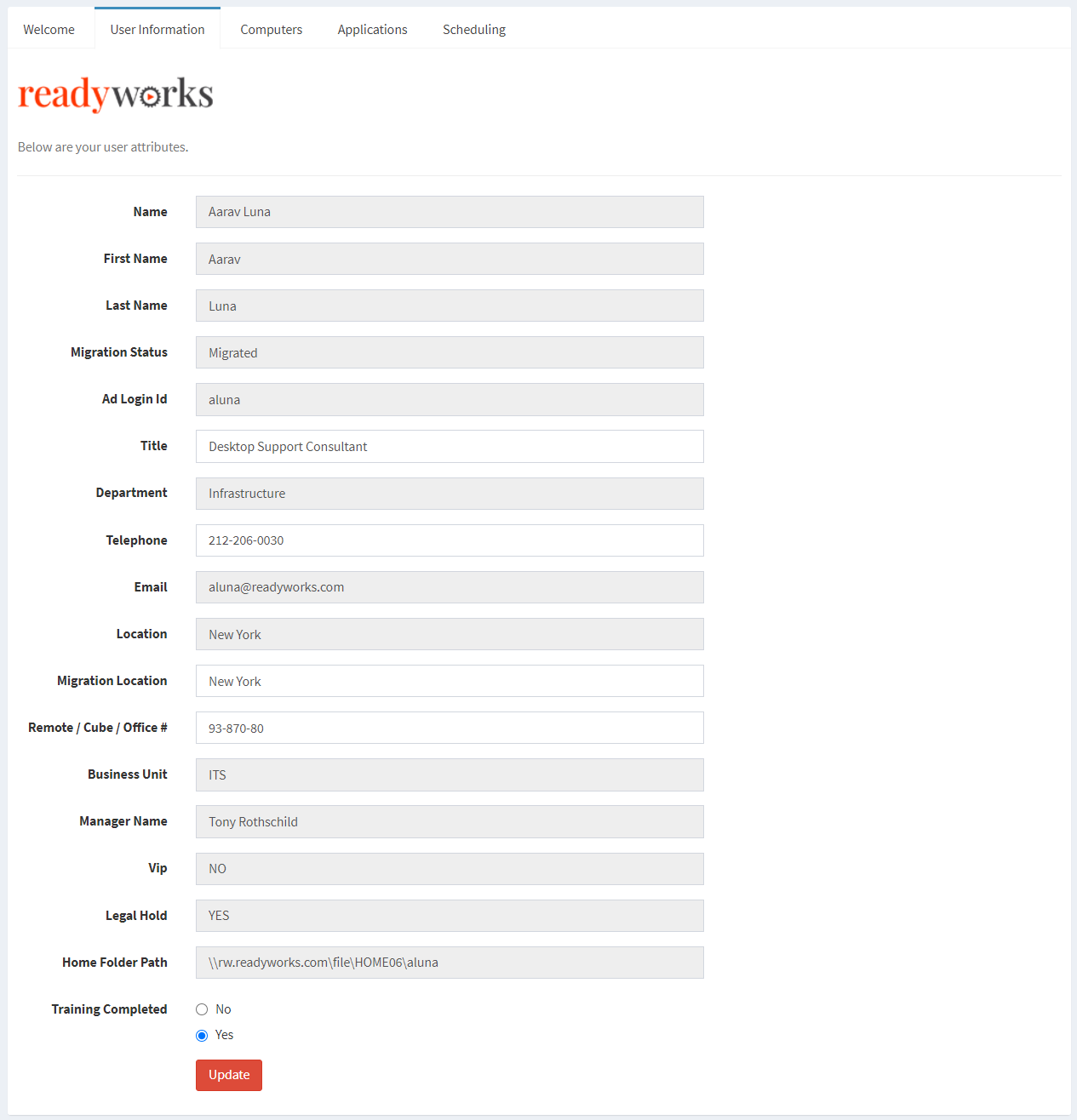Search Knowledge Base by Keyword
-
Introduction
-
Fundamentals
-
Favorites
-
Dashboards
-
Attachments
-
Reports
-
- Available Reports
- All Asset Types
- Application Certification Status
- Application Discovery
- Application Group Analysis
- App Group to SCCM Collection Analysis
- Application Install Count
- Application License Management
- Application Usage
- Asset Column Mappings
- Asset Count by Property
- Asset Links Count by Asset Type
- Build Sheet
- Computer User Assignment
- Delegate Relationships
- ETL Synch Data
- ETL5 Staging Data
- Migration Readiness (Basic)
- Migration Readiness (Complex)
- O365 License Management
- O365 Migration Readiness
- Patch Summary
- SCCM OSD Status
- Scheduled Computers by Wave
- Scheduled Users by Manager
- User Migration Readiness
- VIP Users
- Wave & Task Details
- Wave Group
- Windows 10 Applications
- Show all articles ( 15 ) Collapse Articles
-
Self Service
-
Workflow
-
Assets
-
- View Asset
- Asset Properties
- Images
- Notes
- Waves
- Tasks
- Attachments
- History
- Rationalization
- QR Code
- Linked Assets
- SCCM Add/Remove Programs
- Altiris Add/Remove Programs
- Related Assets
- Relationship Chart
- Permissions
- Show all articles ( 1 ) Collapse Articles
-
Event Logs
-
Users & Groups
-
Asset Types
-
Charts & Dashboards
-
Options
-
- Modules
- Analytics
- Asset Images
- Asset Rationalization
- Asset Rules
- Attachments
- Bulk Edit
- Data Generator
- Data Mapping
- ETL
- Form Builder
- Multi-Factor Authentication
- Relationship Chart
- Reports
- Self Service
- Single Sign-On
- T-Comm
- Show all articles ( 3 ) Collapse Articles
-
Module Settings
-
-
-
- View Connection
- Connection Properties
- Make Into Connector
- Delete Connection
- Inbound Jobs
- Outbound Jobs
- New Inbound Job
- New Outbound Job
- Enable Job
- Disable Job
- Edit Inbound Job
- Edit Outbound Job
- Upload File
- Run Inbound Job
- Run Outbound Job
- Set Runtime to Now
- Reset Job
- Delete Job
- Job Log
- Show all articles ( 4 ) Collapse Articles
-
-
- View Connector
- Connector Properties
- Authentication Methods
- New Authentication Method
- Edit Authentication Method
- Delete Authentication Method
- Fields
- Edit Field
- Inbound Job Fields
- Edit Inbound Job Field
- Inbound Job Templates
- New Inbound Job Template
- Edit Inbound Job Template
- Delete Inbound Job Template
- Outbound Job Fields
- Edit Outbound Job Field
- Outbound Job Templates
- New Outbound Job Template
- Edit Outbound Job Template
- Delete Outbound Job Template
- Show all articles ( 5 ) Collapse Articles
-
-
- ETL5 Connectors
- Absolute
- Azure Active Directory
- Comma-Separated Values (CSV) File
- Generic Rest JSON API
- Generic Rest XML API
- Ivanti (Landesk)
- JAMF
- JSON Data (JSON) File
- MariaDB
- Microsoft Endpoint Manager: Configuration Manager
- Microsoft SQL
- Microsoft Intune
- Oracle MySQL
- PostgreSQL
- Pure Storage
- ServiceNow
- Tanium
- XML Data (XML) File
- Show all articles ( 4 ) Collapse Articles
-
-
API & Stored Procedures
-
Administration
-
FAQs
User Information
The User Information configuration tab provides the ability to configure the view displayed on the User Information tab in the portal. Configuration options include updating the text displayed in the portal, updating the tab name, and the ability to choose which user properties to display and allow to be edited in the portal, and override the default column name. The User Information tab displays a portal user’s properties (e.g. Name, Title, Location, etc.), and can allow for the user to edit their properties if configured.
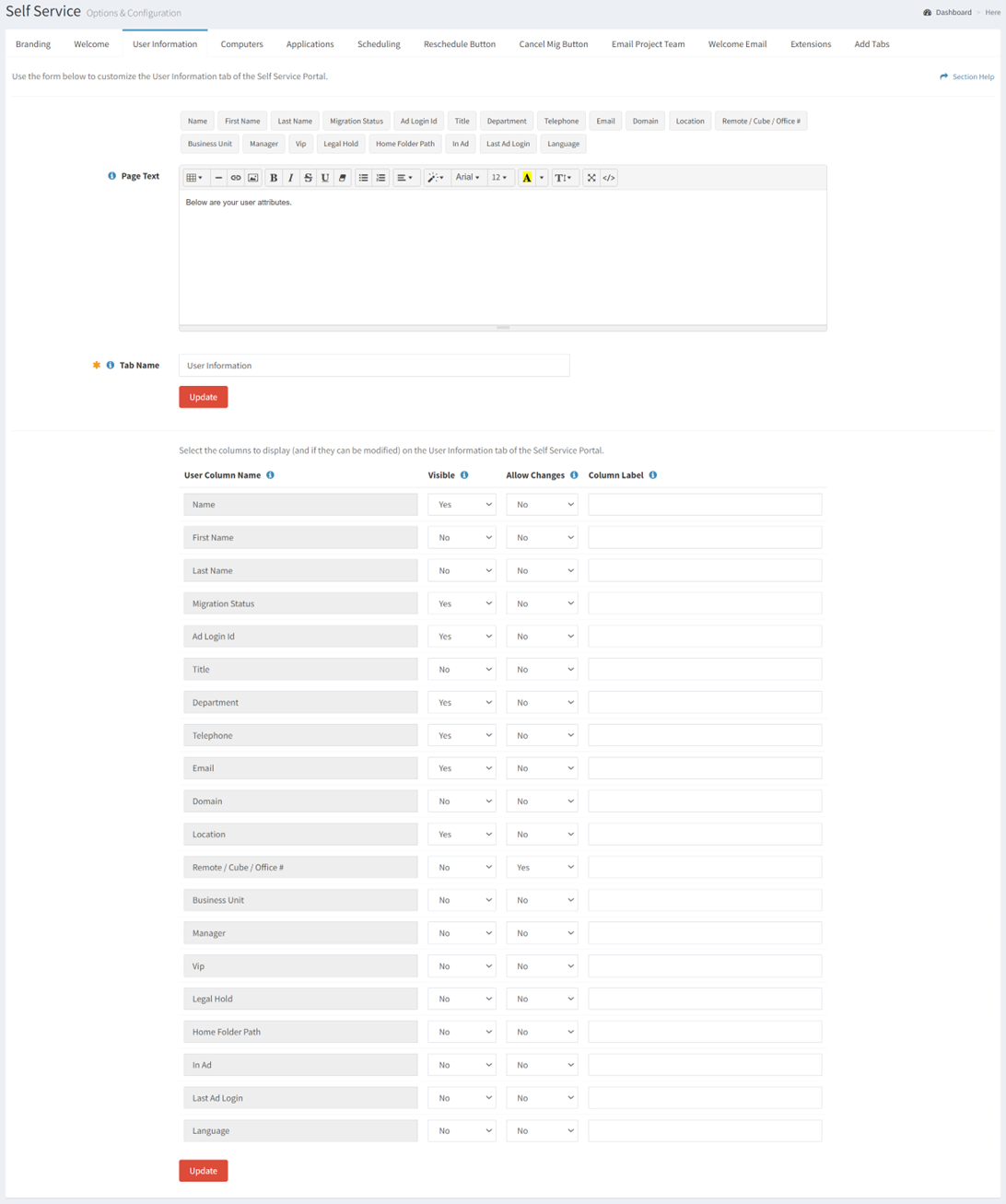
Page Text
From the User Information configuration tab, you can update the text displayed in the portal. To update:
- Enter text in the Page Text text box
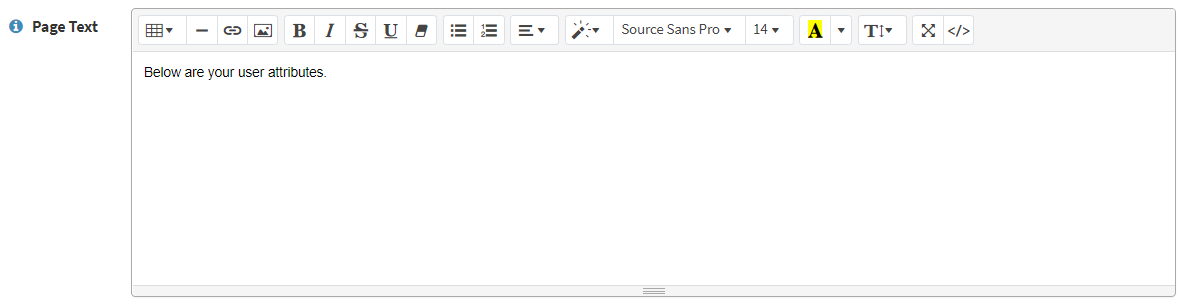
- Use the placeholder buttons to add variables for User asset properties to the text box (e.g. Name) to personalize the tab for each portal user

- Click the Update button to save your changes. Navigate to another page to cancel your changes.
NOTE: Each tab must be updated individually. Updating from a different tab without first updating the User Information configuration tab will result in the loss of your changes. - The view of the User Information tab in the portal is shown below:
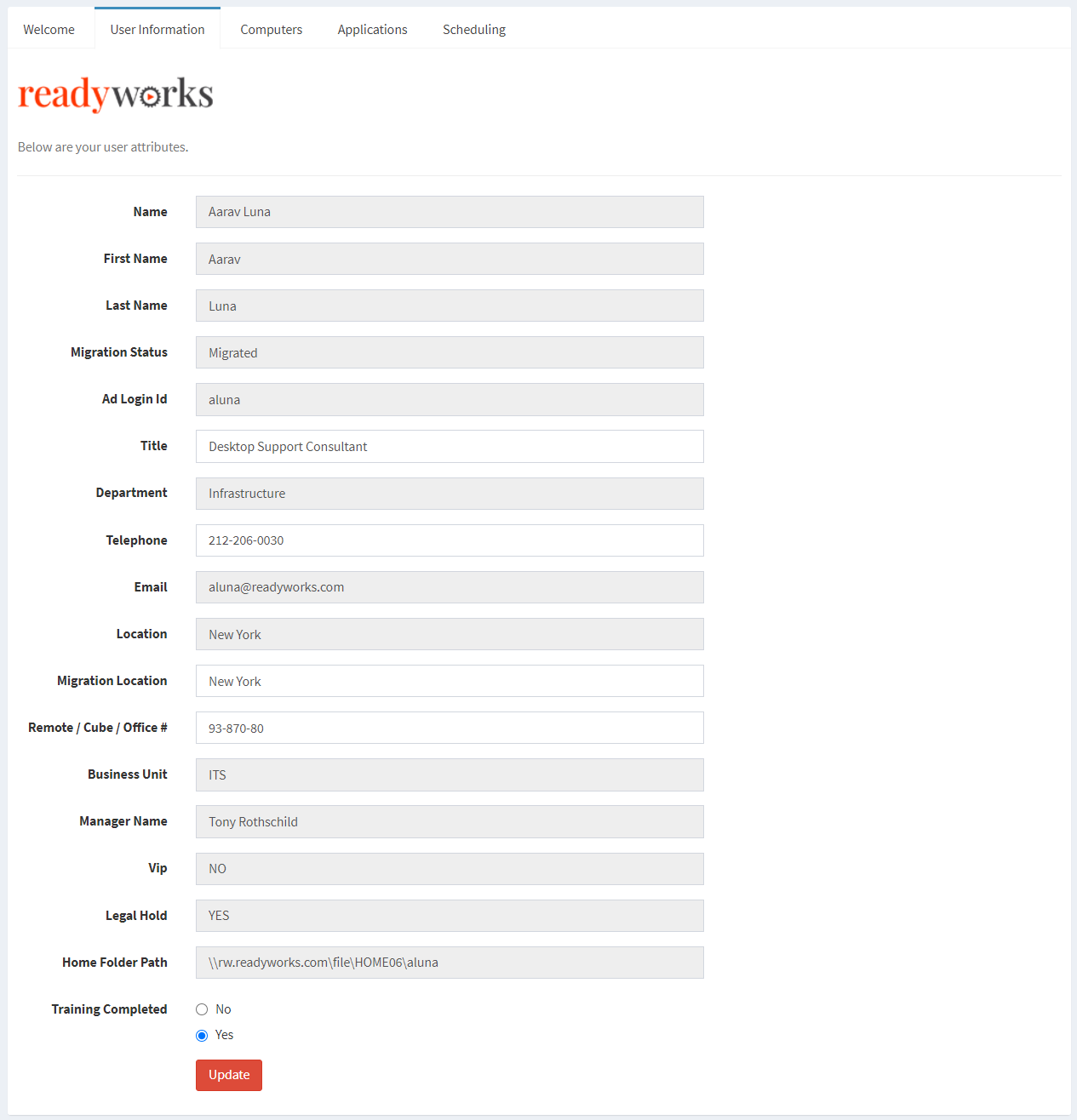
Tab Name
From the User Information configuration tab, you can update the tab name displayed in the portal. To update:
- Enter the tab name in the Tab Name text box

- Click the Update button to save your changes. Navigate to another page to cancel your changes.
NOTE: Each tab must be updated individually. Updating from a different tab without first updating the User Information configuration tab will result in the loss of your changes.
User Properties
From the User Information configuration tab, you can configure which user properties to display and allow to be edited in the portal, and override the default column name. To configure:
- Choose what user columns are visible in the portal by selecting Yes from the Visible drop down
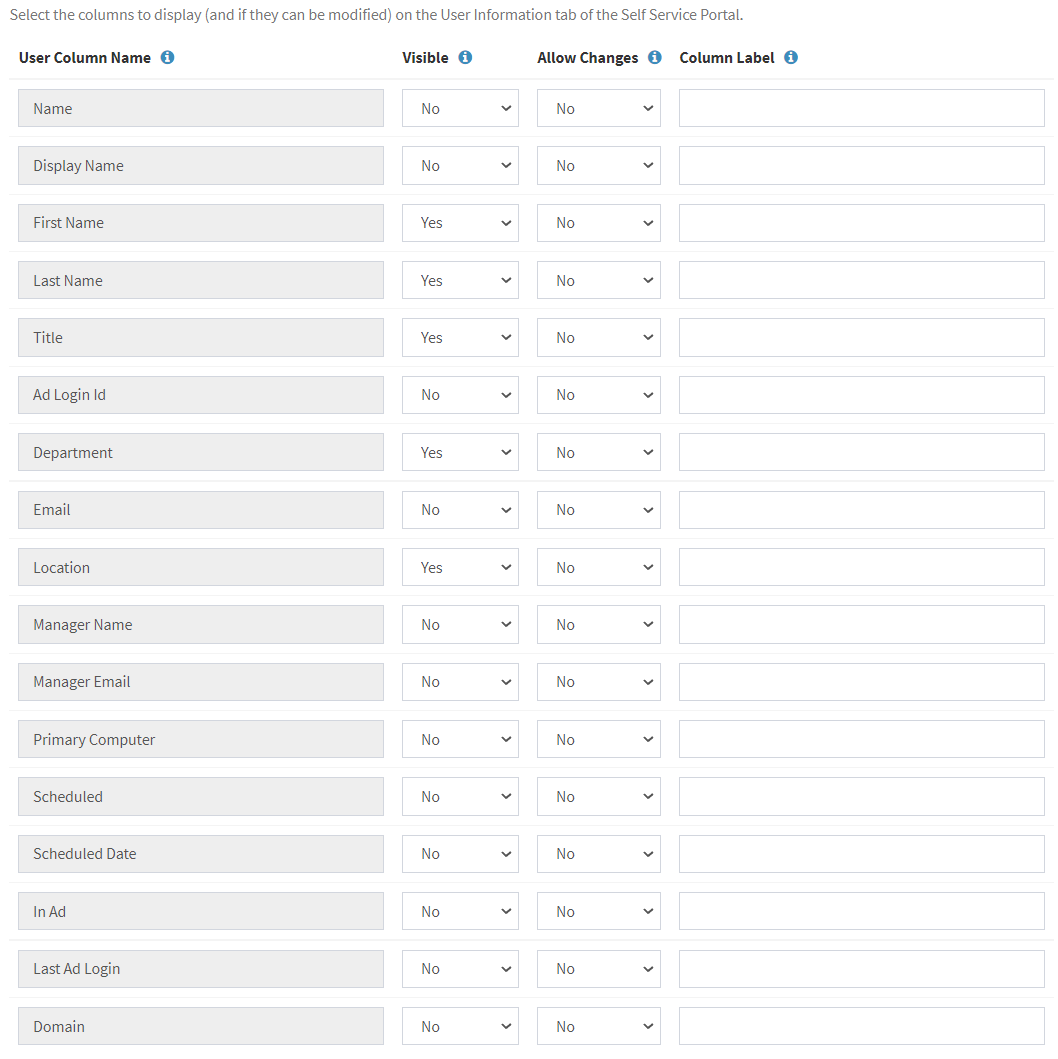
- Choose what user columns are editable in the portal by selecting Yes from the Allow Changes drop down
- Override the default column name displayed in the portal by entering a name in the Column Label text box
- Click the Update button to save your changes. Navigate to another page to cancel your changes.
NOTE: Each tab must be updated individually. Updating from a different tab without first updating the User Information configuration tab will result in the loss of your changes. - The view of the User Information tab in the portal is shown below. Fields that cannot be changed are grayed out.