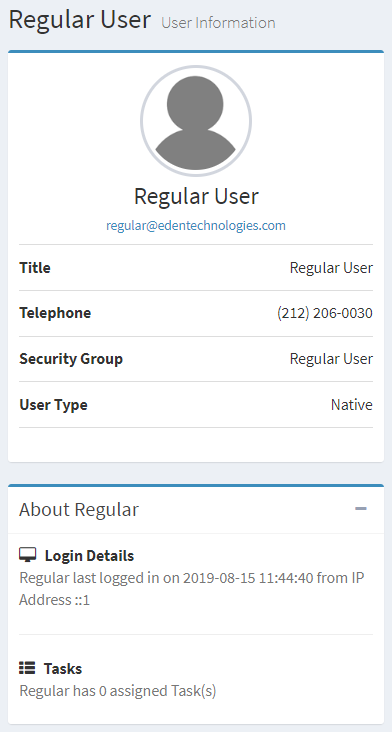Search Knowledge Base by Keyword
-
Introduction
-
Fundamentals
-
Favorites
-
Dashboards
-
Attachments
-
Reports
-
- Available Reports
- All Asset Types
- Application Certification Status
- Application Discovery
- Application Group Analysis
- App Group to SCCM Collection Analysis
- Application Install Count
- Application License Management
- Application Usage
- Asset Column Mappings
- Asset Count by Property
- Asset Links Count by Asset Type
- Build Sheet
- Computer User Assignment
- Delegate Relationships
- ETL Synch Data
- ETL5 Staging Data
- Migration Readiness (Basic)
- Migration Readiness (Complex)
- O365 License Management
- O365 Migration Readiness
- Patch Summary
- SCCM OSD Status
- Scheduled Computers by Wave
- Scheduled Users by Manager
- User Migration Readiness
- VIP Users
- Wave & Task Details
- Wave Group
- Windows 10 Applications
- Show all articles ( 15 ) Collapse Articles
-
Self Service
-
Workflow
-
Assets
-
- View Asset
- Asset Properties
- Images
- Notes
- Waves
- Tasks
- Attachments
- History
- Rationalization
- QR Code
- Linked Assets
- SCCM Add/Remove Programs
- Altiris Add/Remove Programs
- Related Assets
- Relationship Chart
- Permissions
- Show all articles ( 1 ) Collapse Articles
-
Event Logs
-
Users & Groups
-
Asset Types
-
Charts & Dashboards
-
Options
-
- Modules
- Analytics
- Asset Images
- Asset Rationalization
- Asset Rules
- Attachments
- Bulk Edit
- Data Generator
- Data Mapping
- ETL
- Form Builder
- Multi-Factor Authentication
- Relationship Chart
- Reports
- Self Service
- Single Sign-On
- T-Comm
- Show all articles ( 3 ) Collapse Articles
-
Module Settings
-
-
-
- View Connection
- Connection Properties
- Make Into Connector
- Delete Connection
- Inbound Jobs
- Outbound Jobs
- New Inbound Job
- New Outbound Job
- Enable Job
- Disable Job
- Edit Inbound Job
- Edit Outbound Job
- Upload File
- Run Inbound Job
- Run Outbound Job
- Set Runtime to Now
- Reset Job
- Delete Job
- Job Log
- Show all articles ( 4 ) Collapse Articles
-
-
- View Connector
- Connector Properties
- Authentication Methods
- New Authentication Method
- Edit Authentication Method
- Delete Authentication Method
- Fields
- Edit Field
- Inbound Job Fields
- Edit Inbound Job Field
- Inbound Job Templates
- New Inbound Job Template
- Edit Inbound Job Template
- Delete Inbound Job Template
- Outbound Job Fields
- Edit Outbound Job Field
- Outbound Job Templates
- New Outbound Job Template
- Edit Outbound Job Template
- Delete Outbound Job Template
- Show all articles ( 5 ) Collapse Articles
-
-
- ETL5 Connectors
- Absolute
- Azure Active Directory
- Comma-Separated Values (CSV) File
- Generic Rest JSON API
- Generic Rest XML API
- Ivanti (Landesk)
- JAMF
- JSON Data (JSON) File
- MariaDB
- Microsoft Endpoint Manager: Configuration Manager
- Microsoft SQL
- Microsoft Intune
- Oracle MySQL
- PostgreSQL
- Pure Storage
- ServiceNow
- Tanium
- XML Data (XML) File
- Show all articles ( 4 ) Collapse Articles
-
-
API & Stored Procedures
-
Administration
-
FAQs
User Menu
< Back
The User Menu provides a way for you to save shortcuts to your favorite ReadyWorks pages, access the ReadyWorks user guide, view online users, view your pending tasks and view your user profile. The User Menu is located on the top blue bar of the User Interface.

Favorites
New Favorite
From the User Menu, you can save, you can save shortcuts to your favorite ReadyWorks pages. To save:
- Click the Favorite button on the User Menu to bring up the New Favorite dialog

- Enter the properties of the new favorite
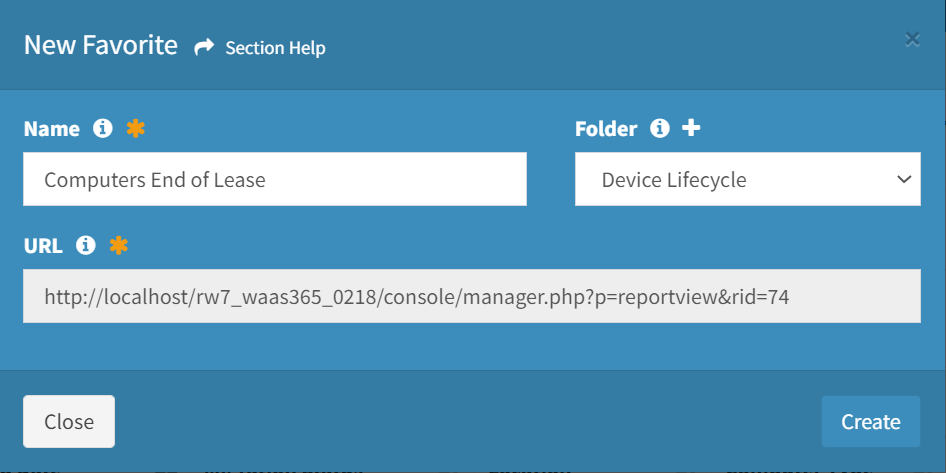
- Name – Name of the favorite (required)
- Folder – Select or create a folder for the new favorite (optional)
- URL – URL of the favorite (required)
- Click the Create button when finished to create the favorite. You will be redirected back to the previous page. Click the Close button to cancel the operation.
User Guide
From the User Menu, you can access the ReadyWorks user guide. To access:
- Click the User Guide button on the User Menu to access the ReadyWorks user guide

Online Users
From the User Menu, you can view a list of online users. To view:
- Click the Online Users button on the User Menu

- A list of online users and how long they have been logged on will be displayed
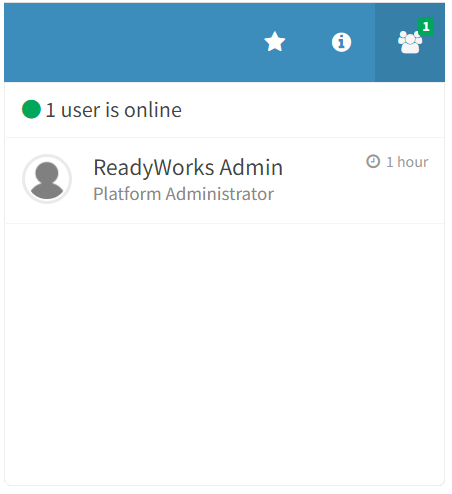
Pending Tasks
From the User Menu, you can view a list of your pending tasks. To view:
- Click the Pending Tasks button on the User Menu to view a list of your pending tasks

- A list of pending tasks will be displayed
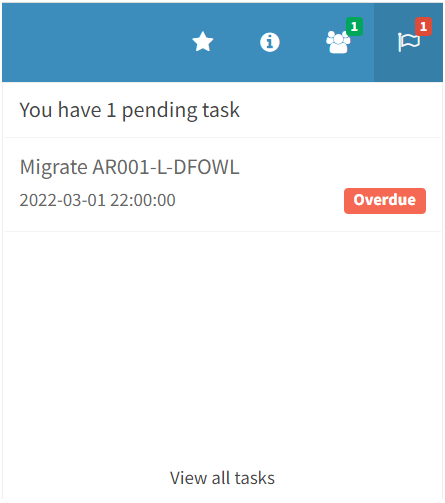
- Click on a task to be redirected to the task to view the properties
- Click the View all tasks hyperlink to be redirected to the Assigned Tasks tab on your user profile
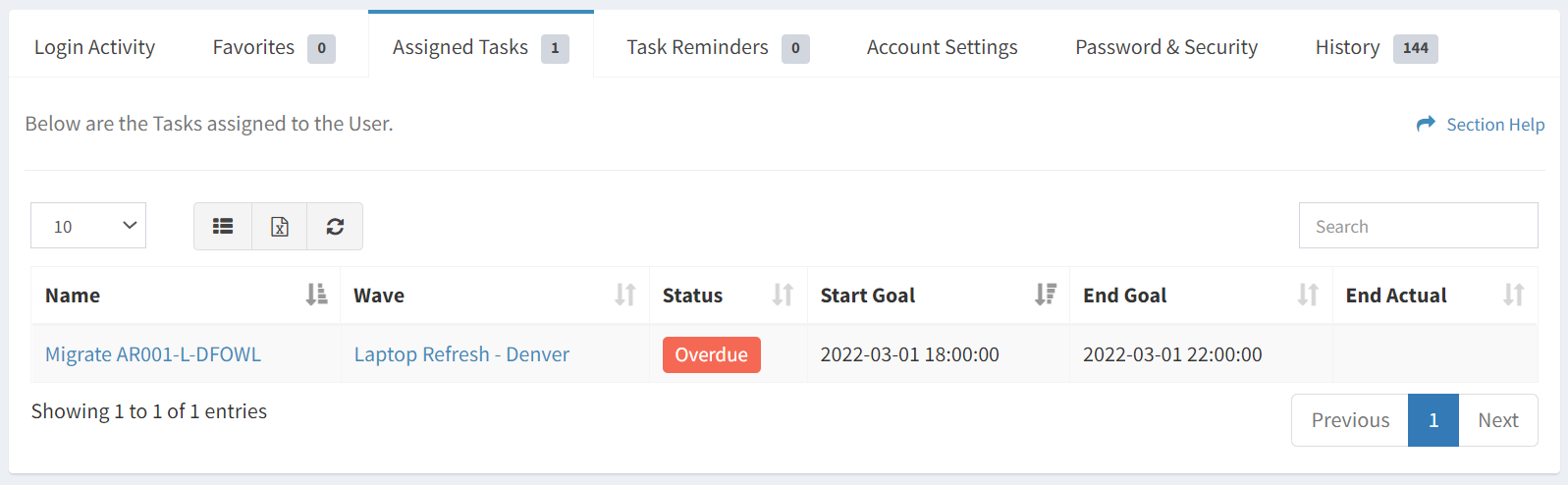
Logged On User
From the User Menu, you can view your user profile. To view:
- Click the Logged On User button (e.g. Regular User) on the User Menu
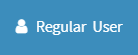
- Click the Profile button to view your User Profile
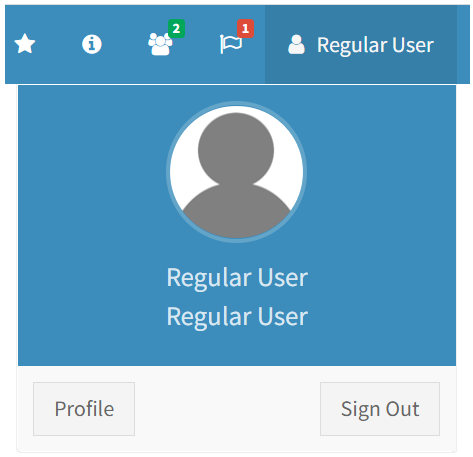
- Details on how to use your user profile is outlined in View User