Search Knowledge Base by Keyword
-
Introduction
-
Fundamentals
-
Favorites
-
Dashboards
-
Attachments
-
Reports
-
- Available Reports
- All Asset Types
- Application Certification Status
- Application Discovery
- Application Group Analysis
- App Group to SCCM Collection Analysis
- Application Install Count
- Application License Management
- Application Usage
- Asset Column Mappings
- Asset Count by Property
- Asset Links Count by Asset Type
- Build Sheet
- Computer User Assignment
- Delegate Relationships
- ETL Synch Data
- ETL5 Staging Data
- Migration Readiness (Basic)
- Migration Readiness (Complex)
- O365 License Management
- O365 Migration Readiness
- Patch Summary
- SCCM OSD Status
- Scheduled Computers by Wave
- Scheduled Users by Manager
- User Migration Readiness
- VIP Users
- Wave & Task Details
- Wave Group
- Windows 10 Applications
- Show all articles ( 15 ) Collapse Articles
-
Self Service
-
Workflow
-
Assets
-
- View Asset
- Asset Properties
- Images
- Notes
- Waves
- Tasks
- Attachments
- History
- Rationalization
- QR Code
- Linked Assets
- SCCM Add/Remove Programs
- Altiris Add/Remove Programs
- Related Assets
- Relationship Chart
- Permissions
- Show all articles ( 1 ) Collapse Articles
-
Event Logs
-
Users & Groups
-
Asset Types
-
Charts & Dashboards
-
Options
-
- Modules
- Analytics
- Asset Images
- Asset Rationalization
- Asset Rules
- Attachments
- Bulk Edit
- Data Generator
- Data Mapping
- ETL
- Form Builder
- Multi-Factor Authentication
- Relationship Chart
- Reports
- Self Service
- Single Sign-On
- T-Comm
- Show all articles ( 3 ) Collapse Articles
-
Module Settings
-
-
-
- View Connection
- Connection Properties
- Make Into Connector
- Delete Connection
- Inbound Jobs
- Outbound Jobs
- New Inbound Job
- New Outbound Job
- Enable Job
- Disable Job
- Edit Inbound Job
- Edit Outbound Job
- Upload File
- Run Inbound Job
- Run Outbound Job
- Set Runtime to Now
- Reset Job
- Delete Job
- Job Log
- Show all articles ( 4 ) Collapse Articles
-
-
- View Connector
- Connector Properties
- Authentication Methods
- New Authentication Method
- Edit Authentication Method
- Delete Authentication Method
- Fields
- Edit Field
- Inbound Job Fields
- Edit Inbound Job Field
- Inbound Job Templates
- New Inbound Job Template
- Edit Inbound Job Template
- Delete Inbound Job Template
- Outbound Job Fields
- Edit Outbound Job Field
- Outbound Job Templates
- New Outbound Job Template
- Edit Outbound Job Template
- Delete Outbound Job Template
- Show all articles ( 5 ) Collapse Articles
-
-
- ETL5 Connectors
- Absolute
- Azure Active Directory
- Comma-Separated Values (CSV) File
- Generic Rest JSON API
- Generic Rest XML API
- Ivanti (Landesk)
- JAMF
- JSON Data (JSON) File
- MariaDB
- Microsoft Endpoint Manager: Configuration Manager
- Microsoft SQL
- Microsoft Intune
- Oracle MySQL
- PostgreSQL
- Pure Storage
- ServiceNow
- Tanium
- XML Data (XML) File
- Show all articles ( 4 ) Collapse Articles
-
-
API & Stored Procedures
-
Administration
-
FAQs
Edit Inbound Job Template
< Back
From the Inbound Job Templates tab, you can edit inbound job templates. To edit:
- Select a job templates (row) to edit
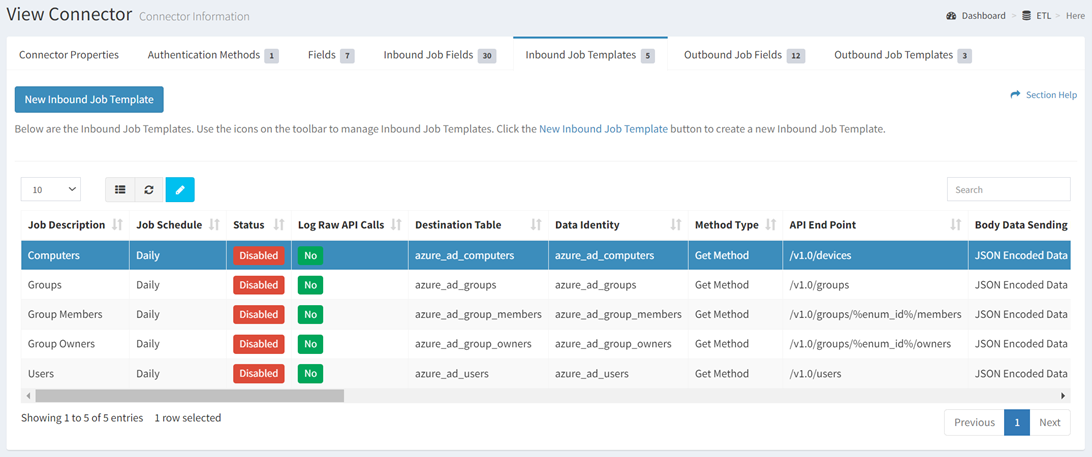
- Click the Edit Job Template button on the toolbar to bring up the Edit Job Template dialog

- The edit button is grayed out unless a job templates (row) is selected
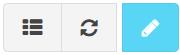
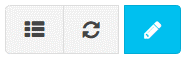
- The edit function is only available to users in the Administrator security group
- The edit button is grayed out unless a job templates (row) is selected
- Update the properties of the job templates (available job template fields differ by connector)
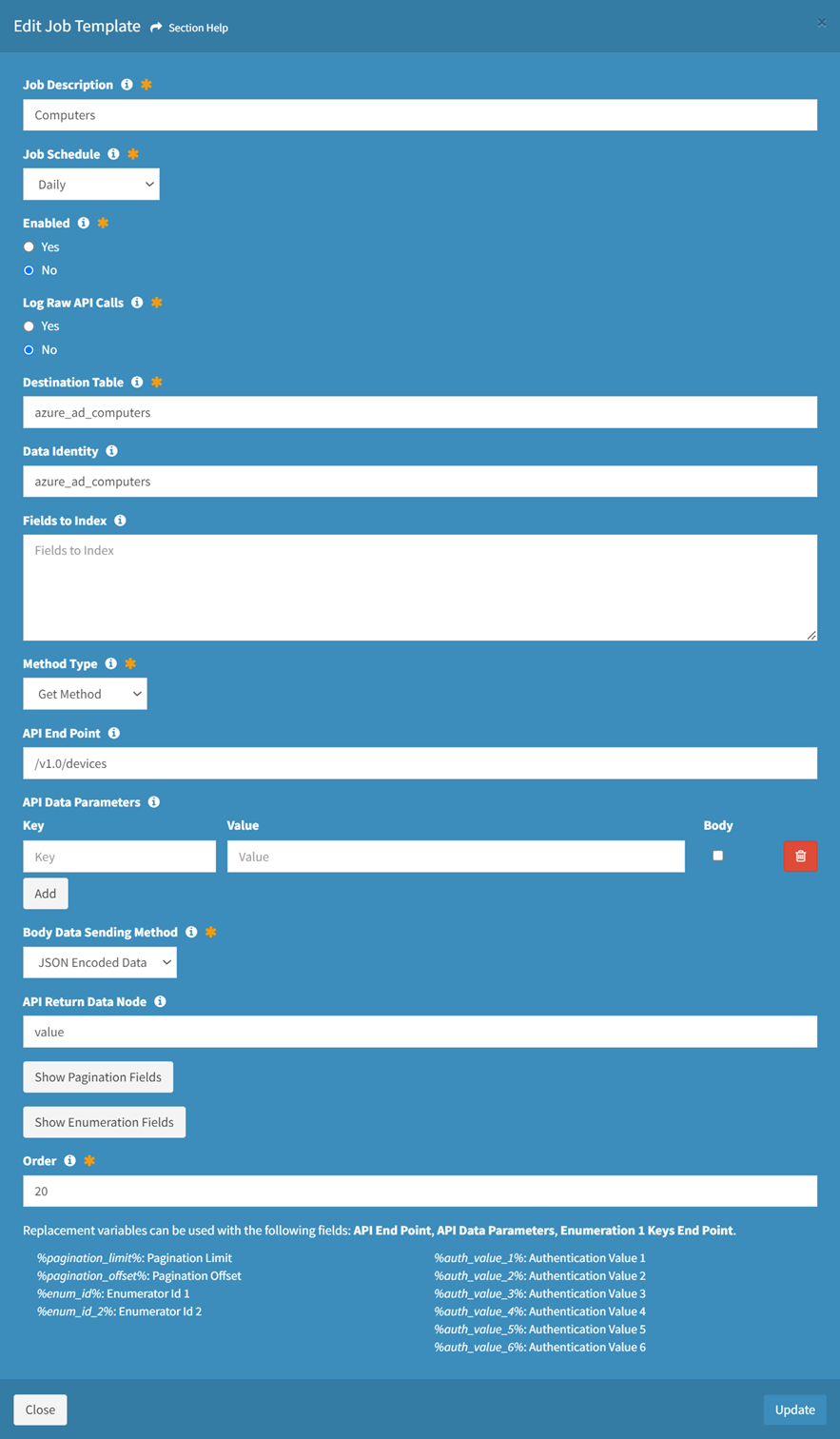
- Job Description – Description of the job template (required)
- Job Schedule – Frequency the job template will run (required)
- Hourly
- Daily
- Weekly
- Every 5 Minutes
- Every 15 Minutes
- Every 30 Minutes
- Custom
- Enabled – Choose if the job template is enabled (required)
- Log Raw API Calls – Choose if raw API calls are logged (required)
- Allow Empty Table – Choose if an empty table is allowed (required)
- Destination Table – Name of the destination table (e.g., my_table_cm_computer) (required)
- Data Identity – Identity of the data for dashboards (e.g., cm_computer) (optional)
- AD – Identity data to query from a table
- CSV/JSON/XML File or Path – CSV/JSON/XML file or path (optional)
- Append Files to Same Destination Table – Choose if multiple files in the same path will append to the same destination table, or will create a new destination table for each file (optional)
- Data Selection – Connector specific data selection command of the job template (optional)
- Fields to Index – Fields to index (optional)
- Request Sort By – Field to sort the job template by (databases only) (optional)
- Request Unique Key Field – Request unique key field of the job template (optional)
- Request Filter – Fields to filter from the job template (optional)
- Data Node – Data node of the job template (optional)
- Method Type – Method type of the job template (GET, POST, PUT, PATCH, DELETE) (required)
- API End Point – API end point of the job template (optional)
- API Data Parameters – API data parameters of the job template (optional)
- Enter Key and Value pair for each API data parameter
- Click the Add button to add API data parameters
- Click the Delete button to delete API query parameters
- Body Data Sending Method – Method for sending the body data of the job template (JSON Encoded Data, Form Data) (required)
- API Return Data Node – API return data node of the job template (optional)
- Click Show Pagination Fields to enter pagination properties of the job template. Click Hide Pagination Fields to hide pagination fields.
- Pagination Type – Paging type of the job template (Records, Pages, Next Record Node, Next Page Node) (optional)
- API Pagination Node – API pagination node of the job template (Next Page, Next Node) (optional)
- Pagination Offset Start – Request paging offset start or data node of the job template (optional)
- Pagination Limit – Request pagination limit of the job template (optional)
- Pagination Termination Node – Pagination termination node of the job template (optional)
- Maximum API Calls – Limit of API calls that can be made by the job template to avoid an endless loop (optional)
- Click Show Enumeration Fields to enter enumeration properties of the job template. Click Hide Enumeration Fields to hide enumeration fields.
NOTE: Dual enumeration is supported.- Enumeration Type – Enumeration type of the job template (API End Point, External Data, Other ETL Job) (optional)
- API End Point
- Enumeration Keys End Point – Enumeration keys end point of the job template (optional)
- Enumeration Node – Enumeration node of the job template (optional)
- Enumeration Key – Enumeration key of the job template (optional)
- External Data
- Enumeration Key – Enumeration key of the job template (optional)
- Other ETL Job
- Enumeration ETL Job – ETL job for the enumeration values of the job template (optional)
- Enumeration Key – Enumeration key of the job template (optional)
- API End Point
- Pause Enumeration – Pause enumeration every X calls for Y seconds (optional)
- Kill Enumeration on Error – Choose if enumeration is stopped on an error (optional)
- Enumeration Type – Enumeration type of the job template (API End Point, External Data, Other ETL Job) (optional)
- Order – Order of the job template in the Activate New Connection dialog (required)
- Click the Update button when finished to update the inbound job template. You will be redirected back to the Inbound Job Templates tab. Click the Close button to cancel the operation.

