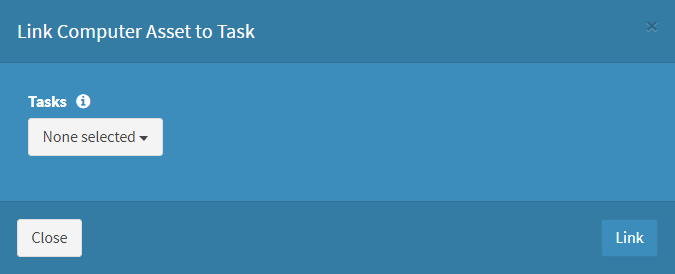Search Knowledge Base by Keyword
-
Introduction
-
Fundamentals
-
Favorites
-
Dashboards
-
Attachments
-
Reports
-
- Available Reports
- All Asset Types
- Application Certification Status
- Application Discovery
- Application Group Analysis
- App Group to SCCM Collection Analysis
- Application Install Count
- Application License Management
- Application Usage
- Asset Column Mappings
- Asset Count by Property
- Asset Links Count by Asset Type
- Build Sheet
- Computer User Assignment
- Delegate Relationships
- ETL Synch Data
- ETL5 Staging Data
- Migration Readiness (Basic)
- Migration Readiness (Complex)
- O365 License Management
- O365 Migration Readiness
- Patch Summary
- SCCM OSD Status
- Scheduled Computers by Wave
- Scheduled Users by Manager
- User Migration Readiness
- VIP Users
- Wave & Task Details
- Wave Group
- Windows 10 Applications
- Show all articles ( 15 ) Collapse Articles
-
Self Service
-
Workflow
-
Assets
-
- View Asset
- Asset Properties
- Images
- Notes
- Waves
- Tasks
- Attachments
- History
- Rationalization
- QR Code
- Linked Assets
- SCCM Add/Remove Programs
- Altiris Add/Remove Programs
- Related Assets
- Relationship Chart
- Permissions
- Show all articles ( 1 ) Collapse Articles
-
Event Logs
-
Users & Groups
-
Asset Types
-
Charts & Dashboards
-
Options
-
- Modules
- Analytics
- Asset Images
- Asset Rationalization
- Asset Rules
- Attachments
- Bulk Edit
- Data Generator
- Data Mapping
- ETL
- Form Builder
- Multi-Factor Authentication
- Relationship Chart
- Reports
- Self Service
- Single Sign-On
- T-Comm
- Show all articles ( 3 ) Collapse Articles
-
Module Settings
-
-
-
- View Connection
- Connection Properties
- Make Into Connector
- Delete Connection
- Inbound Jobs
- Outbound Jobs
- New Inbound Job
- New Outbound Job
- Enable Job
- Disable Job
- Edit Inbound Job
- Edit Outbound Job
- Upload File
- Run Inbound Job
- Run Outbound Job
- Set Runtime to Now
- Reset Job
- Delete Job
- Job Log
- Show all articles ( 4 ) Collapse Articles
-
-
- View Connector
- Connector Properties
- Authentication Methods
- New Authentication Method
- Edit Authentication Method
- Delete Authentication Method
- Fields
- Edit Field
- Inbound Job Fields
- Edit Inbound Job Field
- Inbound Job Templates
- New Inbound Job Template
- Edit Inbound Job Template
- Delete Inbound Job Template
- Outbound Job Fields
- Edit Outbound Job Field
- Outbound Job Templates
- New Outbound Job Template
- Edit Outbound Job Template
- Delete Outbound Job Template
- Show all articles ( 5 ) Collapse Articles
-
-
- ETL5 Connectors
- Absolute
- Azure Active Directory
- Comma-Separated Values (CSV) File
- Generic Rest JSON API
- Generic Rest XML API
- Ivanti (Landesk)
- JAMF
- JSON Data (JSON) File
- MariaDB
- Microsoft Endpoint Manager: Configuration Manager
- Microsoft SQL
- Microsoft Intune
- Oracle MySQL
- PostgreSQL
- Pure Storage
- ServiceNow
- Tanium
- XML Data (XML) File
- Show all articles ( 4 ) Collapse Articles
-
-
API & Stored Procedures
-
Administration
-
FAQs
Linked Assets
< Back
The Linked Assets tab provides the ability to manage linked assets.
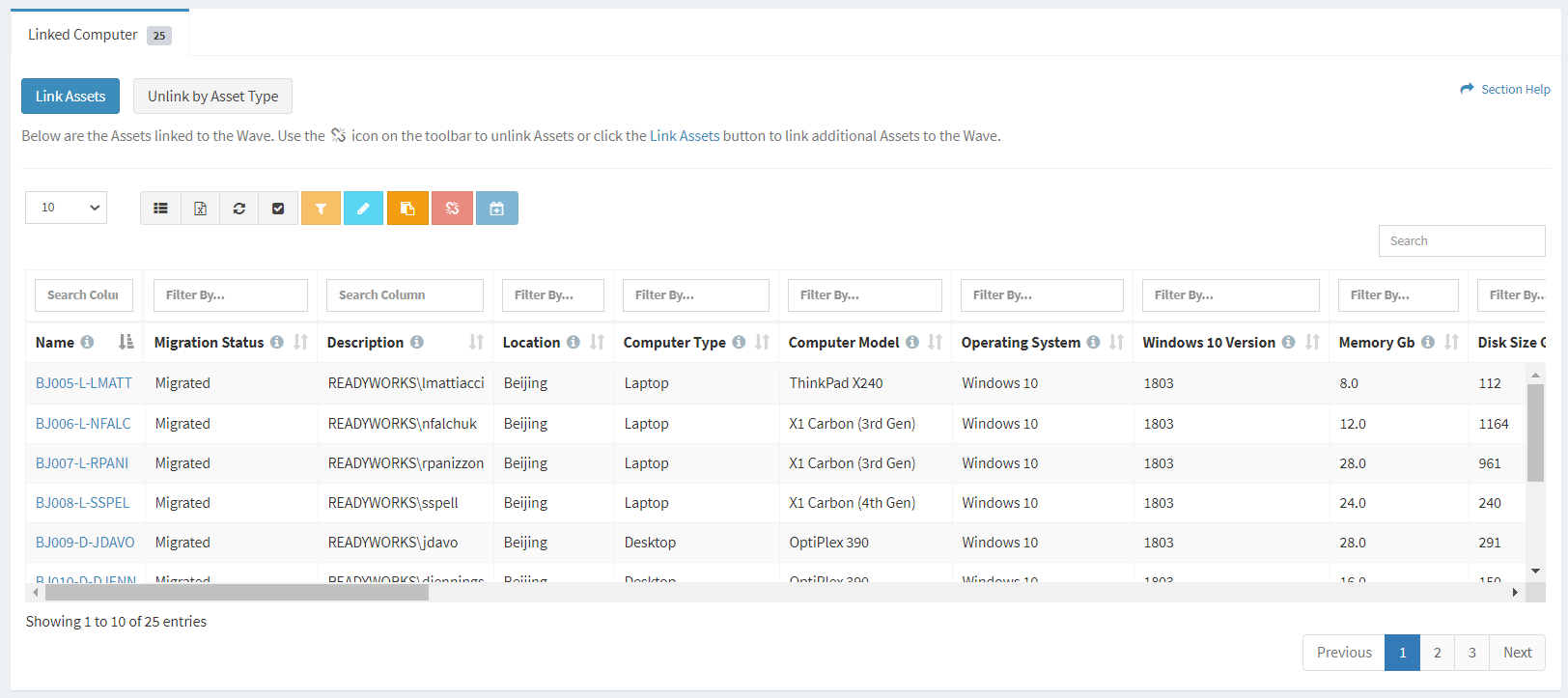
Available operations:
- View assets linked to the wave
- Separate tabs will be available for each asset type linked to the wave
- Columns available depend on what is defined for each asset type
- View the properties of linked assets by clicking the hyperlink of the Name field
- Edit assets linked to the wave by selecting an asset (row) and clicking the Edit Asset button on the toolbar
- Edit assets linked to the wave in bulk by clicking the Bulk Edit button on the toolbar
- Link assets to the wave
- Unlink assets from the wave by selecting one or more assets (rows) and clicking the Unlink Assets button on the toolbar
- Select all assets (rows) on the page by clicking the Select All button on the toolbar
- Unlink all assets of a specific asset type from the wave
- Link assets to a wave task
- Select all assets (rows) on the page by clicking the Select All button on the toolbar
- You can also change the number of visible rows in the table, set column visibility, export to CSV or Excel, refresh the table and search for text
NOTE: Available filter values are based on the data in the table and other applied filters.
Edit Asset
From the Linked Assets tab, you can edit the properties of assets linked to the wave. To edit:
- Select an asset (row) to edit
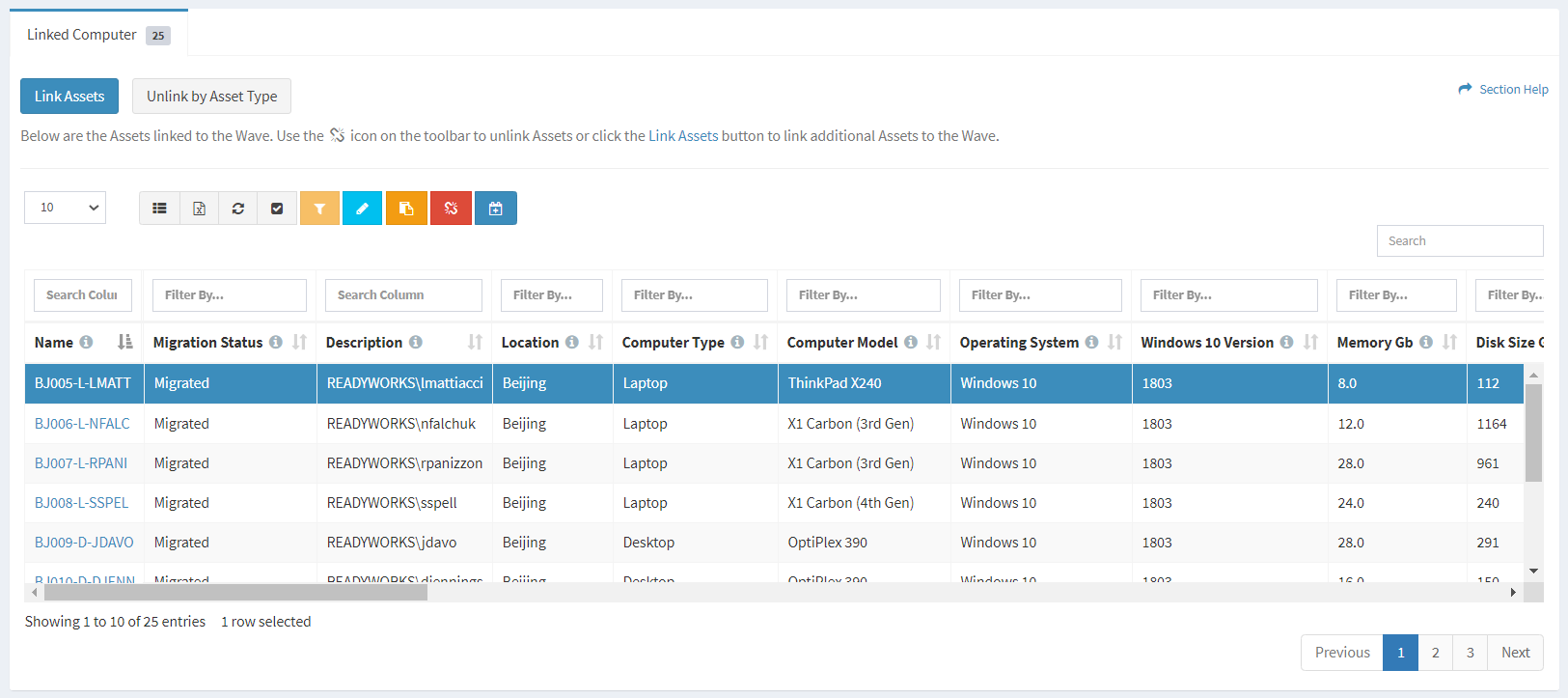
- Click the Edit Asset button on the toolbar to bring up the Edit Asset dialog

- The edit button is grayed out unless an asset (row) is selected


- The edit function is only available to users in the Administrator and Regular User security groups
- The edit button is grayed out unless an asset (row) is selected
- Edit the properties of the asset
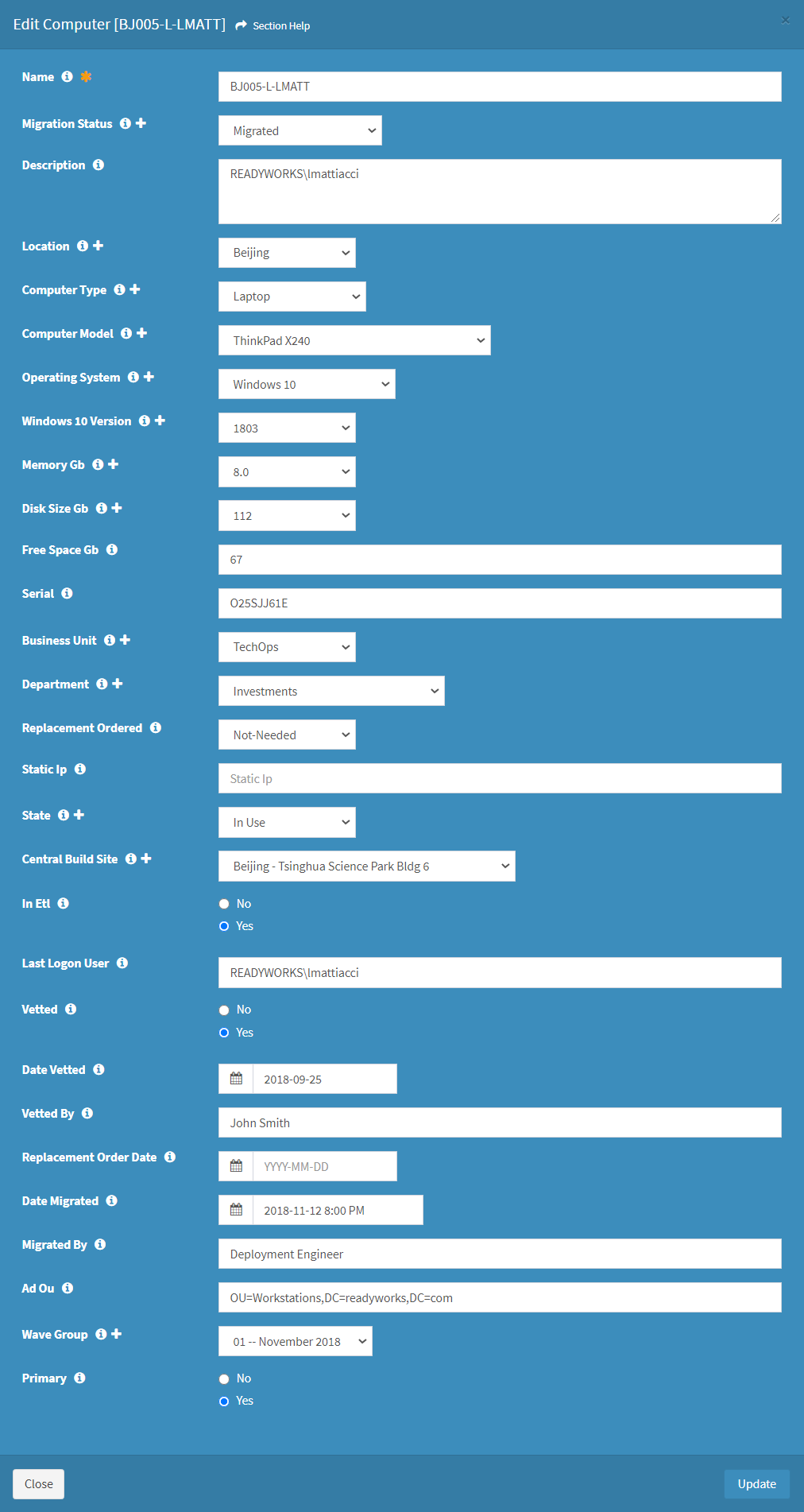
- Name – Name of the asset (required)
- Asset Specific Columns – Columns specific to the asset type
NOTE: Lookups with a large number of items will be converted from a normal drop down menu to a dialog. - Click the
 icon to create a new lookup value in a list or asset data column
icon to create a new lookup value in a list or asset data column
- Click the Update button when finished to update the asset. Click the Close button to cancel the operation.
Bulk Edit Assets
From the Linked Assets tab, you can edit the properties assets linked to the wave in bulk. To edit:
- Click the Bulk Edit button on the toolbar to bring up the bulk editor dialog

- The bulk edit function is only available to users in the Administrator and Regular User security groups
- Edit the properties of the assets
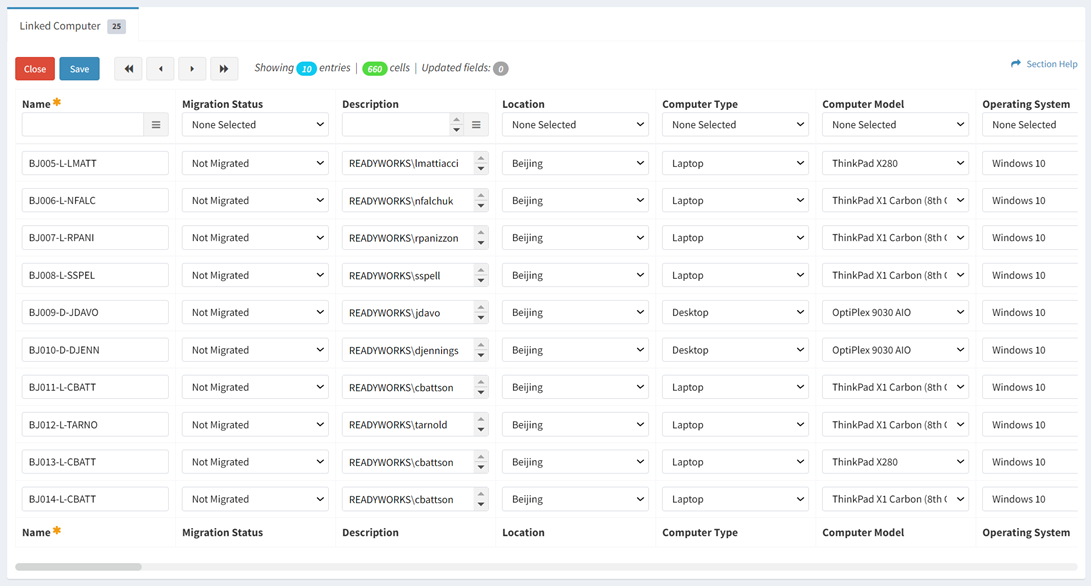
NOTE: Select your bulk edit type preference (Inline, Window) on your Account Settings.- Name – Name of the asset (required)
- Asset Specific Columns – Columns specific to the asset type
NOTE: Lookups with a large number of items will be converted from a normal drop down menu to a dialog. Date and time fields always load in 24hr format. Date and time fields can be copied and pasted in 12hr (AM/PM) format.
- Click the Save button when finished to update the assets. Click the Close button to cancel the operation.
Link Assets
From the Linked Assets tab, you can link assets to the wave. To link:
- Click the Link Assets button to bring up the Link Assets to Wave dialog
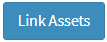
- The link function is only available to users in the Administrator and Regular User security groups
- Select the asset type that you want to add from the Asset Type Filter drop down, select assets from the Link Assets drop down and then click the Link button. Click the Close button to cancel the operation.
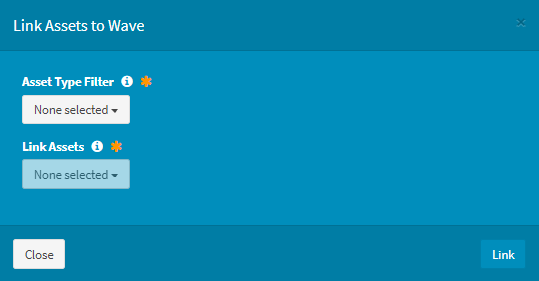
Unlink Assets
From the Linked Assets tab, you can unlink assets from the wave. To unlink:
- Select one or more assets (rows) to unlink
NOTE: Assets linked to a wave task cannot be unlinked from the wave without first being unlinked from the wave task.
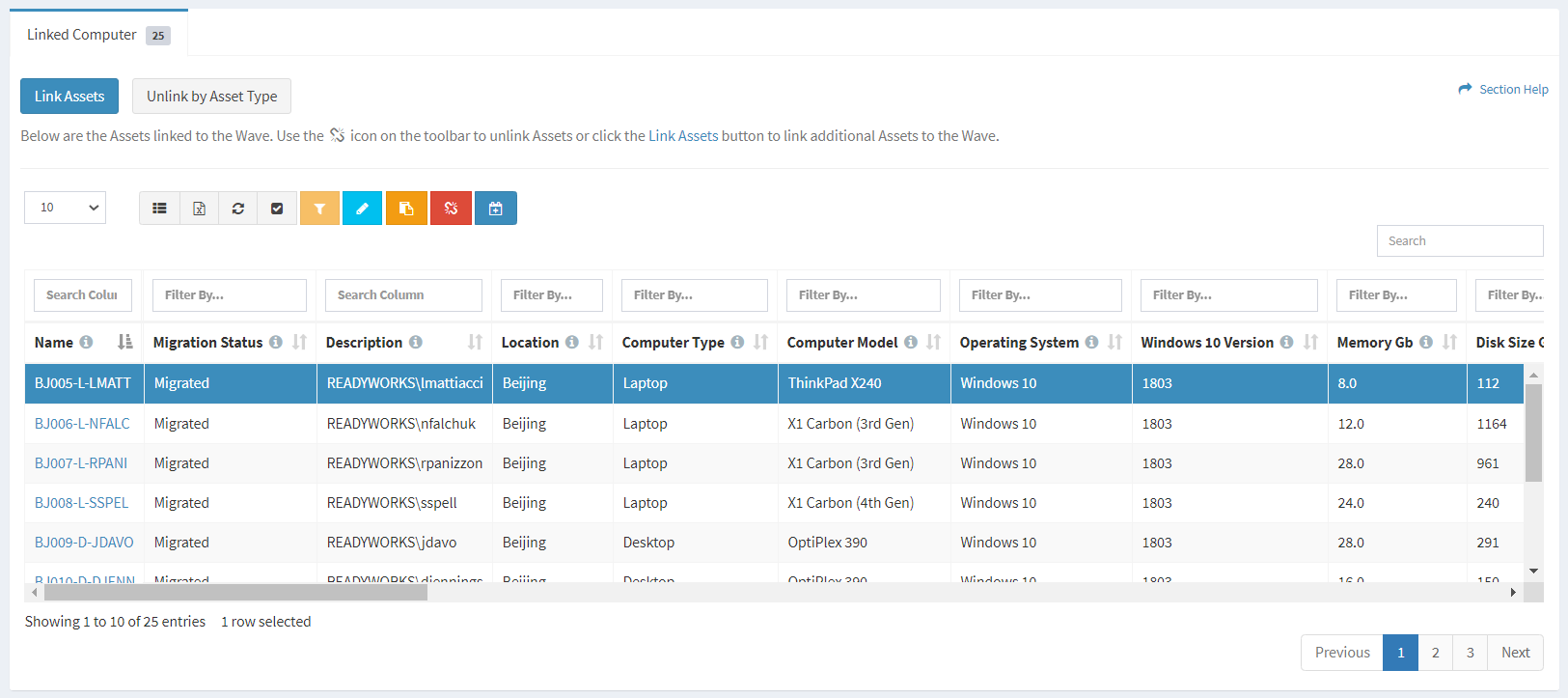
- Click the Unlink Assets button on the toolbar

- The unlink button is grayed out unless an asset (row) is selected


- The unlink function is only available to users in the Administrator and Regular User security groups
- The unlink button is grayed out unless an asset (row) is selected
- Click the Unlink button to confirm the unlink operation. Click the Cancel button to cancel the operation.
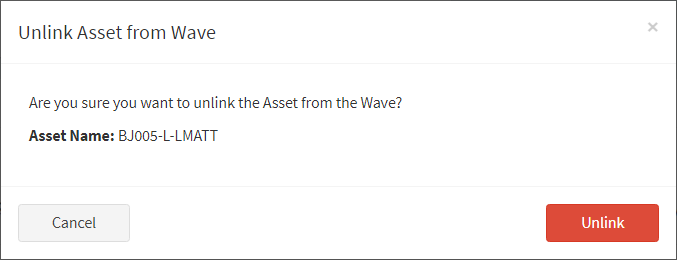
Unlink Assets by Asset Type
From the Linked Assets tab, you can unlink assets by asset type from the wave. To unlink:
- Click the Unlink by Asset Type button to bring up the Unlink all Assets from Wave by Asset Type dialog
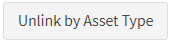
- The unlink function is only available to users in the Administrator and Regular User security groups
- Select the asset type that you want to unlink from the Asset Type Filter drop down and then click the Unlink button. Click the Close button to cancel the operation.
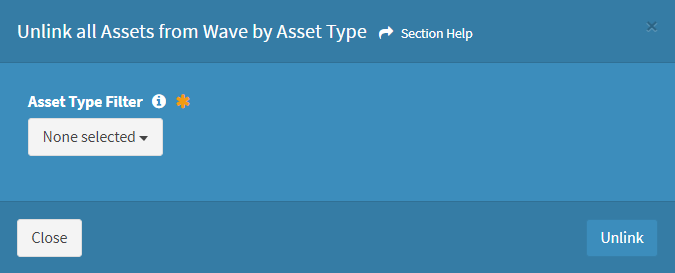
Link Assets to Task
From the Linked Assets tab, you can link assets from the wave to a wave task. To link:
- Select one or more assets (rows) to link
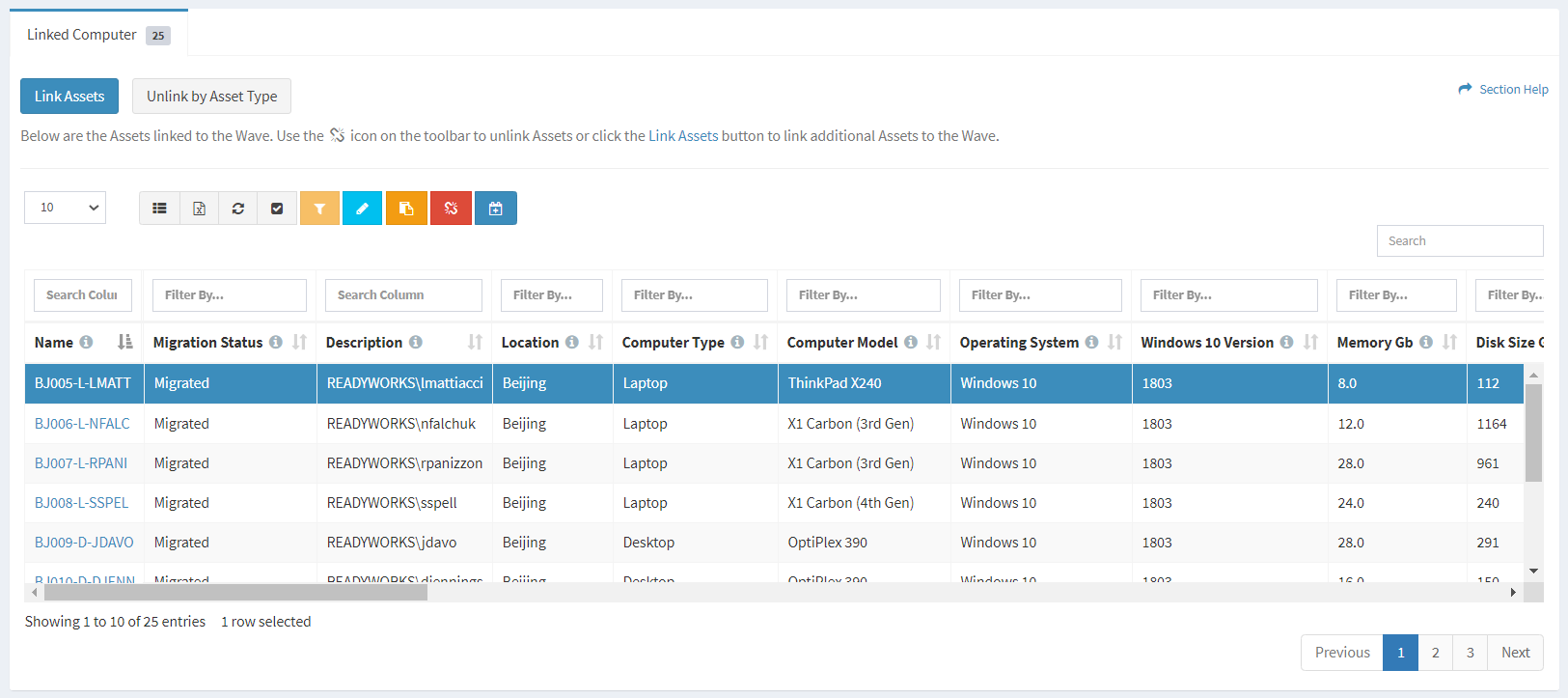
- Click the Link Assets to Task button on the toolbar to bring up the Link Assets to Task dialog

- The link button is grayed out unless an asset (row) is selected


- The link function is only available to users in the Administrator and Regular User security groups
- The link button is grayed out unless an asset (row) is selected
- Select the tasks that you want to link to from the Tasks drop down and then click the Link button. Click the Close button to cancel the operation.