Search Knowledge Base by Keyword
-
Introduction
-
Fundamentals
-
Favorites
-
Dashboards
-
Attachments
-
Reports
-
- Available Reports
- All Asset Types
- Application Certification Status
- Application Discovery
- Application Group Analysis
- App Group to SCCM Collection Analysis
- Application Install Count
- Application License Management
- Application Usage
- Asset Column Mappings
- Asset Count by Property
- Asset Links Count by Asset Type
- Build Sheet
- Computer User Assignment
- Delegate Relationships
- ETL Synch Data
- ETL5 Staging Data
- Migration Readiness (Basic)
- Migration Readiness (Complex)
- O365 License Management
- O365 Migration Readiness
- Patch Summary
- SCCM OSD Status
- Scheduled Computers by Wave
- Scheduled Users by Manager
- User Migration Readiness
- VIP Users
- Wave & Task Details
- Wave Group
- Windows 10 Applications
- Show all articles ( 15 ) Collapse Articles
-
Self Service
-
Workflow
-
Assets
-
- View Asset
- Asset Properties
- Images
- Notes
- Waves
- Tasks
- Attachments
- History
- Rationalization
- QR Code
- Linked Assets
- SCCM Add/Remove Programs
- Altiris Add/Remove Programs
- Related Assets
- Relationship Chart
- Permissions
- Show all articles ( 1 ) Collapse Articles
-
Event Logs
-
Users & Groups
-
Asset Types
-
Charts & Dashboards
-
Options
-
- Modules
- Analytics
- Asset Images
- Asset Rationalization
- Asset Rules
- Attachments
- Bulk Edit
- Data Generator
- Data Mapping
- ETL
- Form Builder
- Multi-Factor Authentication
- Relationship Chart
- Reports
- Self Service
- Single Sign-On
- T-Comm
- Show all articles ( 3 ) Collapse Articles
-
Module Settings
-
-
-
- View Connection
- Connection Properties
- Make Into Connector
- Delete Connection
- Inbound Jobs
- Outbound Jobs
- New Inbound Job
- New Outbound Job
- Enable Job
- Disable Job
- Edit Inbound Job
- Edit Outbound Job
- Upload File
- Run Inbound Job
- Run Outbound Job
- Set Runtime to Now
- Reset Job
- Delete Job
- Job Log
- Show all articles ( 4 ) Collapse Articles
-
-
- View Connector
- Connector Properties
- Authentication Methods
- New Authentication Method
- Edit Authentication Method
- Delete Authentication Method
- Fields
- Edit Field
- Inbound Job Fields
- Edit Inbound Job Field
- Inbound Job Templates
- New Inbound Job Template
- Edit Inbound Job Template
- Delete Inbound Job Template
- Outbound Job Fields
- Edit Outbound Job Field
- Outbound Job Templates
- New Outbound Job Template
- Edit Outbound Job Template
- Delete Outbound Job Template
- Show all articles ( 5 ) Collapse Articles
-
-
- ETL5 Connectors
- Absolute
- Azure Active Directory
- Comma-Separated Values (CSV) File
- Generic Rest JSON API
- Generic Rest XML API
- Ivanti (Landesk)
- JAMF
- JSON Data (JSON) File
- MariaDB
- Microsoft Endpoint Manager: Configuration Manager
- Microsoft SQL
- Microsoft Intune
- Oracle MySQL
- PostgreSQL
- Pure Storage
- ServiceNow
- Tanium
- XML Data (XML) File
- Show all articles ( 4 ) Collapse Articles
-
-
API & Stored Procedures
-
Administration
-
FAQs
Settings
< Back
The Settings menu provides the ability to manage your Analytics dashboards.
Available operations:
- Refresh the data on all dashboard widgets
- Show and hide your dashboard widgets
- Configure the overall RAG threshold
- Configure the sort order of report widgets
- Reset your dashboard to the default view
- Navigate to analytics reports
Refresh Page
From the Analytics dashboard page, you can refresh the data on all widgets on the dashboard. To refresh:
- Click the Refresh button to refresh the data on the dashboard
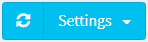
Show/Hide Report Widgets
From the Analytics dashboard page, you can show and hide dashboard widgets. To show or hide:
- From the Settings menu, select Show/Hide Report Widgets to bring up the Report Widgets dialog
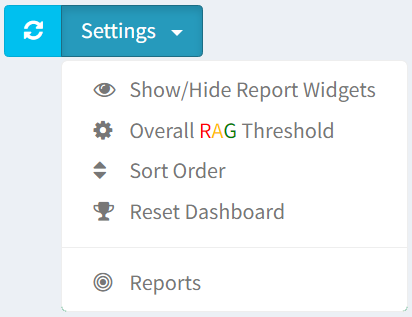
- Select or unselect widgets by checking or unchecking the checkbox next to the Name field
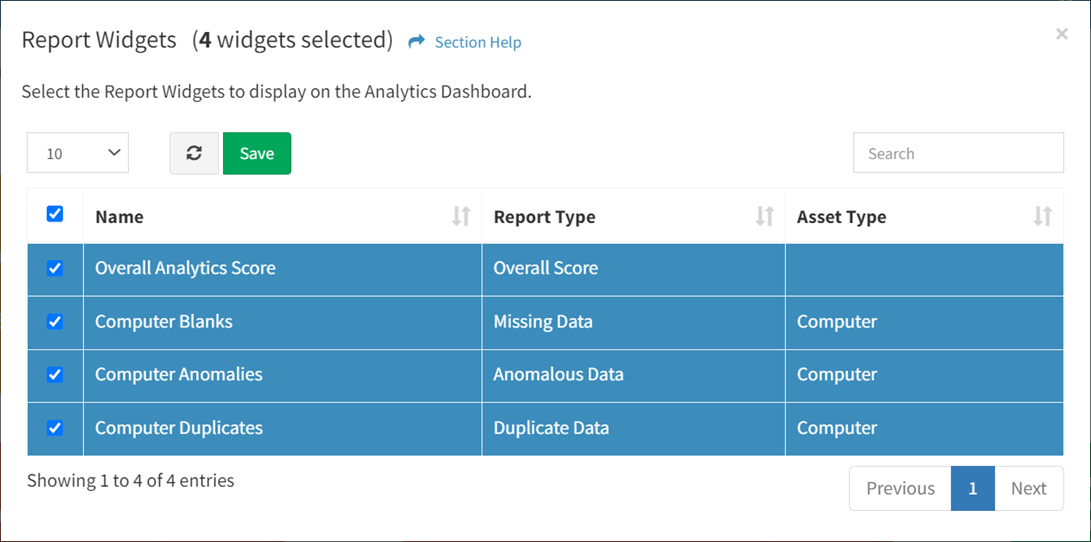
- Click the Save button to save your widgets. You will be redirected to the Analytics dashboard.
Overall RAG Threshold
From the Analytics dashboard page, you can configure the overall RAG threshold. To configure overall RAG threshold:
- From the Settings menu, select Overall RAG Threshold to bring up the Overall RAG Threshold dialog
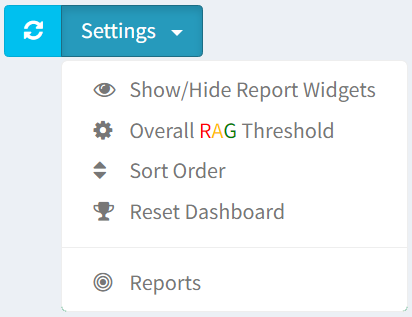
- Enter the percentages for the RAG thresholds
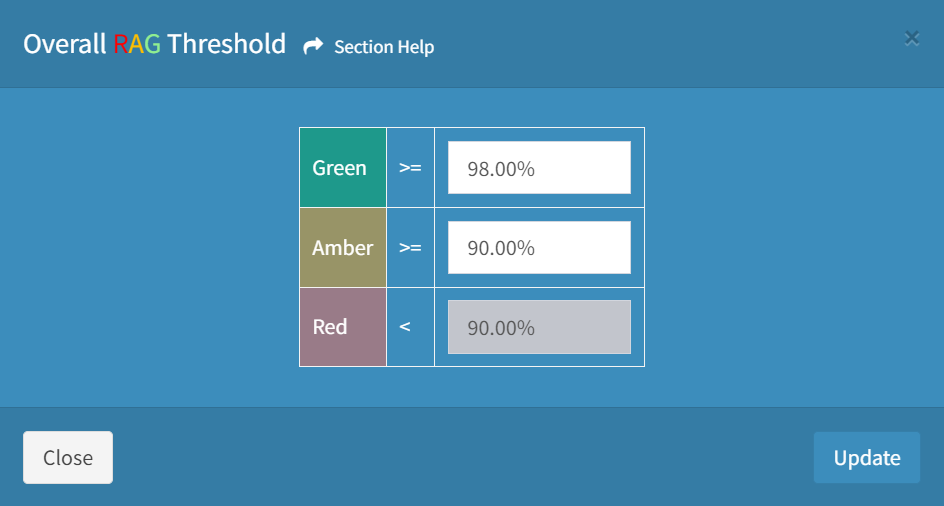
- Click the Update button to save the RAG thresholds. You will be redirected to the Analytics dashboard. Click the Close button to cancel the operation.
Sort Order
From the Analytics dashboard page, you can configure the sort order of report widgets. To configure sort order:
- From the Settings menu, select Sort Order to bring up the Report Widgets Sort Order dialog
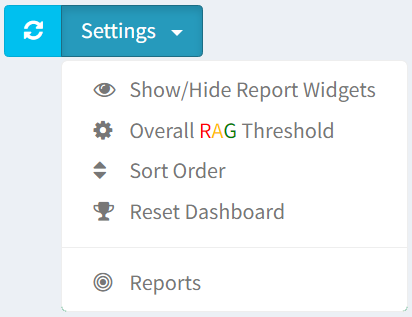
- Select the sort order of the report widgets
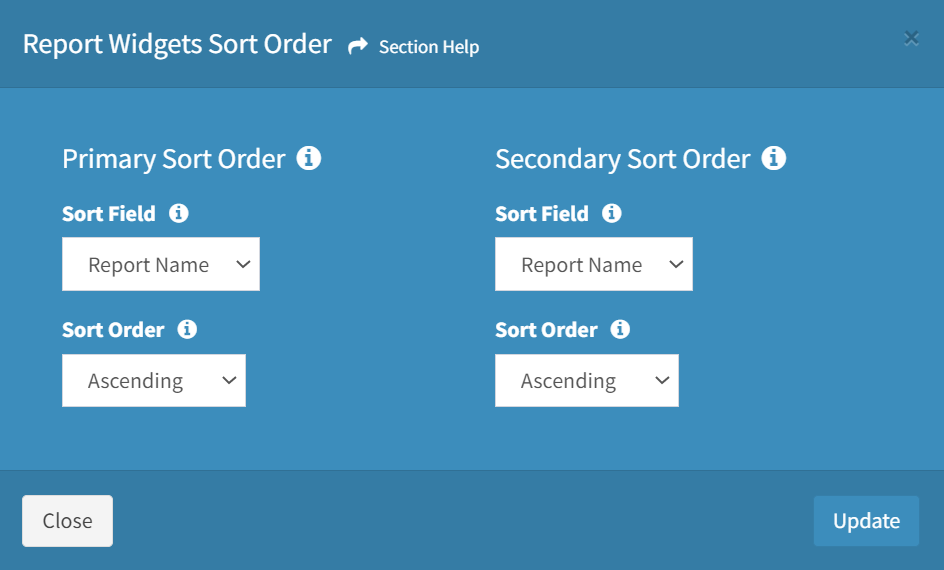
- Primary Sort Order – Set primary sort order of the report widgets
- Sort Field – Select primary field to sort report widgets (Asset Type, Percentage, Report Name (default))
- Sort Order – Sort A to Z or Z to A
- Secondary Sort Order – Set secondary sort order of the report widgets
- Sort Field – Select primary field to sort report widgets (Asset Type, Percentage, Report Name (default))
- Sort Order – Sort A to Z or Z to A
- Primary Sort Order – Set primary sort order of the report widgets
- Click the Update button to save the sort order. You will be redirected to the Analytics dashboard. Click the Close button to cancel the operation.
Reset Dashboard
From the Analytics dashboard page, you can reset your dashboard to the default view. To reset:
- From the Settings menu, select Reset Dashboard to reset your dashboard to the default view with all widgets shown
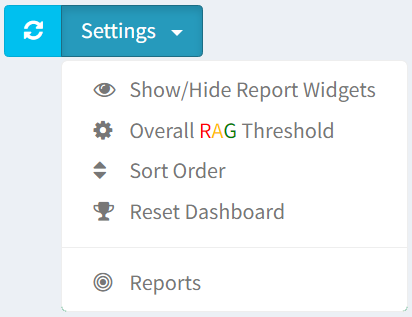
- Click the Reset button to confirm the reset operation. Click the Cancel button to cancel the operation.
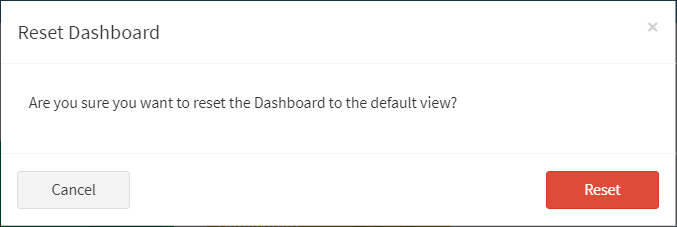
Reports
From the Analytics dashboard page, you can navigate to the analytics reports on the Analytics Reports page. To navigate:
- From the Settings menu, select Reports to navigate to the Analytics Reports page
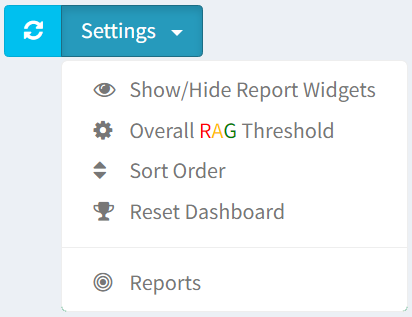
- The Reports menu option is only available to users in the Administrator security group

