Search Knowledge Base by Keyword
-
Introduction
-
Fundamentals
-
Favorites
-
Dashboards
-
Attachments
-
Reports
-
- Available Reports
- All Asset Types
- Application Certification Status
- Application Discovery
- Application Group Analysis
- App Group to SCCM Collection Analysis
- Application Install Count
- Application License Management
- Application Usage
- Asset Column Mappings
- Asset Count by Property
- Asset Links Count by Asset Type
- Build Sheet
- Computer User Assignment
- Delegate Relationships
- ETL Synch Data
- ETL5 Staging Data
- Migration Readiness (Basic)
- Migration Readiness (Complex)
- O365 License Management
- O365 Migration Readiness
- Patch Summary
- SCCM OSD Status
- Scheduled Computers by Wave
- Scheduled Users by Manager
- User Migration Readiness
- VIP Users
- Wave & Task Details
- Wave Group
- Windows 10 Applications
- Show all articles ( 15 ) Collapse Articles
-
Self Service
-
Workflow
-
Assets
-
- View Asset
- Asset Properties
- Images
- Notes
- Waves
- Tasks
- Attachments
- History
- Rationalization
- QR Code
- Linked Assets
- SCCM Add/Remove Programs
- Altiris Add/Remove Programs
- Related Assets
- Relationship Chart
- Permissions
- Show all articles ( 1 ) Collapse Articles
-
Event Logs
-
Users & Groups
-
Asset Types
-
Charts & Dashboards
-
Options
-
- Modules
- Analytics
- Asset Images
- Asset Rationalization
- Asset Rules
- Attachments
- Bulk Edit
- Data Generator
- Data Mapping
- ETL
- Form Builder
- Multi-Factor Authentication
- Relationship Chart
- Reports
- Self Service
- Single Sign-On
- T-Comm
- Show all articles ( 3 ) Collapse Articles
-
Module Settings
-
-
-
- View Connection
- Connection Properties
- Make Into Connector
- Delete Connection
- Inbound Jobs
- Outbound Jobs
- New Inbound Job
- New Outbound Job
- Enable Job
- Disable Job
- Edit Inbound Job
- Edit Outbound Job
- Upload File
- Run Inbound Job
- Run Outbound Job
- Set Runtime to Now
- Reset Job
- Delete Job
- Job Log
- Show all articles ( 4 ) Collapse Articles
-
-
- View Connector
- Connector Properties
- Authentication Methods
- New Authentication Method
- Edit Authentication Method
- Delete Authentication Method
- Fields
- Edit Field
- Inbound Job Fields
- Edit Inbound Job Field
- Inbound Job Templates
- New Inbound Job Template
- Edit Inbound Job Template
- Delete Inbound Job Template
- Outbound Job Fields
- Edit Outbound Job Field
- Outbound Job Templates
- New Outbound Job Template
- Edit Outbound Job Template
- Delete Outbound Job Template
- Show all articles ( 5 ) Collapse Articles
-
-
- ETL5 Connectors
- Absolute
- Azure Active Directory
- Comma-Separated Values (CSV) File
- Generic Rest JSON API
- Generic Rest XML API
- Ivanti (Landesk)
- JAMF
- JSON Data (JSON) File
- MariaDB
- Microsoft Endpoint Manager: Configuration Manager
- Microsoft SQL
- Microsoft Intune
- Oracle MySQL
- PostgreSQL
- Pure Storage
- ServiceNow
- Tanium
- XML Data (XML) File
- Show all articles ( 4 ) Collapse Articles
-
-
API & Stored Procedures
-
Administration
-
FAQs
Edit Recipient
< Back
From the Report Recipients tab, you can edit the properties of report recipients. To edit:
- Select a report recipient (row) to edit
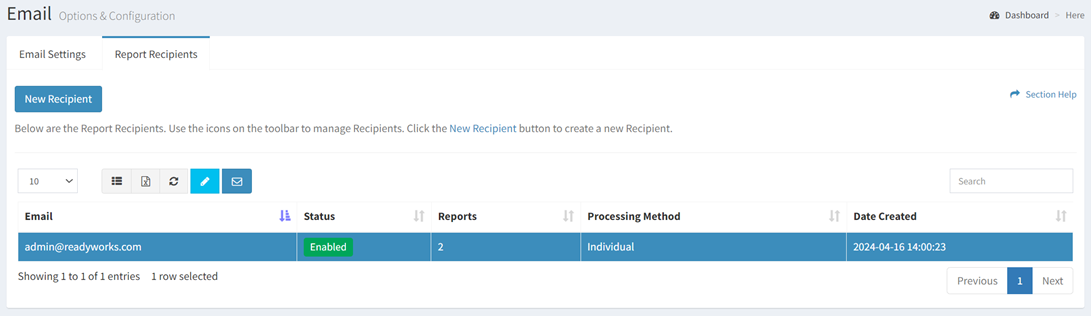
- Click the Edit Recipient button on the toolbar to bring up the Edit Recipient dialog

- The edit button is grayed out unless a report recipient (row) is selected


- The edit function is only available to users in the Administrator security group
- The edit button is grayed out unless a report recipient (row) is selected
- Edit the properties of the report recipient
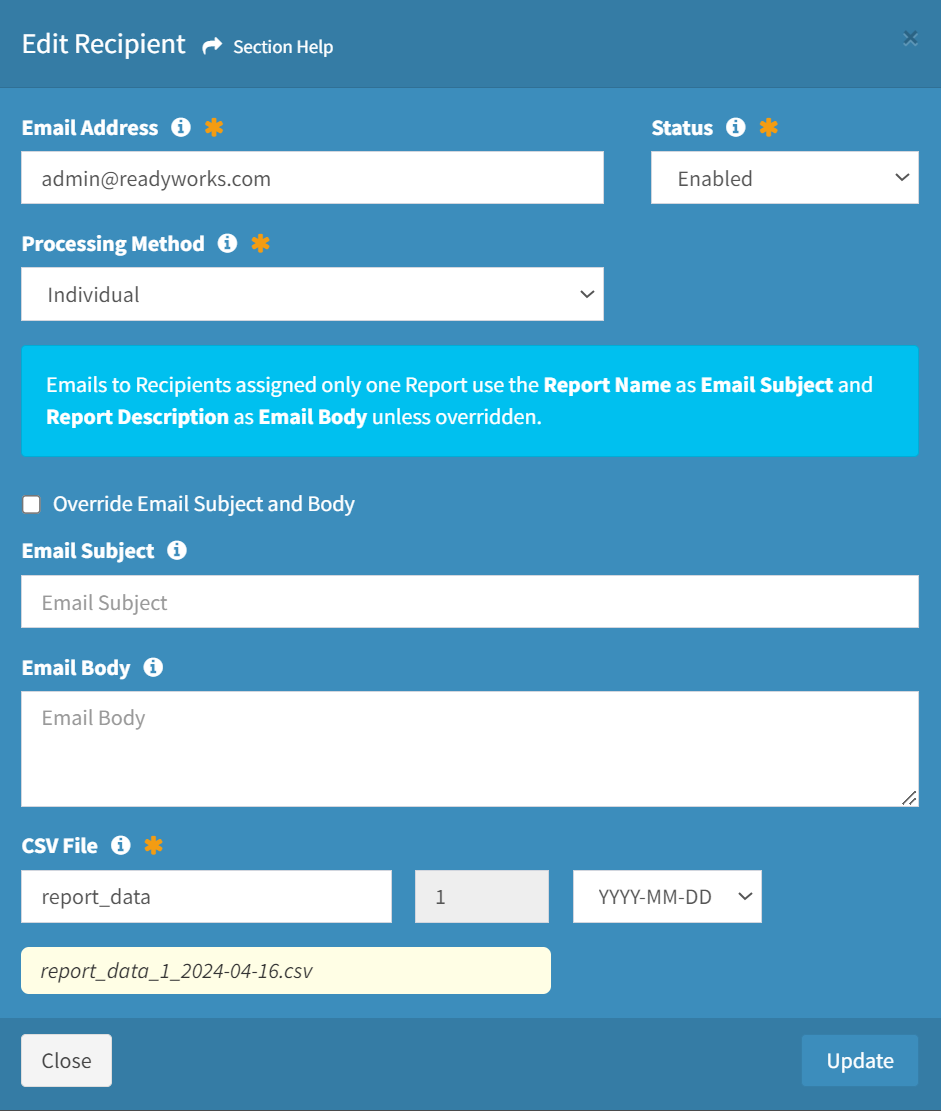
- Email Address – Email address of the report recipient (required)
- Status – Choose if the report recipient is enabled (required)
- Processing Method – Select the processing method of the report recipient (required)
- Individual – Send separate emails for each report the recipient is subscribed to
- Batch – Send one email for all reports the recipient is subscribed to
- Override Email Subject and Body – Choose whether the email subject and body are overwritten (optional)
NOTE: Emails to recipients assigned only one report use the Report Name as Email Subject and Report Description as Email Body unless overridden. The Email Subject will default to Daily report for today is attached. when the Report Description is blank. - Email Subject – Subject of the email to the report recipient (optional)
NOTE: Email Subject is required when processing emails in Batch. - Email Body – Body of the email to the report recipient (optional)
- CSV File – Filename of the CSV attachment (report_data_1_2024-04-16) (required)
- Name Prefix – Prefix of the filename (report_data)
- Number – Number of the report (1, 2, 3, etc.)
- Date – Suffix of the file name (2024-04-16)
- YYYY-MM-DD
- MM-DD-YYYY
- DD-MM-YYYY
- None
- Click the Update button when finished to update the report recipient. Click the Close button to cancel the operation.

