Search Knowledge Base by Keyword
Attachments
The Attachments tab provides the ability to enable access to Attachments.
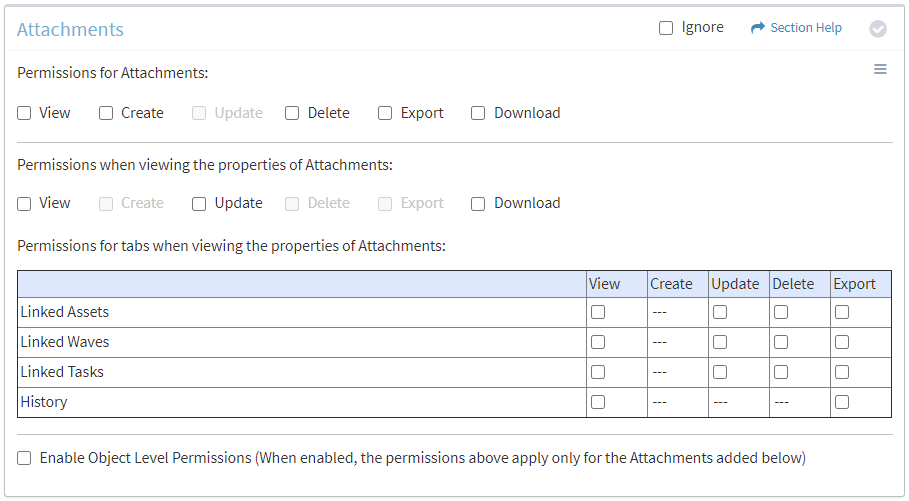
Available operations:
- Enable View, Create, Delete, Export or Download access for attachments
- Enable View, Update or Download access when viewing the properties of attachments
- Enable View, Update, Delete or Export access for the Linked Assets tab
- Enable View, Update, Delete or Export access for the Linked Waves tab
- Enable View, Update, Delete or Export access for the Linked Tasks tab
- Enable View or Export access for the History tab
- Enable object level permissions to restrict access to specific attachments
- Select all or deselect all permissions for attachments
- Ignore attachments permissions from this Security Group
NOTE: The Attachments module must be enabled to set permissions for attachments.
View
From the Attachments tab, you can enable View access for attachments.
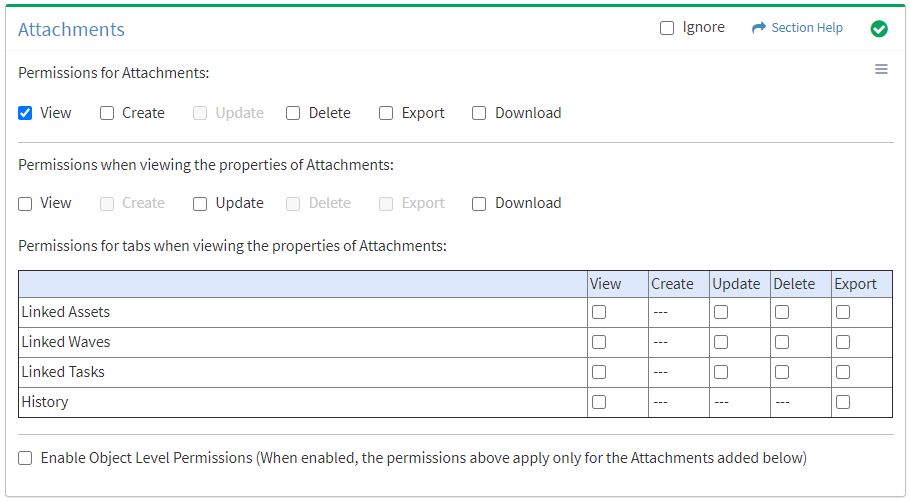
Available operations with View access:
- View the list of attachments (requires View Attachment View to see attachment hyperlinks)
Create
From the Attachments tab, you can enable Create access for attachments.
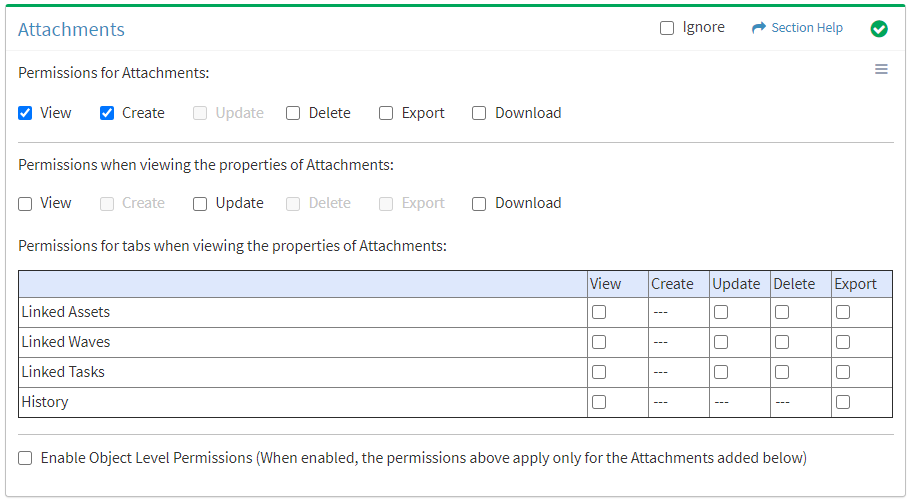
Available operations with Create access (requires View):
- Create new attachments
- Requires:
- Waves View to see Link Waves drop down
- Tasks View to see Link Tasks drop down
- Assets View to see Asset Type Filter and Link Assets drop downs
- Requires:
Delete
From the Attachments tab, you can enable Delete access for attachments.
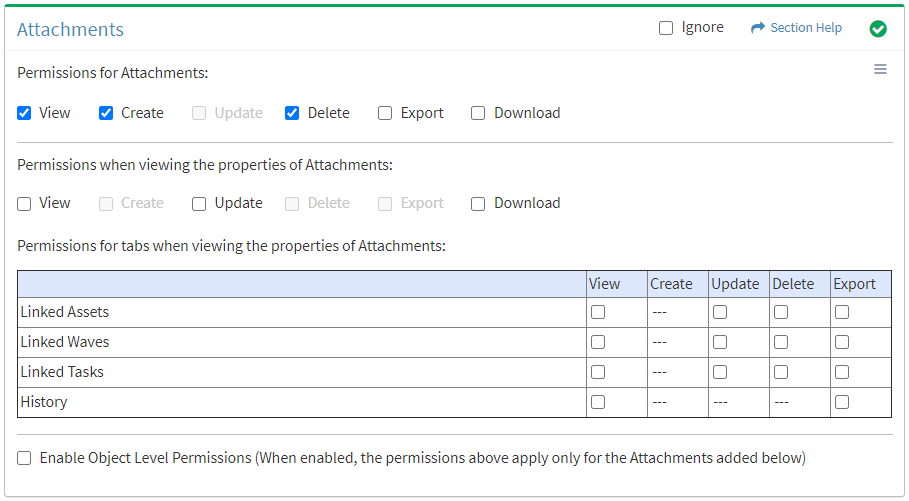
Available operations with Delete access (requires View):
Export
From the Attachments tab, you can enable Export access for attachments.
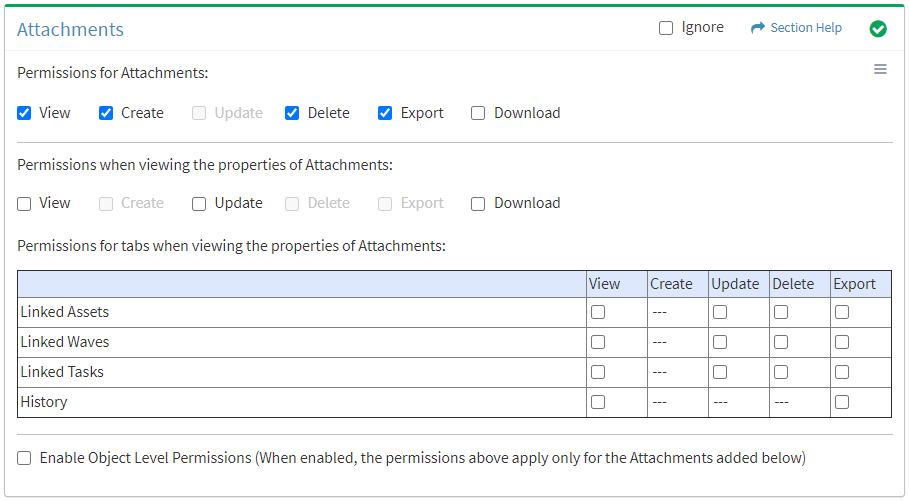
Available operations with Export access (requires View):
- Export the list of attachments
Download
From the Attachments tab, you can enable Download access for attachments.
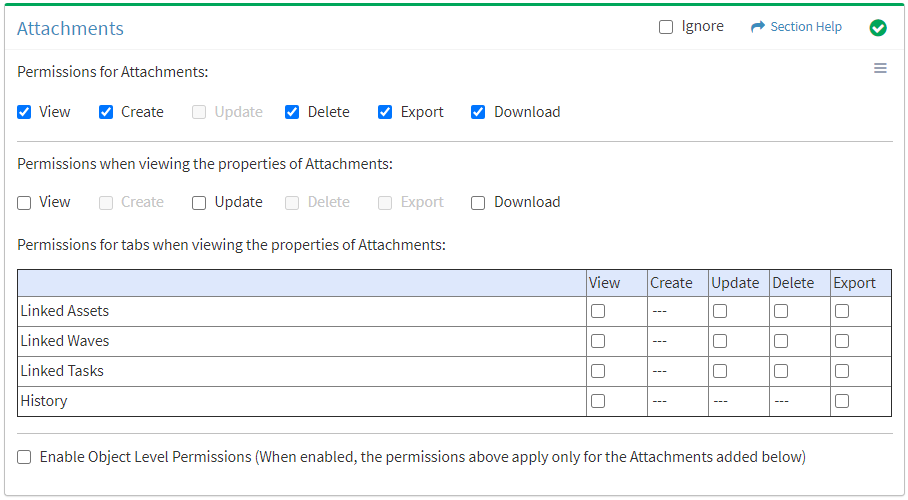
Available operations with Download access (requires View):
View Attachment
View
From the Attachments tab, you can enable View access when viewing the properties of attachments.
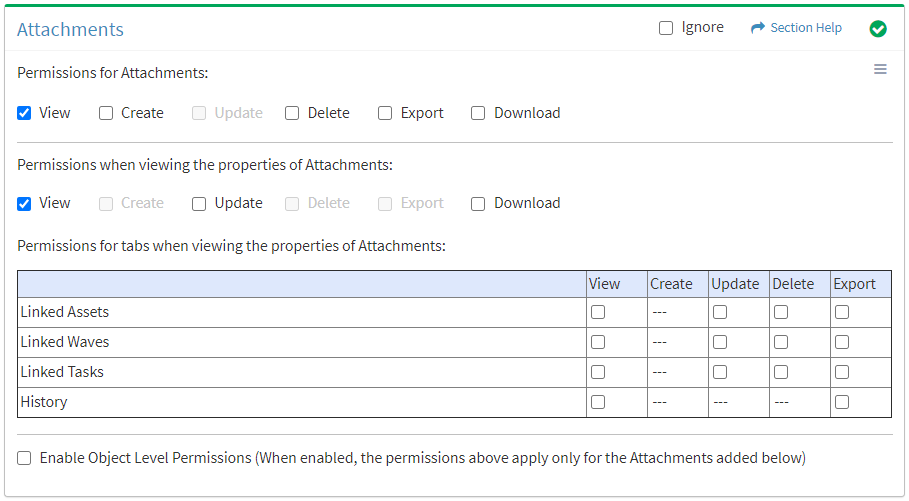
Available operations with View access (requires Attachments View):
Update
From the Attachments tab, you can enable Update access when viewing the properties of attachments.
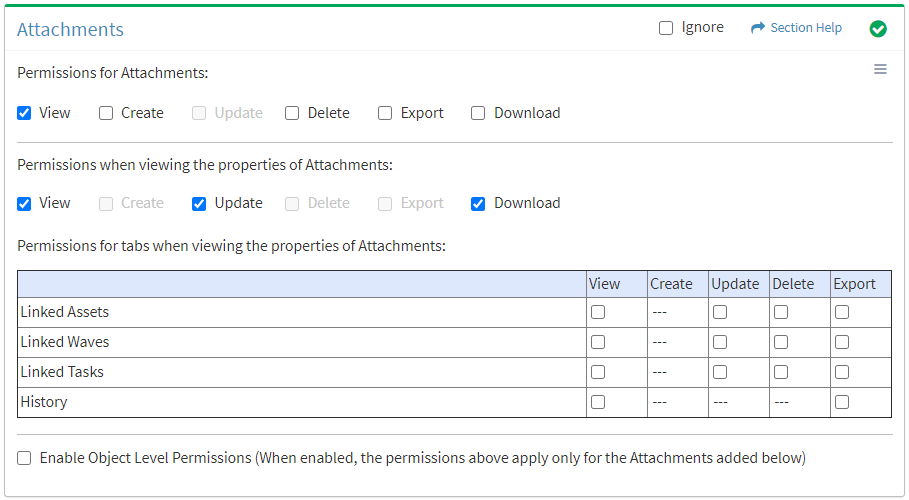
Available operations with Update access (requires View and Download):
Download
From the Attachments tab, you can enable Download access when viewing the properties of attachments.
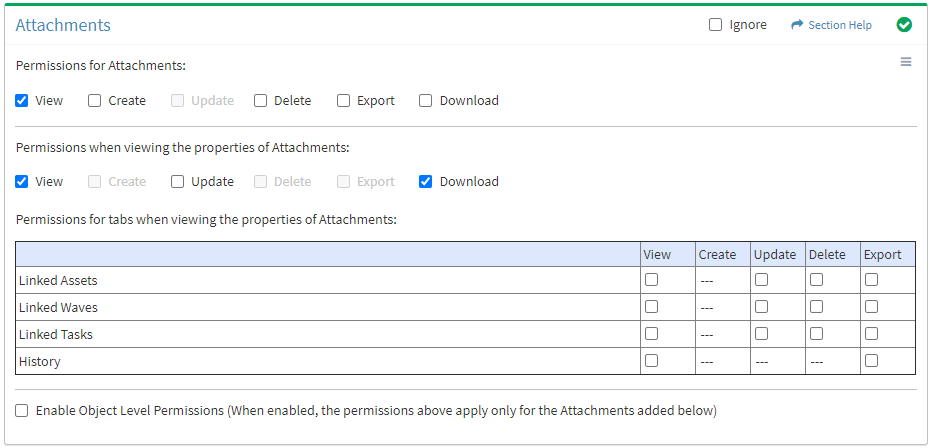
Available operations with Download access (requires View):
Linked Assets
View
From the Attachments tab, you can enable View access for linked assets when viewing the properties of attachments.
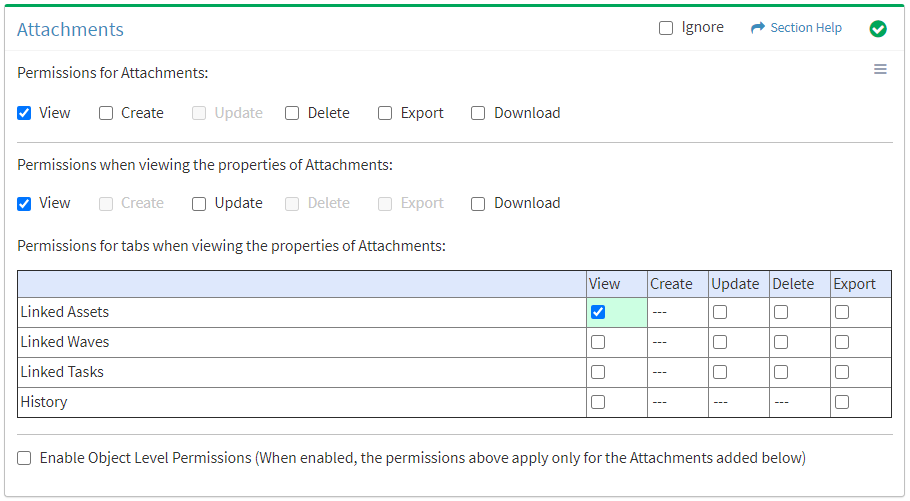
Available operations with View access (requires View Attachment View and Assets View):
- View assets linked to attachments (requires View Asset View to see asset hyperlinks)
Update
From the Attachments tab, you can enable Update access for linked assets when viewing the properties of attachments.
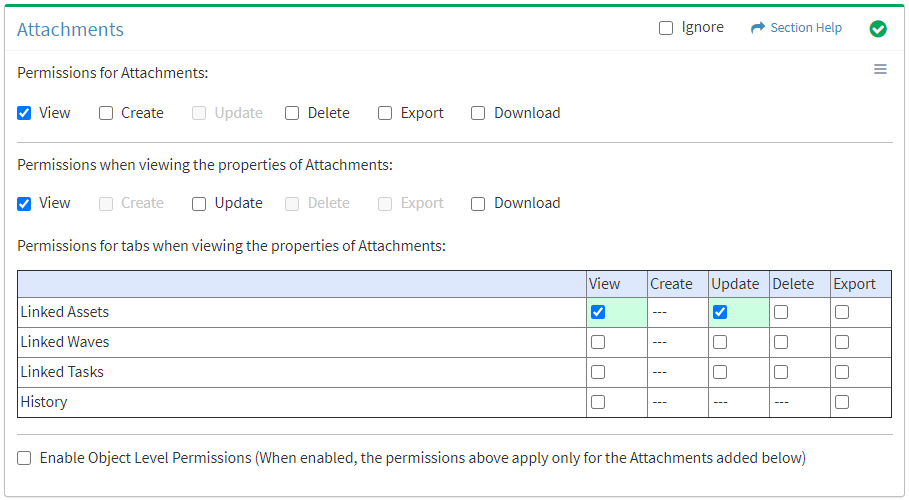
Available operations with Update access (requires View):
Delete
From the Attachments tab, you can enable Delete access for linked assets when viewing the properties of attachments.
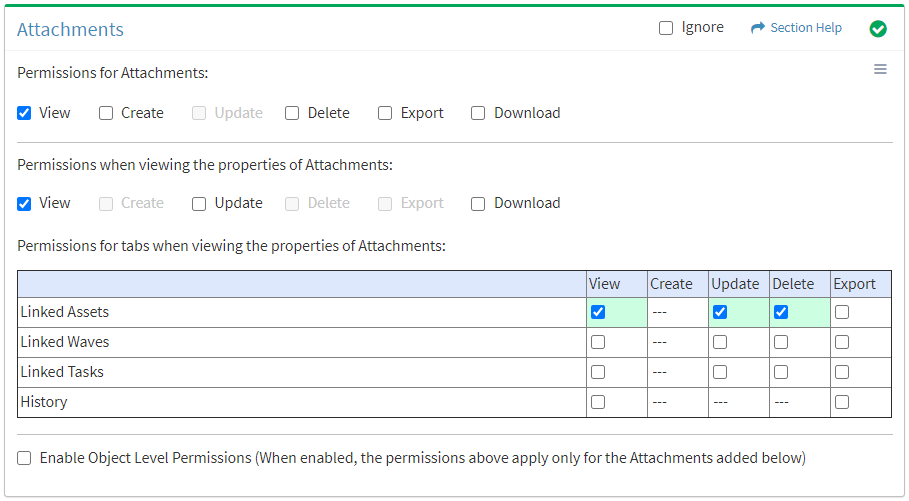
Available operations with Delete access (requires View):
Export
From the Attachments tab, you can enable Export access for linked assets when viewing the properties of attachments.
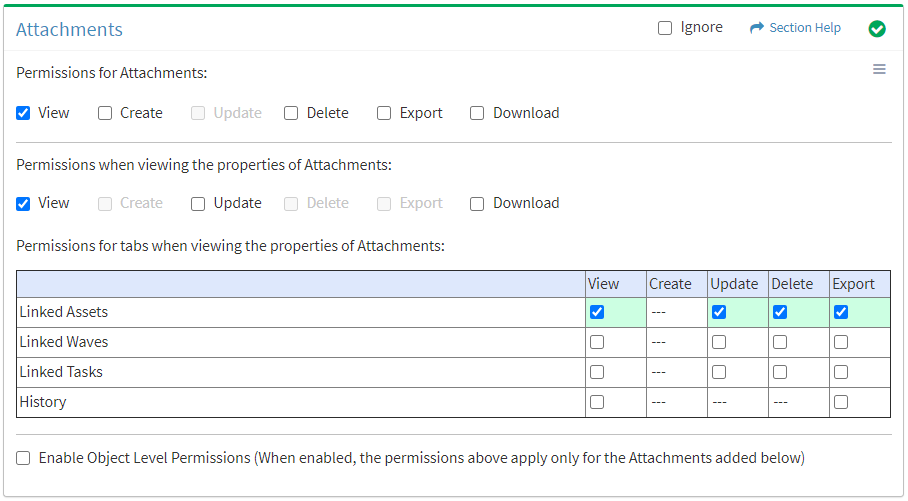
Available operations with Export access (requires View):
- Export the list of assets linked to attachments
Linked Waves
View
From the Attachments tab, you can enable View access for linked waves when viewing the properties of attachments.
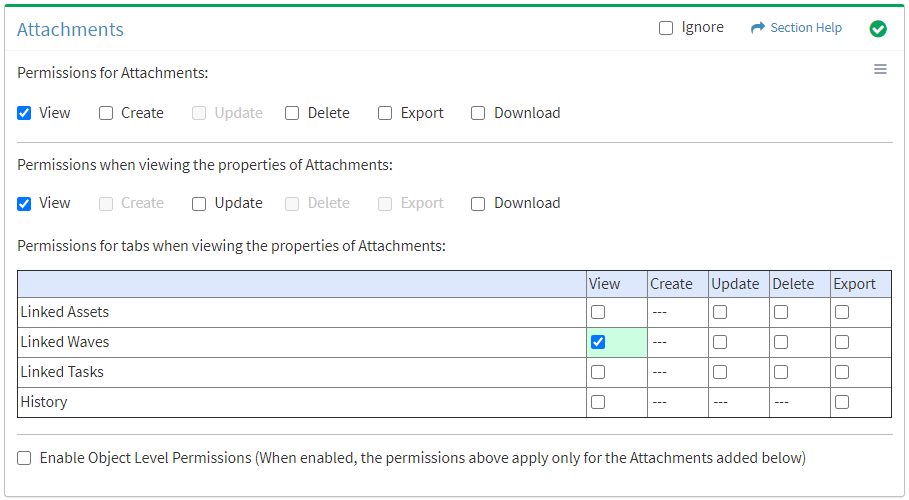
Available operations with View access (requires View Attachment View and Waves View):
- View waves linked to attachments (requires View Wave View to see asset hyperlinks)
Update
From the Attachments tab, you can enable Update access for linked waves when viewing the properties of attachments.
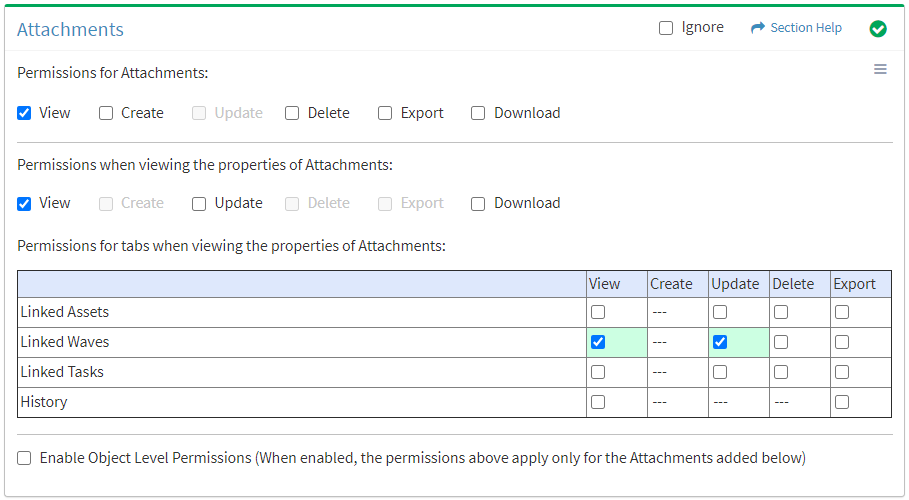
Available operations with Update access (requires View):
Delete
From the Attachments tab, you can enable Delete access for linked waves when viewing the properties of attachments.
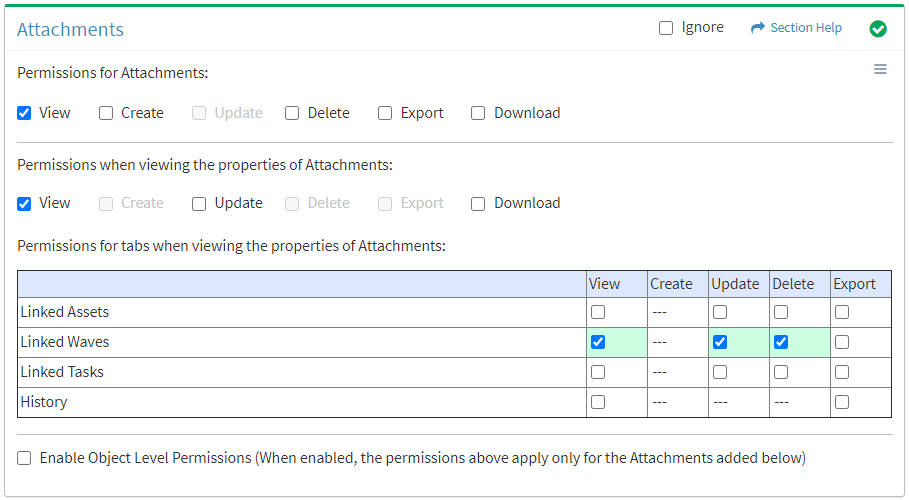
Available operations with Delete access (requires View):
Export
From the Attachments tab, you can enable Export access for linked waves when viewing the properties of attachments.
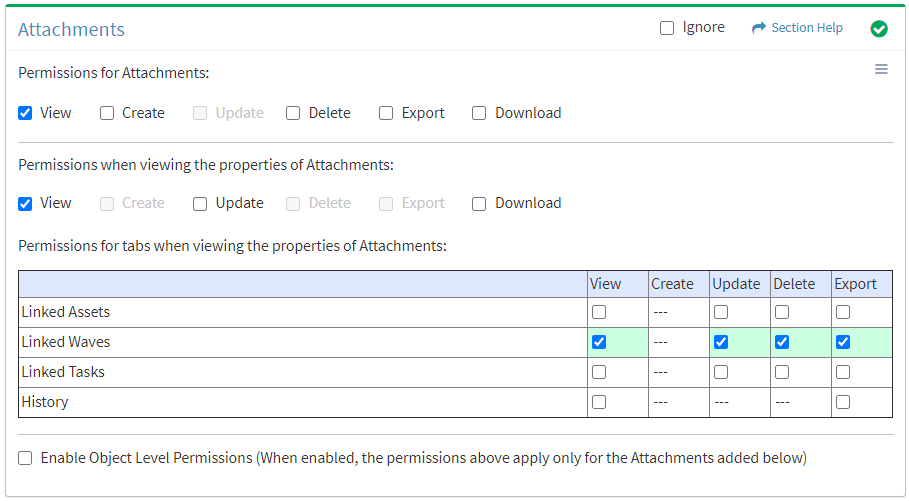
Available operations with Export access (requires View):
- Export the list of waves linked to attachments
Linked Tasks
View
From the Attachments tab, you can enable View access for linked tasks when viewing the properties of attachments.
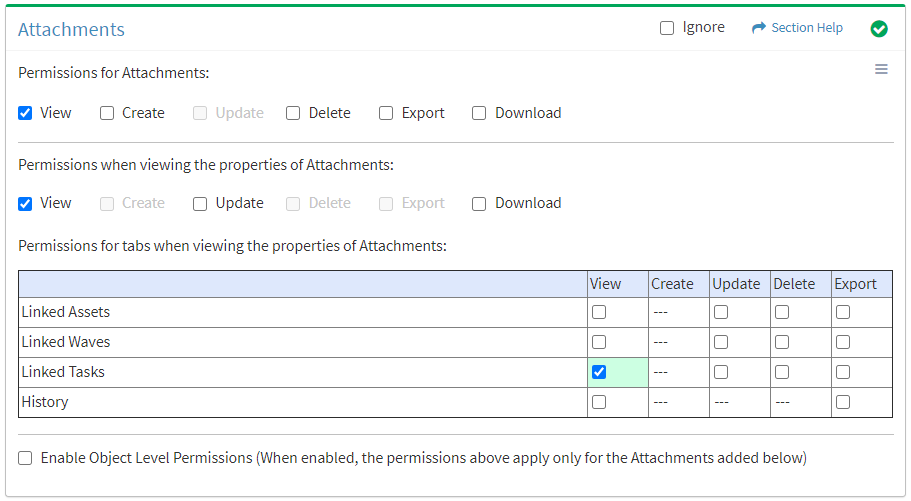
Available operations with View access (requires View Attachment View and Tasks View):
- View tasks linked to attachments (requires View Task View to see asset hyperlinks)
Update
From the Attachments tab, you can enable Update access for linked tasks when viewing the properties of attachments.
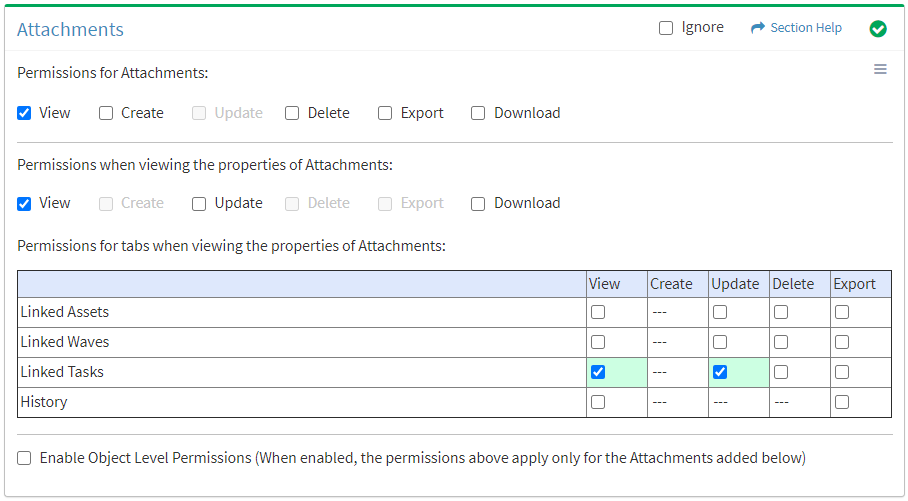
Available operations with Update access (requires View):
Delete
From the Attachments tab, you can enable Delete access for linked tasks when viewing the properties of attachments.
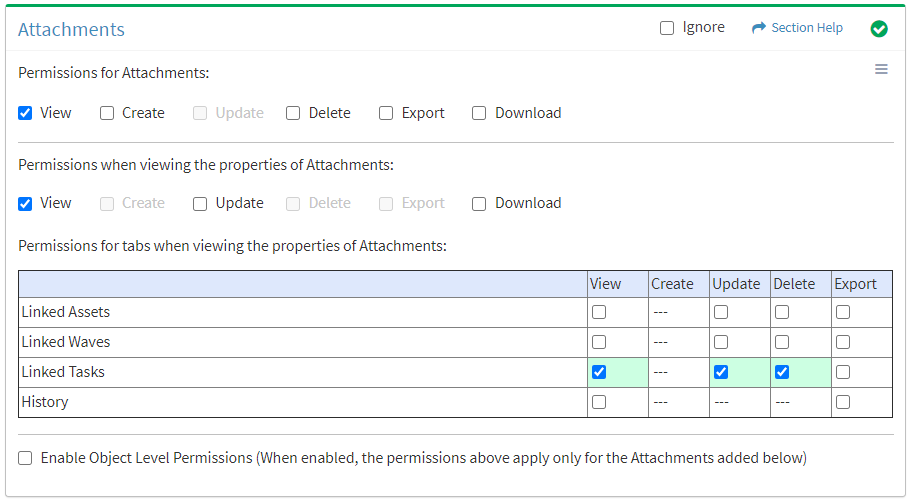
Available operations with Delete access (requires View):
Export
From the Attachments tab, you can enable Export access for linked tasks when viewing the properties of attachments.
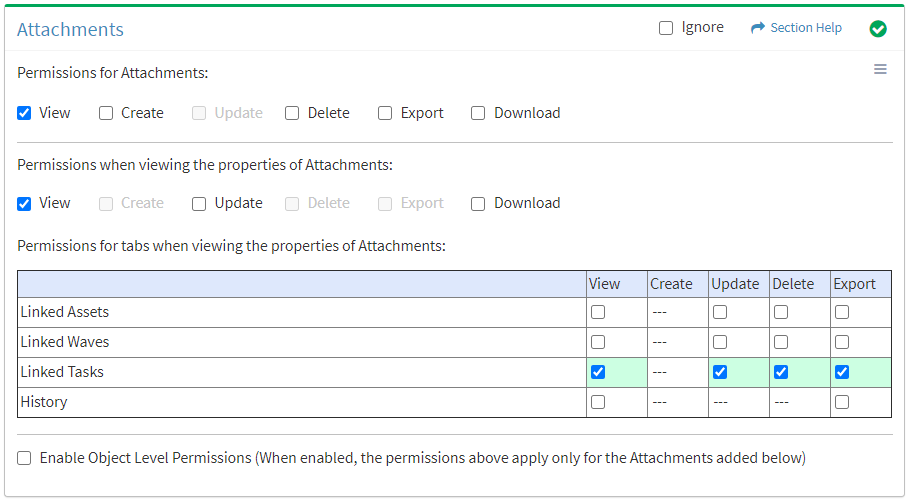
Available operations with Export access (requires View):
- Export the list of tasks linked to attachments
History
View
From the Attachments tab, you can enable View access for the history when viewing the properties of attachments.
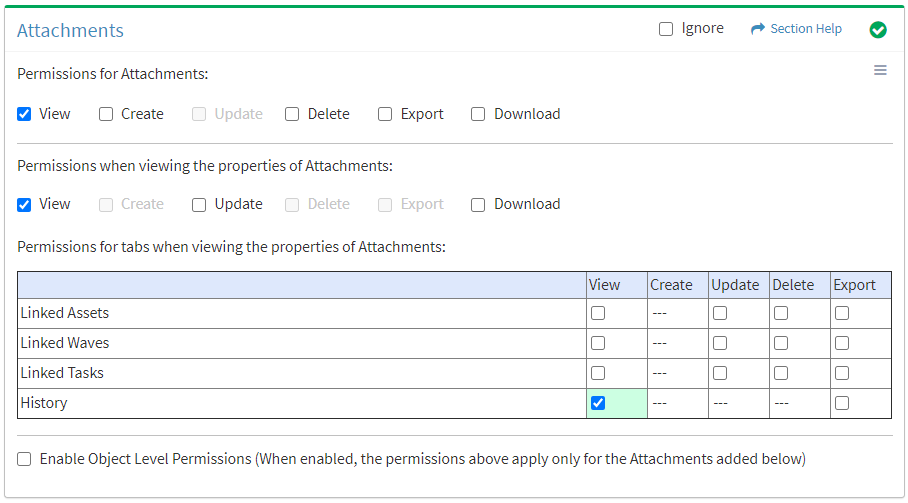
Available operations with View access (requires View Attachment View):
Export
From the Attachments tab, you can enable Export access for the history when viewing the properties of attachments.
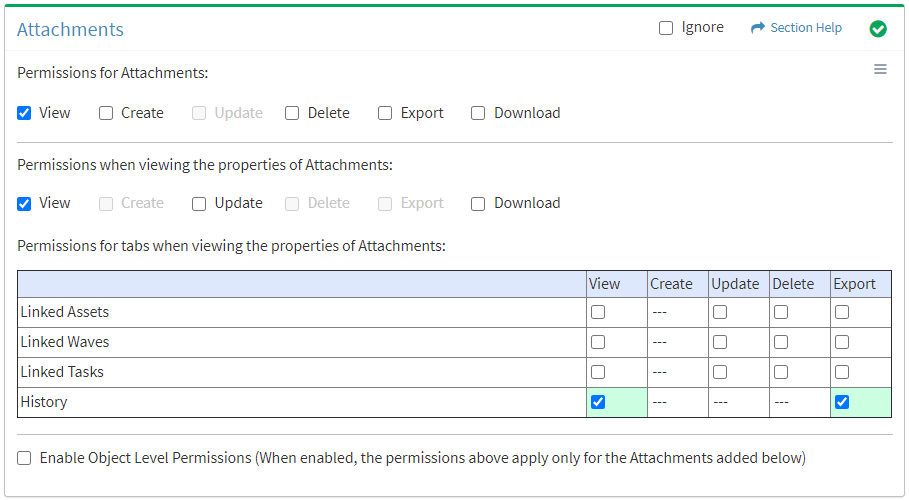
Available operations with Export access (requires View):
Object Level
From the Attachments tab, you can enable object level permissions and restrict access to specific attachments. To restrict access:
- Click the Enable Object Level Permissions checkbox to enable object level permissions
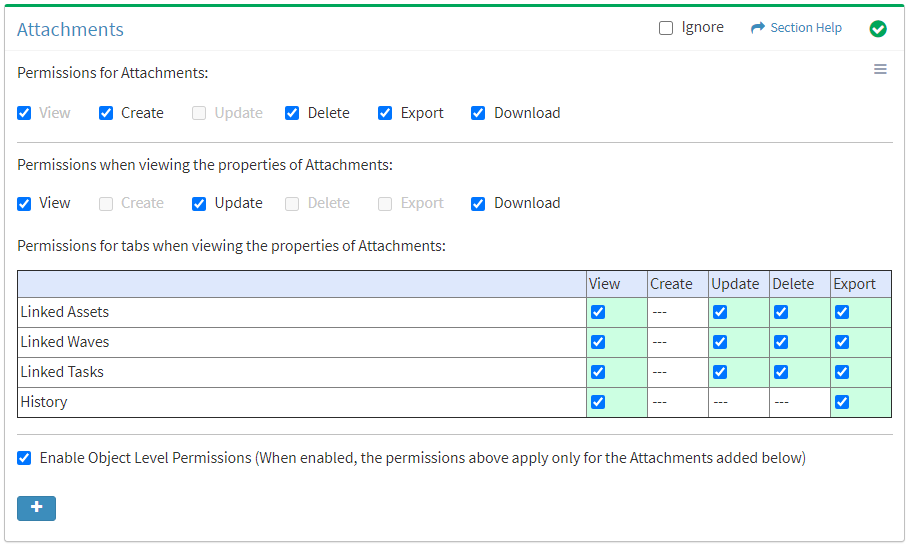
NOTE: A icon is displayed when Object Level Permissions is enabled.
icon is displayed when Object Level Permissions is enabled. - Add attachments
- Click the
 button to bring up the Attachments dialog
button to bring up the Attachments dialog - Select attachments from the Name drop down and then click the Add button. Click the Close button to cancel the operation.
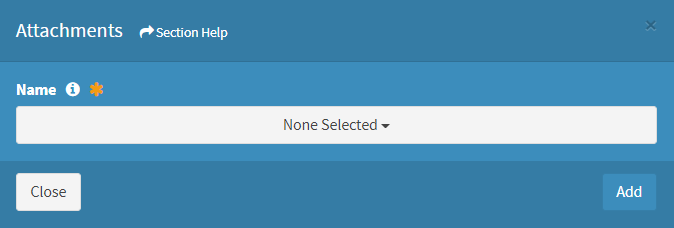
- Added attachments are displayed below the
 button
button

- Click the
- Set permissions for the added attachments (View is required at minimum to access the Attachments module)
NOTE: Object level permissions restricts access to the attachments selected. Users cannot be assigned to more than one Security Group with the same module permissioned (e.g. Attachments) if any of those modules include object level permissions.
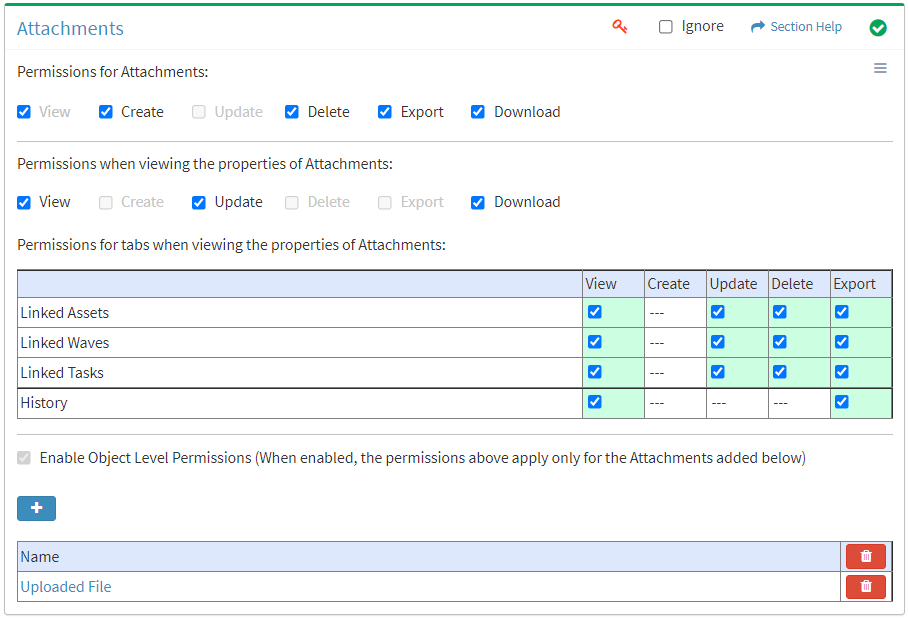
- Click the
 button to delete an attachment (row) or all attachments
button to delete an attachment (row) or all attachments - Uncheck the Enable Object Level Permissions checkbox to disable object level permissions
NOTE: Deleting all attachments (either from the Attachments tab or the Attachments module) does not disable object level permissions and results in access to no attachments.
Select All
From the Attachments tab, you can select all or deselect all permissions for attachments.
- From the
 menu in the upper right corner, check Select All to check (enable) all permissions on the tab.
menu in the upper right corner, check Select All to check (enable) all permissions on the tab.
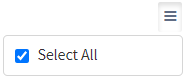
- Uncheck Select All to uncheck (remove) all permissions on the tab.
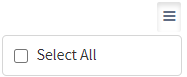
Ignore
From the Attachments tab, you can ignore attachments permissions from this security group by selecting Ignore. This option is used when overlaying multiple security groups and attachments permissions are set by a different security group. Not enabling permissions on the Attachments tab, without selecting Ignore, results in no access, as overlaid security groups assume the most restrictive permissions.

Add Attachments
From the Attachments tab, you can add attachments to restrict access to when enabling object level permissions. To add attachments:
- Click the
 button to bring up the Attachments dialog
button to bring up the Attachments dialog - Select attachments from the Name drop down and then click the Add button. Click the Close button to cancel the operation.
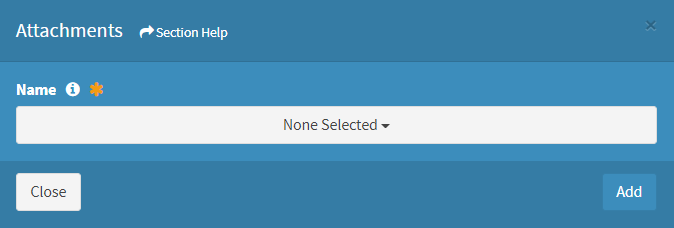
NOTE: Attachments are listed alphabetically.

