Search Knowledge Base by Keyword
-
Introduction
-
Fundamentals
-
Favorites
-
Dashboards
-
Attachments
-
Reports
-
- Available Reports
- All Asset Types
- Application Certification Status
- Application Discovery
- Application Group Analysis
- App Group to SCCM Collection Analysis
- Application Install Count
- Application License Management
- Application Usage
- Asset Column Mappings
- Asset Count by Property
- Asset Links Count by Asset Type
- Build Sheet
- Computer User Assignment
- Delegate Relationships
- ETL Synch Data
- ETL5 Staging Data
- Migration Readiness (Basic)
- Migration Readiness (Complex)
- O365 License Management
- O365 Migration Readiness
- Patch Summary
- SCCM OSD Status
- Scheduled Computers by Wave
- Scheduled Users by Manager
- User Migration Readiness
- VIP Users
- Wave & Task Details
- Wave Group
- Windows 10 Applications
- Show all articles ( 15 ) Collapse Articles
-
Self Service
-
Workflow
-
Assets
-
- View Asset
- Asset Properties
- Images
- Notes
- Waves
- Tasks
- Attachments
- History
- Rationalization
- QR Code
- Linked Assets
- SCCM Add/Remove Programs
- Altiris Add/Remove Programs
- Related Assets
- Relationship Chart
- Permissions
- Show all articles ( 1 ) Collapse Articles
-
Event Logs
-
Users & Groups
-
Asset Types
-
Charts & Dashboards
-
Options
-
- Modules
- Analytics
- Asset Images
- Asset Rationalization
- Asset Rules
- Attachments
- Bulk Edit
- Data Generator
- Data Mapping
- ETL
- Form Builder
- Multi-Factor Authentication
- Relationship Chart
- Reports
- Self Service
- Single Sign-On
- T-Comm
- Show all articles ( 3 ) Collapse Articles
-
Module Settings
-
-
-
- View Connection
- Connection Properties
- Make Into Connector
- Delete Connection
- Inbound Jobs
- Outbound Jobs
- New Inbound Job
- New Outbound Job
- Enable Job
- Disable Job
- Edit Inbound Job
- Edit Outbound Job
- Upload File
- Run Inbound Job
- Run Outbound Job
- Set Runtime to Now
- Reset Job
- Delete Job
- Job Log
- Show all articles ( 4 ) Collapse Articles
-
-
- View Connector
- Connector Properties
- Authentication Methods
- New Authentication Method
- Edit Authentication Method
- Delete Authentication Method
- Fields
- Edit Field
- Inbound Job Fields
- Edit Inbound Job Field
- Inbound Job Templates
- New Inbound Job Template
- Edit Inbound Job Template
- Delete Inbound Job Template
- Outbound Job Fields
- Edit Outbound Job Field
- Outbound Job Templates
- New Outbound Job Template
- Edit Outbound Job Template
- Delete Outbound Job Template
- Show all articles ( 5 ) Collapse Articles
-
-
- ETL5 Connectors
- Absolute
- Azure Active Directory
- Comma-Separated Values (CSV) File
- Generic Rest JSON API
- Generic Rest XML API
- Ivanti (Landesk)
- JAMF
- JSON Data (JSON) File
- MariaDB
- Microsoft Endpoint Manager: Configuration Manager
- Microsoft SQL
- Microsoft Intune
- Oracle MySQL
- PostgreSQL
- Pure Storage
- ServiceNow
- Tanium
- XML Data (XML) File
- Show all articles ( 4 ) Collapse Articles
-
-
API & Stored Procedures
-
Administration
-
FAQs
O365 Migration Readiness
< Back
The O365 Migration Readiness report shows Users and their overall Office 365 Migration Readiness status.
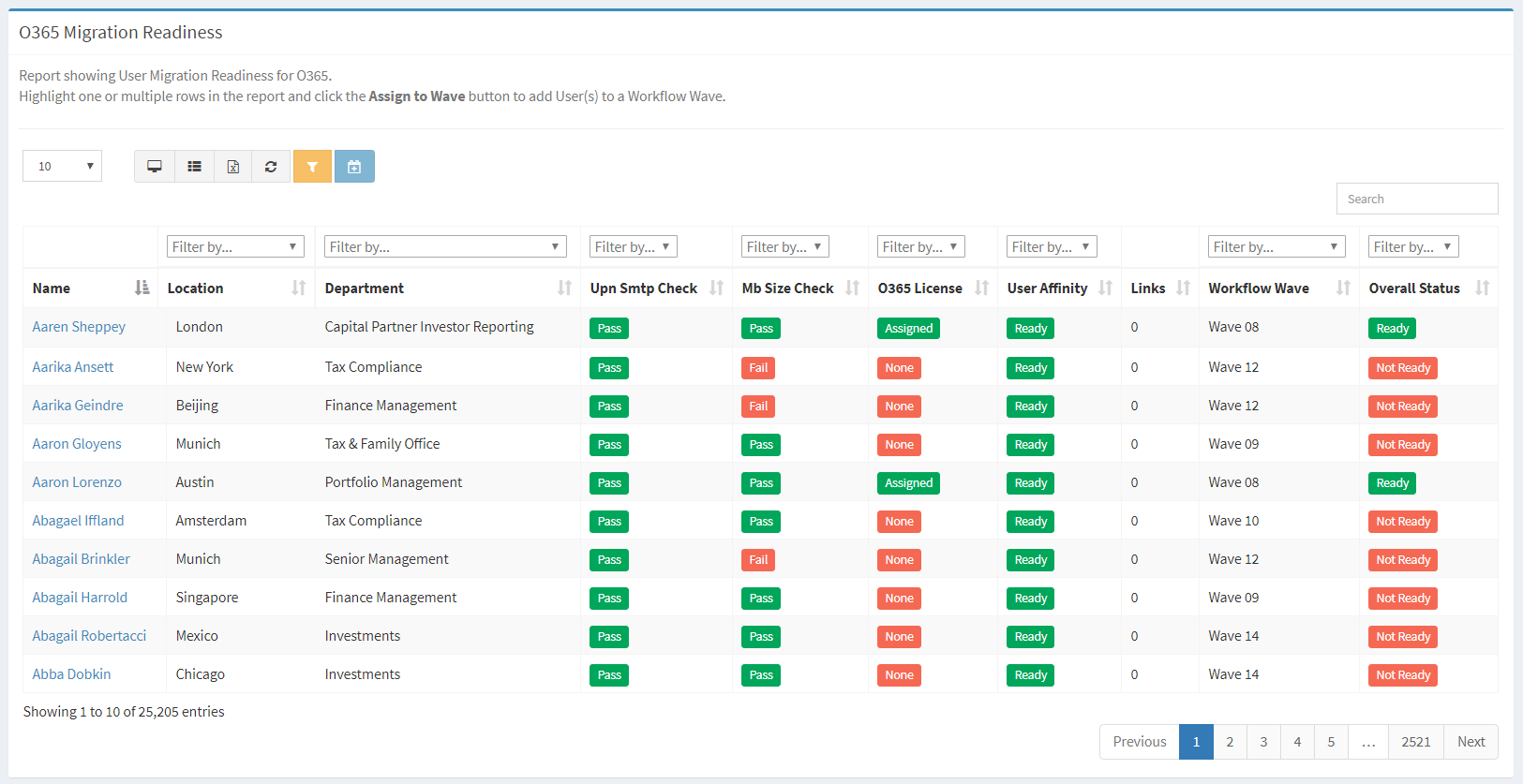
| Asset Types | Required Fields |
| User | Name, Location, Department, Mailbox Size, UPN, Email, Proxy, O365 License Type |
| O365 License Type | Name, Description, Purchased Licenses |
| Location | Name |
| Department | Name |
Available operations:
- View a list of users and their overall migration readiness status
- Columns available
- Name – Name of the user
- Location – Name of the location
- Filter by location names or Undefined (no location)
- Department – Name of the department
- Filter by department names or Undefined (no department)
- UPN SMTP Check – Comparison of the UPN and Email (Pass, Fail)
- Filter on Pass or Fail
- MB Size Check – Check of the mailbox size to the O365 limit of 100GB (Pass, Fail)
- Filter on Pass or Fail
- O365 License – Whether a license is assigned or not (Assigned, None)
- Filter on Assigned or None
- User Affinity – Check of the overall readiness of all users linked to the user (Ready, Not Ready)
- Filter on Ready or Not Ready
- Links – Number of assets linked to the user
- Workflow Wave – Name of the wave the user is assigned to
- Filter by wave names or Undefined
- Overall Status – Rollup of the UPN SMTP check, MB Size Check, O365 License and User Affinity (Ready, Not Ready)
- Filter by Ready or Not Ready
- Id (hidden by default) – System Id of the computer asset
- Columns available
- Add users to a Workflow Wave by selecting one or more users (rows) and clicking the Assign to Wave button on the toolbar. In the Link Users to Wave dialog, select the waves that you want to link to from the Waves drop down and then click the Link button. Click the Close button to cancel the operation.
- You can also change the number of visible rows in the table, view full screen, export to CSV or Excel, refresh the table and search for text
Tags:

