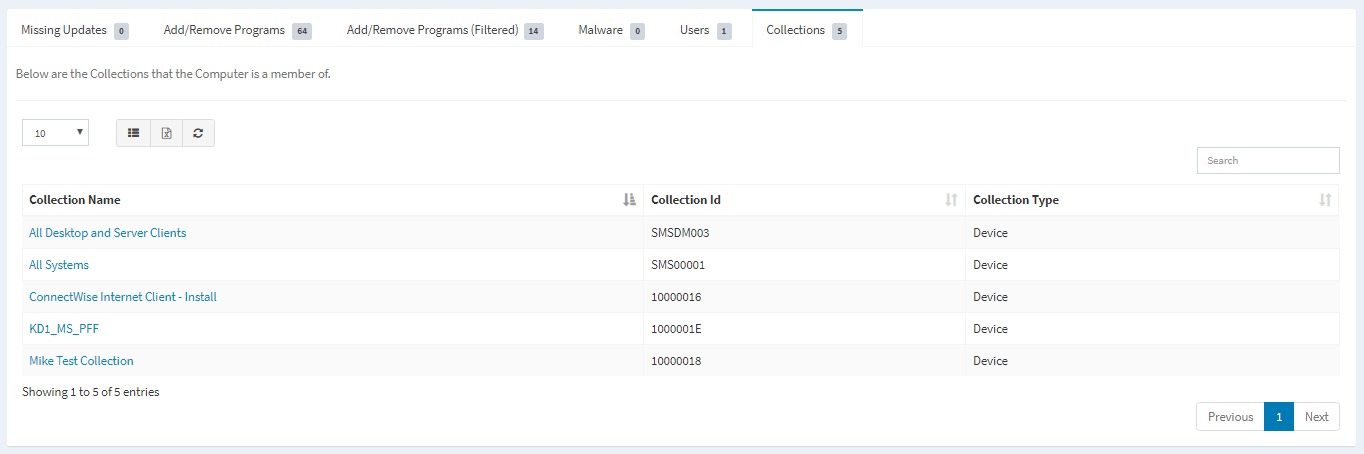Search Knowledge Base by Keyword
-
Introduction
-
Fundamentals
-
Favorites
-
Dashboards
-
Attachments
-
Reports
-
- Available Reports
- All Asset Types
- Application Certification Status
- Application Discovery
- Application Group Analysis
- App Group to SCCM Collection Analysis
- Application Install Count
- Application License Management
- Application Usage
- Asset Column Mappings
- Asset Count by Property
- Asset Links Count by Asset Type
- Build Sheet
- Computer User Assignment
- Delegate Relationships
- ETL Synch Data
- ETL5 Staging Data
- Migration Readiness (Basic)
- Migration Readiness (Complex)
- O365 License Management
- O365 Migration Readiness
- Patch Summary
- SCCM OSD Status
- Scheduled Computers by Wave
- Scheduled Users by Manager
- User Migration Readiness
- VIP Users
- Wave & Task Details
- Wave Group
- Windows 10 Applications
- Show all articles ( 15 ) Collapse Articles
-
Self Service
-
Workflow
-
Assets
-
- View Asset
- Asset Properties
- Images
- Notes
- Waves
- Tasks
- Attachments
- History
- Rationalization
- QR Code
- Linked Assets
- SCCM Add/Remove Programs
- Altiris Add/Remove Programs
- Related Assets
- Relationship Chart
- Permissions
- Show all articles ( 1 ) Collapse Articles
-
Event Logs
-
Users & Groups
-
Asset Types
-
Charts & Dashboards
-
Options
-
- Modules
- Analytics
- Asset Images
- Asset Rationalization
- Asset Rules
- Attachments
- Bulk Edit
- Data Generator
- Data Mapping
- ETL
- Form Builder
- Multi-Factor Authentication
- Relationship Chart
- Reports
- Self Service
- Single Sign-On
- T-Comm
- Show all articles ( 3 ) Collapse Articles
-
Module Settings
-
-
-
- View Connection
- Connection Properties
- Make Into Connector
- Delete Connection
- Inbound Jobs
- Outbound Jobs
- New Inbound Job
- New Outbound Job
- Enable Job
- Disable Job
- Edit Inbound Job
- Edit Outbound Job
- Upload File
- Run Inbound Job
- Run Outbound Job
- Set Runtime to Now
- Reset Job
- Delete Job
- Job Log
- Show all articles ( 4 ) Collapse Articles
-
-
- View Connector
- Connector Properties
- Authentication Methods
- New Authentication Method
- Edit Authentication Method
- Delete Authentication Method
- Fields
- Edit Field
- Inbound Job Fields
- Edit Inbound Job Field
- Inbound Job Templates
- New Inbound Job Template
- Edit Inbound Job Template
- Delete Inbound Job Template
- Outbound Job Fields
- Edit Outbound Job Field
- Outbound Job Templates
- New Outbound Job Template
- Edit Outbound Job Template
- Delete Outbound Job Template
- Show all articles ( 5 ) Collapse Articles
-
-
- ETL5 Connectors
- Absolute
- Azure Active Directory
- Comma-Separated Values (CSV) File
- Generic Rest JSON API
- Generic Rest XML API
- Ivanti (Landesk)
- JAMF
- JSON Data (JSON) File
- MariaDB
- Microsoft Endpoint Manager: Configuration Manager
- Microsoft SQL
- Microsoft Intune
- Oracle MySQL
- PostgreSQL
- Pure Storage
- ServiceNow
- Tanium
- XML Data (XML) File
- Show all articles ( 4 ) Collapse Articles
-
-
API & Stored Procedures
-
Administration
-
FAQs
Clients
The SCCM Clients page provides a view into your clients (e.g. computers, servers) discovered by SCCM.
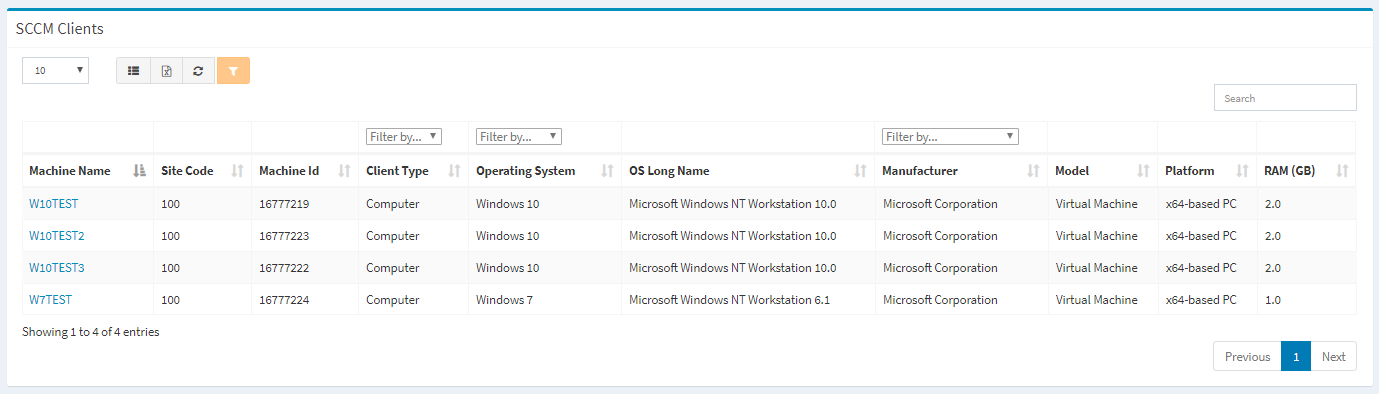
Available operations:
- View a list of clients discovered by SCCM
- Columns available
- Machine Name – Name of the client
- Site Code – Site code of the client
- Machine Id – SCCM Id of the client
- Client Type – Type of the client (e.g. Computer)
- Filter by type
- Operating System – Operating system of the client (e.g. Windows 7, Windows 10)
- Filter by operating system
- OS Long Name – Long name of the operating system
- Manufacturer – Manufacturer of the client (e.g. Dell Inc., LENOVO, Microsoft Corporation)
- Filter by manufacturer
- Model – Model of the client (e.g. OptiPlex 790, Virtual Machine)
- Platform – Platform of the client (e.g. x64-based PC)
- RAM (GB) – Amount of RAM (in gigabytes) in the client
- Columns available
- View the properties of clients by clicking the hyperlink of the Machine Name field
- You can also change the number of visible rows in the table, set column visibility, export to CSV or Excel, refresh the table and search for text
Accessing
From the SCCM Asset dashboard, you can drilldown into your SCCM clients to see additional details. To drilldown:
- Click the More info hyperlink on the Clients widget to drilldown. You will be redirected to the SCCM Clients page.
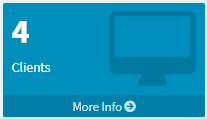
View Client
The View Client page provides the ability to view the properties of an SCCM client and is accessed by clicking the hyperlink of the Machine Name field of a client.
Available operations:
- View the properties of the client
- View the patching and update overview of the client
- View the missing updates for the client
- View an unfiltered list of the programs installed on the client
- View a filtered list of the programs installed on the client
- View the malware infections on the client
- View the users linked to the client
- View the collections the client is a member of
Client Properties – View the properties of the client
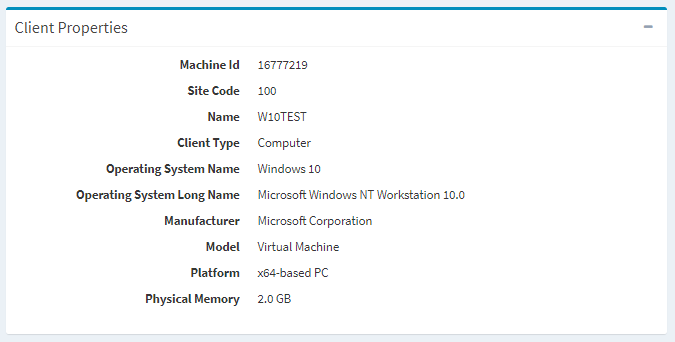
Patching & Updates Overview – View the patching and updates overview of the client
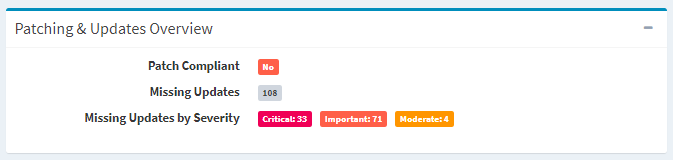
Missing Updates – View the missing updates for the client
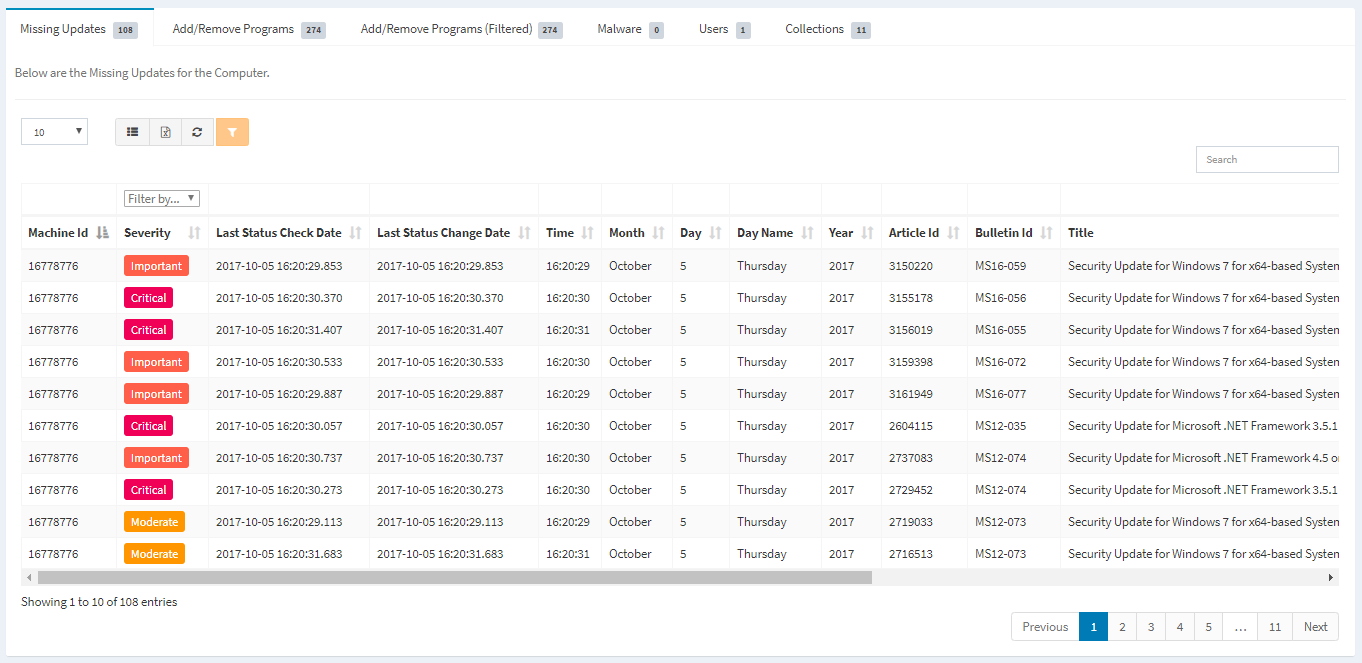
Add/Remove Programs – View an unfiltered list of the programs installed on the client
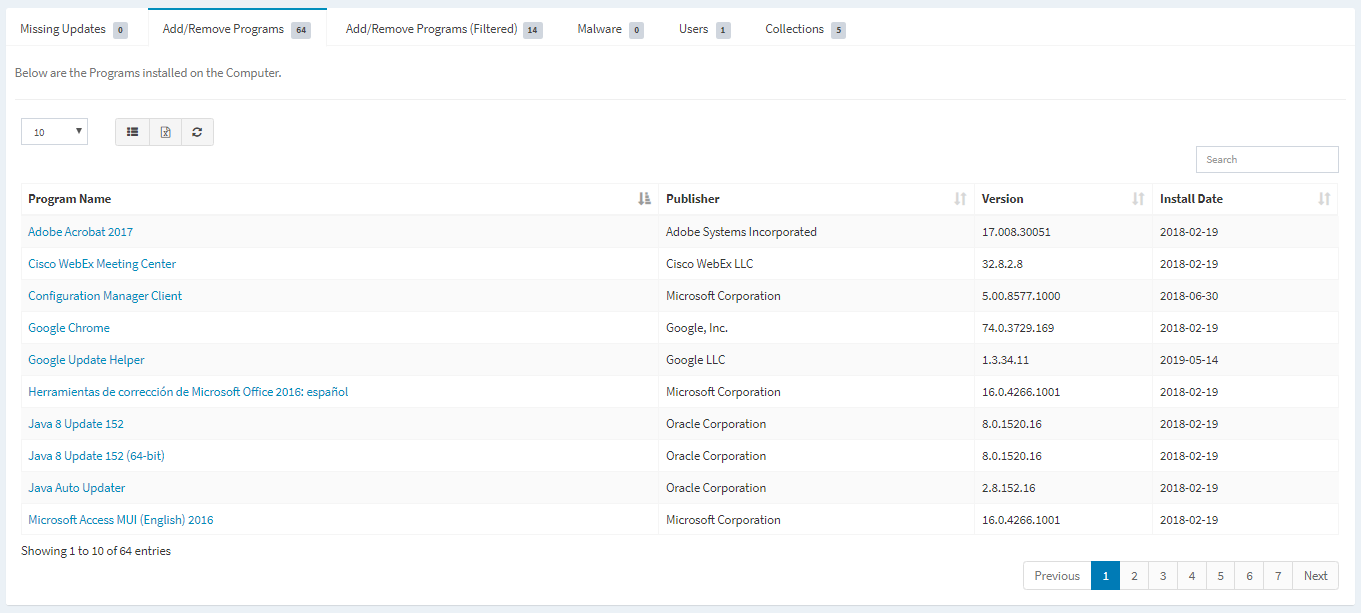
Add/Remove Programs (Filtered) – View a filtered list of the programs installed on the client
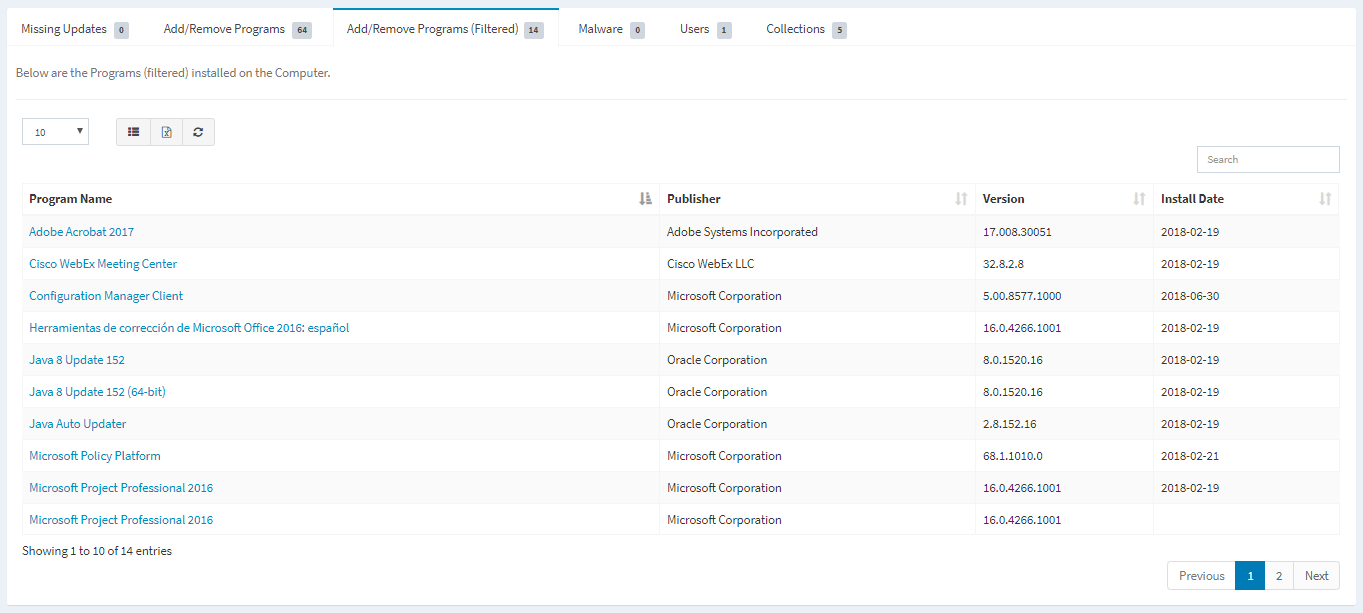
Malware – View the malware infections on the client
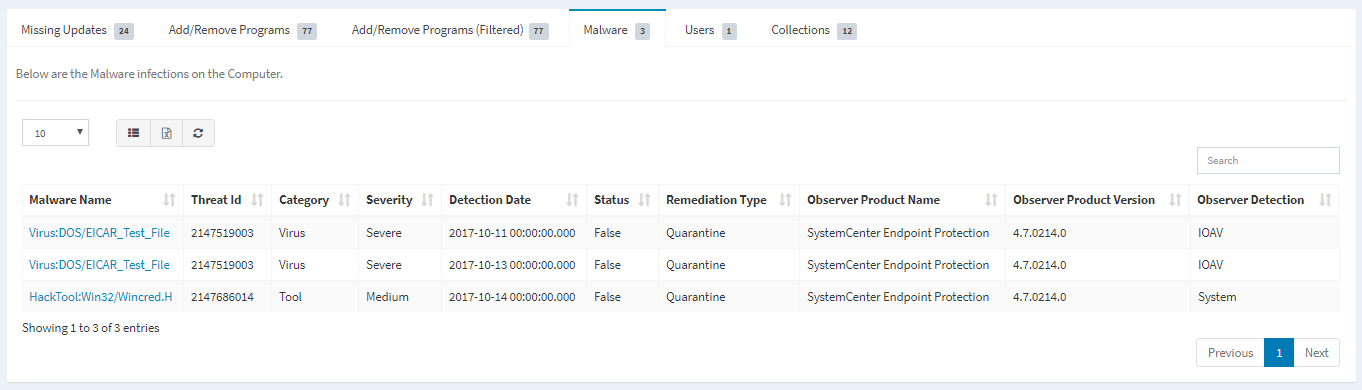
Users – View the users linked to the client
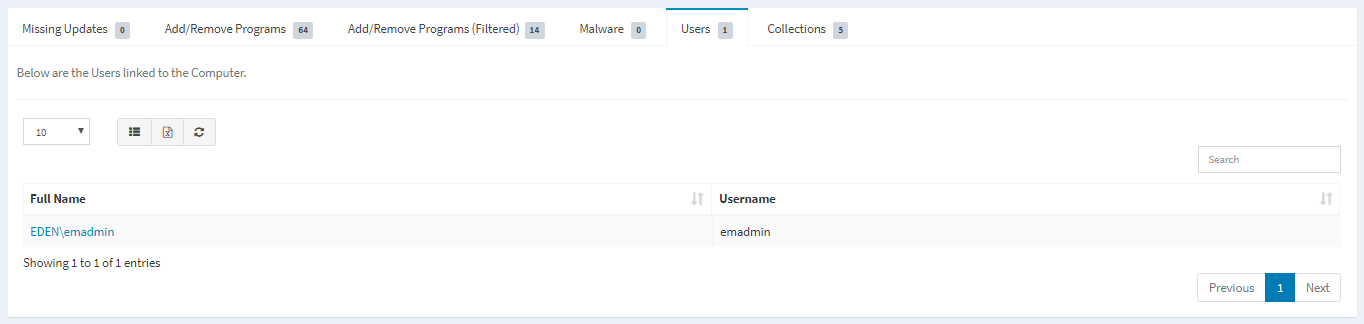
Collections – View the collections the client is a member of