Search Knowledge Base by Keyword
-
Introduction
-
Fundamentals
-
Favorites
-
Dashboards
-
Attachments
-
Reports
-
- Available Reports
- All Asset Types
- Application Certification Status
- Application Discovery
- Application Group Analysis
- App Group to SCCM Collection Analysis
- Application Install Count
- Application License Management
- Application Usage
- Asset Column Mappings
- Asset Count by Property
- Asset Links Count by Asset Type
- Build Sheet
- Computer User Assignment
- Delegate Relationships
- ETL Synch Data
- ETL5 Staging Data
- Migration Readiness (Basic)
- Migration Readiness (Complex)
- O365 License Management
- O365 Migration Readiness
- Patch Summary
- SCCM OSD Status
- Scheduled Computers by Wave
- Scheduled Users by Manager
- User Migration Readiness
- VIP Users
- Wave & Task Details
- Wave Group
- Windows 10 Applications
- Show all articles ( 15 ) Collapse Articles
-
Self Service
-
Workflow
-
Assets
-
- View Asset
- Asset Properties
- Images
- Notes
- Waves
- Tasks
- Attachments
- History
- Rationalization
- QR Code
- Linked Assets
- SCCM Add/Remove Programs
- Altiris Add/Remove Programs
- Related Assets
- Relationship Chart
- Permissions
- Show all articles ( 1 ) Collapse Articles
-
Event Logs
-
Users & Groups
-
Asset Types
-
Charts & Dashboards
-
Options
-
- Modules
- Analytics
- Asset Images
- Asset Rationalization
- Asset Rules
- Attachments
- Bulk Edit
- Data Generator
- Data Mapping
- ETL
- Form Builder
- Multi-Factor Authentication
- Relationship Chart
- Reports
- Self Service
- Single Sign-On
- T-Comm
- Show all articles ( 3 ) Collapse Articles
-
Module Settings
-
-
-
- View Connection
- Connection Properties
- Make Into Connector
- Delete Connection
- Inbound Jobs
- Outbound Jobs
- New Inbound Job
- New Outbound Job
- Enable Job
- Disable Job
- Edit Inbound Job
- Edit Outbound Job
- Upload File
- Run Inbound Job
- Run Outbound Job
- Set Runtime to Now
- Reset Job
- Delete Job
- Job Log
- Show all articles ( 4 ) Collapse Articles
-
-
- View Connector
- Connector Properties
- Authentication Methods
- New Authentication Method
- Edit Authentication Method
- Delete Authentication Method
- Fields
- Edit Field
- Inbound Job Fields
- Edit Inbound Job Field
- Inbound Job Templates
- New Inbound Job Template
- Edit Inbound Job Template
- Delete Inbound Job Template
- Outbound Job Fields
- Edit Outbound Job Field
- Outbound Job Templates
- New Outbound Job Template
- Edit Outbound Job Template
- Delete Outbound Job Template
- Show all articles ( 5 ) Collapse Articles
-
-
- ETL5 Connectors
- Absolute
- Azure Active Directory
- Comma-Separated Values (CSV) File
- Generic Rest JSON API
- Generic Rest XML API
- Ivanti (Landesk)
- JAMF
- JSON Data (JSON) File
- MariaDB
- Microsoft Endpoint Manager: Configuration Manager
- Microsoft SQL
- Microsoft Intune
- Oracle MySQL
- PostgreSQL
- Pure Storage
- ServiceNow
- Tanium
- XML Data (XML) File
- Show all articles ( 4 ) Collapse Articles
-
-
API & Stored Procedures
-
Administration
Account Settings
The Account Settings tab is located on the View User page and is accessed by clicking the hyperlink of the user account Email field.
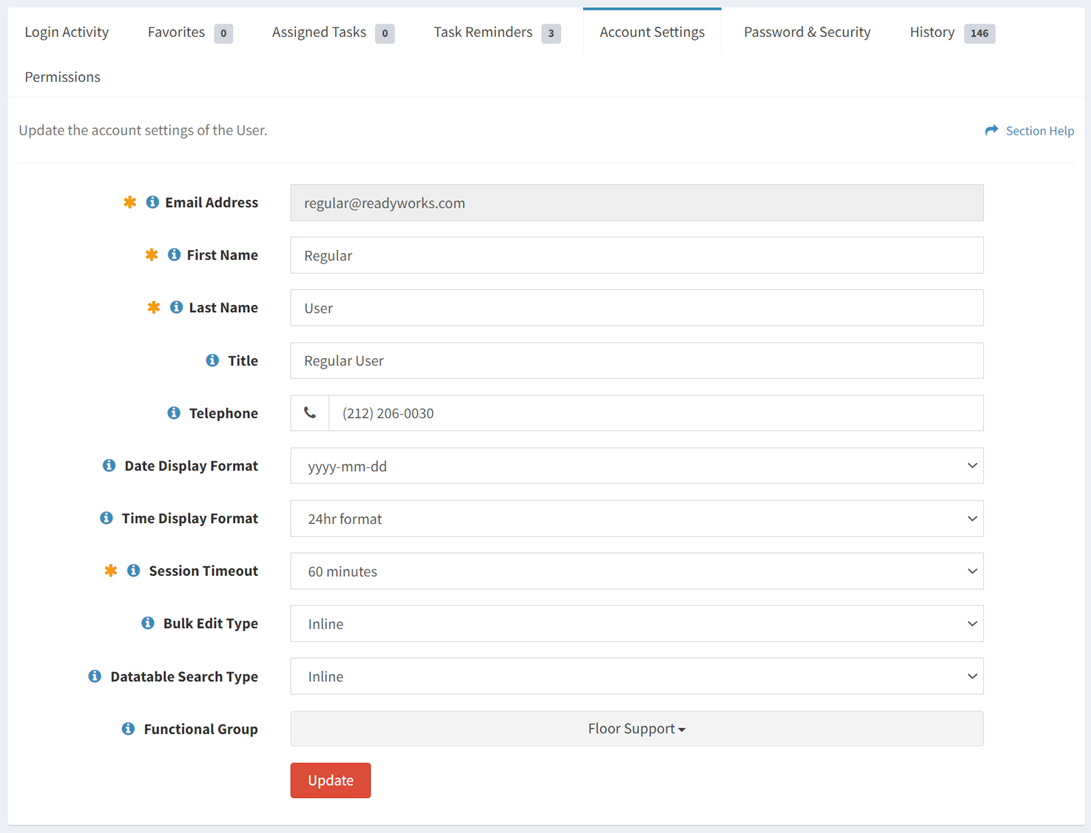
Available operations:
- View and update the account settings a user. Click the Update button to save any changes to the account settings.
- Fields available
- Email Address – Email address of the ReadyWorks user account (ReadyWorks login ID). The field cannot be edited.
- First Name – First name of the user
- Last Name – Last name of the user
- Title – Title of the user
- Telephone – Telephone number of the user
- Date Display Format – Date display format of the user (yyyy-mm-dd, mm/dd/yyyy, dd/mm/yyyy, dd mon yyyy)
- Time Display Format – Time display format of the user (24hr format, 12hr (AM/PM) format)
- Session Timeout – Amount of inactivity time (in minutes) before the user is logged out
- Bulk Edit Type – User’s preference of bulk editor type
- Inline (default) – Edit assets inline in the data table
- Window – Edit assets in a popup window above the data table
- Datatable Search Type – User’s preference of advanced search type
- Inline (default) – Search assets inline in the data table
- Window – Search assets in a popup window above the data table
- Functional Group – Select the functional group the user is assigned to
- Fields available
NOTE: The First Name, Last Name, Title and Telephone fields are populated from you enterprise login provider (e.g. Active Directory) for SSO users when the source fields are not blank in your login provider. Changes to these fields in ReadyWorks are overwritten by the values from your login provider.
Date & Time Display Formats
The following table provides examples for all available date and time display format combinations:
| Date & Time Format | Example |
| yyyy-mm-dd
24hr format |
2019-02-01 15:02:00 |
| yyyy-mm-dd
12hr (AM/PM) format |
2019-02-01 03:02:00 PM |
| mm/dd/yyyy
24hr format |
02/01/2019 15:02:00 |
| mm/dd/yyyy
12hr (AM/PM) format |
02/01/2019 03:02:00 PM |
| dd/mm/yyyy
24hr format |
01/02/2019 15:02:00 |
| dd/mm/yyyy
12hr (AM/PM) format |
01/02/2019 03:02:00 PM |
| dd mon yyyy
24hr format |
01 Feb 2019 15:02:00 |
| dd mon yyyy
12hr (AM/PM) format |
01 Feb 2019 03:02:00 PM |
NOTE: The chosen date and time display format will be utilized for all date and time fields in ReadyWorks (e.g. properties, data tables, workflow, etc.).
