Search Knowledge Base by Keyword
-
Introduction
-
Fundamentals
-
Favorites
-
Dashboards
-
Attachments
-
Reports
-
- Available Reports
- All Asset Types
- Application Certification Status
- Application Discovery
- Application Group Analysis
- App Group to SCCM Collection Analysis
- Application Install Count
- Application License Management
- Application Usage
- Asset Column Mappings
- Asset Count by Property
- Asset Links Count by Asset Type
- Build Sheet
- Computer User Assignment
- Delegate Relationships
- ETL Synch Data
- ETL5 Staging Data
- Migration Readiness (Basic)
- Migration Readiness (Complex)
- O365 License Management
- O365 Migration Readiness
- Patch Summary
- SCCM OSD Status
- Scheduled Computers by Wave
- Scheduled Users by Manager
- User Migration Readiness
- VIP Users
- Wave & Task Details
- Wave Group
- Windows 10 Applications
- Show all articles ( 15 ) Collapse Articles
-
Self Service
-
Workflow
-
Assets
-
- View Asset
- Asset Properties
- Images
- Notes
- Waves
- Tasks
- Attachments
- History
- Rationalization
- QR Code
- Linked Assets
- SCCM Add/Remove Programs
- Altiris Add/Remove Programs
- Related Assets
- Relationship Chart
- Permissions
- Show all articles ( 1 ) Collapse Articles
-
Event Logs
-
Users & Groups
-
Asset Types
-
Charts & Dashboards
-
Options
-
- Modules
- Analytics
- Asset Images
- Asset Rationalization
- Asset Rules
- Attachments
- Bulk Edit
- Data Generator
- Data Mapping
- ETL
- Form Builder
- Multi-Factor Authentication
- Relationship Chart
- Reports
- Self Service
- Single Sign-On
- T-Comm
- Show all articles ( 3 ) Collapse Articles
-
Module Settings
-
-
-
- View Connection
- Connection Properties
- Make Into Connector
- Delete Connection
- Inbound Jobs
- Outbound Jobs
- New Inbound Job
- New Outbound Job
- Enable Job
- Disable Job
- Edit Inbound Job
- Edit Outbound Job
- Upload File
- Run Inbound Job
- Run Outbound Job
- Set Runtime to Now
- Reset Job
- Delete Job
- Job Log
- Show all articles ( 4 ) Collapse Articles
-
-
- View Connector
- Connector Properties
- Authentication Methods
- New Authentication Method
- Edit Authentication Method
- Delete Authentication Method
- Fields
- Edit Field
- Inbound Job Fields
- Edit Inbound Job Field
- Inbound Job Templates
- New Inbound Job Template
- Edit Inbound Job Template
- Delete Inbound Job Template
- Outbound Job Fields
- Edit Outbound Job Field
- Outbound Job Templates
- New Outbound Job Template
- Edit Outbound Job Template
- Delete Outbound Job Template
- Show all articles ( 5 ) Collapse Articles
-
-
- ETL5 Connectors
- Absolute
- Azure Active Directory
- Comma-Separated Values (CSV) File
- Generic Rest JSON API
- Generic Rest XML API
- Ivanti (Landesk)
- JAMF
- JSON Data (JSON) File
- MariaDB
- Microsoft Endpoint Manager: Configuration Manager
- Microsoft SQL
- Microsoft Intune
- Oracle MySQL
- PostgreSQL
- Pure Storage
- ServiceNow
- Tanium
- XML Data (XML) File
- Show all articles ( 4 ) Collapse Articles
-
-
API & Stored Procedures
-
Administration
-
FAQs
RAG Status
< Back
The Manage RAG Status dialog provides the ability to manage RAG Statuses and Overall Status Rollups.
RAG Status
The RAG Status tab provides the ability to manage RAG statuses. RAG statuses are utilized by Custom Status Columns and Custom SQL Columns in the Report Builder to signify readiness.
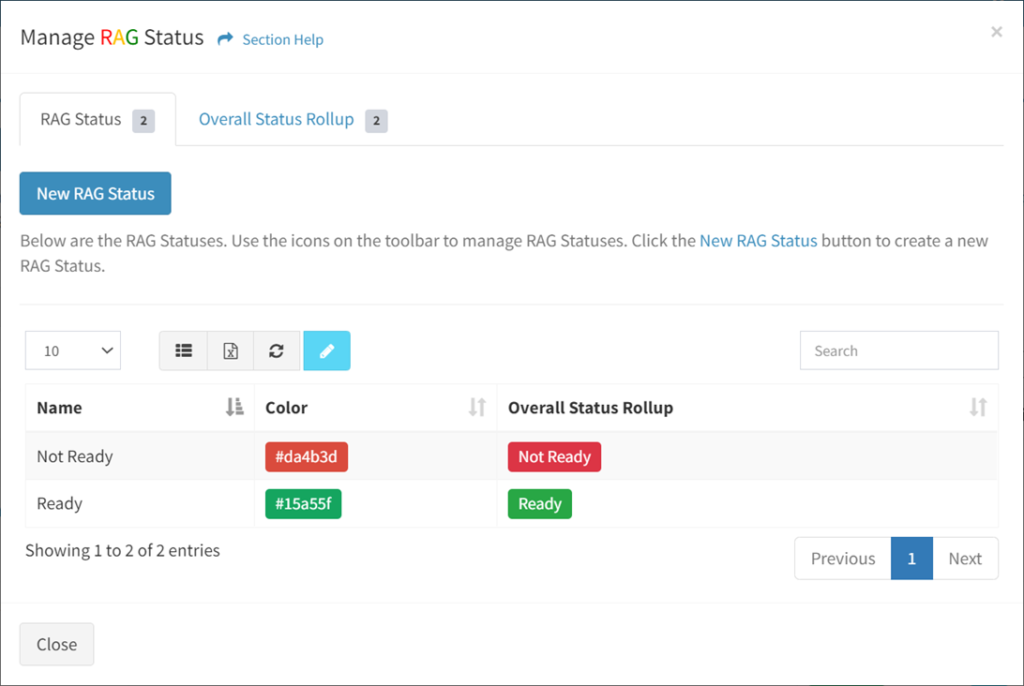
Available operations:
- Create new RAG statuses by clicking on the New RAG Status button
- View a list of RAG statuses
- Columns available
- Name – Name of the RAG status
- Color – Hexadecimal code of the color
- Overall Status Rollup – Overall status assigned to the RAG status (Ready, Not Ready)
- Columns available
- Edit RAG statuses by selecting a RAG status (row) and clicking the Edit Status button on the toolbar
- Delete RAG statuses by selecting a RAG status (row) and clicking the Delete Status button on the toolbar
- You can also change the number of visible rows in the table, export to CSV or Excel, refresh the table and search for text
New RAG Status
From the RAG Status tab, you can create RAG statuses. To create:
- Click the New RAG Status button to bring up the New RAG Status dialog
- Enter the properties of the new RAG status
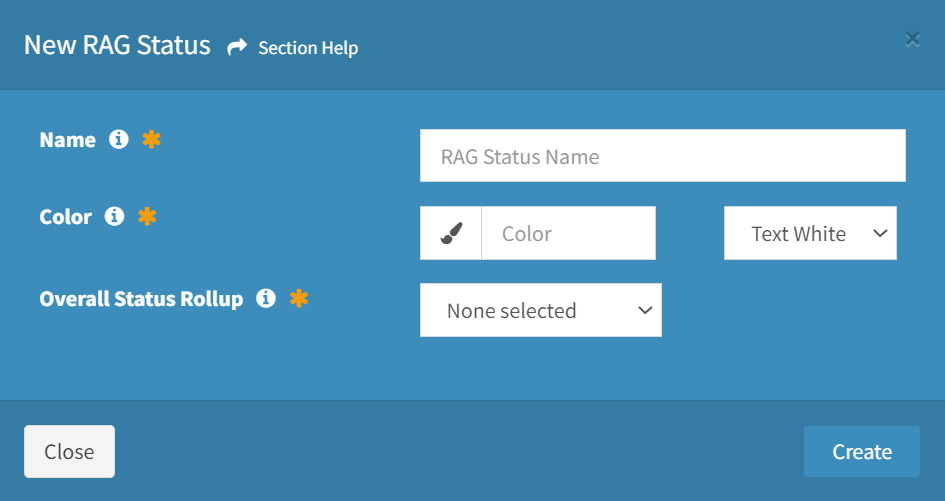
- Name – Name of the RAG status (required)
- Color – Select a color from the color picker (required)
- Text Color – Text color of the custom color (White, Black)
- Overall Status Rollup – Select overall status to assign to the RAG status (Ready, Not Ready) (required)
- Click the Create button when finished to create the RAG status. You will be directed back to the RAG Status tab. Click the Close button to cancel the operation.
Edit RAG Status
From the RAG Status tab, you can edit RAG statuses. To edit:
- Select a RAG status (row) to edit
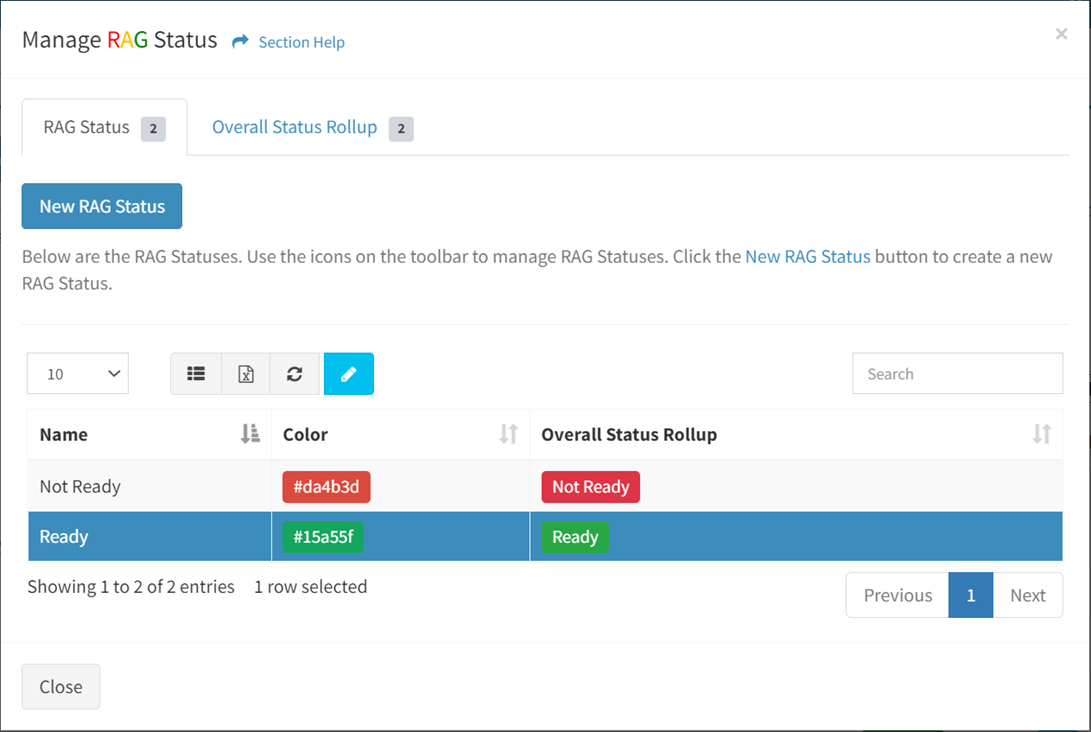
- Click the Edit Status button on the toolbar

- The edit button is grayed out unless a RAG status (row) is selected
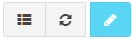
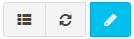
- The edit function is only available to users in the Administrator security group
- The edit button is grayed out unless a RAG status (row) is selected
- Edit the properties of the RAG status
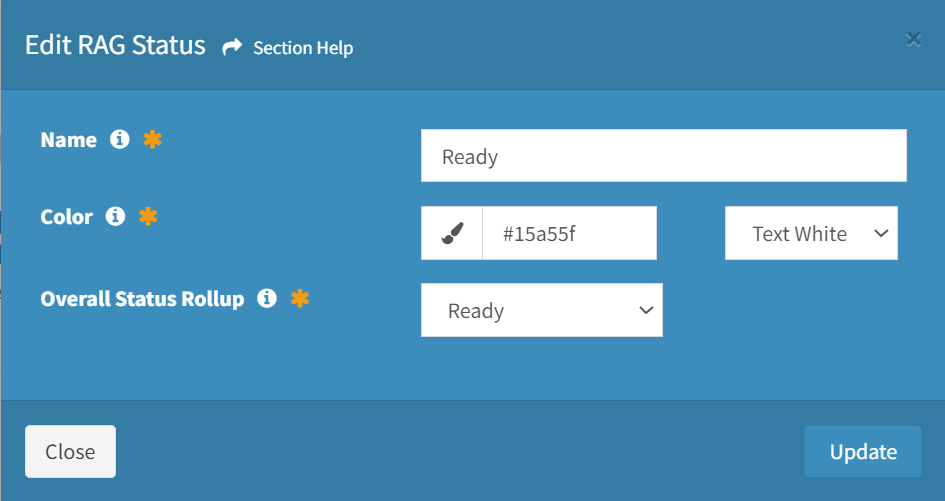
- Name – Name of the RAG status (required)
- Color – Select a color from the color picker (required)
- Text Color – Text color of the custom color (White, Black)
- Overall Status Rollup – Select overall status to assign to the RAG status (Ready, Not Ready) (required)
- Click the Update button to save your changes. You will be directed back to the RAG Status tab. Click the Close button to cancel the operation.
Delete RAG Status
From the RAG Status tab, you can delete RAG statuses. To delete:
- Select a RAG status (row) to delete
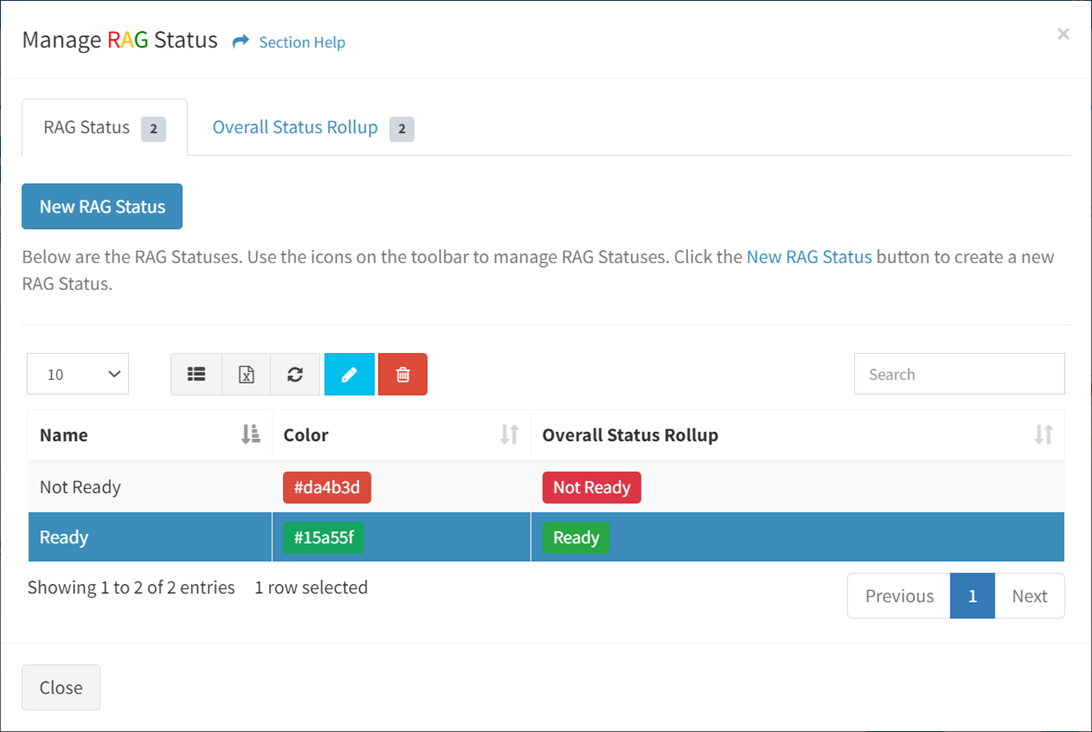
- Click the Delete Status button on the toolbar

- The delete button is only visible when Enable Delete has been checked under Settings – Options (top right corner of the UI)
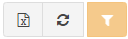
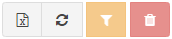
- The delete button is grayed out unless a RAG status (row) is selected
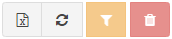

- The delete function is only available to users in the Administrator security group
- The delete button is only visible when Enable Delete has been checked under Settings – Options (top right corner of the UI)
- Click the Delete button to confirm the delete operation. Click the Cancel button to cancel the operation.
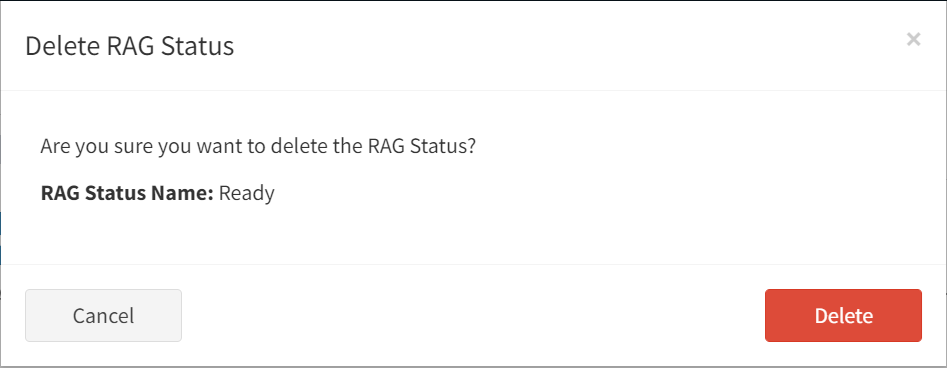
Overall Status Rollup
The Overall Status Rollup tab provides the ability to view overall status rollups. Overall status rollups are utilized by Overall Status Columns in the Report Builder to signify overall readiness.
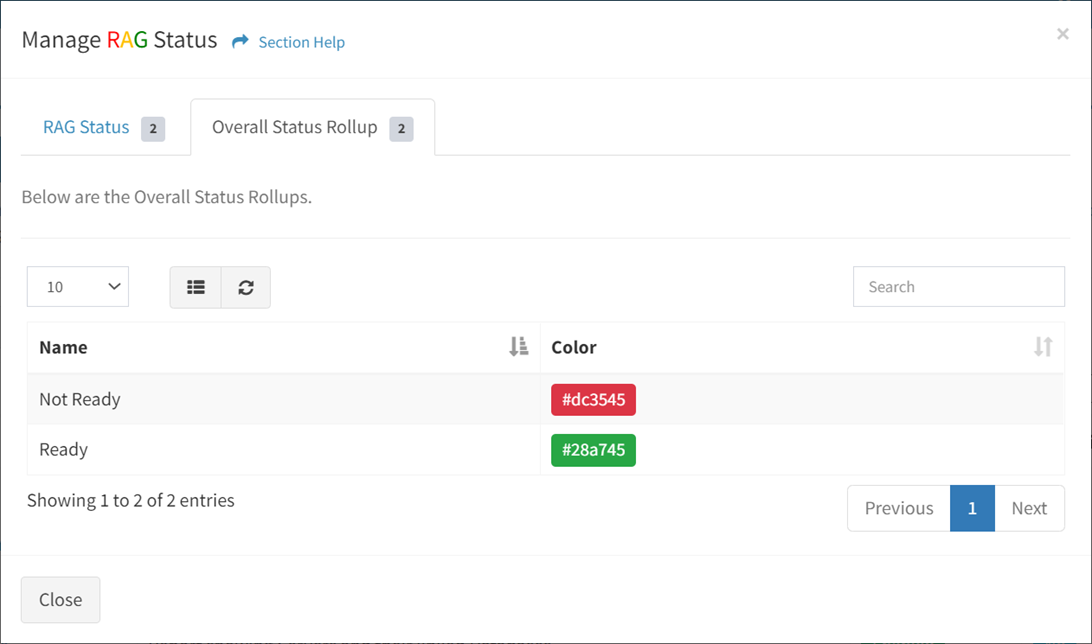
Available operations:
- View a list of overall status rollups
- Columns available
- Name – Name of the overall status rollup (Ready, Not Ready)
- Color – Hexadecimal code of the color
- Columns available
- You can also change the number of visible rows in the table, export to CSV or Excel, refresh the table and search for text

