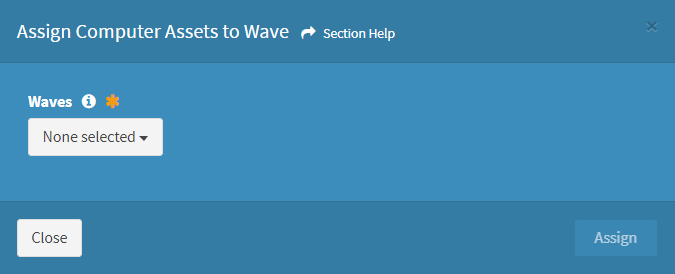Search Knowledge Base by Keyword
-
Introduction
-
Fundamentals
-
Favorites
-
Dashboards
-
Attachments
-
Reports
-
- Available Reports
- All Asset Types
- Application Certification Status
- Application Discovery
- Application Group Analysis
- App Group to SCCM Collection Analysis
- Application Install Count
- Application License Management
- Application Usage
- Asset Column Mappings
- Asset Count by Property
- Asset Links Count by Asset Type
- Build Sheet
- Computer User Assignment
- Delegate Relationships
- ETL Synch Data
- ETL5 Staging Data
- Migration Readiness (Basic)
- Migration Readiness (Complex)
- O365 License Management
- O365 Migration Readiness
- Patch Summary
- SCCM OSD Status
- Scheduled Computers by Wave
- Scheduled Users by Manager
- User Migration Readiness
- VIP Users
- Wave & Task Details
- Wave Group
- Windows 10 Applications
- Show all articles ( 15 ) Collapse Articles
-
Self Service
-
Workflow
-
Assets
-
- View Asset
- Asset Properties
- Images
- Notes
- Waves
- Tasks
- Attachments
- History
- Rationalization
- QR Code
- Linked Assets
- SCCM Add/Remove Programs
- Altiris Add/Remove Programs
- Related Assets
- Relationship Chart
- Permissions
- Show all articles ( 1 ) Collapse Articles
-
Event Logs
-
Users & Groups
-
Asset Types
-
Charts & Dashboards
-
Options
-
- Modules
- Analytics
- Asset Images
- Asset Rationalization
- Asset Rules
- Attachments
- Bulk Edit
- Data Generator
- Data Mapping
- ETL
- Form Builder
- Multi-Factor Authentication
- Relationship Chart
- Reports
- Self Service
- Single Sign-On
- T-Comm
- Show all articles ( 3 ) Collapse Articles
-
Module Settings
-
-
-
- View Connection
- Connection Properties
- Make Into Connector
- Delete Connection
- Inbound Jobs
- Outbound Jobs
- New Inbound Job
- New Outbound Job
- Enable Job
- Disable Job
- Edit Inbound Job
- Edit Outbound Job
- Upload File
- Run Inbound Job
- Run Outbound Job
- Set Runtime to Now
- Reset Job
- Delete Job
- Job Log
- Show all articles ( 4 ) Collapse Articles
-
-
- View Connector
- Connector Properties
- Authentication Methods
- New Authentication Method
- Edit Authentication Method
- Delete Authentication Method
- Fields
- Edit Field
- Inbound Job Fields
- Edit Inbound Job Field
- Inbound Job Templates
- New Inbound Job Template
- Edit Inbound Job Template
- Delete Inbound Job Template
- Outbound Job Fields
- Edit Outbound Job Field
- Outbound Job Templates
- New Outbound Job Template
- Edit Outbound Job Template
- Delete Outbound Job Template
- Show all articles ( 5 ) Collapse Articles
-
-
- ETL5 Connectors
- Absolute
- Azure Active Directory
- Comma-Separated Values (CSV) File
- Generic Rest JSON API
- Generic Rest XML API
- Ivanti (Landesk)
- JAMF
- JSON Data (JSON) File
- MariaDB
- Microsoft Endpoint Manager: Configuration Manager
- Microsoft SQL
- Microsoft Intune
- Oracle MySQL
- PostgreSQL
- Pure Storage
- ServiceNow
- Tanium
- XML Data (XML) File
- Show all articles ( 4 ) Collapse Articles
-
-
API & Stored Procedures
-
Administration
-
FAQs
Related Assets
< Back
The Related Assets tab is displayed on the View Asset page when an asset is defined as a data column for another asset. In the example above, the User asset type was defined as a data column on the Computer asset type. The Related Computer tab is displayed on the View User page.
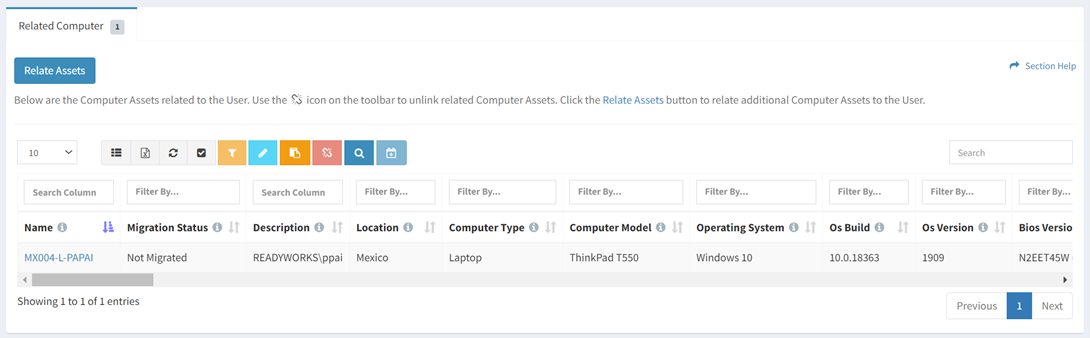
Available operations:
- View assets related to the asset
- Separate tabs will be available for each asset type related to the asset
NOTE: Asset types (tabs) are not displayed until there is at lease one related asset (e.g., Computer assigned to User Pat Pai). - Columns available depend on what is defined for each asset type
- Separate tabs will be available for each asset type related to the asset
- View the properties of related assets by clicking the hyperlink of the Name field
- Edit related assets by selecting an asset (row) and clicking the Edit Asset button on the toolbar
- Edit related assets in bulk by clicking the Bulk Edit button on the toolbar
- Apply advanced search criteria to the view by clicking the Advanced Search button on the toolbar
- Relate assets to the asset
- Unlink related assets from the asset by selecting one or more assets (rows) and clicking the Unlink Related Asset button on the toolbar
- Select all assets (rows) on the page by clicking the Select All button on the toolbar
- Assign related assets to a wave
- Select all assets (rows) on the page by clicking the Select All button on the toolbar
- You can also change the number of visible rows in the table, set column visibility, export to CSV or Excel, refresh the table and search for text
NOTE: Available filter values are based on the data in the table and other applied filters.
Edit Assets
From the Related Assets tab, you can edit the properties of the asset. To edit:
- Select an asset (row) to edit
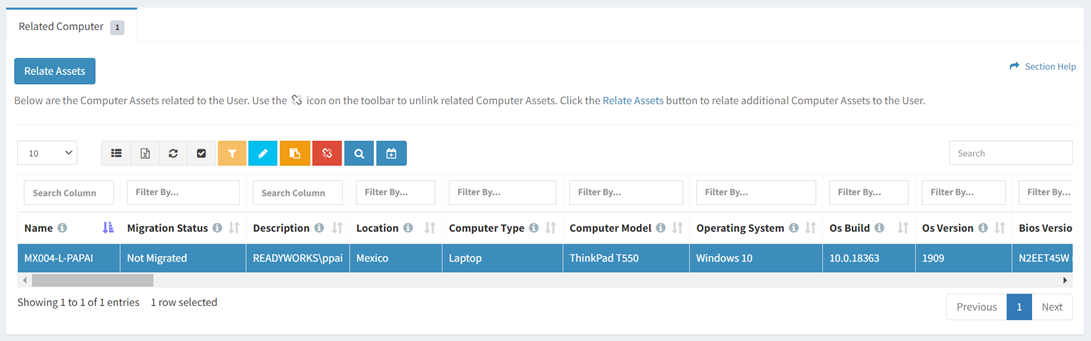
- Click the Edit Asset button on the toolbar to bring up the Edit Asset dialog

- The edit button is grayed out unless an asset (row) is selected


- The edit function is only available to users in the Administrator and Regular User security groups
- The edit button is grayed out unless an asset (row) is selected
- Edit the properties of the asset
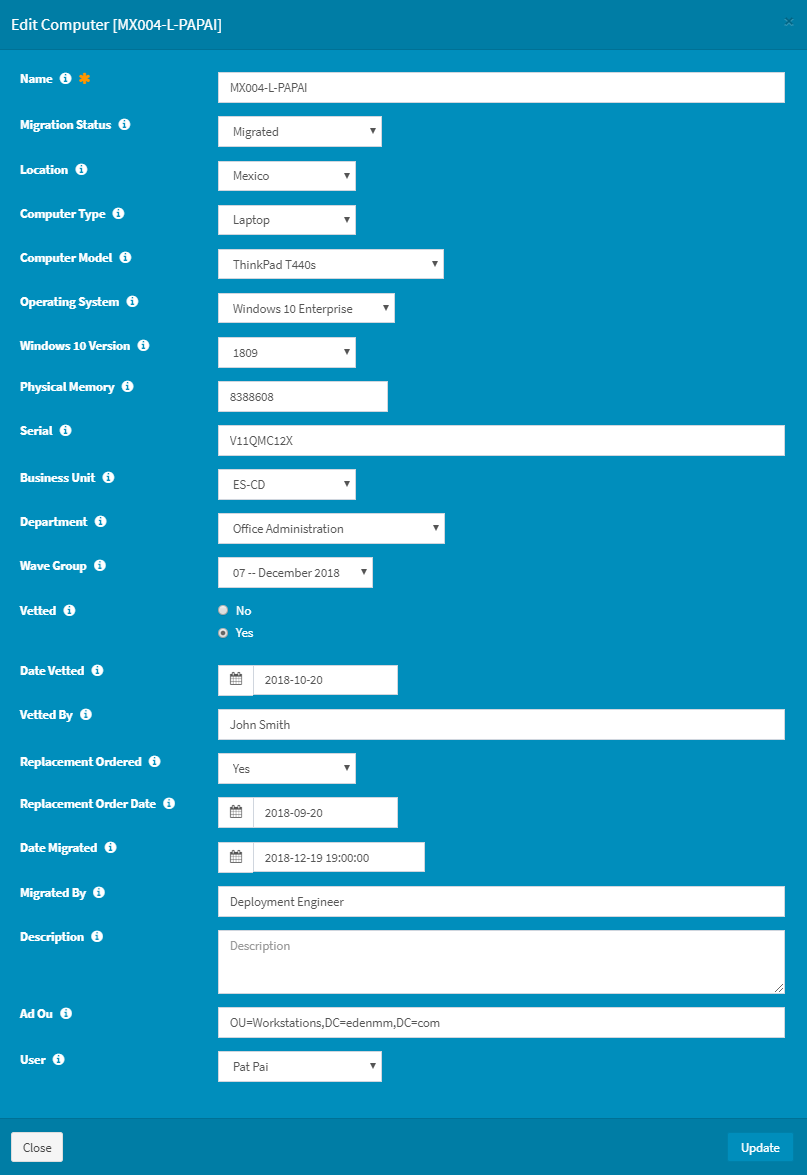
- Name – Name of the asset (required)
- Asset Specific Columns – Columns specific to the asset type
NOTE: Lookups with a large number of items will be converted from a normal drop down menu to a dialog.
- Click the Update button when finished to update the asset. Click the Close button to cancel the operation.
Bulk Edit
From the Related Assets tab, you can edit the properties of assets in bulk. To edit:
- Click the Bulk Edit button on the toolbar to bring up the bulk editor dialog

- The bulk edit function is only available to users in the Administrator and Regular User security groups
- Edit the properties of the assets
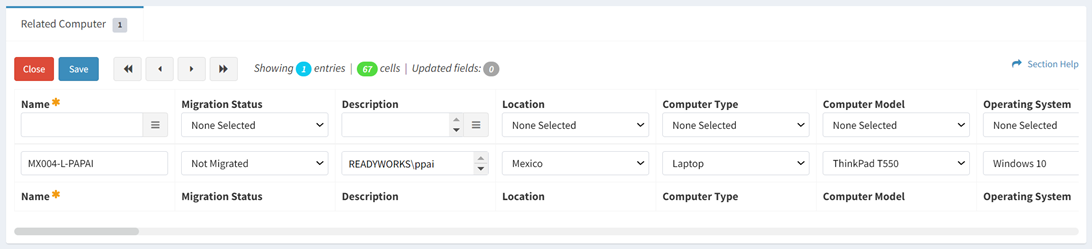
NOTE: Select your bulk edit type preference (Inline, Window) on your Account Settings.- Name – Name of the asset (required)
- Asset Specific Columns – Columns specific to the asset type
NOTE: Lookups with a large number of items will be converted from a normal drop down menu to a dialog. Date and time fields always load in 24hr format. Date and time fields can be copied and pasted in 12hr (AM/PM) format.
- Click the Save button when finished to update the assets. Click the Close button to cancel the operation.
Relate Assets
From the Related Assets tab, you can relate assets to the asset. To relate:
- Click the Relate Assets button to bring up the Relate Assets to Asset dialog
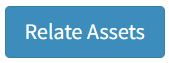
- The relate function is only available to users in the Administrator and Regular User security groups
- Select the asset type to relate to from the Asset Type Filter drop down, select the column to relate to from the Relate Assets to Column drop down, select assets from the Relate Assets drop down and then click the Relate button. Click the Close button to cancel the operation. If there are alias columns on the related asset, multiple selections may be available from the Relate Assets to Column drop down.
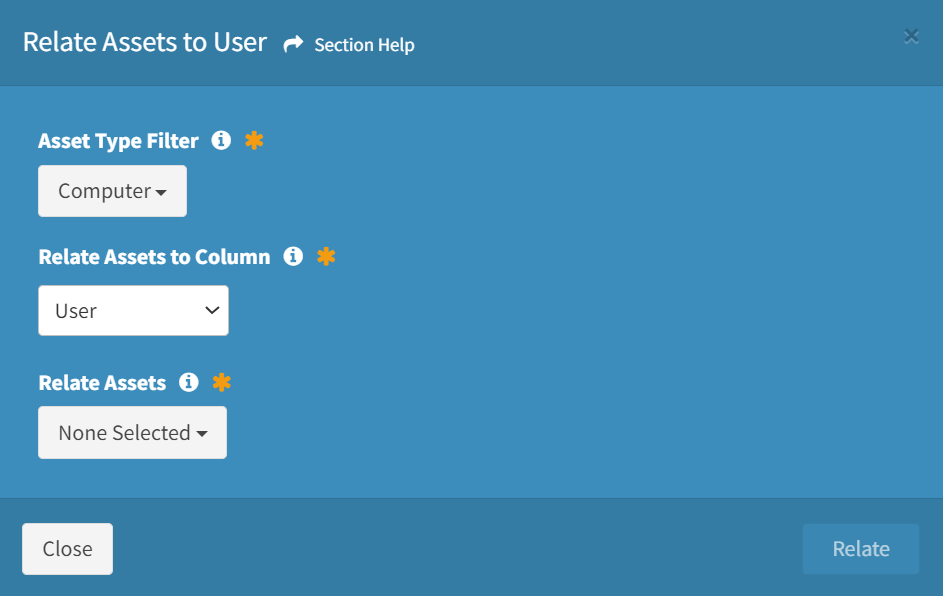
Unlink Related Assets
From the Related Assets tab, you can unlink related assets from the asset. To unlink:
- Select one or more assets (rows) to unlink
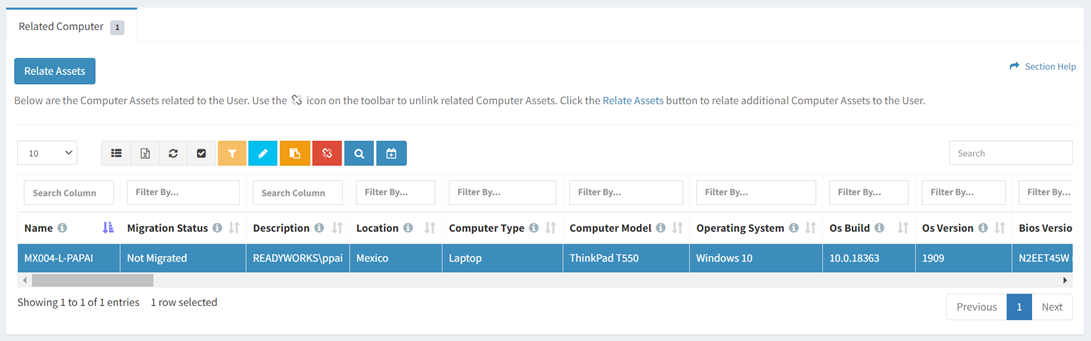
- Click the Unlink Related Assets button on the toolbar

- The unlink button is grayed out unless an asset (row) is selected


- The unlink function is only available to users in the Administrator and Regular User security groups
- The unlink button is grayed out unless an asset (row) is selected
- Select the column to unrelate from the Unlink from column drop down and then click the Unlink button to confirm the unlink operation. Click the Cancel button to cancel the operation.
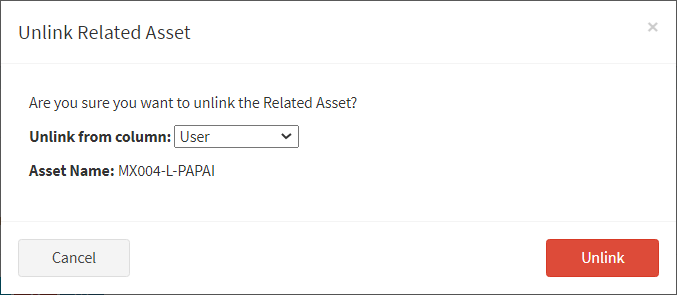
Assign Related Assets to Wave
From the Related Assets tab, you can assign assets to a wave. To assign:
- Select one or more assets (rows) to assign to a wave
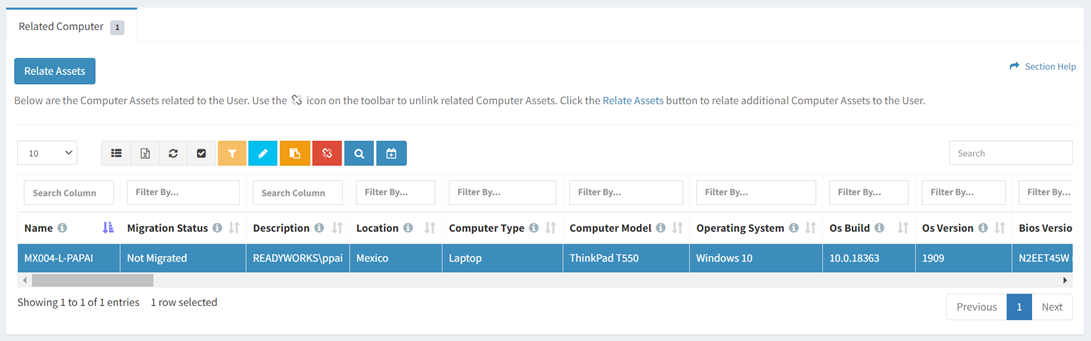
- Click the Assign Assets to Wave button on the toolbar to bring up the Assign Assets to Wave dialog

- The assign button is grayed out unless an asset (row) is selected


- The assign function is only available to users in the Administrator and Regular User security groups
- The assign button is grayed out unless an asset (row) is selected
- Select waves from the Waves drop down and then click the Assign button. Click the Close button to cancel the operation.