Search Knowledge Base by Keyword
-
Introduction
-
Fundamentals
-
Favorites
-
Dashboards
-
Attachments
-
Reports
-
- Available Reports
- All Asset Types
- Application Certification Status
- Application Discovery
- Application Group Analysis
- App Group to SCCM Collection Analysis
- Application Install Count
- Application License Management
- Application Usage
- Asset Column Mappings
- Asset Count by Property
- Asset Links Count by Asset Type
- Build Sheet
- Computer User Assignment
- Delegate Relationships
- ETL Synch Data
- ETL5 Staging Data
- Migration Readiness (Basic)
- Migration Readiness (Complex)
- O365 License Management
- O365 Migration Readiness
- Patch Summary
- SCCM OSD Status
- Scheduled Computers by Wave
- Scheduled Users by Manager
- User Migration Readiness
- VIP Users
- Wave & Task Details
- Wave Group
- Windows 10 Applications
- Show all articles ( 15 ) Collapse Articles
-
Self Service
-
Workflow
-
Assets
-
- View Asset
- Asset Properties
- Images
- Notes
- Waves
- Tasks
- Attachments
- History
- Rationalization
- QR Code
- Linked Assets
- SCCM Add/Remove Programs
- Altiris Add/Remove Programs
- Related Assets
- Relationship Chart
- Permissions
- Show all articles ( 1 ) Collapse Articles
-
Event Logs
-
Users & Groups
-
Asset Types
-
Charts & Dashboards
-
Options
-
- Modules
- Analytics
- Asset Images
- Asset Rationalization
- Asset Rules
- Attachments
- Bulk Edit
- Data Generator
- Data Mapping
- ETL
- Form Builder
- Multi-Factor Authentication
- Relationship Chart
- Reports
- Self Service
- Single Sign-On
- T-Comm
- Show all articles ( 3 ) Collapse Articles
-
Module Settings
-
-
-
- View Connection
- Connection Properties
- Make Into Connector
- Delete Connection
- Inbound Jobs
- Outbound Jobs
- New Inbound Job
- New Outbound Job
- Enable Job
- Disable Job
- Edit Inbound Job
- Edit Outbound Job
- Upload File
- Run Inbound Job
- Run Outbound Job
- Set Runtime to Now
- Reset Job
- Delete Job
- Job Log
- Show all articles ( 4 ) Collapse Articles
-
-
- View Connector
- Connector Properties
- Authentication Methods
- New Authentication Method
- Edit Authentication Method
- Delete Authentication Method
- Fields
- Edit Field
- Inbound Job Fields
- Edit Inbound Job Field
- Inbound Job Templates
- New Inbound Job Template
- Edit Inbound Job Template
- Delete Inbound Job Template
- Outbound Job Fields
- Edit Outbound Job Field
- Outbound Job Templates
- New Outbound Job Template
- Edit Outbound Job Template
- Delete Outbound Job Template
- Show all articles ( 5 ) Collapse Articles
-
-
- ETL5 Connectors
- Absolute
- Azure Active Directory
- Comma-Separated Values (CSV) File
- Generic Rest JSON API
- Generic Rest XML API
- Ivanti (Landesk)
- JAMF
- JSON Data (JSON) File
- MariaDB
- Microsoft Endpoint Manager: Configuration Manager
- Microsoft SQL
- Microsoft Intune
- Oracle MySQL
- PostgreSQL
- Pure Storage
- ServiceNow
- Tanium
- XML Data (XML) File
- Show all articles ( 4 ) Collapse Articles
-
-
API & Stored Procedures
-
Administration
-
FAQs
New Outbound Job Template
< Back
From the Outbound Job Templates tab, you can create outbound job templates. To create:
- Click the New Outbound Job Template button to bring up the New Job Template dialog
- Enter the properties of the new job template (available job template fields differ by connector)
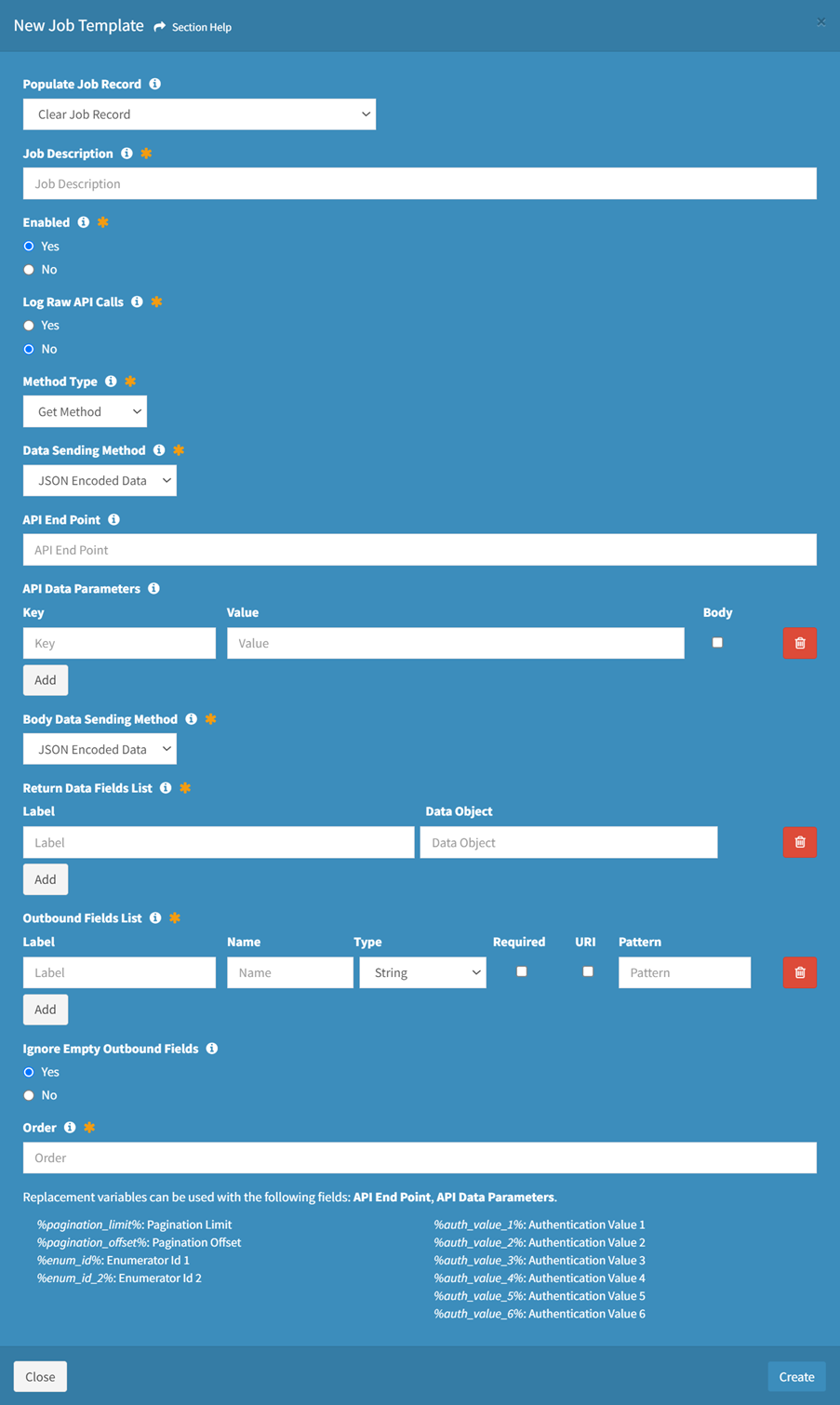
- Populate Job Record – Choose how to populate the job (required)
- Clear Job Record – Start with an empty record
- Use Template – Start with a template job
- Job Description – Description of the job template (required)
- Enabled – Choose if the job template is enabled (required)
- Log Raw API Calls – Choose if raw API calls are logged (required)
- Method Type – Method type of the job template (GET, POST, PUT, PATCH, DELETE) (optional)
- Data Sending Method – Data sending method of the job template (JSON Encoded Data, Form Data) (required)
- API End Point – API end point of the job template (optional)
- API Data Parameters – API data parameters of the job template (optional)
- Enter Label and Value pair for each API data parameter
- Check Body if the API data parameter is passed through the body rather than the URI (Uniform Resource Identifier)
- Click the Add button to add API data parameters
- Click the Delete button to delete API query parameters
- Body Data Sending Method – Method for sending the body data of the job template (JSON Encoded Data, Form Data) (required)
- Return Data Fields List – Return data fields of the job template (required)
- Enter Label and Data Object pair for each return data field
- Click the Add button to add return data fields
- Click the Delete button to delete return data fields
- Outbound Fields List – Outbound fields of the job template (required)
- Enter Label and Name and select Type (String, Numeric, Boolean) for each outbound field (required)
- Check Required if the outbound field is required (required)
- Check URI if the outbound field is passed through the URI (Uniform Resource Identifier) rather than the data packet (optional)
- Enter Pattern for each outbound field (optional)
- Click the Add button to add outbound fields
- Click the Delete button to delete outbound fields
- Ignore Empty Outbound Fields – Choose if empty outbound fields are ignored (optional)
- Order – Order of the job template in the Activate New Connection dialog (required)
- Populate Job Record – Choose how to populate the job (required)
- Click the Create button when finished to create the outbound job template. You will be redirected back to the Outbound Job Templates tab. Click the Close button to cancel the operation.
- The new outbound job template function is only available to users in the Administrator security group

