Search Knowledge Base by Keyword
-
Introduction
-
Fundamentals
-
Favorites
-
Dashboards
-
Attachments
-
Reports
-
- Available Reports
- All Asset Types
- Application Certification Status
- Application Discovery
- Application Group Analysis
- App Group to SCCM Collection Analysis
- Application Install Count
- Application License Management
- Application Usage
- Asset Column Mappings
- Asset Count by Property
- Asset Links Count by Asset Type
- Build Sheet
- Computer User Assignment
- Delegate Relationships
- ETL Synch Data
- ETL5 Staging Data
- Migration Readiness (Basic)
- Migration Readiness (Complex)
- O365 License Management
- O365 Migration Readiness
- Patch Summary
- SCCM OSD Status
- Scheduled Computers by Wave
- Scheduled Users by Manager
- User Migration Readiness
- VIP Users
- Wave & Task Details
- Wave Group
- Windows 10 Applications
- Show all articles ( 15 ) Collapse Articles
-
Self Service
-
Workflow
-
Assets
-
- View Asset
- Asset Properties
- Images
- Notes
- Waves
- Tasks
- Attachments
- History
- Rationalization
- QR Code
- Linked Assets
- SCCM Add/Remove Programs
- Altiris Add/Remove Programs
- Related Assets
- Relationship Chart
- Permissions
- Show all articles ( 1 ) Collapse Articles
-
Event Logs
-
Users & Groups
-
Asset Types
-
Charts & Dashboards
-
Options
-
- Modules
- Analytics
- Asset Images
- Asset Rationalization
- Asset Rules
- Attachments
- Bulk Edit
- Data Generator
- Data Mapping
- ETL
- Form Builder
- Multi-Factor Authentication
- Relationship Chart
- Reports
- Self Service
- Single Sign-On
- T-Comm
- Show all articles ( 3 ) Collapse Articles
-
Module Settings
-
-
-
- View Connection
- Connection Properties
- Make Into Connector
- Delete Connection
- Inbound Jobs
- Outbound Jobs
- New Inbound Job
- New Outbound Job
- Enable Job
- Disable Job
- Edit Inbound Job
- Edit Outbound Job
- Upload File
- Run Inbound Job
- Run Outbound Job
- Set Runtime to Now
- Reset Job
- Delete Job
- Job Log
- Show all articles ( 4 ) Collapse Articles
-
-
- View Connector
- Connector Properties
- Authentication Methods
- New Authentication Method
- Edit Authentication Method
- Delete Authentication Method
- Fields
- Edit Field
- Inbound Job Fields
- Edit Inbound Job Field
- Inbound Job Templates
- New Inbound Job Template
- Edit Inbound Job Template
- Delete Inbound Job Template
- Outbound Job Fields
- Edit Outbound Job Field
- Outbound Job Templates
- New Outbound Job Template
- Edit Outbound Job Template
- Delete Outbound Job Template
- Show all articles ( 5 ) Collapse Articles
-
-
- ETL5 Connectors
- Absolute
- Azure Active Directory
- Comma-Separated Values (CSV) File
- Generic Rest JSON API
- Generic Rest XML API
- Ivanti (Landesk)
- JAMF
- JSON Data (JSON) File
- MariaDB
- Microsoft Endpoint Manager: Configuration Manager
- Microsoft SQL
- Microsoft Intune
- Oracle MySQL
- PostgreSQL
- Pure Storage
- ServiceNow
- Tanium
- XML Data (XML) File
- Show all articles ( 4 ) Collapse Articles
-
-
API & Stored Procedures
-
Administration
-
FAQs
Install Asset Type
< Back
From the Asset Types page, you can install asset types. To install:
- Click the Install Asset Type button to bring up the Asset Type Install wizard
- Browse for the asset type schema ZIP file to install and click the Process File button to process and validate the file. Click the Close button to cancel the operation.
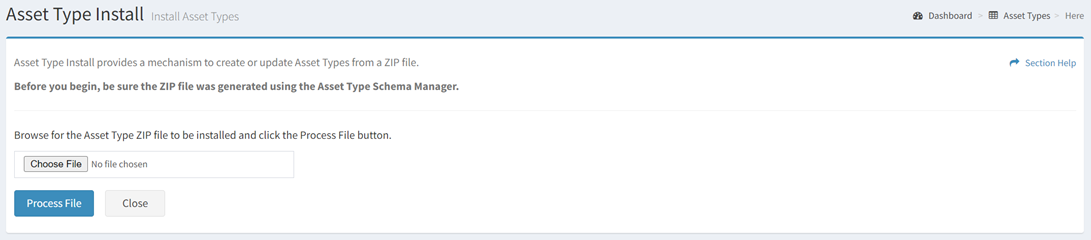
- Each asset type in the ZIP file is displayed on a card on the Asset Types tab
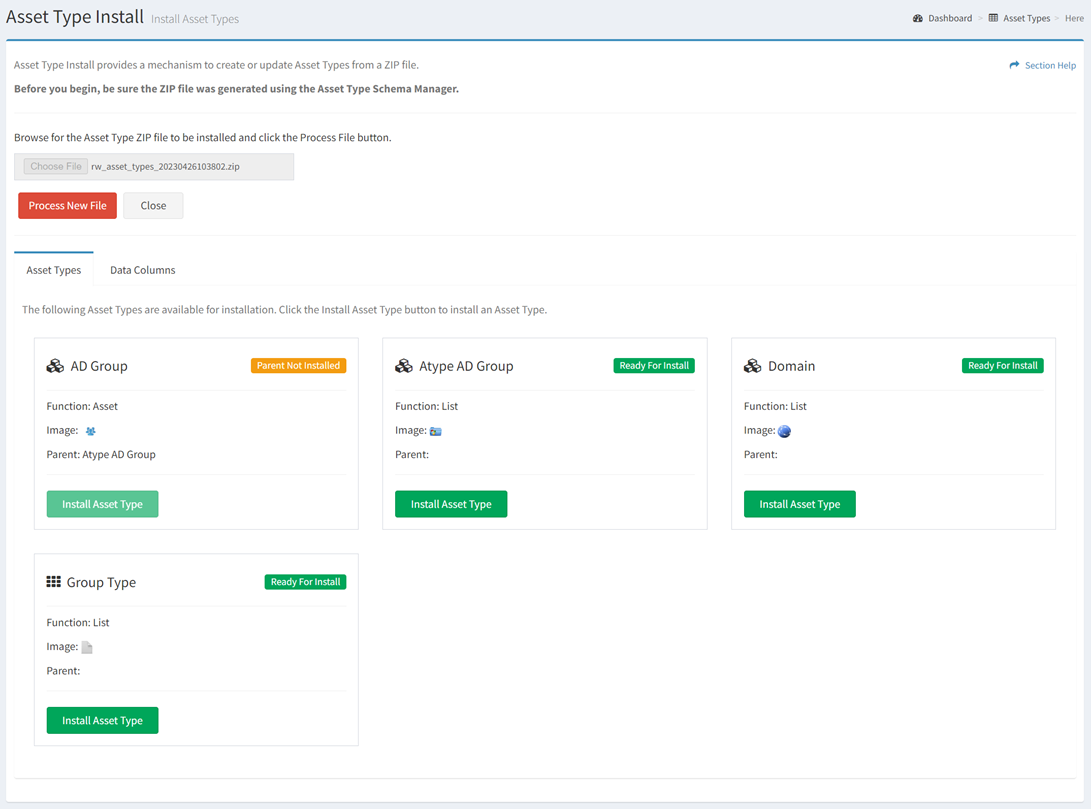
- Name – Name of the asset type
- Icon – Icon of the asset type (e.g.,
 )
) - Function – Function of the asset type (Asset or List)
- Image – Image of the asset type
- Status – Status of the asset type install (Ready for Install, Installed, Parent Not Installed)
- Click the Install Asset Type button to install an asset type displaying a status of Ready for Install. The status of the asset type will change to Installed.
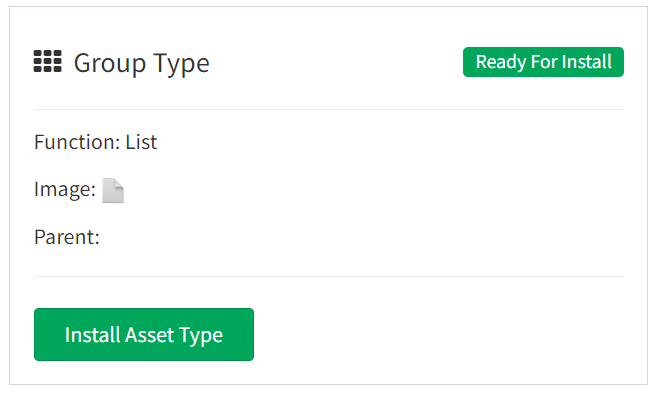
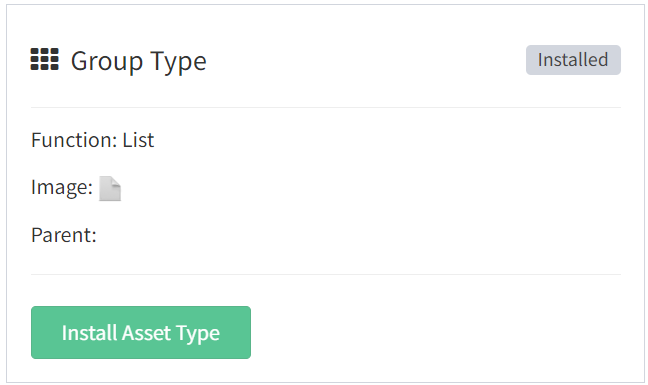
NOTE: Parent asset types must be installed before child asset types can be installed.
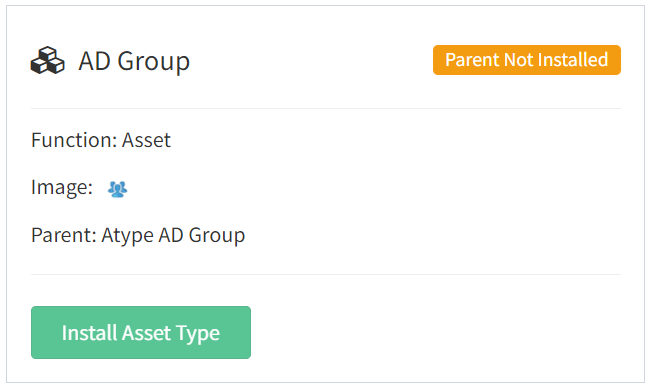
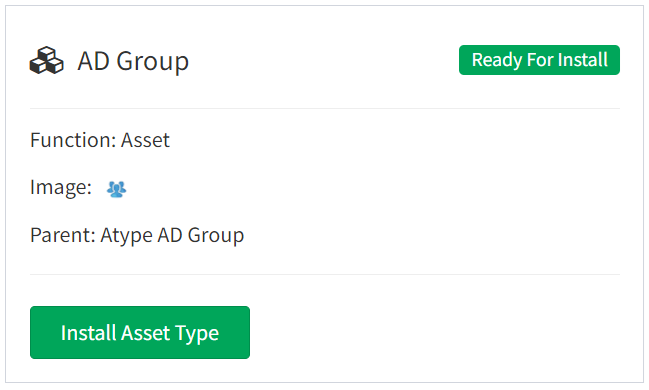
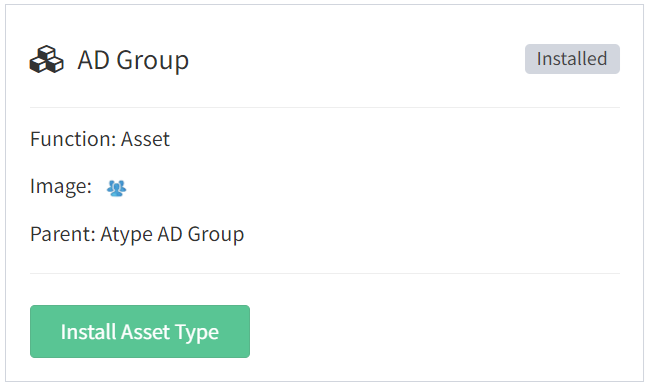
- Once all asset types are installed, you can install the data columns by selecting the Data Columns tab
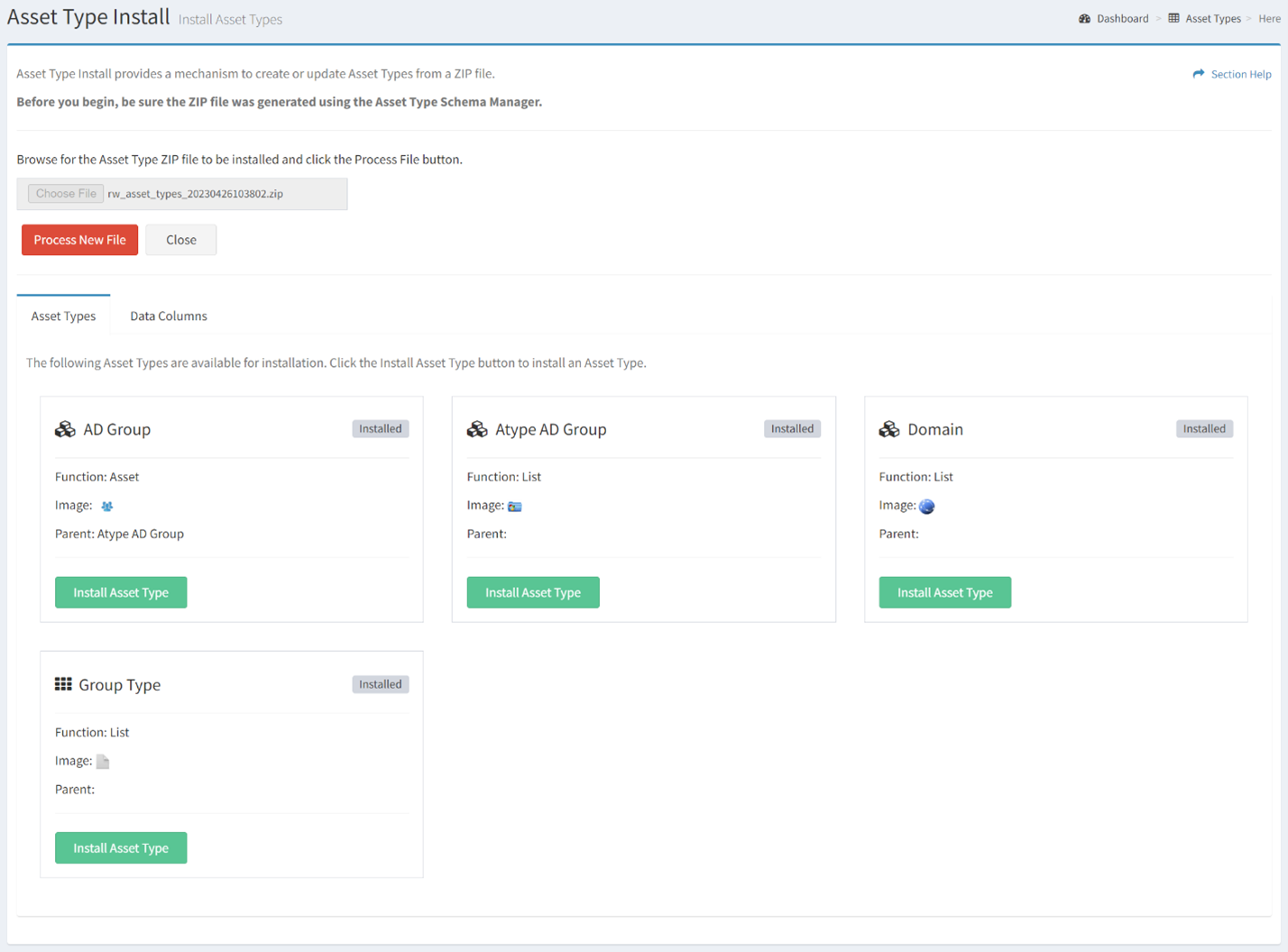
- Each asset type in the ZIP file, and the data columns available for install, are displayed on a card on the Data Columns tab
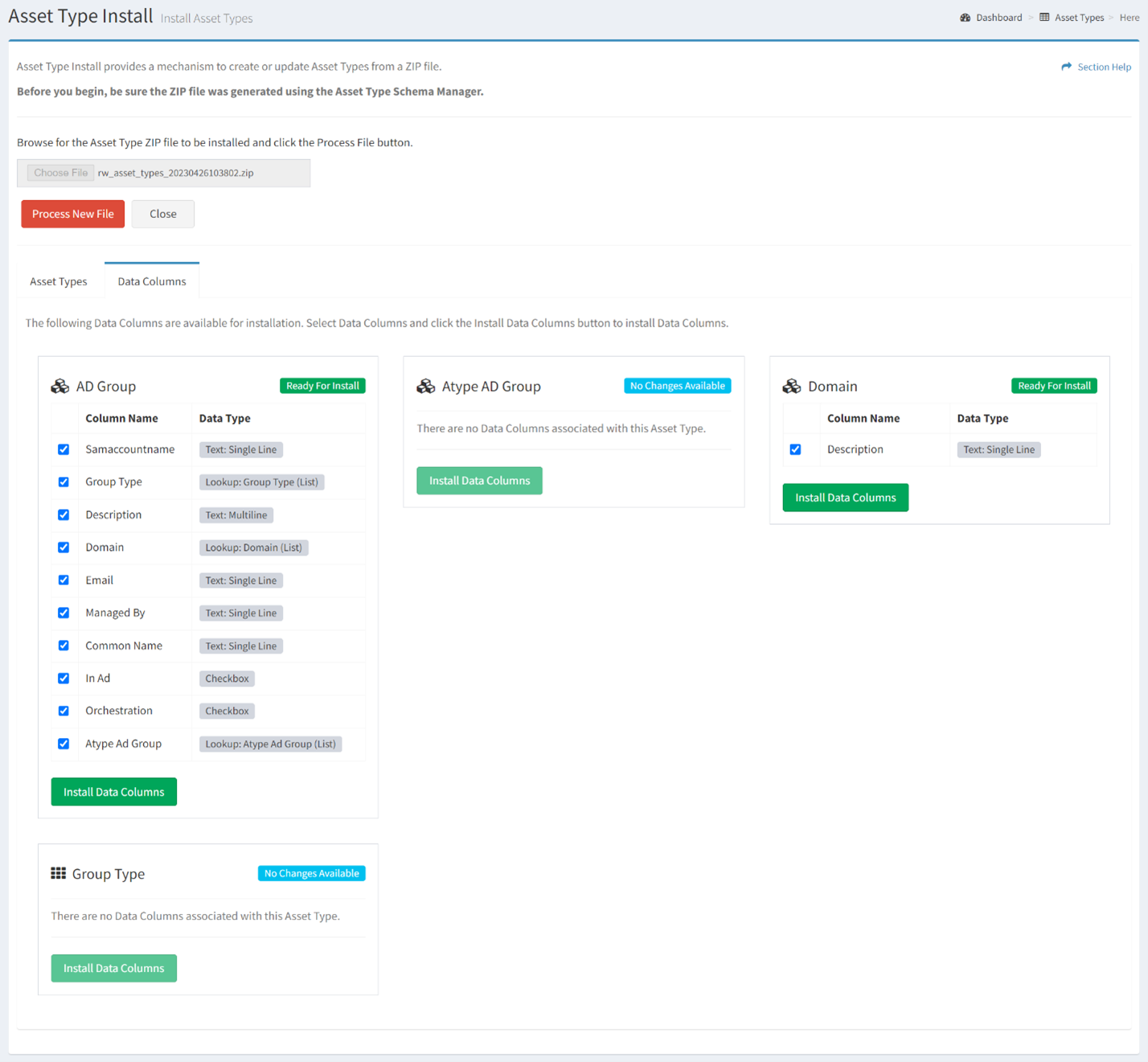
- Name – Name of the asset type
- Icon – Icon of the asset type (e.g.,
 )
) - Column Name – Name of the data column
- Data Type – Type of the data column
- Status – Status of the data column install (Ready for Install, No Changes Available, Asset Type Not Installed)
- Click the Install Data Columns button to install selected data columns for an asset type displaying a status of Ready For Install. The status of the data columns will change to Installed. The status of the asset type will change to No Changes Available. Asset types with no data columns will display a status of No Changes Available after the asset type is installed.
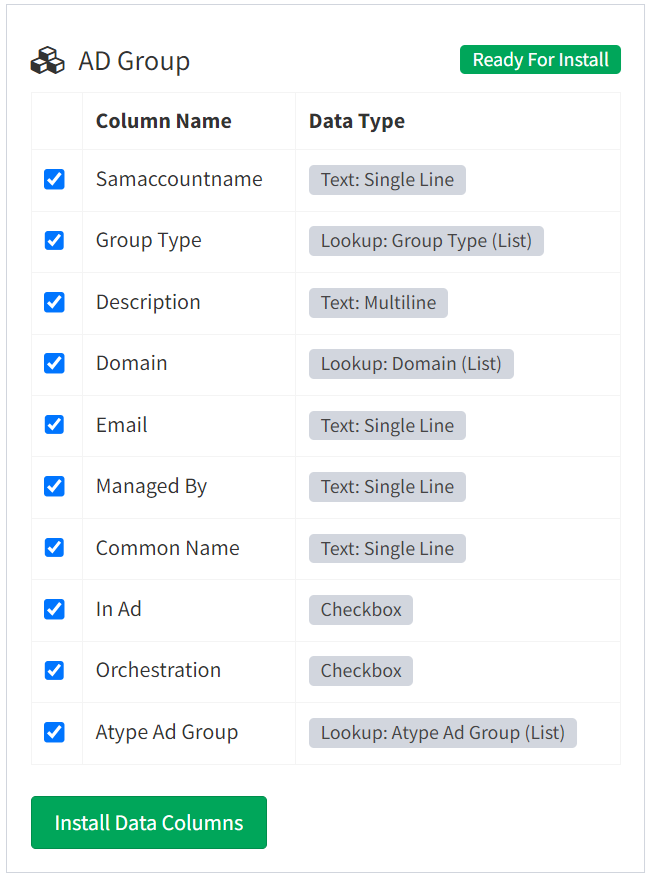
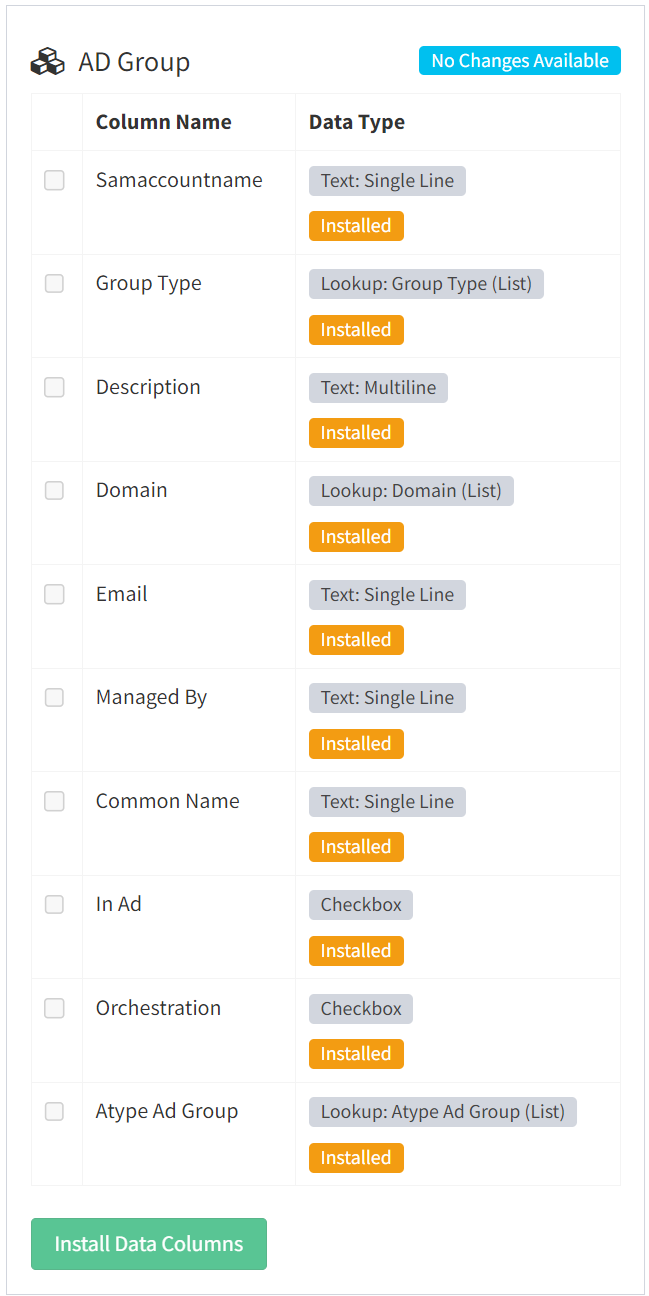
NOTE: Asset types must be installed before their data columns can be installed. Asset types of lookup data columns must be installed before those data columns can be installed.
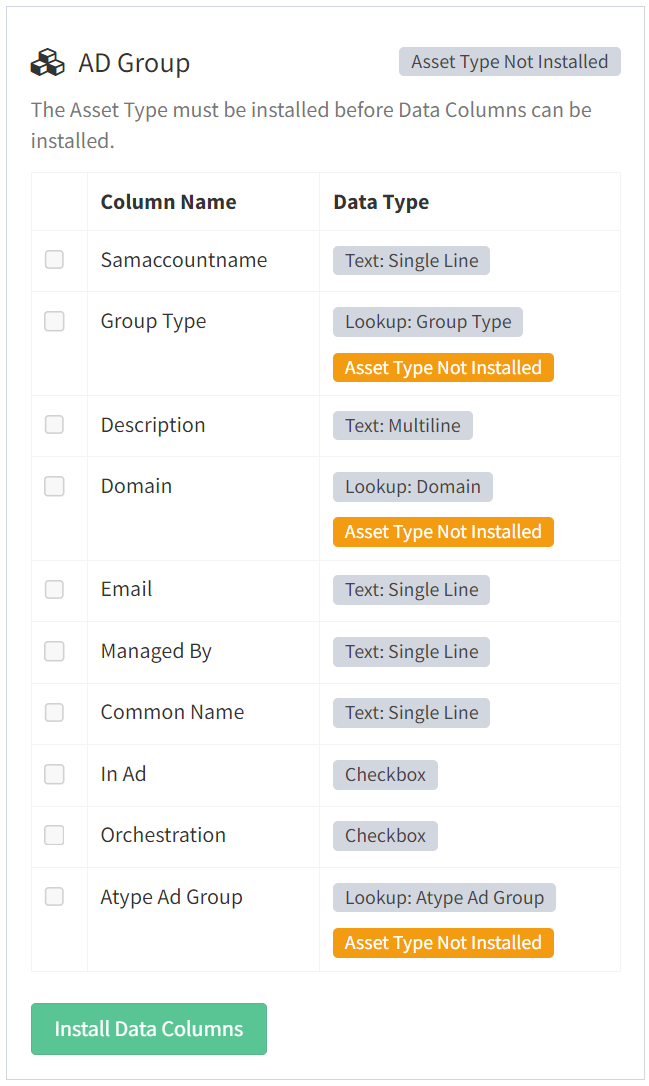
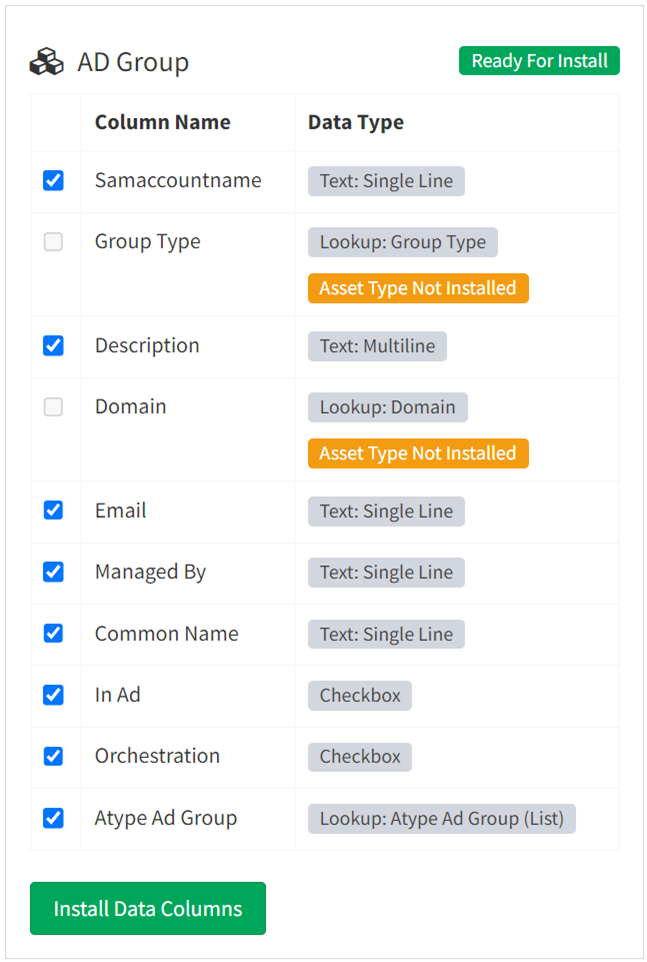
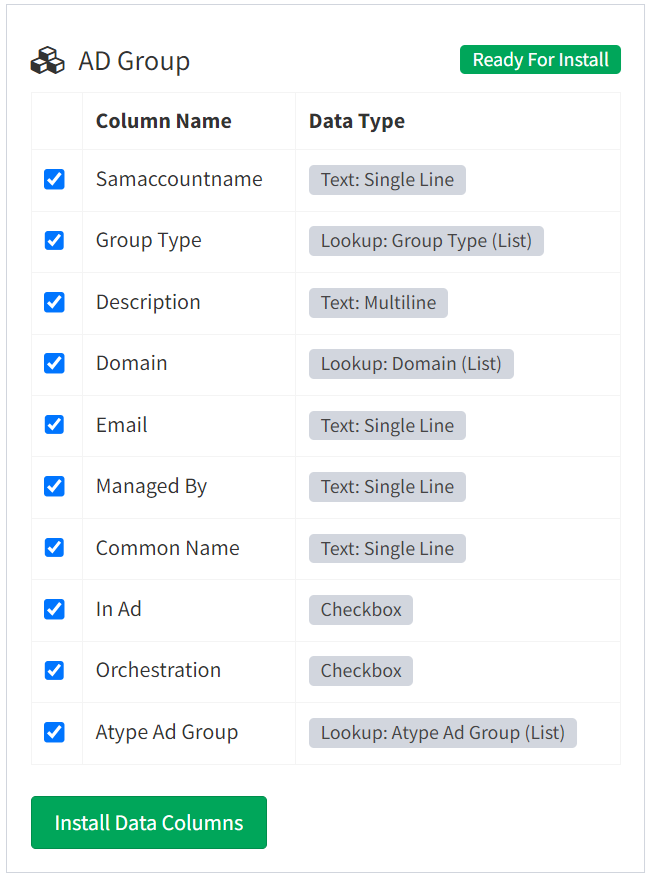
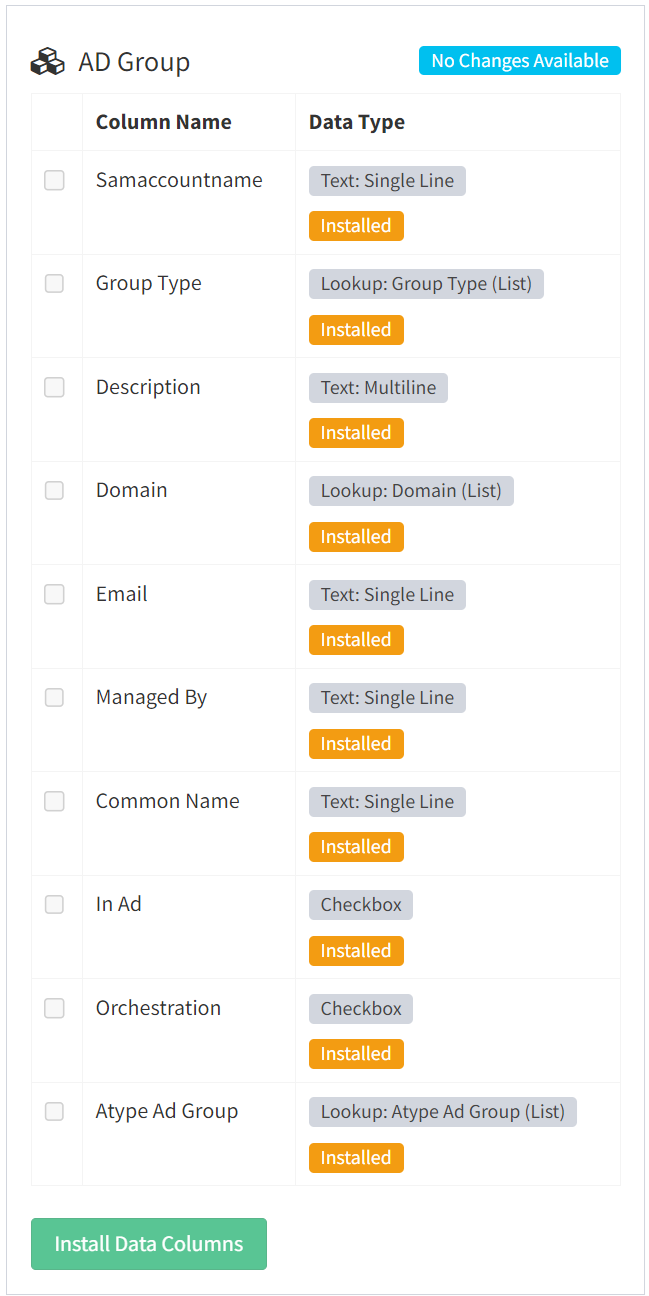
- Once all data columns are installed, click the Process New File button to install more asset types. Click the Close button to cancel the operation.
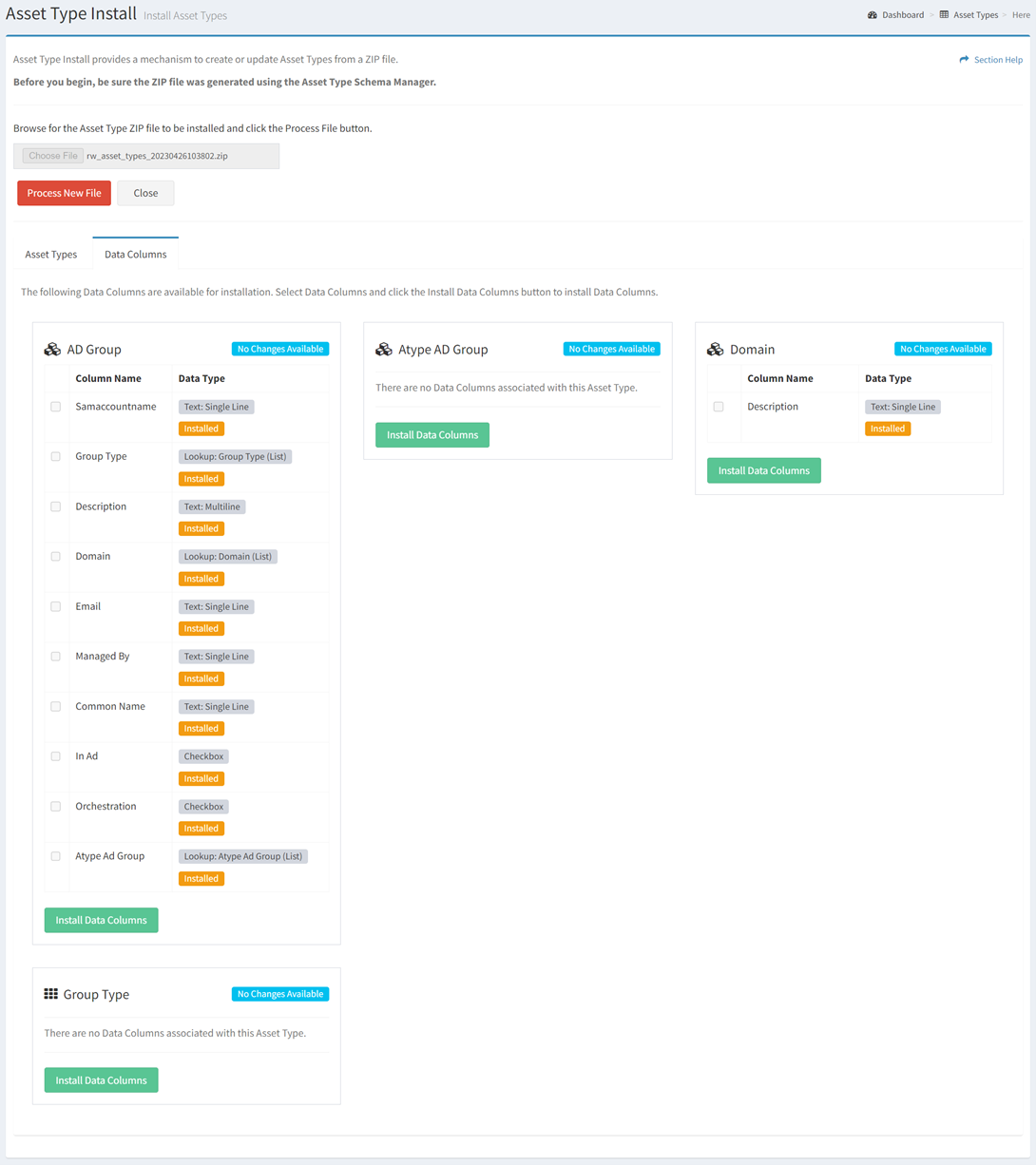
Tags:

