Search Knowledge Base by Keyword
-
Introduction
-
Fundamentals
-
My ReadyWorks
-
Analytics
-
-
-
- Available Reports
- All Data Types
- Application Certification Status
- Application Discovery
- Application Group Analysis
- App Group to SCCM Collection Analysis
- Application Install Count
- Application License Management
- Application Usage
- Data Type Column Mappings
- Record Count by Property
- Data Links Count by Data Type
- Build Sheet
- Computer User Assignment
- Delegate Relationships
- ETL5 Staging Data
- Migration Readiness (Basic)
- Migration Readiness (Complex)
- O365 License Management
- O365 Migration Readiness
- Patch Summary
- SCCM OSD Status
- Scheduled Computers by Wave
- Scheduled Users by Manager
- User Migration Readiness
- VIP Users
- Wave & Task Details
- Wave Group
- Windows 10 Applications
- Show all articles ( 14 ) Collapse Articles
-
-
-
-
Orchestration
-
Data
-
-
- View Primary Data
- Record Properties
- Images
- Notes
- Waves
- Tasks
- Attachments
- History
- Rationalization
- QR Code
- Linked Records
- SCCM Add/Remove Programs
- Altiris Add/Remove Programs
- Related Records
- Advanced Search
- Relationship Chart
- Primary Data Permissions
- Show all articles ( 2 ) Collapse Articles
-
Integration
-
-
-
- View Connection
- Connection Properties
- Make Into Connector
- Delete Connection
- Connection Error Settings
- Inbound Jobs
- Outbound Jobs
- New Inbound Job
- New Outbound Job
- Job Error Settings
- Enable Job
- Disable Job
- Edit Inbound Job
- Edit Outbound Job
- Upload File
- Run Inbound Job
- Run Outbound Job
- Set Runtime to Now
- Reset Job
- Delete Job
- Job Log
- Show all articles ( 6 ) Collapse Articles
-
-
- View Connector
- Connector Properties
- Authentication Methods
- New Authentication Method
- Authentication Method Error Settings
- Edit Authentication Method
- Delete Authentication Method
- Fields
- Edit Field
- Inbound Job Fields
- Edit Inbound Job Field
- Inbound Job Templates
- New Inbound Job Template
- Job Template Error Settings
- Edit Inbound Job Template
- Delete Inbound Job Template
- Outbound Job Fields
- Edit Outbound Job Field
- Outbound Job Templates
- New Outbound Job Template
- Edit Outbound Job Template
- Delete Outbound Job Template
- Show all articles ( 7 ) Collapse Articles
-
-
- ETL5 Connector Info
- Absolute
- Azure Active Directory
- Comma-Separated Values (CSV) File
- Generic Rest JSON API
- Generic Rest XML API
- Ivanti (Landesk)
- JAMF
- JSON Data (JSON) File
- MariaDB
- Microsoft Endpoint Manager: Configuration Manager
- Microsoft SQL
- Microsoft Intune
- Oracle MySQL
- PostgreSQL
- Pure Storage
- ServiceNow
- Tanium
- XML Data (XML) File
- JetPatch
- Lenovo XCLarity
- Nutanix Move
- Nutanix Prism
- Nutanix Prism - Legacy
- RVTools
- Simple Object Access Protocol (SOAP)
- VMware vCenter
- VMware vCenter SOAP
- Show all articles ( 13 ) Collapse Articles
-
-
Admin
-
-
-
- Modules
- Attachments
- Bulk Edit
- Data Generator
- Data Mapping
- Data Quality
- ETL
- Form Builder
- Images
- Multi-Factor Authentication
- Notifications
- Rationalization
- Relationship Chart
- Reports
- Rules
- Single Sign-On
- T-Comm
- User Experience
- Show all articles ( 4 ) Collapse Articles
-
-
API
-
Administration
-
FAQs
Data Type Properties
< Back
Data Type Properties
The Data Type Properties tab provides the ability to view and update the properties of data types.
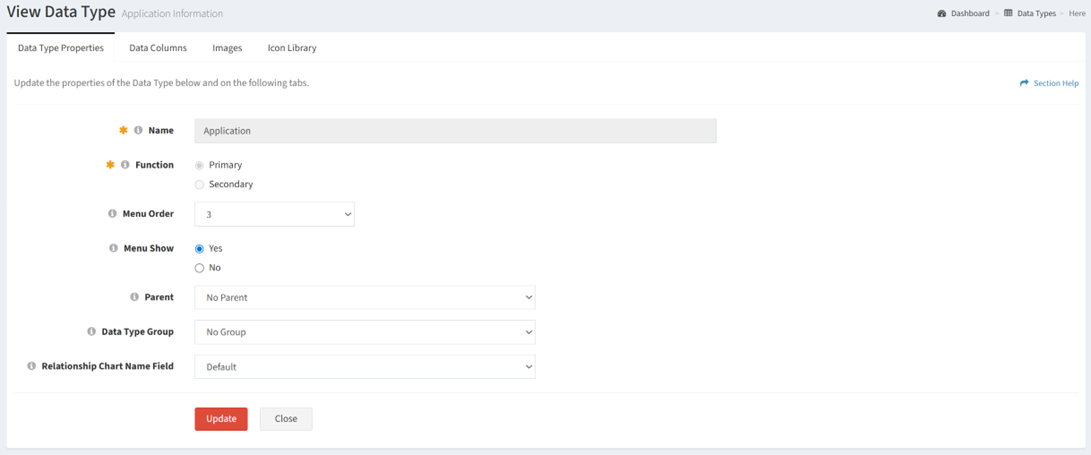
Available operations:
- View and update the properties of the data type
- Fields available
- Name – Name of the data type (read only)
- Function – Function of the data type (primary or secondary) (read only)
- Menu Order – Position of the data type on the navigation menu
- Menu Show – Whether the data type is displayed on the navigation menu
- Parent – Parent of the data type to be displayed on the relationship chart
- Data Type Group – Data type group (menu grouping) to which the data type is assigned
- Relationship Chart Name Field – Field displayed on the relationship chart. The default is the Name field of the data type.
- The view and update functions are only available to users in the Administrator security group
- Fields available
- Click the Update button to save any changes to the properties
- Click the Close button to exit the wizard
Data Columns
The Data Columns tab provides the ability to view and update the data columns of data types.
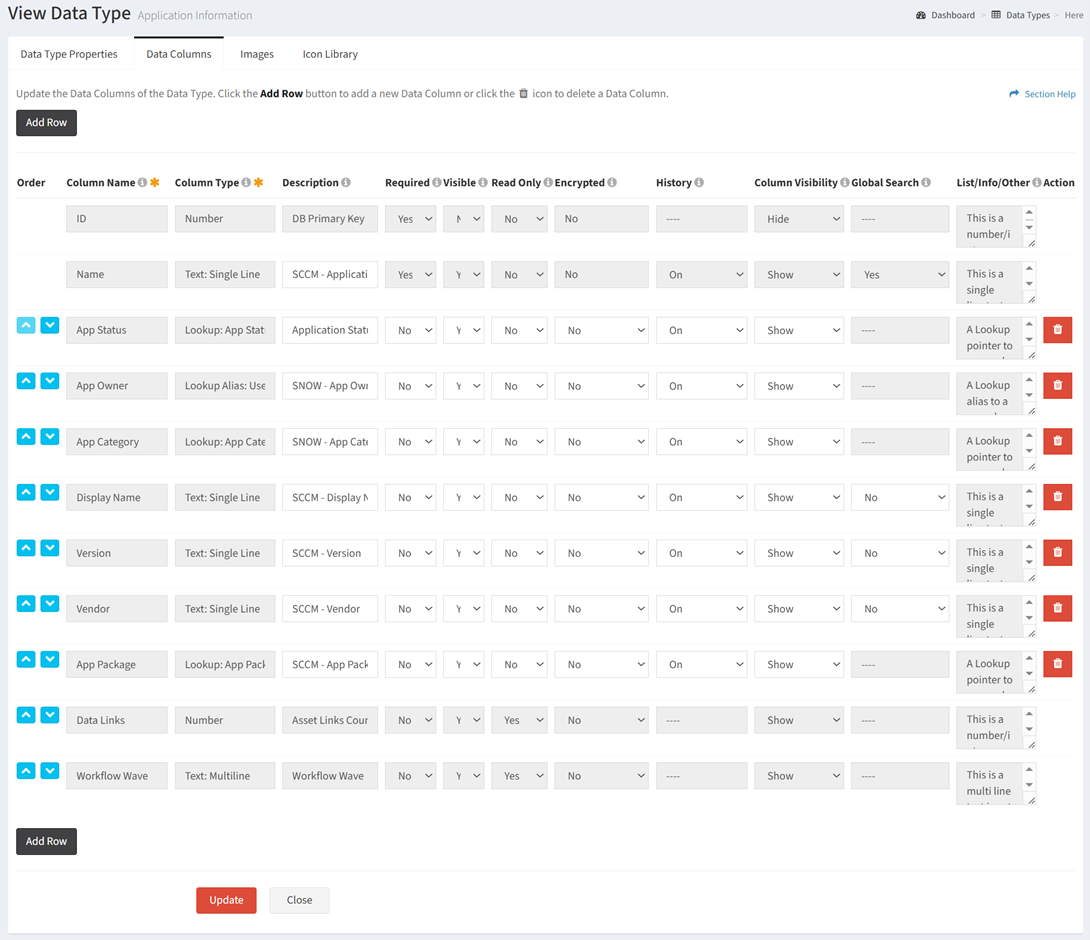
Available operations:
- View and update the data columns of the data type
- Fields available (editable unless otherwise noted)
- Order – Change the order of the data columns. The ID and Name fields cannot be reordered.
- Column Name – Enter the name of the data columns. The column name of existing (saved) data columns cannot be changed.
- Column Type – Select the type of the data columns. The data type of existing (saved) data columns cannot be changed.
- Description – Enter the description of the data columns. The description of the ID, Data Links, and Waves fields cannot be changed.
- Required – Select if the field is required or not. This property cannot be changed on the ID, Name, Data Links, and Waves fields.
- Visible – Select if the field is visible or not. This property cannot be changed on the ID, Name, Data Links, and Waves fields.
- Read Only – Select if the field is read only or not. This property cannot be changed on the ID, Name, Data Links, and Waves fields.
- Encrypted – Select if the field is encrypted in the database. Encrypted fields are masked to the end user and are most commonly used to store credentials. This property cannot be changed on the ID, Name, Data Links, and Waves fields.
NOTE: Encrypting a field makes the data unreadable from the UI and cannot be undone. - History – Select if the field history (logging) is enabled or not. This property cannot be changed on the ID, Name, Data Links, and Waves fields.
- Column Visibility – Select if the field is shown or hidden. This property cannot be changed on the ID, Name, Data Links, and Waves fields.
- Global Search – Add Text fields (e.g., Serial Number) to global Search. This property can only be changed on Text fields.
- List/Info/Other – Enter additional configuration options for a subset of the column types. The properties of existing (saved) data columns cannot be changed.
- Action – Delete existing or new rows. Deleting a row will truncate the data for the row from the database when the Update button is clicked in the wizard. Deleting a row disables the Add Row button.
- Add Row – Add new rows for additional data columns. Adding a row disables the Delete buttons.
- The view and update functions are only available to users in the Administrator security group
- Fields available (editable unless otherwise noted)
- Click the Update button to save any changes to the data columns
- Click the Close button to exit the wizard
Images
The Images tab provides the ability to view and update the icon images of data types.
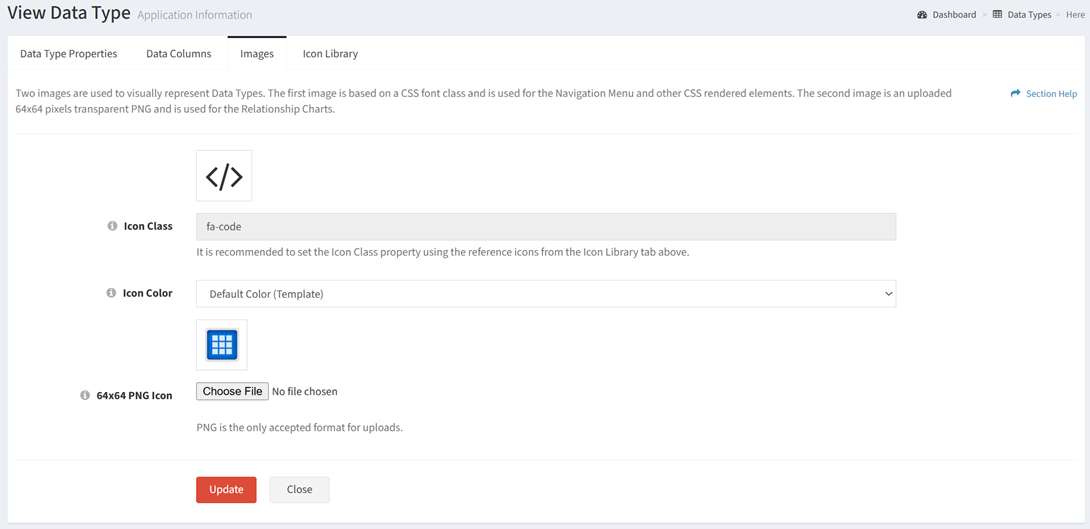
Available operations:
- View and update the images of the data type
- Fields available
- Icon Class – Select a navigation menu icon for the data type from the font library. The full list of icons can be found on the Icon Library tab.
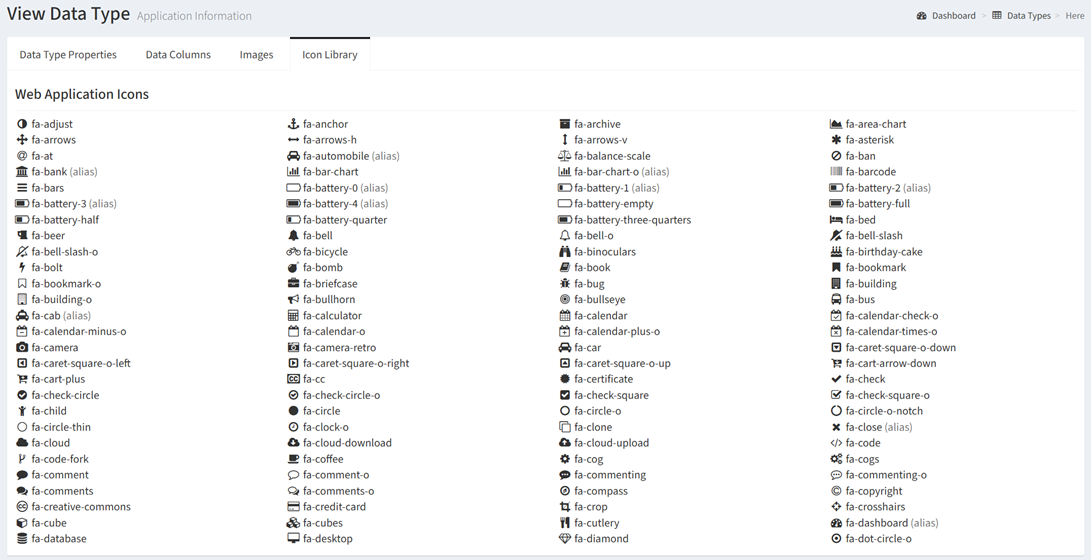
- Icon Color – Select a color for the icon on the navigation menu (white, yellow, red, blue, green, purple)
- PNG Icon – Upload a chart icon for the data type. The icon must be in PNG format.
- Icon Class – Select a navigation menu icon for the data type from the font library. The full list of icons can be found on the Icon Library tab.
- The view and update functions are only available to users in the Administrator security group
- Fields available
- Click the Update button to save any changes to the data columns
- Click the Close button to exit the wizard

