Search Knowledge Base by Keyword
-
Introduction
-
Fundamentals
-
My ReadyWorks
-
Analytics
-
-
-
- Available Reports
- All Data Types
- Application Certification Status
- Application Discovery
- Application Group Analysis
- App Group to SCCM Collection Analysis
- Application Install Count
- Application License Management
- Application Usage
- Data Type Column Mappings
- Record Count by Property
- Data Links Count by Data Type
- Build Sheet
- Computer User Assignment
- Delegate Relationships
- ETL5 Staging Data
- Migration Readiness (Basic)
- Migration Readiness (Complex)
- O365 License Management
- O365 Migration Readiness
- Patch Summary
- SCCM OSD Status
- Scheduled Computers by Wave
- Scheduled Users by Manager
- User Migration Readiness
- VIP Users
- Wave & Task Details
- Wave Group
- Windows 10 Applications
- Show all articles ( 14 ) Collapse Articles
-
-
-
-
Orchestration
-
Data
-
-
- View Primary Data
- Record Properties
- Images
- Notes
- Waves
- Tasks
- Attachments
- History
- Rationalization
- QR Code
- Linked Records
- SCCM Add/Remove Programs
- Altiris Add/Remove Programs
- Related Records
- Advanced Search
- Relationship Chart
- Primary Data Permissions
- Show all articles ( 2 ) Collapse Articles
-
Integration
-
-
-
- View Connection
- Connection Properties
- Make Into Connector
- Delete Connection
- Connection Error Settings
- Inbound Jobs
- Outbound Jobs
- New Inbound Job
- New Outbound Job
- Job Error Settings
- Enable Job
- Disable Job
- Edit Inbound Job
- Edit Outbound Job
- Upload File
- Run Inbound Job
- Run Outbound Job
- Set Runtime to Now
- Reset Job
- Delete Job
- Job Log
- Show all articles ( 6 ) Collapse Articles
-
-
- View Connector
- Connector Properties
- Authentication Methods
- New Authentication Method
- Authentication Method Error Settings
- Edit Authentication Method
- Delete Authentication Method
- Fields
- Edit Field
- Inbound Job Fields
- Edit Inbound Job Field
- Inbound Job Templates
- New Inbound Job Template
- Job Template Error Settings
- Edit Inbound Job Template
- Delete Inbound Job Template
- Outbound Job Fields
- Edit Outbound Job Field
- Outbound Job Templates
- New Outbound Job Template
- Edit Outbound Job Template
- Delete Outbound Job Template
- Show all articles ( 7 ) Collapse Articles
-
-
- ETL5 Connector Info
- Absolute
- Azure Active Directory
- Comma-Separated Values (CSV) File
- Generic Rest JSON API
- Generic Rest XML API
- Ivanti (Landesk)
- JAMF
- JSON Data (JSON) File
- MariaDB
- Microsoft Endpoint Manager: Configuration Manager
- Microsoft SQL
- Microsoft Intune
- Oracle MySQL
- PostgreSQL
- Pure Storage
- ServiceNow
- Tanium
- XML Data (XML) File
- JetPatch
- Lenovo XCLarity
- Nutanix Move
- Nutanix Prism
- Nutanix Prism - Legacy
- RVTools
- Simple Object Access Protocol (SOAP)
- VMware vCenter
- VMware vCenter SOAP
- Show all articles ( 13 ) Collapse Articles
-
-
Admin
-
-
-
- Modules
- Attachments
- Bulk Edit
- Data Generator
- Data Mapping
- Data Quality
- ETL
- Form Builder
- Images
- Multi-Factor Authentication
- Notifications
- Rationalization
- Relationship Chart
- Reports
- Rules
- Single Sign-On
- T-Comm
- User Experience
- Show all articles ( 4 ) Collapse Articles
-
-
API
-
Administration
-
FAQs
Relationship Chart
The Relationship Chart tab on the View Primary Data page provides a visible representation of a data record and data records linked to it. In the example below, the Computer record is linked to Application and User records. The parent of the Computer and User data types is the Department data type. The parent of the Department data type is the Location data type. Data records with more than 20 links are grouped in a larger icon (e.g., Application and SCCM Collection records). The number of expanded relationships is displayed at the bottom of the relationship chart. By default, the data type Name field is displayed on the relationship chart. Use the Relationship Chart Name Field setting to display a different field.
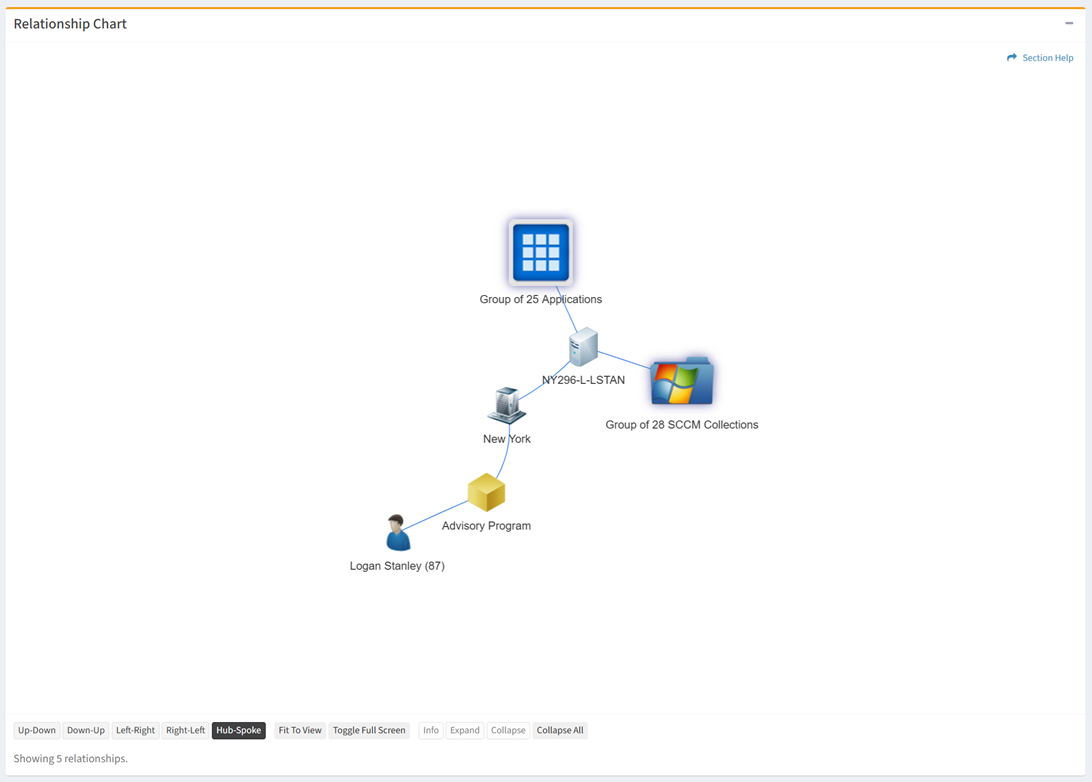
Available operations:
- Select the display option of the relationship chart
- View the properties of data records on the relationship chart
- Expand grouped and ungrouped data records on the relationship chart
- Collapse a selected data record or all data records on the relationship chart
Display Options
From the Relationship Chart tab, you can select the display option of the relationship chart. To select:
- Click one of the display option buttons below the relationship chart

- The relationship chart can be displayed Up-Down, Down-Up, Left-Right, Right-Left, or Hub-Spoke. The different display options are shown below:


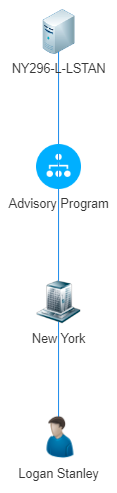
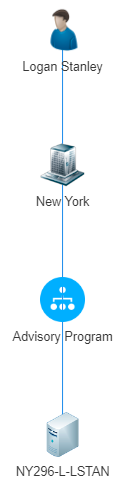




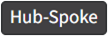
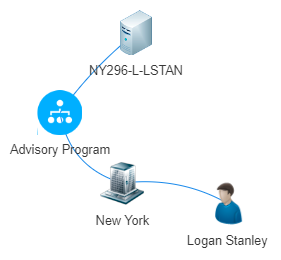
- Your selection is saved between sessions. The current selection is highlighted.
- Click the Fit to View button to fit the relationship chart to the screen
- Click the Toggle Full Screen button to expand the relationship chart to full screen. Press Esc to exit full screen.
View Properties
From the Relationship Chart tab, you can view the properties of data records. To view:
- Select a data record and click the Info button to bring up the properties dialog of the selected data record. Click the Close button to return to the relationship chart.
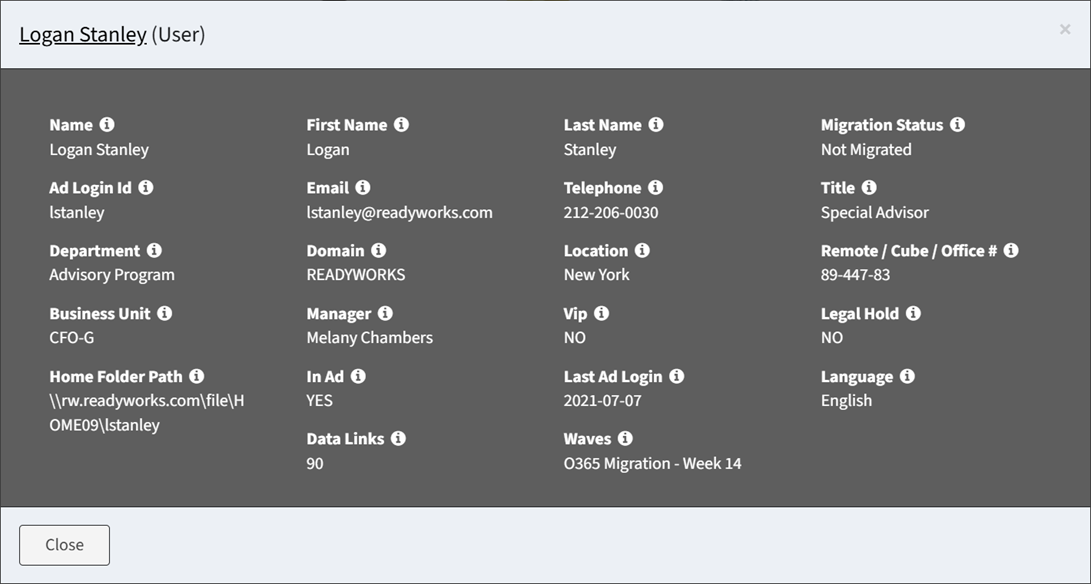
Expand Grouped Records
From the Relationship Chart tab, you can expand grouped data records (more than 20 linked records). To expand:
- Select grouped data records (larger icon) to expand and click the Expand button to bring up the Expand Records dialog
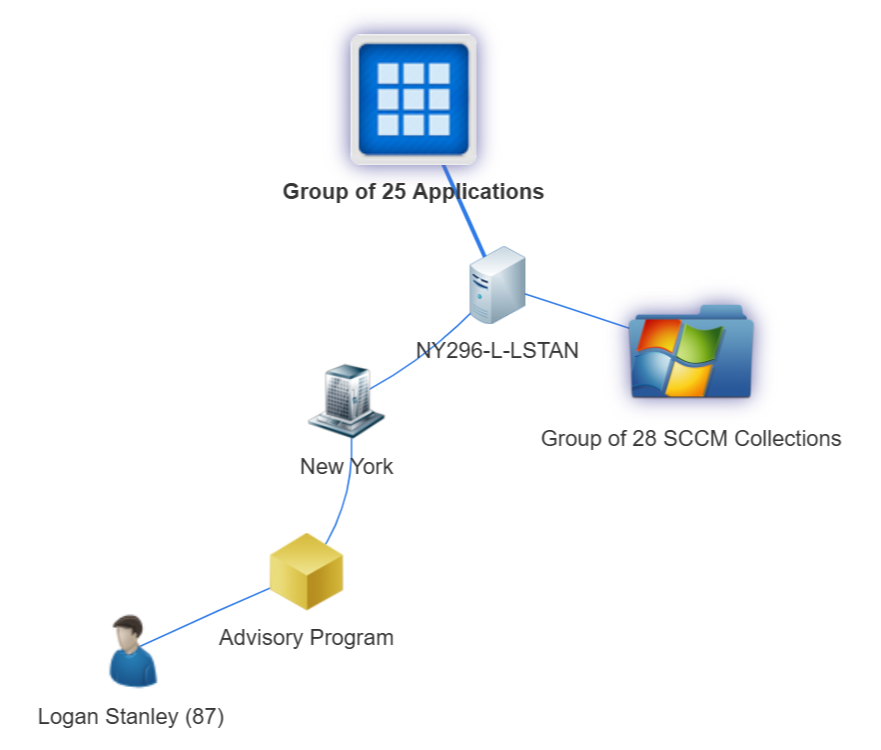
- Select one or more records (rows) to expand
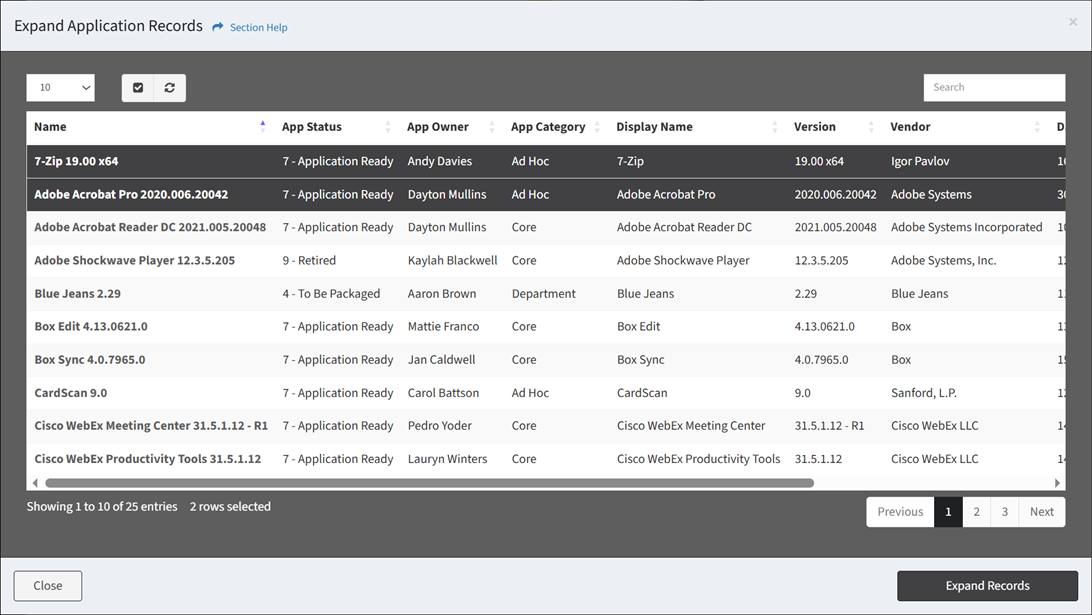
- Click the Expand Records button when finished to expand the data records on the relationship chart. Click the Close button to cancel the operation. The selected data records appear off the data record they are linked to.
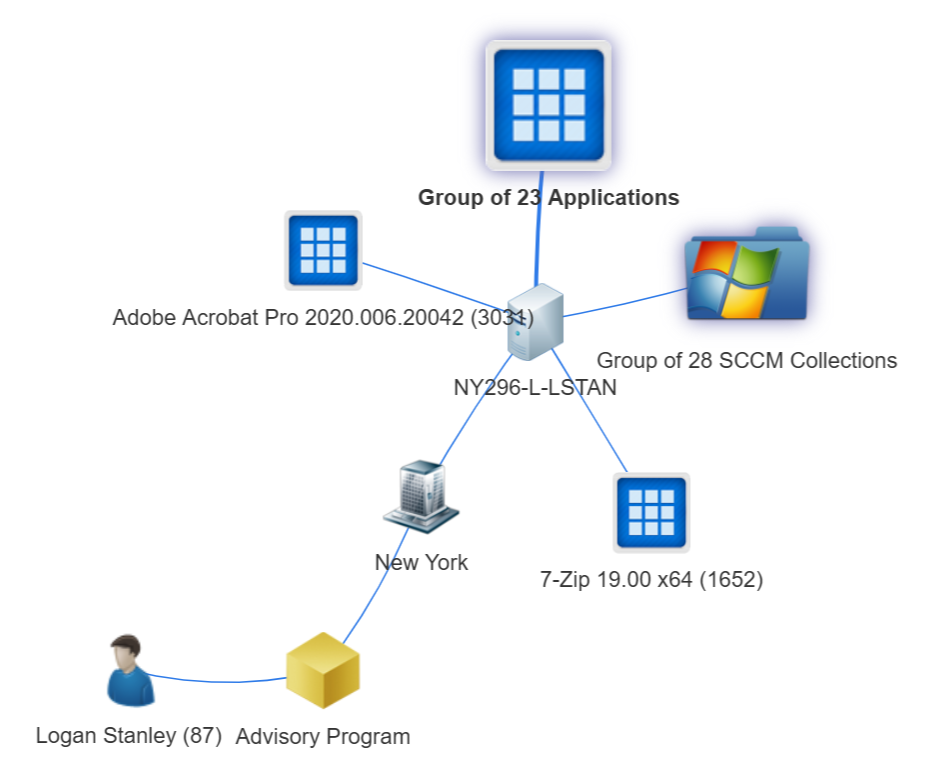
Expand Ungrouped Records
From the Relationship Chart tab, you can expand ungrouped data records. To expand:
- Select an ungrouped data record (smaller data record icon with links in parenthesis) to expand and click the Expand button
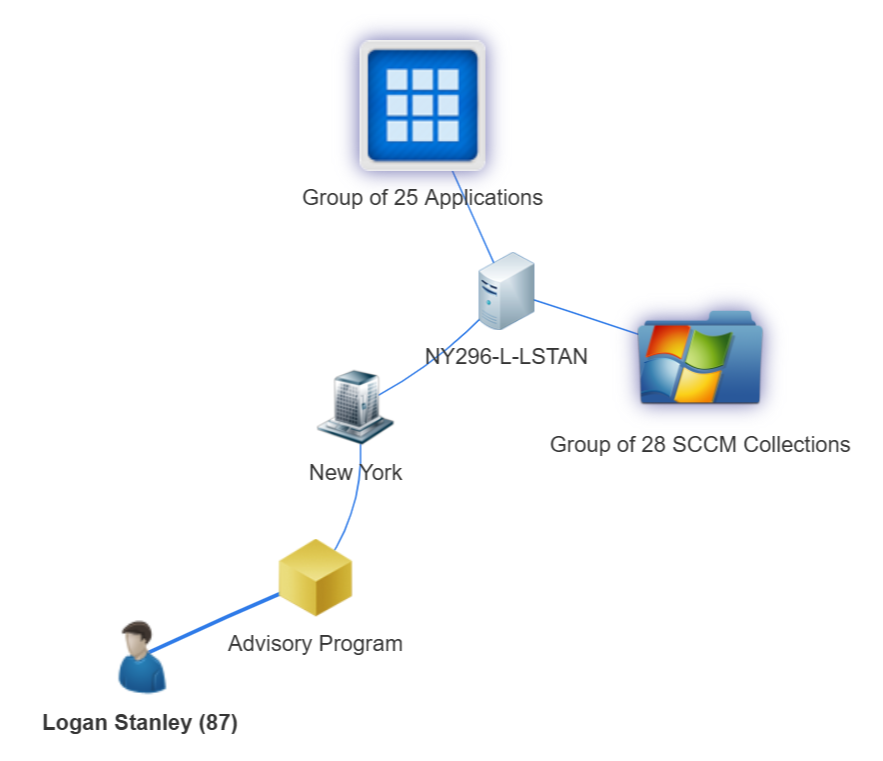
- The expanded data records appear off the selected data record icon
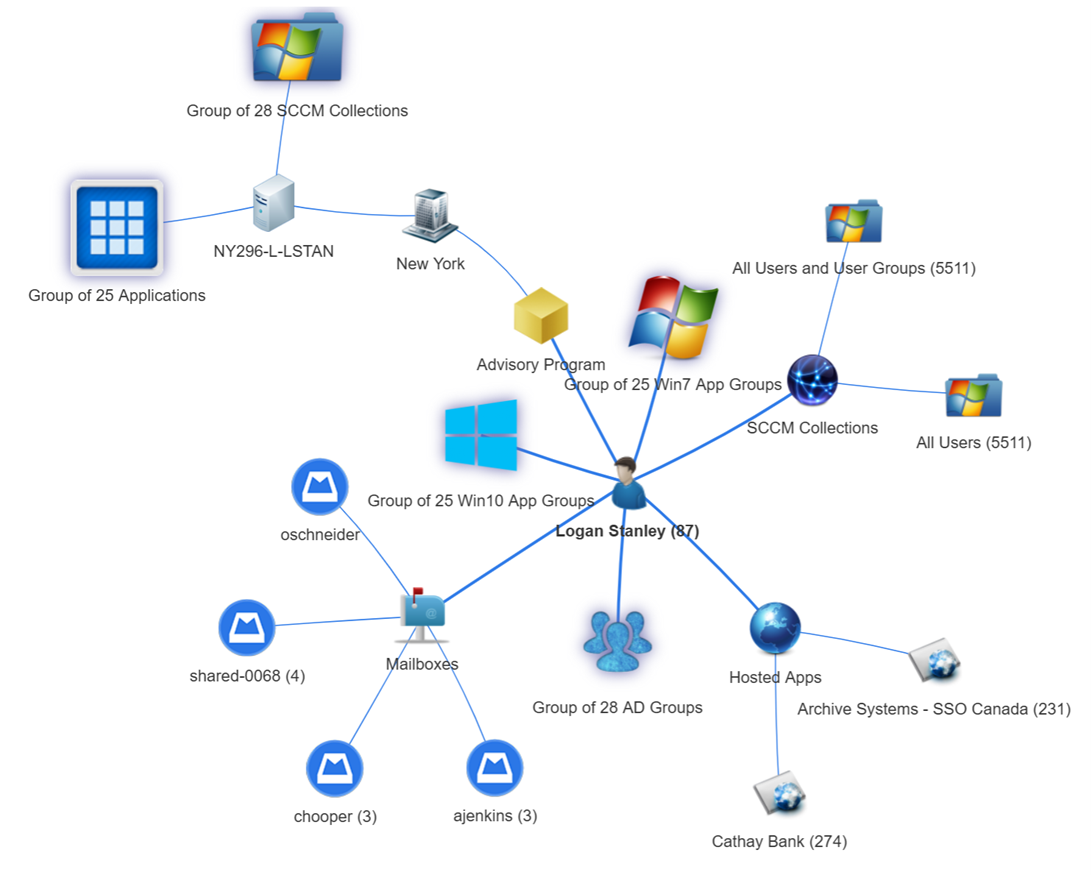
Collapse
From the Relationship Chart tab, you can collapse expanded data records. To collapse:
- Select an expanded data record (grouped or ungrouped) to collapse and click the Collapse button
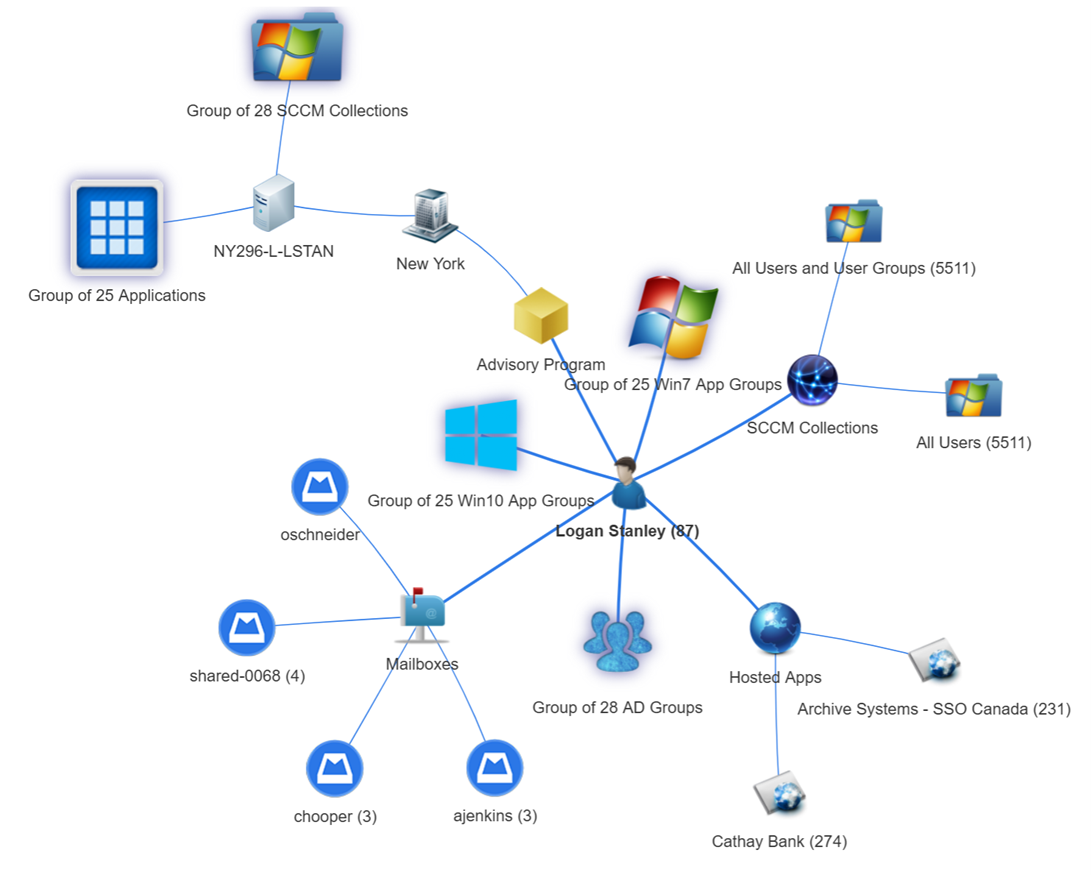
- The expanded data records will disappear from the relationship chart
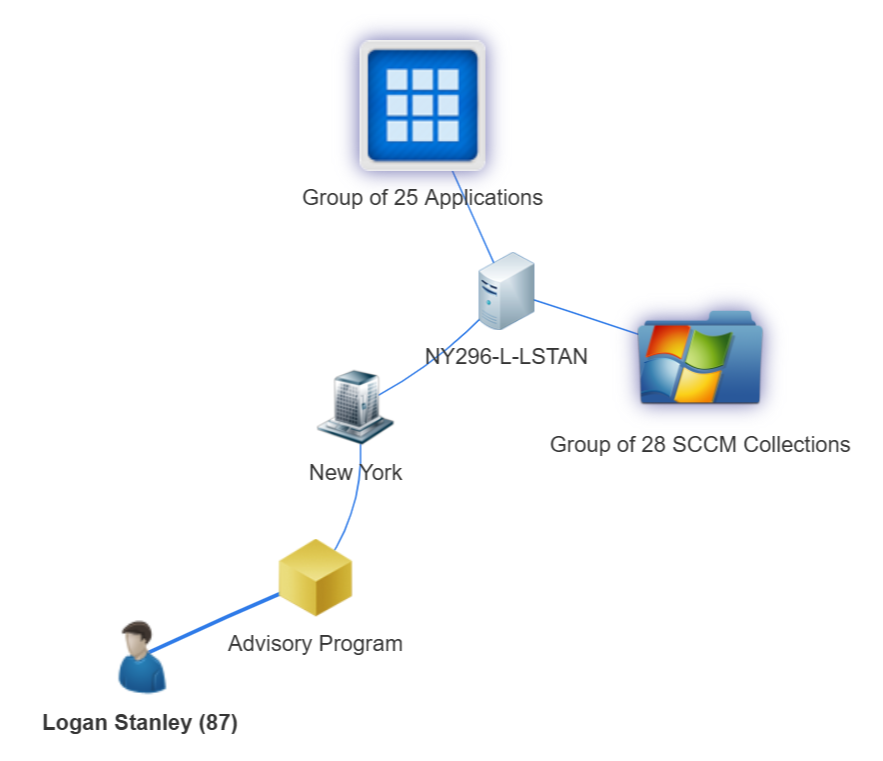
Collapse All
- From the Relationship Chart tab, you can collapse all expanded data records. To collapse all:
- Click the Collapse All button
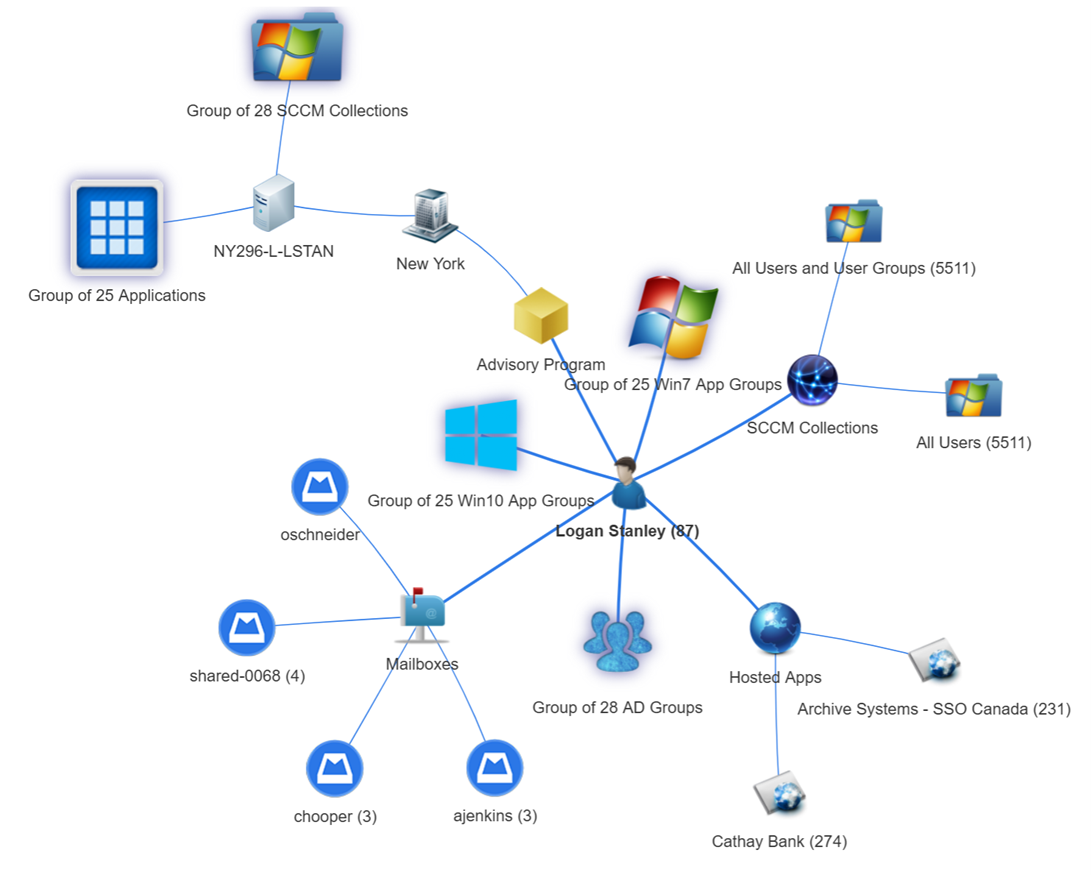
- All expanded data records will disappear from the relationship chart
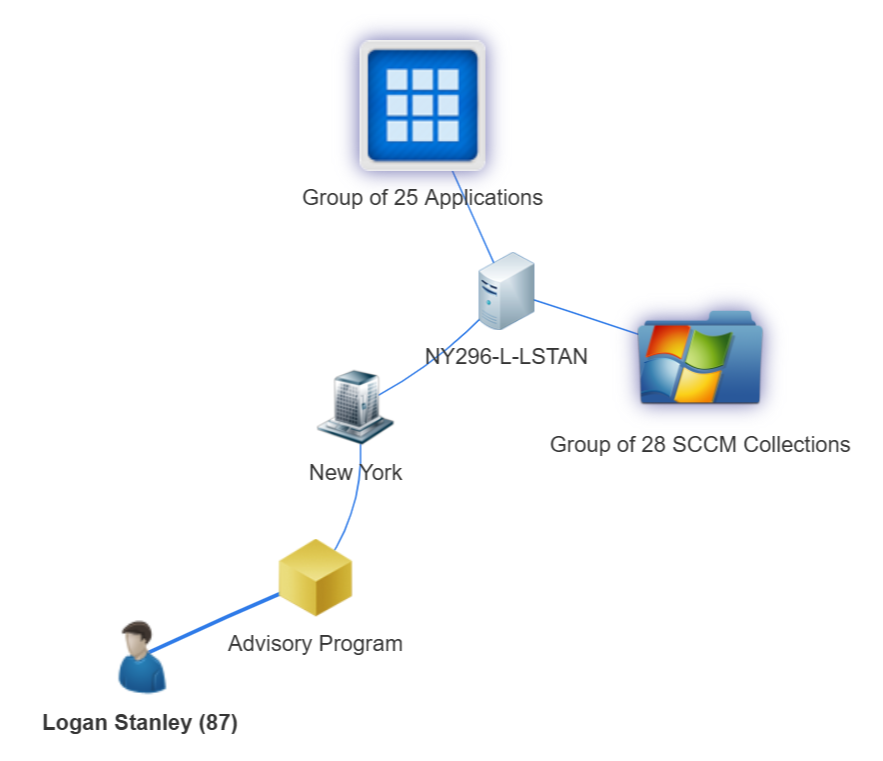
- Click the Collapse All button

