Search Knowledge Base by Keyword
-
Introduction
-
Fundamentals
-
Favorites
-
Dashboards
-
Attachments
-
Reports
-
- Available Reports
- All Asset Types
- Application Certification Status
- Application Discovery
- Application Group Analysis
- App Group to SCCM Collection Analysis
- Application Install Count
- Application License Management
- Application Usage
- Asset Column Mappings
- Asset Count by Property
- Asset Links Count by Asset Type
- Build Sheet
- Computer User Assignment
- Delegate Relationships
- ETL Synch Data
- ETL5 Staging Data
- Migration Readiness (Basic)
- Migration Readiness (Complex)
- O365 License Management
- O365 Migration Readiness
- Patch Summary
- SCCM OSD Status
- Scheduled Computers by Wave
- Scheduled Users by Manager
- User Migration Readiness
- VIP Users
- Wave & Task Details
- Wave Group
- Windows 10 Applications
- Show all articles ( 15 ) Collapse Articles
-
Self Service
-
Workflow
-
Assets
-
- View Asset
- Asset Properties
- Images
- Notes
- Waves
- Tasks
- Attachments
- History
- Rationalization
- QR Code
- Linked Assets
- SCCM Add/Remove Programs
- Altiris Add/Remove Programs
- Related Assets
- Relationship Chart
- Permissions
- Show all articles ( 1 ) Collapse Articles
-
Event Logs
-
Users & Groups
-
Asset Types
-
Charts & Dashboards
-
Options
-
- Modules
- Analytics
- Asset Images
- Asset Rationalization
- Asset Rules
- Attachments
- Bulk Edit
- Data Generator
- Data Mapping
- ETL
- Form Builder
- Multi-Factor Authentication
- Relationship Chart
- Reports
- Self Service
- Single Sign-On
- T-Comm
- Show all articles ( 3 ) Collapse Articles
-
Module Settings
-
-
-
- View Connection
- Connection Properties
- Make Into Connector
- Delete Connection
- Inbound Jobs
- Outbound Jobs
- New Inbound Job
- New Outbound Job
- Enable Job
- Disable Job
- Edit Inbound Job
- Edit Outbound Job
- Upload File
- Run Inbound Job
- Run Outbound Job
- Set Runtime to Now
- Reset Job
- Delete Job
- Job Log
- Show all articles ( 4 ) Collapse Articles
-
-
- View Connector
- Connector Properties
- Authentication Methods
- New Authentication Method
- Edit Authentication Method
- Delete Authentication Method
- Fields
- Edit Field
- Inbound Job Fields
- Edit Inbound Job Field
- Inbound Job Templates
- New Inbound Job Template
- Edit Inbound Job Template
- Delete Inbound Job Template
- Outbound Job Fields
- Edit Outbound Job Field
- Outbound Job Templates
- New Outbound Job Template
- Edit Outbound Job Template
- Delete Outbound Job Template
- Show all articles ( 5 ) Collapse Articles
-
-
- ETL5 Connectors
- Absolute
- Azure Active Directory
- Comma-Separated Values (CSV) File
- Generic Rest JSON API
- Generic Rest XML API
- Ivanti (Landesk)
- JAMF
- JSON Data (JSON) File
- MariaDB
- Microsoft Endpoint Manager: Configuration Manager
- Microsoft SQL
- Microsoft Intune
- Oracle MySQL
- PostgreSQL
- Pure Storage
- ServiceNow
- Tanium
- XML Data (XML) File
- Show all articles ( 4 ) Collapse Articles
-
-
API & Stored Procedures
-
Administration
Outbound Jobs
< Back
The Outbound Jobs tab provides the ability to manage outbound connection jobs.
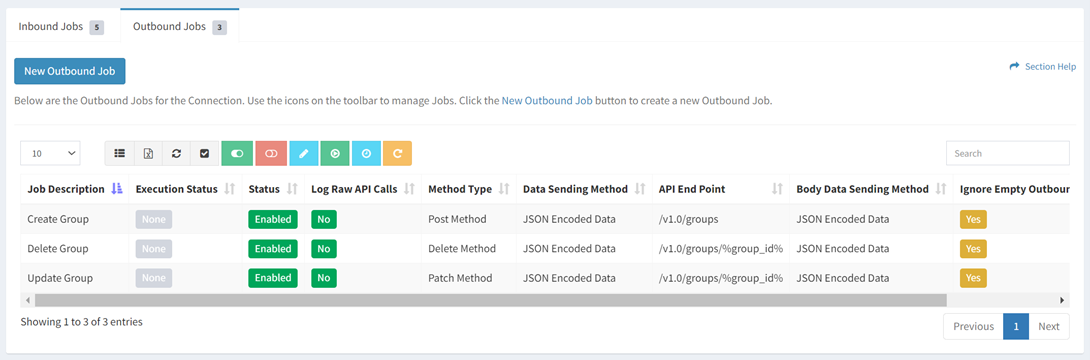
Available operations:
- Create new outbound jobs by clicking on the New Outbound Job button
- View the outbound jobs associated with the connection
- Columns available (available job fields differ by connector)
- Id (hidden by default) – System Id of the job
- Job Description – Description of the job
- Execution Status – Status of the execution (None, Success, Error)
- Status – Whether the job is enabled or disabled
- Log Raw API Calls – Choose if raw API calls are logged
- Method Type – Method type of the job (GET, POST, PUT, PATCH, DELETE)
- Data Sending Method – Data sending method of the job (JSON Encoded Data, Form Data)
- API End Point – API end point of the job
- API Data Parameters (hidden by default) – API data parameters of the job
- Body Data Sending Method – Method for sending the body data of the job (JSON Encoded Data, Form Data)
- Return Data Fields List (hidden by default) – Return data fields of the job
- Outbound Fields List (hidden by default) – Outbound fields of the job
- Ignore Empty Outbound Fields – Whether empty outbound fields are ignored
- Order – Order of the job in the Activate New Connection dialog
- Connection Id (hidden by default) – System Id of the connection
- Columns available (available job fields differ by connector)
- Select and deselect all outbound jobs (rows) on the page by clicking the Select All or Deselect All buttons on the toolbar
- Enable outbound jobs by selecting one or more jobs (rows) and clicking the Enable Job button on the toolbar
- Disable outbound jobs by selecting one or more jobs (rows) and clicking the Disable Job button on the toolbar
- Edit outbound jobs by selecting a job (row) and clicking the Edit Job button on the toolbar
- Run outbound jobs by selecting a job (row) and clicking the Run Outbound Job button on the toolbar
- Set runtime on outbound jobs to now by selecting one or more jobs (rows) and clicking the Set Runtime to Now button on toolbar
- Reset outbound jobs by selecting one or more jobs (rows) and clicking the Reset Job button on the toolbar
- Delete outbound jobs by selecting a job (row) and clicking the Delete Job button on the toolbar
- You can also change the number of visible rows in the table, set column visibility, export to CSV or Excel, refresh the table and search for text
