Search Knowledge Base by Keyword
-
Introduction
-
Fundamentals
-
My ReadyWorks
-
Analytics
-
-
-
- Available Reports
- All Data Types
- Application Certification Status
- Application Discovery
- Application Group Analysis
- App Group to SCCM Collection Analysis
- Application Install Count
- Application License Management
- Application Usage
- Data Type Column Mappings
- Record Count by Property
- Data Links Count by Data Type
- Build Sheet
- Computer User Assignment
- Delegate Relationships
- ETL5 Staging Data
- Migration Readiness (Basic)
- Migration Readiness (Complex)
- O365 License Management
- O365 Migration Readiness
- Patch Summary
- SCCM OSD Status
- Scheduled Computers by Wave
- Scheduled Users by Manager
- User Migration Readiness
- VIP Users
- Wave & Task Details
- Wave Group
- Windows 10 Applications
- Show all articles ( 14 ) Collapse Articles
-
-
-
-
Orchestration
-
Data
-
-
- View Primary Data
- Record Properties
- Images
- Notes
- Waves
- Tasks
- Attachments
- History
- Rationalization
- QR Code
- Linked Records
- SCCM Add/Remove Programs
- Altiris Add/Remove Programs
- Related Records
- Advanced Search
- Relationship Chart
- Primary Data Permissions
- Show all articles ( 2 ) Collapse Articles
-
Integration
-
-
-
- View Connection
- Connection Properties
- Make Into Connector
- Delete Connection
- Connection Error Settings
- Inbound Jobs
- Outbound Jobs
- New Inbound Job
- New Outbound Job
- Job Error Settings
- Enable Job
- Disable Job
- Edit Inbound Job
- Edit Outbound Job
- Upload File
- Run Inbound Job
- Run Outbound Job
- Set Runtime to Now
- Reset Job
- Delete Job
- Job Log
- Show all articles ( 6 ) Collapse Articles
-
-
- View Connector
- Connector Properties
- Authentication Methods
- New Authentication Method
- Authentication Method Error Settings
- Edit Authentication Method
- Delete Authentication Method
- Fields
- Edit Field
- Inbound Job Fields
- Edit Inbound Job Field
- Inbound Job Templates
- New Inbound Job Template
- Job Template Error Settings
- Edit Inbound Job Template
- Delete Inbound Job Template
- Outbound Job Fields
- Edit Outbound Job Field
- Outbound Job Templates
- New Outbound Job Template
- Edit Outbound Job Template
- Delete Outbound Job Template
- Show all articles ( 7 ) Collapse Articles
-
-
- ETL5 Connector Info
- Absolute
- Azure Active Directory
- Comma-Separated Values (CSV) File
- Generic Rest JSON API
- Generic Rest XML API
- Ivanti (Landesk)
- JAMF
- JSON Data (JSON) File
- MariaDB
- Microsoft Endpoint Manager: Configuration Manager
- Microsoft SQL
- Microsoft Intune
- Oracle MySQL
- PostgreSQL
- Pure Storage
- ServiceNow
- Tanium
- XML Data (XML) File
- JetPatch
- Lenovo XCLarity
- Nutanix Move
- Nutanix Prism
- Nutanix Prism - Legacy
- RVTools
- Simple Object Access Protocol (SOAP)
- VMware vCenter
- VMware vCenter SOAP
- Show all articles ( 13 ) Collapse Articles
-
-
Admin
-
-
-
- Modules
- Attachments
- Bulk Edit
- Data Generator
- Data Mapping
- Data Quality
- ETL
- Form Builder
- Images
- Multi-Factor Authentication
- Notifications
- Rationalization
- Relationship Chart
- Reports
- Rules
- Single Sign-On
- T-Comm
- User Experience
- Show all articles ( 4 ) Collapse Articles
-
-
API
-
Administration
-
FAQs
Device Collections
The SCCM Collections page provides a view into your device collections discovered by SCCM.
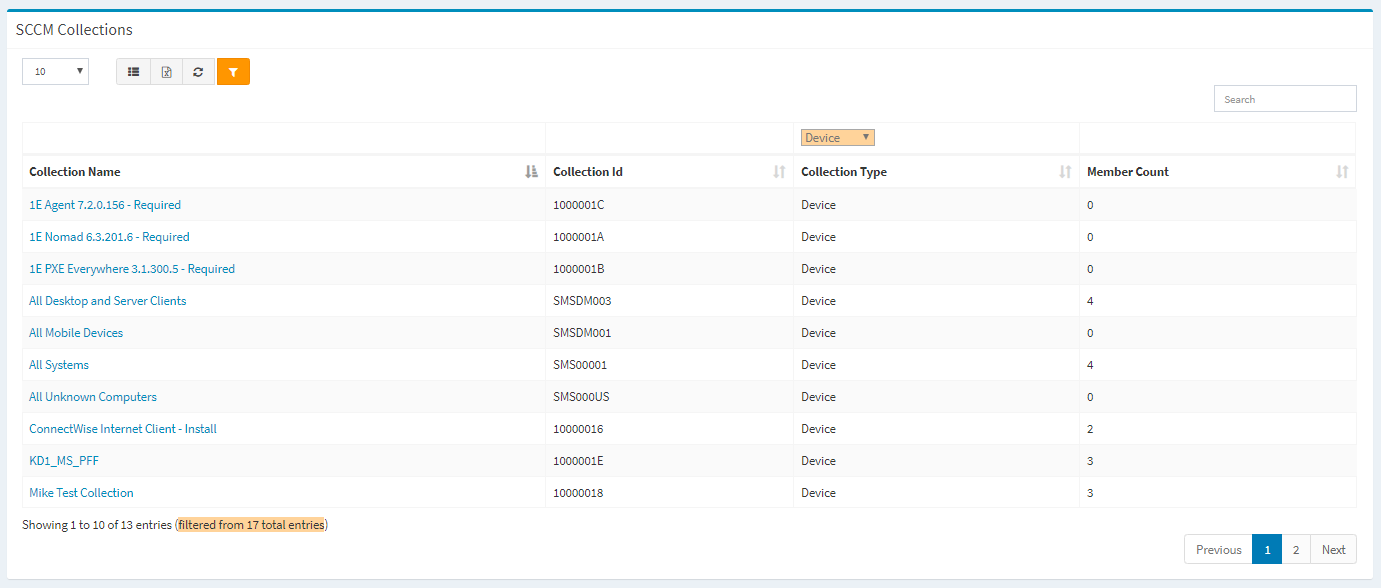
Available operations:
- View a list of device collections discovered by SCCM
- Columns available
- Collection Name – Name of the collection
- Collection Id –SCCM Id of the collection
- Collection Type – Type of the collection (Device, Unknown, User)
- Filter by Device, Unknown, User
- Member Count – Number of devices that are members of the collection
- Columns available
- View the properties of device collections by clicking the hyperlink of the Collection Name field
- Add devices to collections
- Remove devices from collections by selecting a device (row) and clicking the Remove Device button on the toolbar
- Assign all devices in the collection to a wave
- You can also change the number of visible rows in the table, set column visibility, export to CSV or Excel, refresh the table, and search for text
Accessing
From the SCCM Asset Dashboard, you can drilldown into your SCCM device collections to see additional details. To drilldown:
- Click the More info hyperlink on the Device Collections widget to drilldown. You will be redirected to the SCCM Collections page with the Filter Type set to Device.
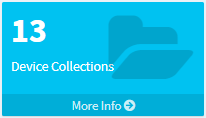
View Device Collection
The View Collection page provides the ability to view the properties of a device collection and is accessed by clicking the hyperlink of the Collection Name field of a device collection.
Available operations:
- View the properties of the collection
- View the devices that are members of the collection
Collection Properties – View the properties of the collection
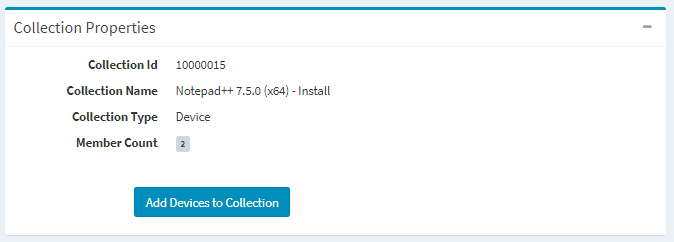
Collection Membership – View the devices that are members of the collection
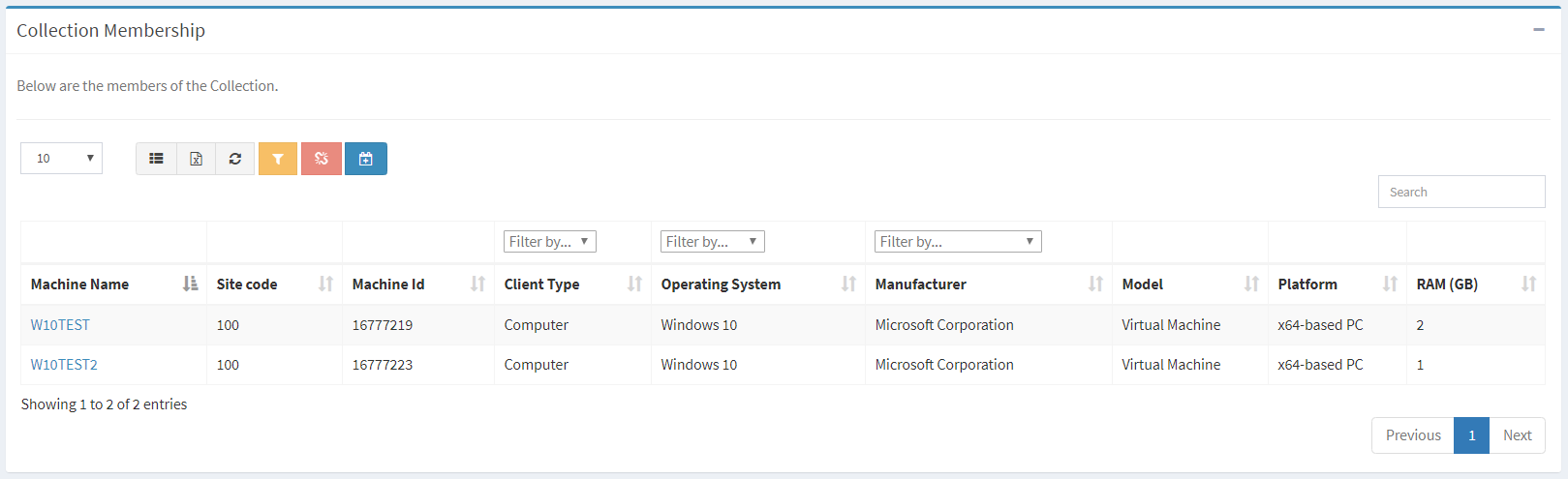
An informational message is displayed if there are no members of the collection.

Add Devices to Collection
From the View Collection page, you can add devices to the collection. To add:
- Click the Add Devices to Collection button to bring up the Add Devices to Collection dialog
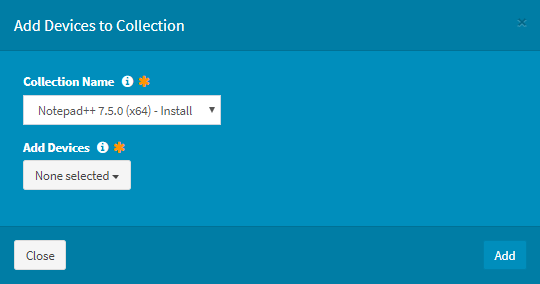
- Select devices from the Add Devices drop down to add to the collection (required) and then click the Add button. Click the Close button to cancel the operation.
Remove Device
From the View Collection page, you can remove devices from the collection. To remove:
- Select a device (row) to remove. Only one device can be removed at a time.
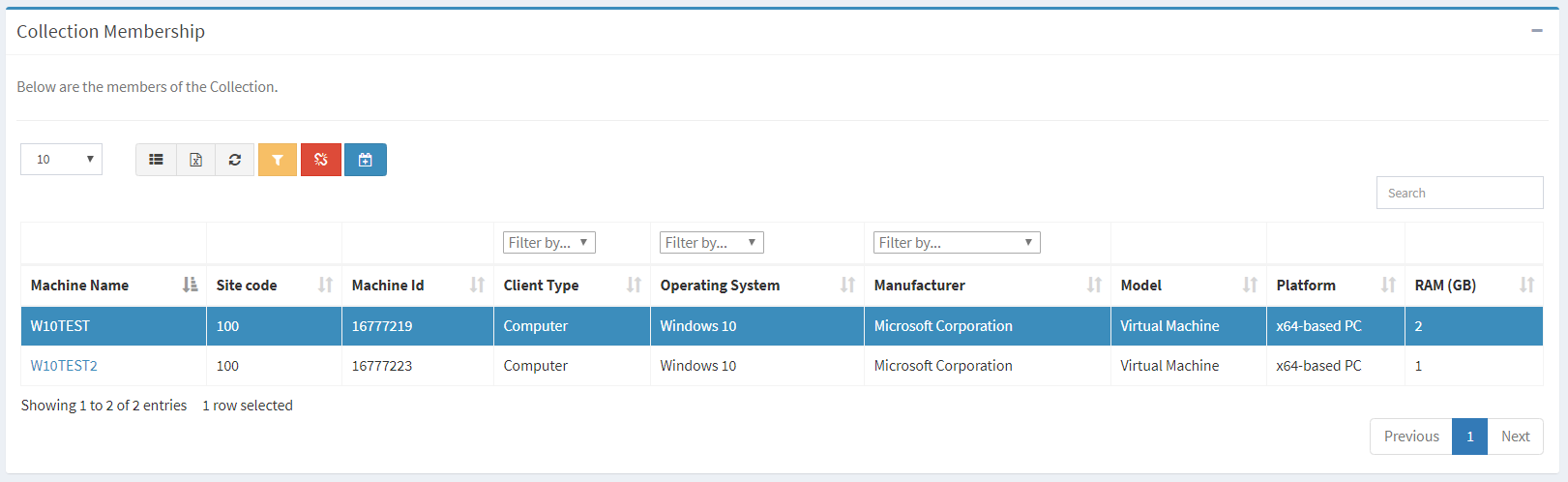
- Click the Remove Device button on the toolbar

- The remove button is grayed out unless a device (row) is selected


- The remove function is only available to users in the Administrator and Regular User security groups
- The remove button is grayed out unless a device (row) is selected
- Click the Remove button to confirm the remove operation. Click the Cancel button to cancel the operation.
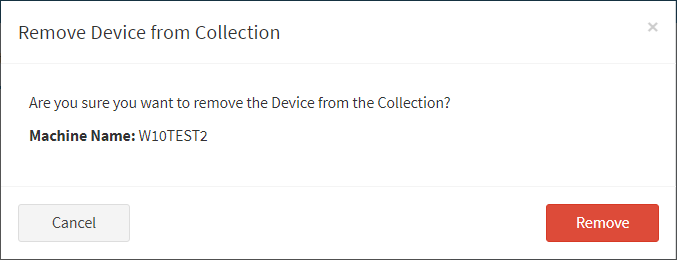
Assign to Wave
From the View Collection page, you can assign all devices in the collection to a wave. To assign:
- Click the Assign to Wave button on the toolbar to bring up the Assign to Workflow Wave dialog

- Select waves from the Workflow Wave drop down to assign all devices in the collection to and then click the Assign Click the Close button to cancel the operation.
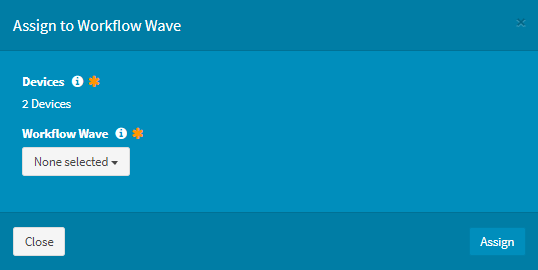
- The assign function is only available to users in the Administrator and Regular User security groups

