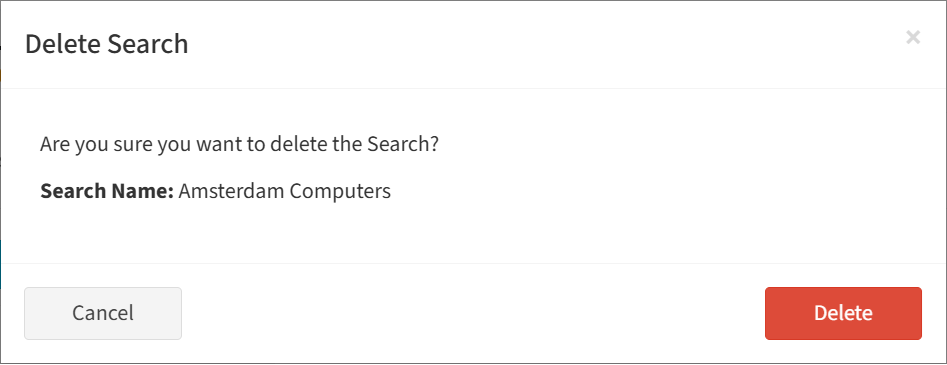Search Knowledge Base by Keyword
-
Introduction
-
Fundamentals
-
My ReadyWorks
-
Analytics
-
-
-
- Available Reports
- All Data Types
- Application Certification Status
- Application Discovery
- Application Group Analysis
- App Group to SCCM Collection Analysis
- Application Install Count
- Application License Management
- Application Usage
- Data Type Column Mappings
- Record Count by Property
- Data Links Count by Data Type
- Build Sheet
- Computer User Assignment
- Delegate Relationships
- ETL5 Staging Data
- Migration Readiness (Basic)
- Migration Readiness (Complex)
- O365 License Management
- O365 Migration Readiness
- Patch Summary
- SCCM OSD Status
- Scheduled Computers by Wave
- Scheduled Users by Manager
- User Migration Readiness
- VIP Users
- Wave & Task Details
- Wave Group
- Windows 10 Applications
- Show all articles ( 14 ) Collapse Articles
-
-
-
-
Orchestration
-
Data
-
-
- View Primary Data
- Record Properties
- Images
- Notes
- Waves
- Tasks
- Attachments
- History
- Rationalization
- QR Code
- Linked Records
- SCCM Add/Remove Programs
- Altiris Add/Remove Programs
- Related Records
- Advanced Search
- Relationship Chart
- Primary Data Permissions
- Show all articles ( 2 ) Collapse Articles
-
Integration
-
-
-
- View Connection
- Connection Properties
- Make Into Connector
- Delete Connection
- Connection Error Settings
- Inbound Jobs
- Outbound Jobs
- New Inbound Job
- New Outbound Job
- Job Error Settings
- Enable Job
- Disable Job
- Edit Inbound Job
- Edit Outbound Job
- Upload File
- Run Inbound Job
- Run Outbound Job
- Set Runtime to Now
- Reset Job
- Delete Job
- Job Log
- Show all articles ( 6 ) Collapse Articles
-
-
- View Connector
- Connector Properties
- Authentication Methods
- New Authentication Method
- Authentication Method Error Settings
- Edit Authentication Method
- Delete Authentication Method
- Fields
- Edit Field
- Inbound Job Fields
- Edit Inbound Job Field
- Inbound Job Templates
- New Inbound Job Template
- Job Template Error Settings
- Edit Inbound Job Template
- Delete Inbound Job Template
- Outbound Job Fields
- Edit Outbound Job Field
- Outbound Job Templates
- New Outbound Job Template
- Edit Outbound Job Template
- Delete Outbound Job Template
- Show all articles ( 7 ) Collapse Articles
-
-
- ETL5 Connector Info
- Absolute
- Azure Active Directory
- Comma-Separated Values (CSV) File
- Generic Rest JSON API
- Generic Rest XML API
- Ivanti (Landesk)
- JAMF
- JSON Data (JSON) File
- MariaDB
- Microsoft Endpoint Manager: Configuration Manager
- Microsoft SQL
- Microsoft Intune
- Oracle MySQL
- PostgreSQL
- Pure Storage
- ServiceNow
- Tanium
- XML Data (XML) File
- JetPatch
- Lenovo XCLarity
- Nutanix Move
- Nutanix Prism
- Nutanix Prism - Legacy
- RVTools
- Simple Object Access Protocol (SOAP)
- VMware vCenter
- VMware vCenter SOAP
- Show all articles ( 13 ) Collapse Articles
-
-
Admin
-
-
-
- Modules
- Attachments
- Bulk Edit
- Data Generator
- Data Mapping
- Data Quality
- ETL
- Form Builder
- Images
- Multi-Factor Authentication
- Notifications
- Rationalization
- Relationship Chart
- Reports
- Rules
- Single Sign-On
- T-Comm
- User Experience
- Show all articles ( 4 ) Collapse Articles
-
-
API
-
Administration
-
FAQs
Advanced Search
< Back
From the Search tab, you can apply advanced search criteria to data records. To apply:
- Click the Advanced Search button on the toolbar to bring up the Advanced Search dialog

- Click the Add Column button to add a condition to your search
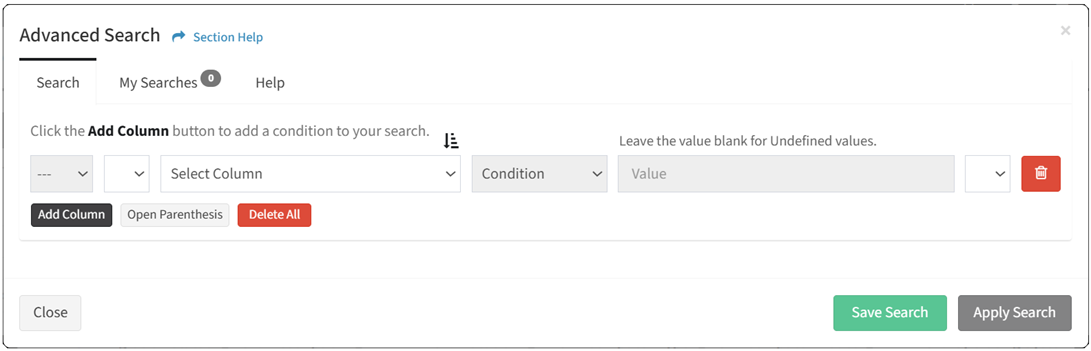
NOTE: Select your advanced search type preference (Inline, Window) on your Account Settings.- Use the Select Column drop down to select the column to search
- Click the
 button to sort the drop down alphabetically. Click the
button to sort the drop down alphabetically. Click the  button to sort the drop down by order.
button to sort the drop down by order.
- Click the
- Use the Condition drop down to select the condition of the search
- Exactly Matches – String, date, or date time matches a value (single)
- Does Not Match – String, date, or date time does not match a value (single)
- In – String matches one of the values (multiple)
- Not In – String does not match any of the values (multiple)
- Start With – String starts with the value
- Ends With – String ends with the value
- Contains – String contains the value
- Does Not Contains – String does not contain the value
- Equals – Number equals the value
- Does Not Equal – Number does not equal the value
- Less Than – Number is less than the value
- Greater Than – Number is greater than the value
- Between – Number, date, or date time is between the values
- Before – Date or date time is before the value
- After – Date or date time is before the value
- Use the Value drop down (or text box) to select (or enter) the value to search for
NOTE: Leave the value blank for Undefined values. - Click the Add Column button to add additional conditions to your search
- Select the join operator of the conditions
- AND – Match all conditions
- OR – Match any condition
- Select the join operator of the conditions
- Click the Add Parenthesis and Close Parenthesis buttons to define the order to evaluate the conditions
- Click the Delete button to delete a condition (row)
- Click the Delete All button to delete all conditions (rows)
- Use the Select Column drop down to select the column to search
- Click the Save Search button to save the search
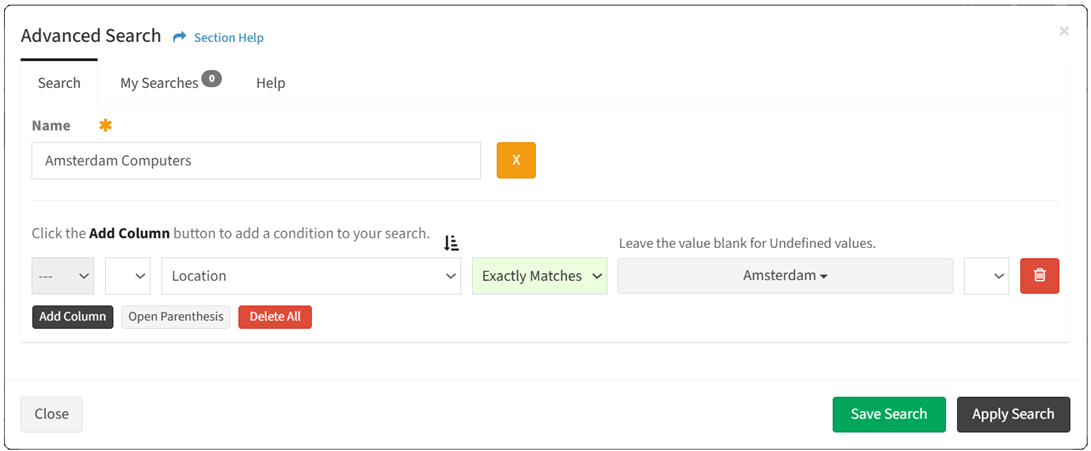
- Name – Enter name of the search
- Click the
 button to cancel the operation
button to cancel the operation - Click the Save Search button when finished to save the search. Click the Close button to cancel the operation.
- Click the Apply Search button when finished to apply the search. You will be redirected back to the the data records. Click the Close button to cancel the operation.
NOTE: Applied advanced searches are retained while navigating within a session. - The Advanced Search button on the toolbar changes color when an advanced search is applied.

- Hover over the Advanced Search button to view the applied search.
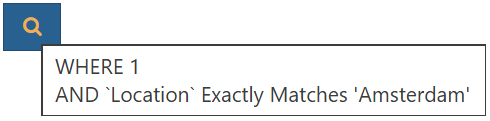
- Click the Clear Filter button on the toolbar to remove the search

NOTE: Advanced search is available on the Primary Data and Secondary Data pages and the View Primary Linked Records, View Primary Data Related Records, View Secondary Related Records, View Wave Linked Records and View Task Linked Records tabs.
My Searches
The My Searches tab provides the ability to manage your searches.
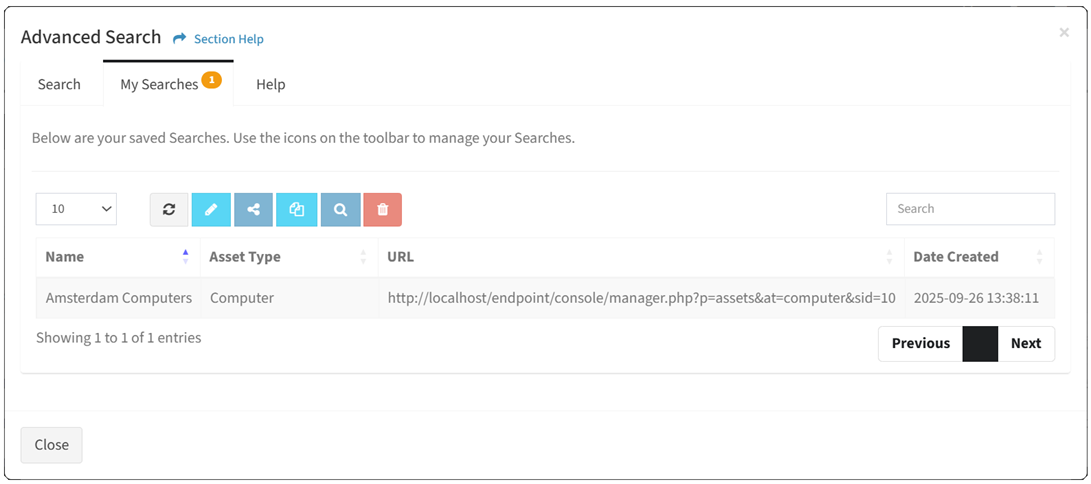
Available operations:
- View a list of your searches
- Columns available
- Name – Name of the search
- Data Type – Data type of the search
- URL – URL of the search
- Date Created – Date the search was created
- Columns available
- Edit searches by selecting a search (row) and clicking the Edit button on the toolbar
- Share searches by selecting a search (row) and clicking the Share button on the toolbar
- Copy URL searches by selecting a search (row) and clicking the Copy URL button on the toolbar
- Apply searches by selecting a search (row) and clicking the Apply button on the toolbar
- Delete searches by selecting a search (row) and clicking the Delete button on the toolbar
- You can also change the number of visible rows in the table, refresh the table, and search for text
Edit Search
From the My Searches tab, you can edit your searches. To edit:
- Select a search (row) to edit
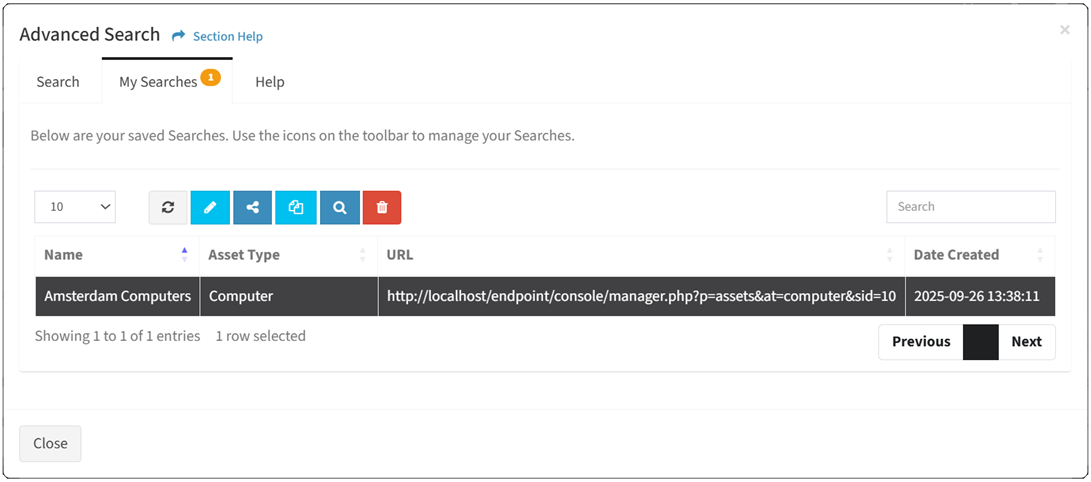
- Click the Edit button on the toolbar

- The edit button is grayed out unless a search (row) is selected


- The edit function is only available to users in the Administrator, Regular User, Orchestration User, and Read Only User security groups
- The edit button is grayed out unless a search (row) is selected
- Edit the properties of your search
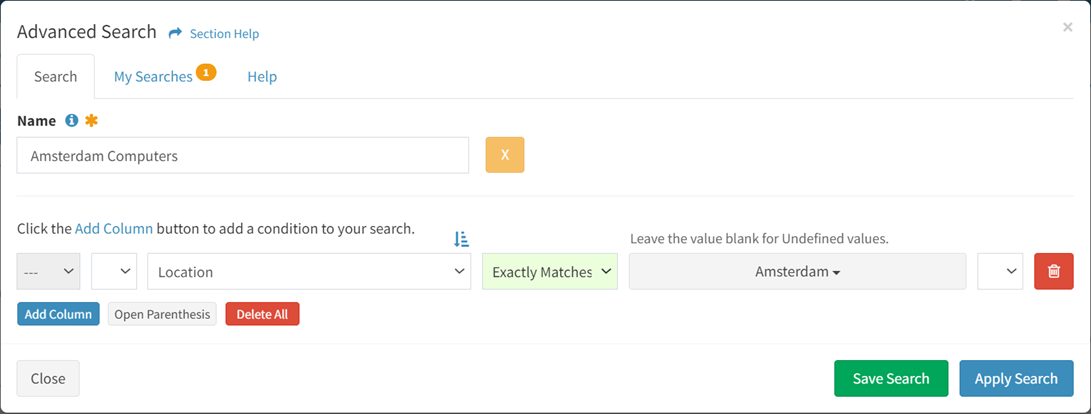
- Click the Save Search button to save your changes. You will be redirected back to the My Searches tab. Click the Close button to cancel the operation.
Share Search
From the My Searches tab, you can share your searches. To share:
- Select a search (row) to share
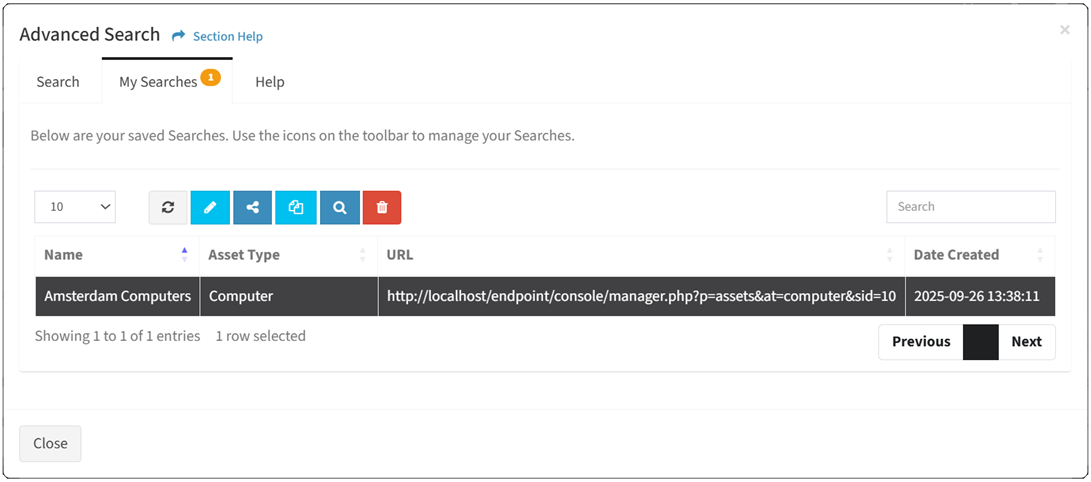
- Click the Share button on the toolbar to bring up the Share Search dialog

- The share button is grayed out unless a search (row) is selected


- The share function is only available to users in the Administrator, Regular User, Orchestration User, and Read Only User security groups
- The share button is grayed out unless a search (row) is selected
- Select a user from the Users drop down and then click the Share button. You will be redirected back to the My Searches tab. Click the Close button to cancel the operation.
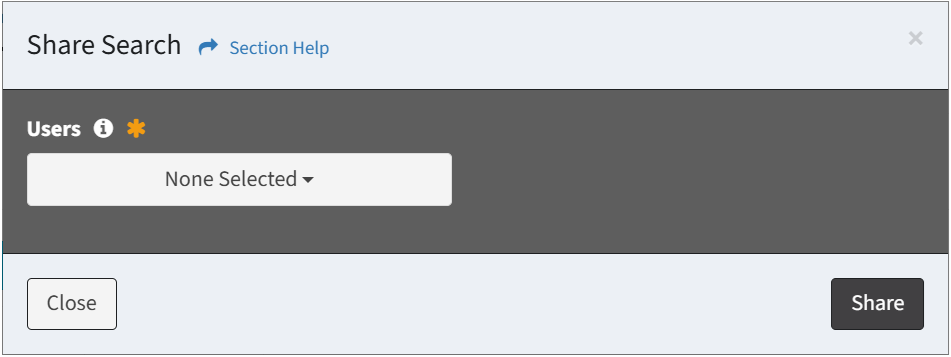
Copy URL
From the My Searches tab, you can copy your search URLs. To copy:
- Select a search (row) to copy the URL
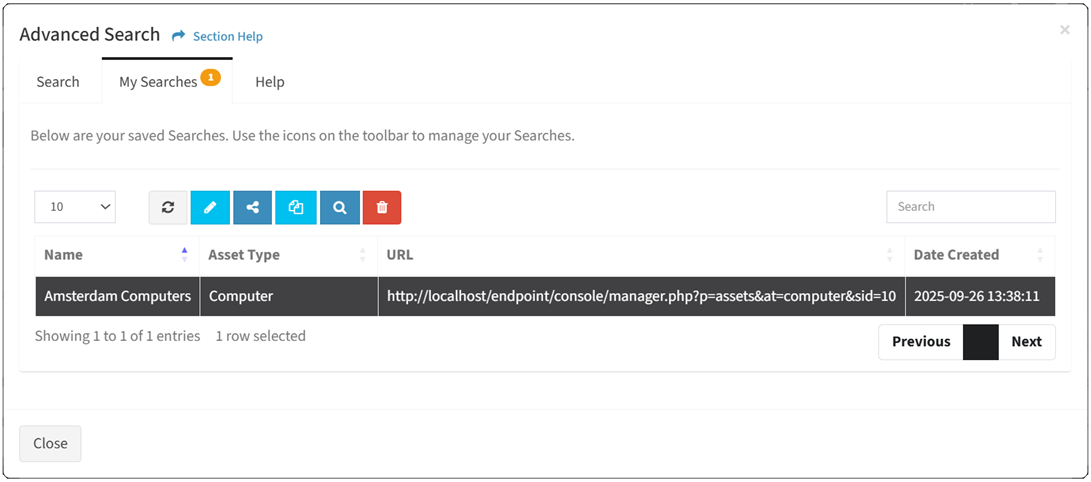
- Click the Copy URL button on the toolbar

- The copy button is grayed out unless a search (row) is selected


- The copy function is only available to users in the Administrator, Regular User, Orchestration User, and Read Only User security groups
- The copy button is grayed out unless a search (row) is selected
- Paste the URL in a browser tab to apply the search
Apply Search
From the My Searches tab, you can apply your searches. To apply:
- Select a search (row) to apply
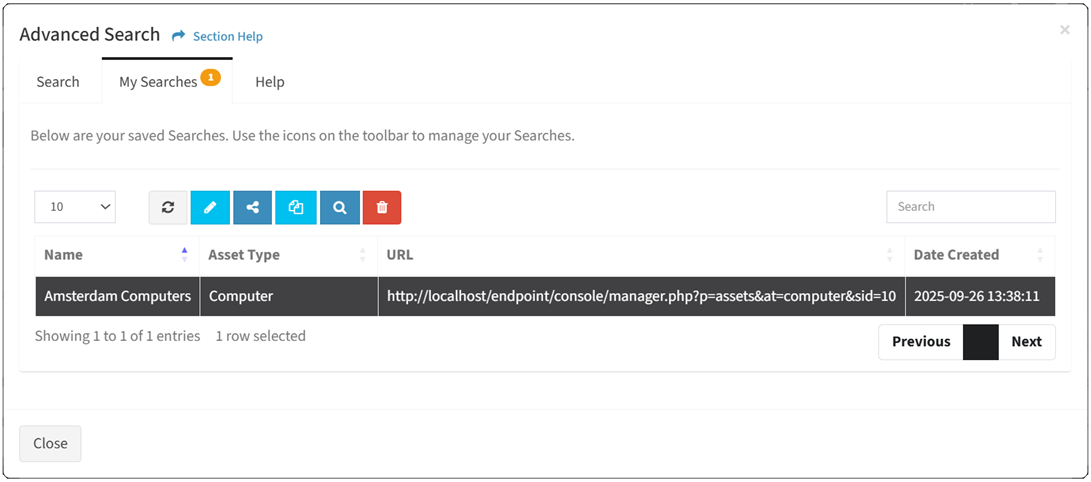
- Click the Apply button on the toolbar. You will be redirected back to the the data records.

NOTE: Applied advanced searches are retained while navigating within a session.- The apply button is grayed out unless a search (row) is selected


- The apply function is only available to users in the Administrator, Regular User, Orchestration User, and Read Only User security groups
- The apply button is grayed out unless a search (row) is selected
- The Advanced Search button on the toolbar changes color when an advanced search is applied.

- Hover over the Advanced Search button to view the applied search.
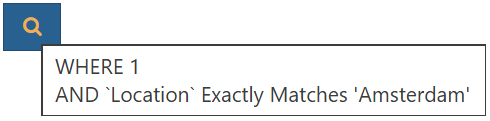
- Click the Clear Filter button on the toolbar to remove the search

Delete Search
From the My Searches tab, you can delete your searches. To delete:
- Select a search (row) to delete
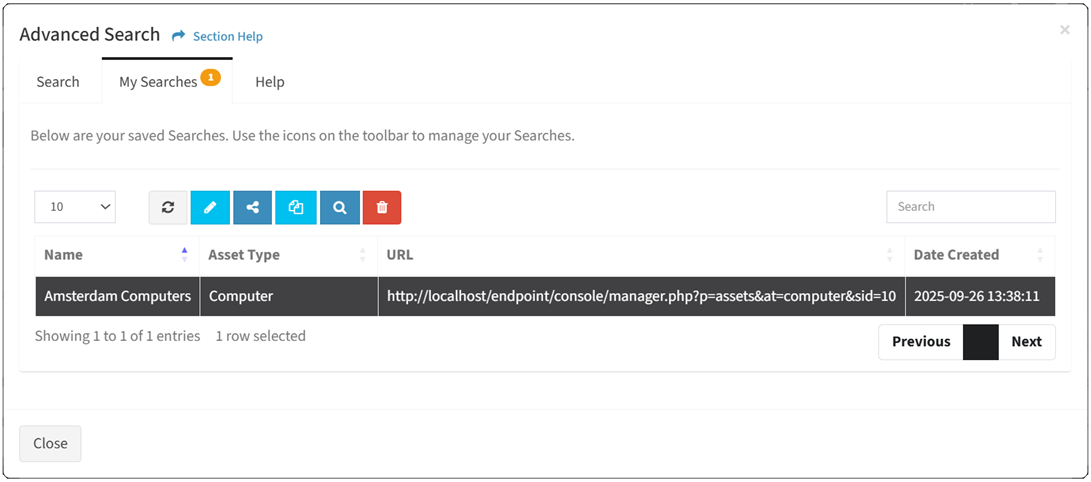
- Click the Delete button on the toolbar

- The delete button is grayed out unless a search (row) is selected


- The delete function is only available to users in the Administrator, Regular User, Orchestration User, and Read Only User security groups
- The delete button is grayed out unless a search (row) is selected
- Click the Delete button to confirm the delete operation. Click the Cancel button to cancel the operation.