Search Knowledge Base by Keyword
-
Introduction
-
Fundamentals
-
My ReadyWorks
-
Analytics
-
-
-
- Available Reports
- All Data Types
- Application Certification Status
- Application Discovery
- Application Group Analysis
- App Group to SCCM Collection Analysis
- Application Install Count
- Application License Management
- Application Usage
- Data Type Column Mappings
- Record Count by Property
- Data Links Count by Data Type
- Build Sheet
- Computer User Assignment
- Delegate Relationships
- ETL5 Staging Data
- Migration Readiness (Basic)
- Migration Readiness (Complex)
- O365 License Management
- O365 Migration Readiness
- Patch Summary
- SCCM OSD Status
- Scheduled Computers by Wave
- Scheduled Users by Manager
- User Migration Readiness
- VIP Users
- Wave & Task Details
- Wave Group
- Windows 10 Applications
- Show all articles ( 14 ) Collapse Articles
-
-
-
-
Orchestration
-
Data
-
-
- View Primary Data
- Record Properties
- Images
- Notes
- Waves
- Tasks
- Attachments
- History
- Rationalization
- QR Code
- Linked Records
- SCCM Add/Remove Programs
- Altiris Add/Remove Programs
- Related Records
- Advanced Search
- Relationship Chart
- Primary Data Permissions
- Show all articles ( 2 ) Collapse Articles
-
Integration
-
-
-
- View Connection
- Connection Properties
- Make Into Connector
- Delete Connection
- Connection Error Settings
- Inbound Jobs
- Outbound Jobs
- New Inbound Job
- New Outbound Job
- Job Error Settings
- Enable Job
- Disable Job
- Edit Inbound Job
- Edit Outbound Job
- Upload File
- Run Inbound Job
- Run Outbound Job
- Set Runtime to Now
- Reset Job
- Delete Job
- Job Log
- Show all articles ( 6 ) Collapse Articles
-
-
- View Connector
- Connector Properties
- Authentication Methods
- New Authentication Method
- Authentication Method Error Settings
- Edit Authentication Method
- Delete Authentication Method
- Fields
- Edit Field
- Inbound Job Fields
- Edit Inbound Job Field
- Inbound Job Templates
- New Inbound Job Template
- Job Template Error Settings
- Edit Inbound Job Template
- Delete Inbound Job Template
- Outbound Job Fields
- Edit Outbound Job Field
- Outbound Job Templates
- New Outbound Job Template
- Edit Outbound Job Template
- Delete Outbound Job Template
- Show all articles ( 7 ) Collapse Articles
-
-
- ETL5 Connector Info
- Absolute
- Azure Active Directory
- Comma-Separated Values (CSV) File
- Generic Rest JSON API
- Generic Rest XML API
- Ivanti (Landesk)
- JAMF
- JSON Data (JSON) File
- MariaDB
- Microsoft Endpoint Manager: Configuration Manager
- Microsoft SQL
- Microsoft Intune
- Oracle MySQL
- PostgreSQL
- Pure Storage
- ServiceNow
- Tanium
- XML Data (XML) File
- JetPatch
- Lenovo XCLarity
- Nutanix Move
- Nutanix Prism
- Nutanix Prism - Legacy
- RVTools
- Simple Object Access Protocol (SOAP)
- VMware vCenter
- VMware vCenter SOAP
- Show all articles ( 13 ) Collapse Articles
-
-
Admin
-
-
-
- Modules
- Attachments
- Bulk Edit
- Data Generator
- Data Mapping
- Data Quality
- ETL
- Form Builder
- Images
- Multi-Factor Authentication
- Notifications
- Rationalization
- Relationship Chart
- Reports
- Rules
- Single Sign-On
- T-Comm
- User Experience
- Show all articles ( 4 ) Collapse Articles
-
-
API
-
Administration
-
FAQs
Edit Action Button
< Back
From the Action Buttons page, you can edit action buttons. To edit:
- Select an action button (row) to edit
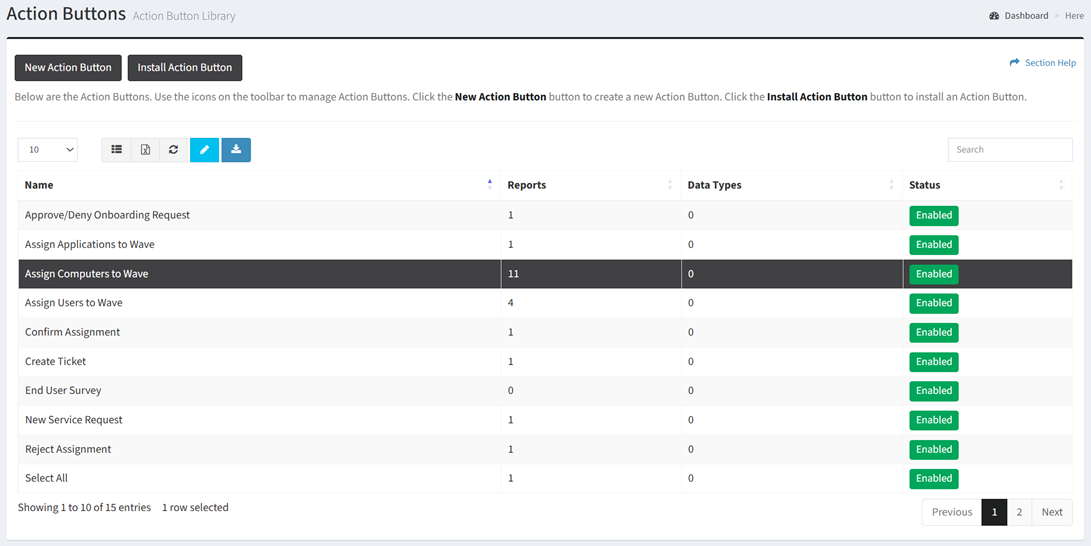
- Click the Edit Action Button button on the toolbar

- The edit button is grayed out unless an action button (row) is selected


- The edit function is only available to users in the Administrator security group
- The edit button is grayed out unless an action button (row) is selected
- Edit the front-end (HTML) code of the action button in the Front-End (HTML) tab
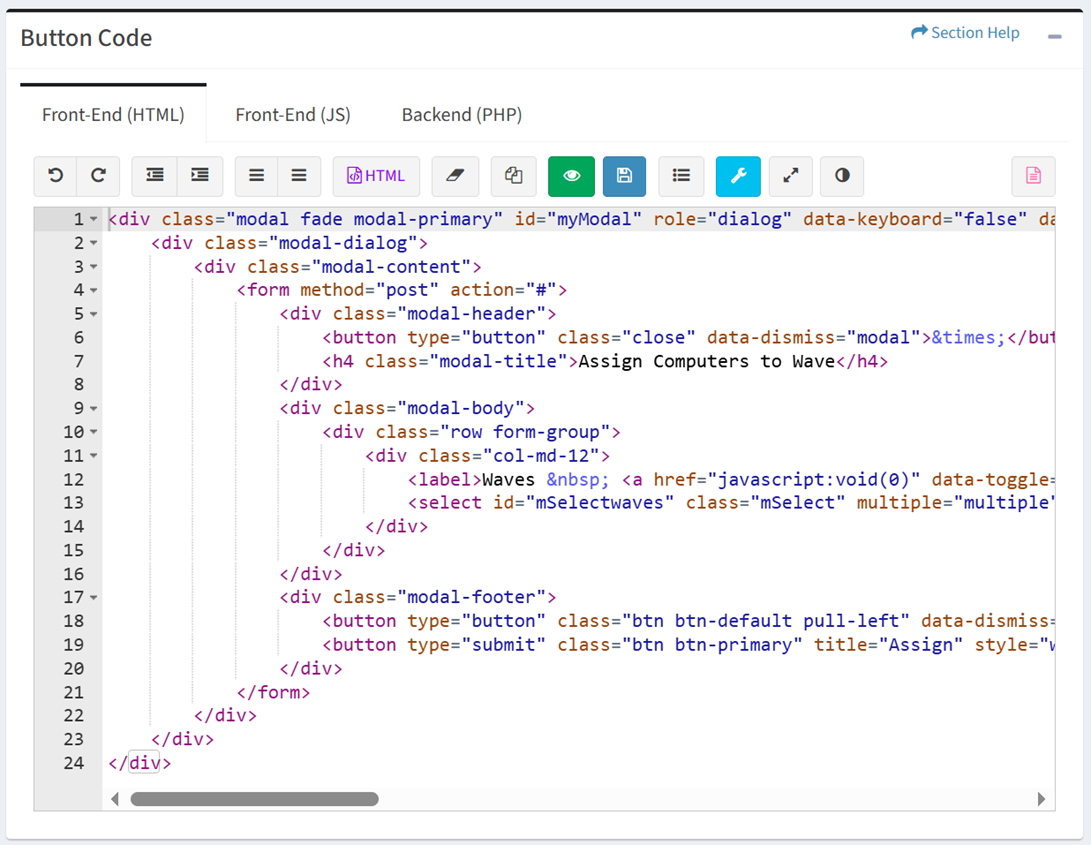
- Edit the front-end (JS) code of the action button in the Front-End (JS) tab
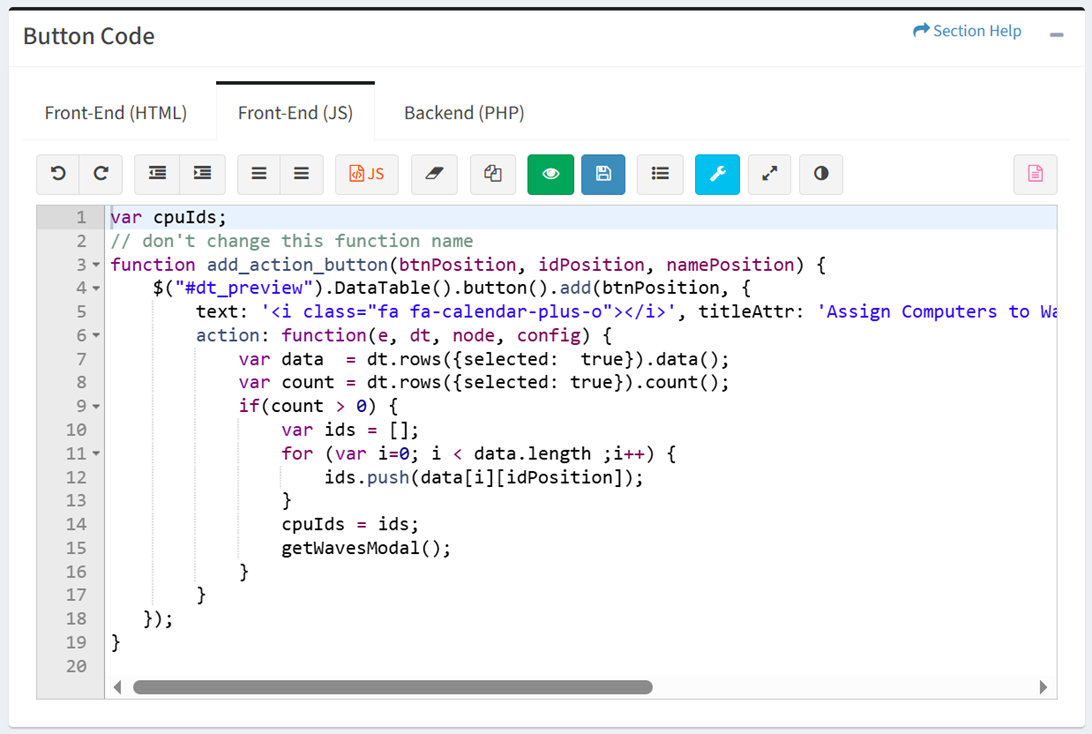
- Edit the backend (PHP) code of the action button in the Backend (PHP) tab
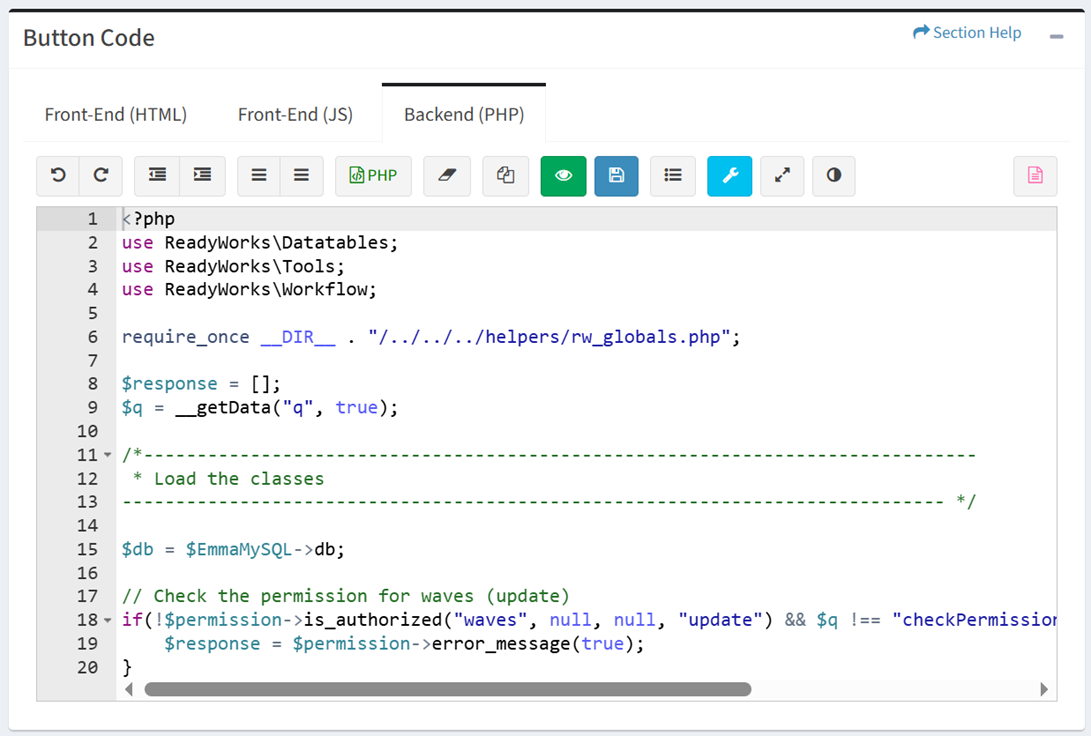
- Use the editing buttons to format the button code
- Undo – Undo the last edit

- Redo – Redo the last edit that was undone

- Block Outdent – Remove an indent from a line or block

- Block Indent – Set a line or block in from the margin

- Comment – Comment out a line

- Comment Block – Comment out a block

- Templates – Load example HTML, JS or PHP code from common templates
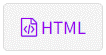


- Clear – Clear the window

- Duplicate Selection – Duplicate the selection

- Undo – Undo the last edit
- Click the
 button to run the code and preview the button in the Button Preview window before saving
button to run the code and preview the button in the Button Preview window before saving
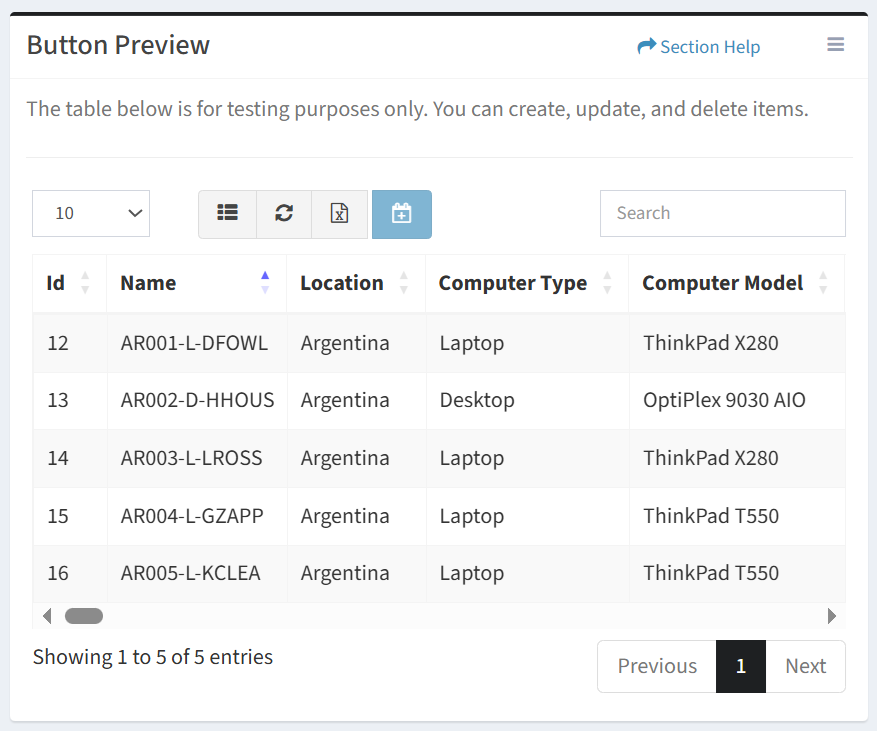
- Use the
 menu to manage the button preview
menu to manage the button preview
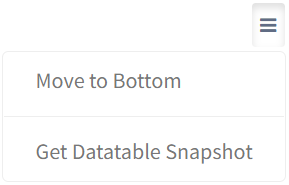
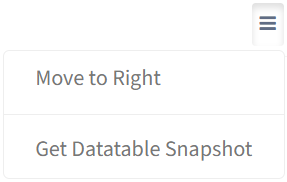
- Move to Bottom – Move the Button Preview window to the bottom of the page below the Button Code window
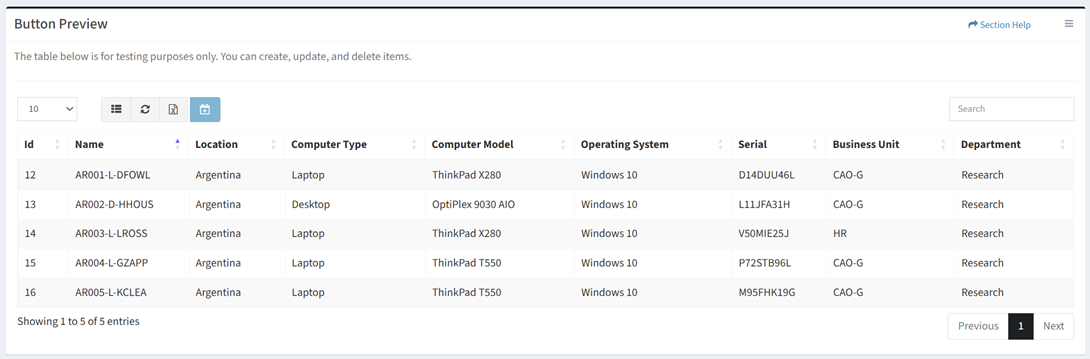
- Move to Right – Move the Button Preview window to the right of the Button Code window
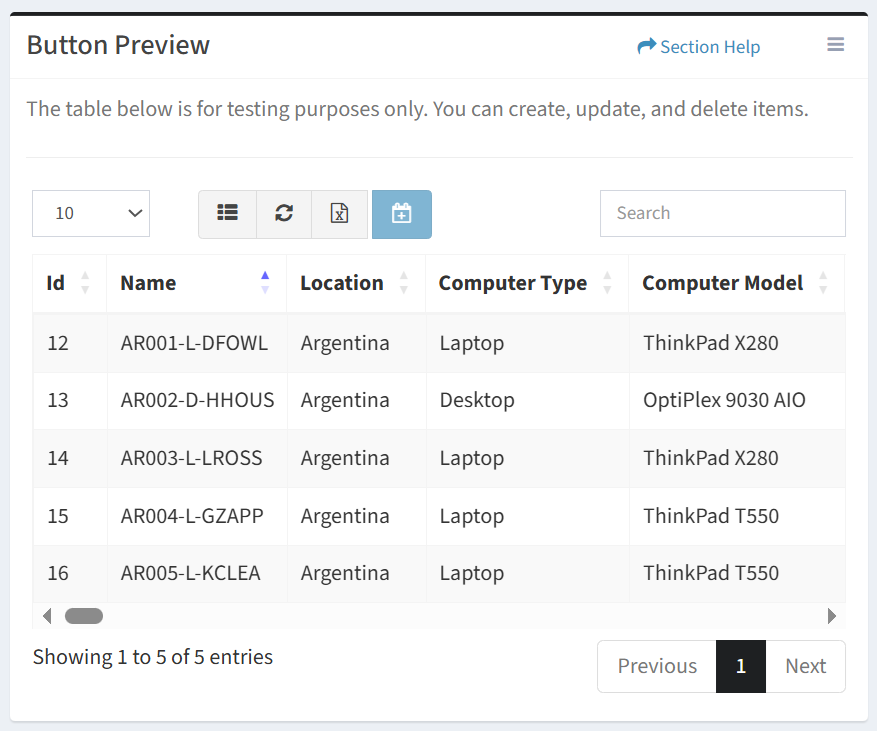
- Get Datatable Snapshot – Enter a query to load data into the Button Preview window
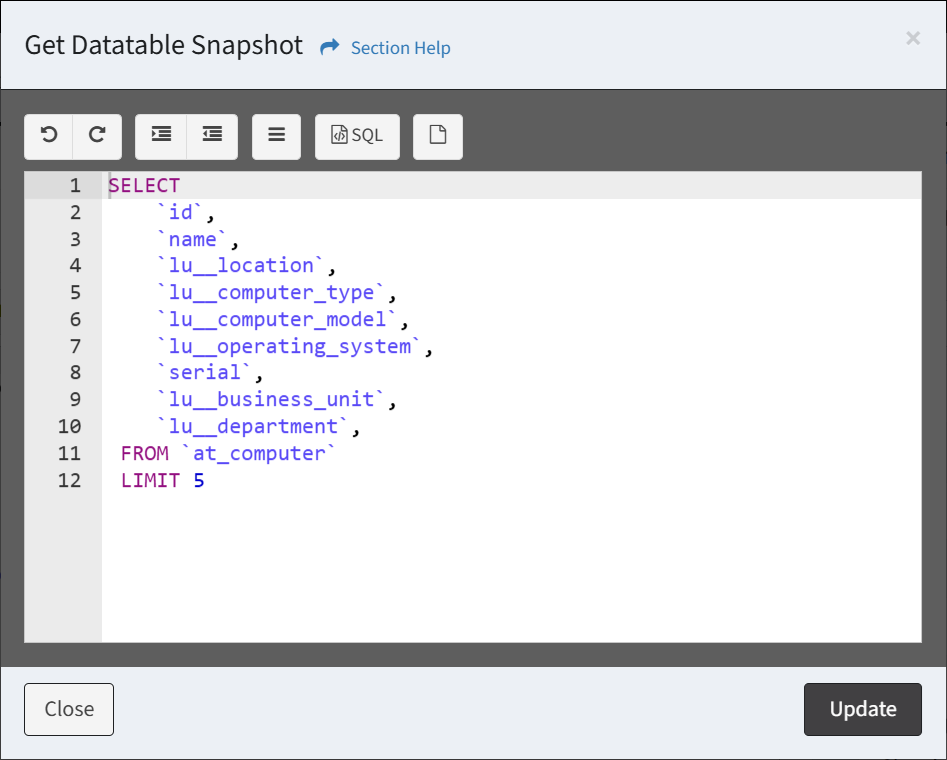
- Use the editing buttons to format the query
- Undo – Undo the last edit

- Redo – Redo the last edit that was undone

- Block Outdent – Remove an indent from a line or block

- Block Indent – Set a line or block in from the margin

- Comment – Comment out a line or block

- Undo – Undo the last edit
- Use the
 menu to select data to a query into the window
menu to select data to a query into the window
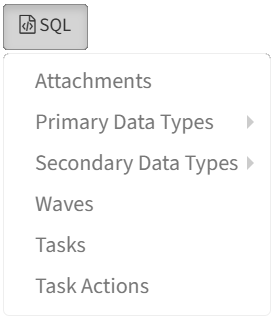
- Click the
 button to clear the query
button to clear the query - Click the Update button to save your changes and refresh the Button Preview window. Click the Close button to cancel the operation.
- Use the editing buttons to format the query
- Move to Bottom – Move the Button Preview window to the bottom of the page below the Button Code window
- Use the
- Click the
 button to save the action button
button to save the action button - Click the
 button to choose if the action button supports selection of single or multiple datatable rows
button to choose if the action button supports selection of single or multiple datatable rows - Click the
 button to bring up the Button Properties dialog
button to bring up the Button Properties dialog
- Configure the button properties and then click the Update button. Click the Close button to cancel the operation.
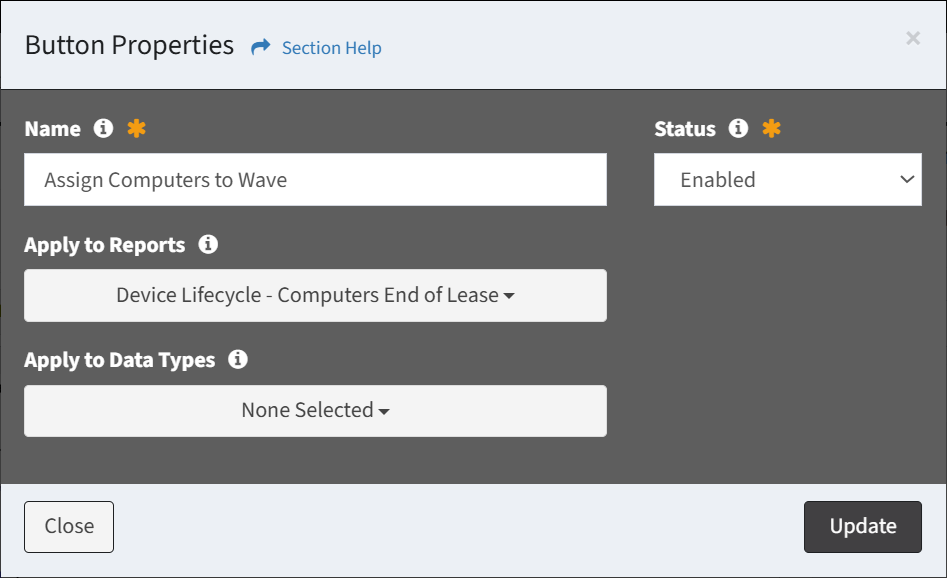
- Name – Name of the action button (required)
- Status – Choose if the action button is enabled (required)
- Apply to Reports – Select reports to apply the action button to
NOTE: Action buttons can also be assigned to reports in the Report Builder. - Apply to Data Types – Select data types to apply the action button to
- Configure the button properties and then click the Update button. Click the Close button to cancel the operation.
- Click the
 button to expand the button code to full window mode. Click the
button to expand the button code to full window mode. Click the  button to exit full window mode.
button to exit full window mode. - Click the
 button to choose the theme
button to choose the theme - Click the
 button to choose from typical action button examples
button to choose from typical action button examples
Button Code
From the Edit Action Button page, you can edit the button code. To edit the button code:
- Edit the front-end (HTML) code of the new action button in the Front-End (HTML) tab
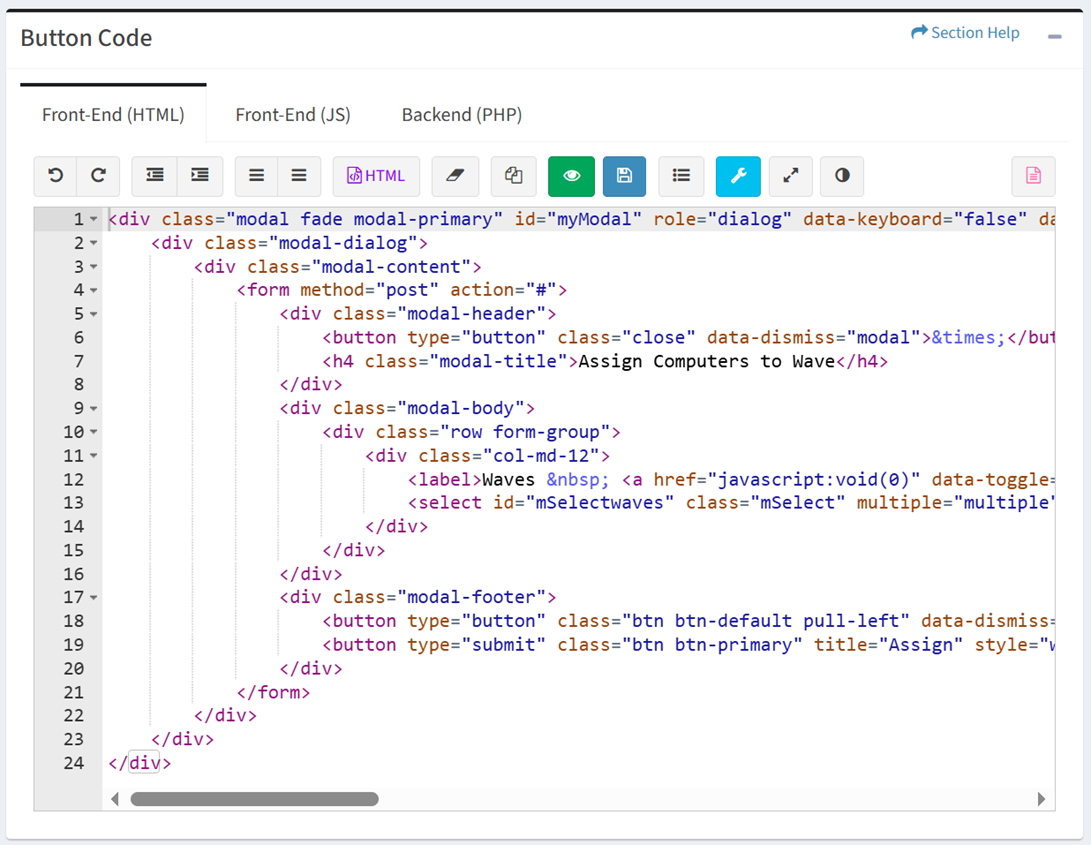
- Edit the front-end (JS) code of the new action button in the Front-End (JS) tab
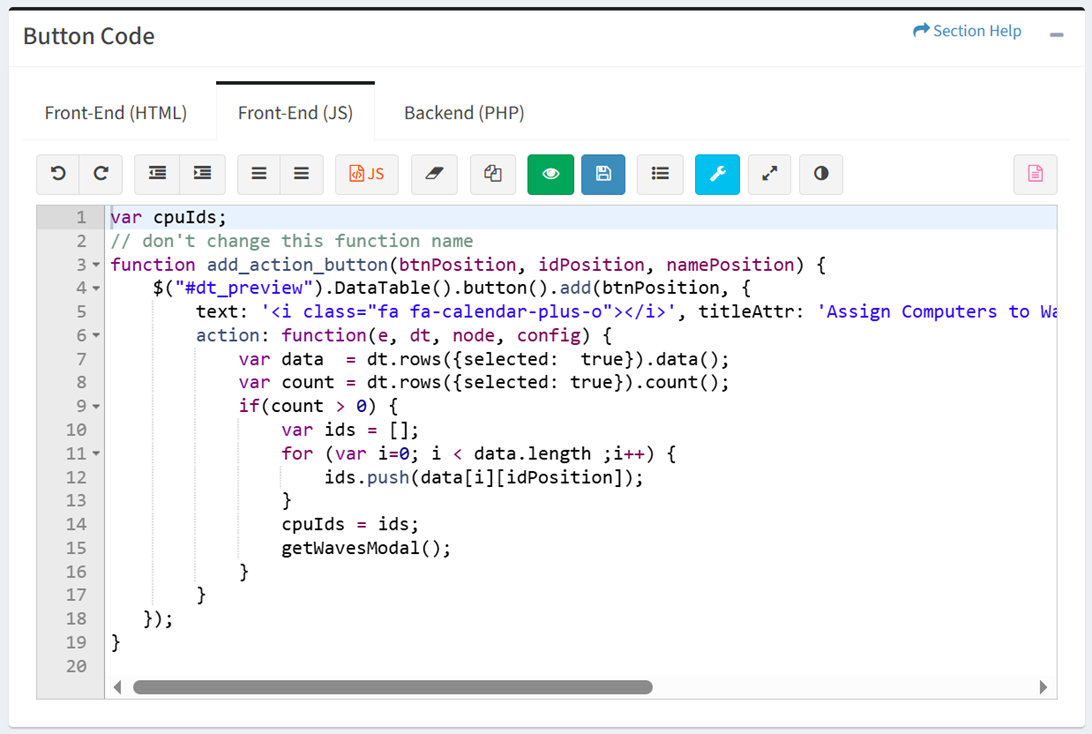
- Edit the backend (PHP) code of the new action button in the Backend (PHP) tab
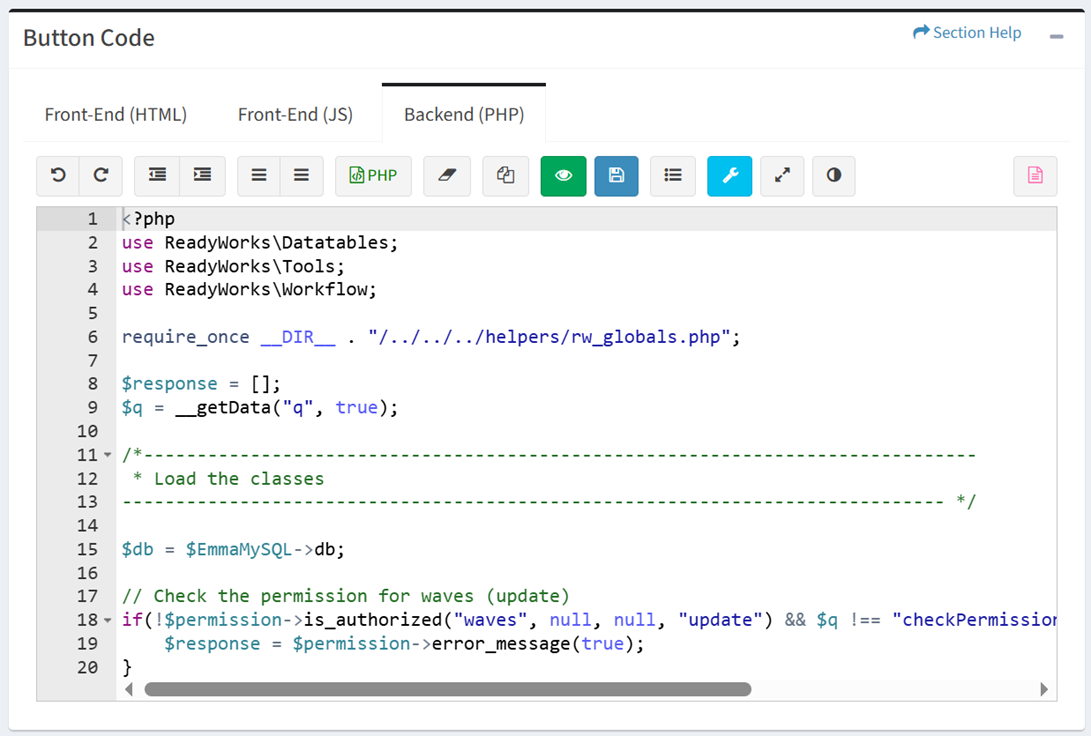
- Use the editing buttons to format the button code
- Undo – Undo the last edit

- Redo – Redo the last edit that was undone

- Block Outdent – Remove an indent from a line or block

- Block Indent – Set a line or block in from the margin

- Comment – Comment out a line

- Comment Block – Comment out a block

- Templates – Load example HTML, JS or PHP code from common templates
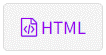


- Clear – Clear the window

- Duplicate Selection – Duplicate the selection

- Undo – Undo the last edit
- Click the
 button to run the code and preview the button in the Button Preview window before saving
button to run the code and preview the button in the Button Preview window before saving - Click the
 button to save the action button
button to save the action button - Click the
 button to choose if the action button supports selection of single or multiple datatable rows
button to choose if the action button supports selection of single or multiple datatable rows - Click the
 button to bring up the Button Properties dialog
button to bring up the Button Properties dialog - Click the
 button to expand the button code to full window mode. Click the
button to expand the button code to full window mode. Click the  button to exit full window mode.
button to exit full window mode. - Click the
 button to choose the theme
button to choose the theme - Click the
 button to choose from typical action button examples
button to choose from typical action button examples
Button Preview
From the Edit Action Button page, you can preview the button code. To preview the button code:
- Click the
 button to run the code and preview the button in the Button Preview window before saving
button to run the code and preview the button in the Button Preview window before saving
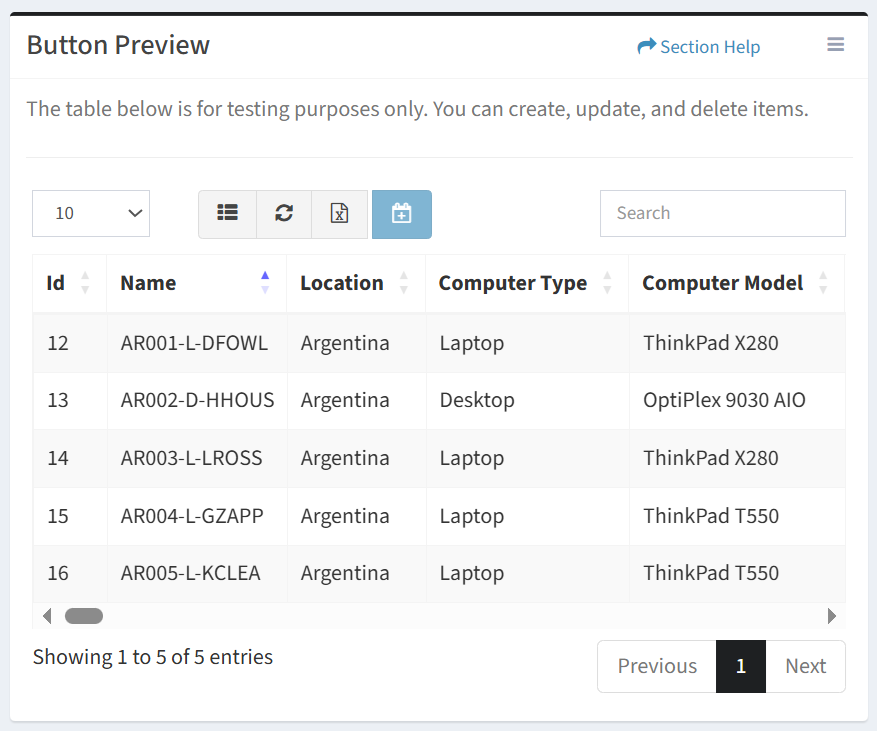
- Use the
 menu to manage the button preview
menu to manage the button preview
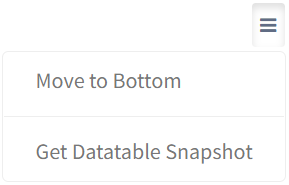
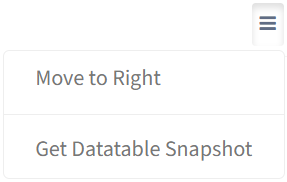
- Move to Bottom – Move the Button Preview window to the bottom of the page below the Button Code window
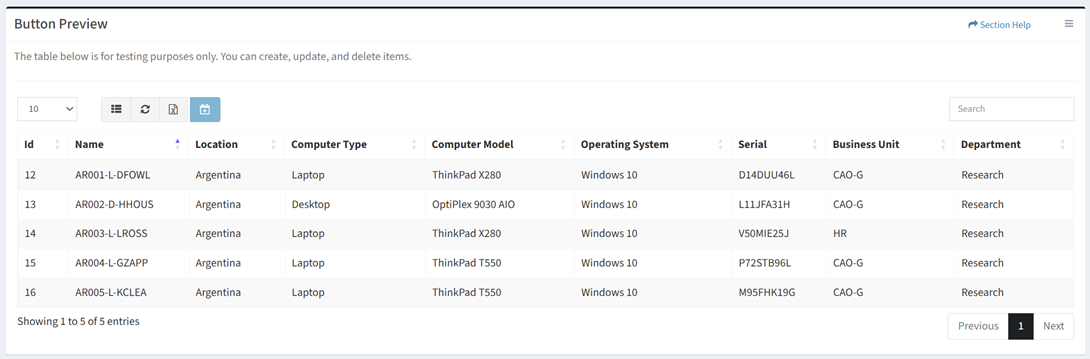
- Move to Right – Move the Button Preview window to the right of the Button Code window
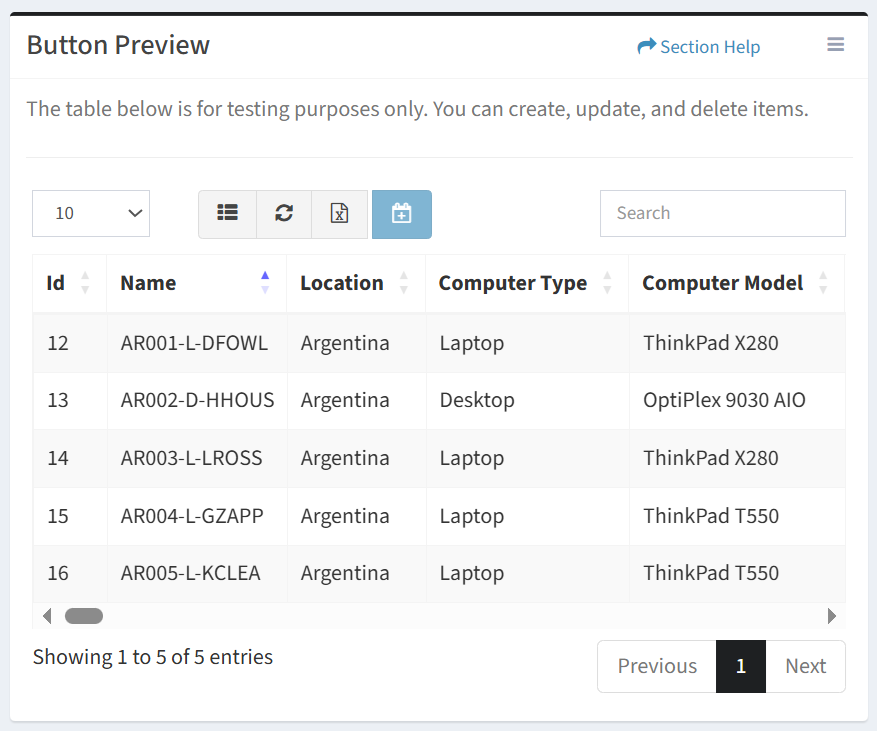
- Get Datatable Snapshot – Enter a query to load data into the Button Preview window
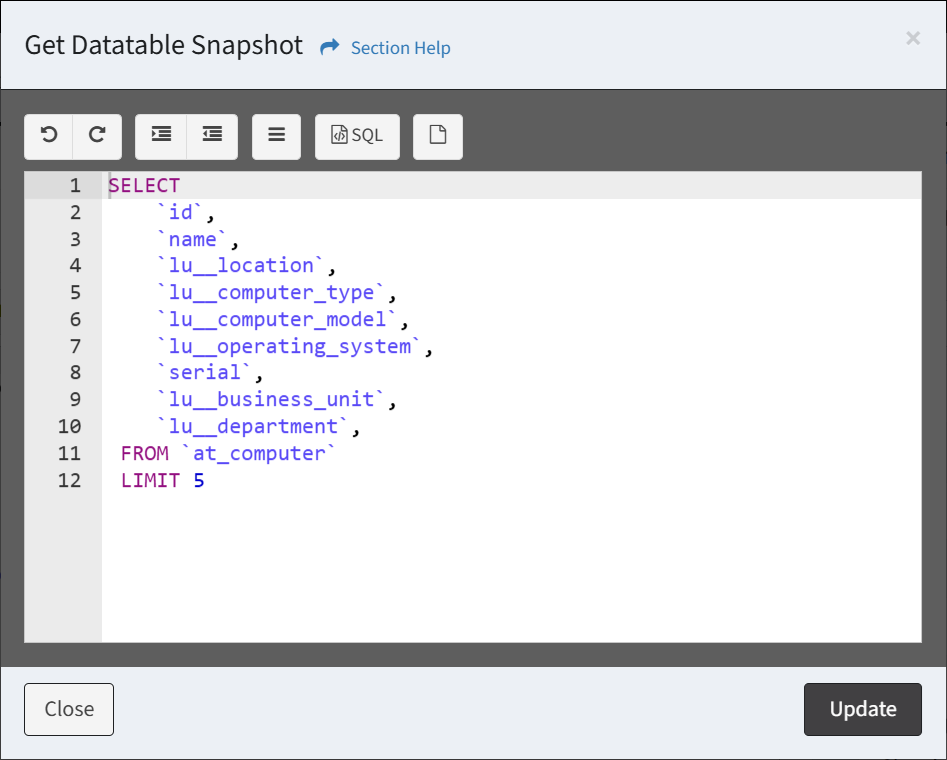
- Use the editing buttons to format the query
- Undo – Undo the last edit

- Redo – Redo the last edit that was undone

- Block Outdent – Remove an indent from a line or block

- Block Indent – Set a line or block in from the margin

- Comment – Comment out a line or block

- Undo – Undo the last edit
- Use the
 menu to select data to a query into the window
menu to select data to a query into the window
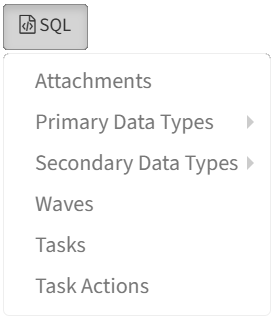
- Click the
 button to clear the query
button to clear the query - Click the Update button to save your changes and refresh the Button Preview window. Click the Close button to cancel the operation.
- Use the editing buttons to format the query
- Move to Bottom – Move the Button Preview window to the bottom of the page below the Button Code window
Button Properties
From the Edit Action Button page, you can configure the button properties. To configure the button properties:
- Click the
 button to bring up the Button Properties dialog
button to bring up the Button Properties dialog - Configure the button properties and then click the Update button. Click the Close button to cancel the operation.
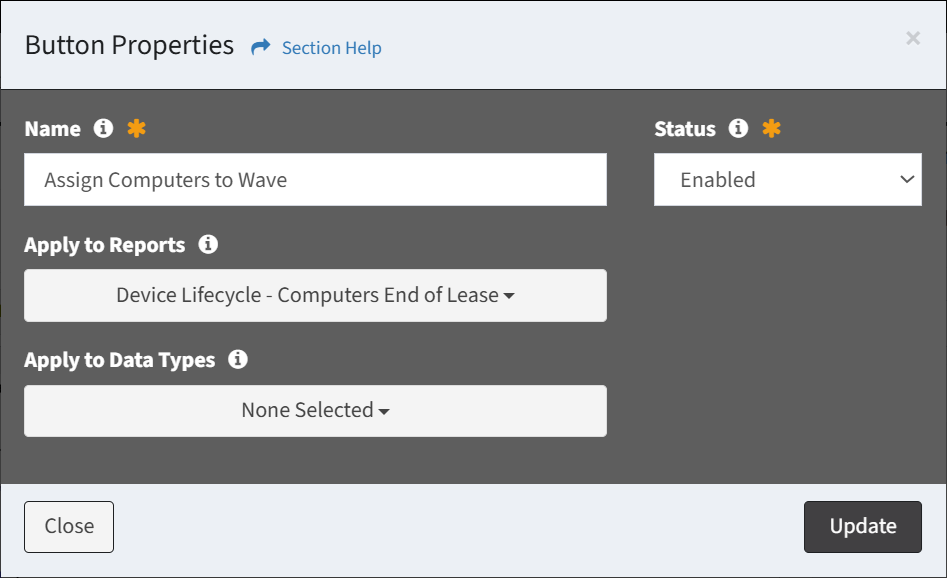
- Name – Name of the action button (required)
- Status – Choose if the action button is enabled (required)
- Apply to Reports – Select reports to apply the action button to
NOTE: Action buttons can also be assigned to reports in the Report Builder. - Apply to Data Types – Select data types to apply the action button to
Get Datatable Snapshot
From the Edit Action Button page, you can enter a query to load data into the Button Preview window. To enter a query:
- From the
 menu, select Get Datatable Snapshot to bring up the Get Datatable Snapshot dialog
menu, select Get Datatable Snapshot to bring up the Get Datatable Snapshot dialog
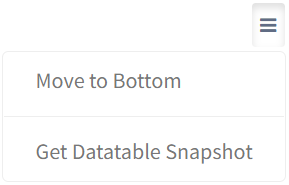
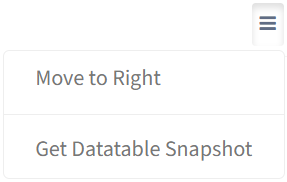
- Enter a query to load data into the Button Preview window
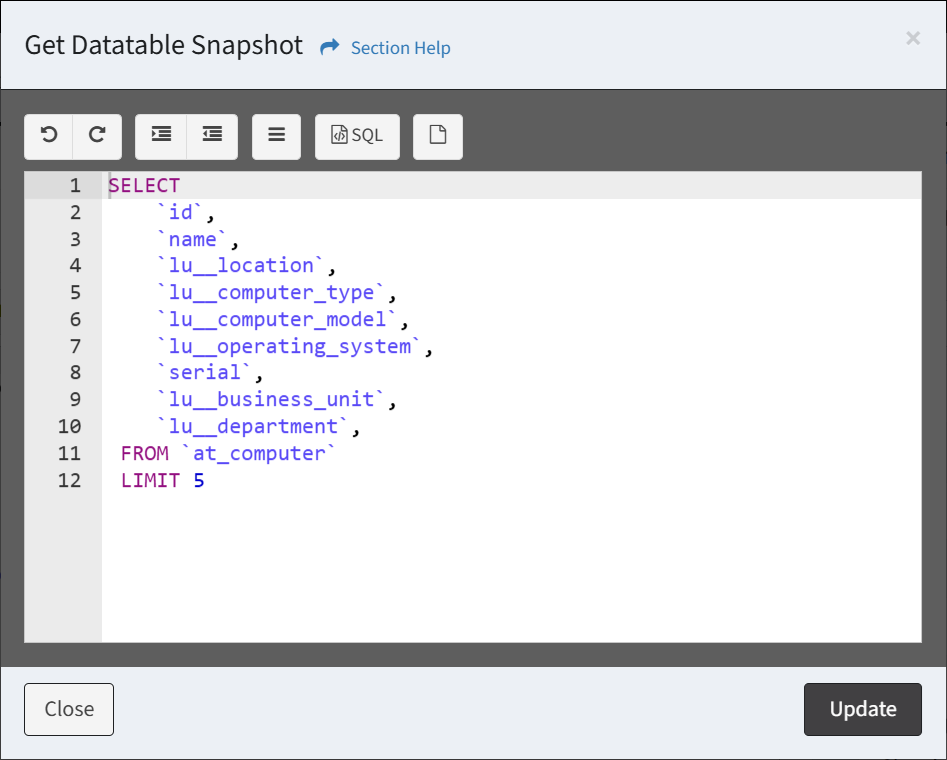
- Use the editing buttons to format the query
- Undo – Undo the last edit

- Redo – Redo the last edit that was undone

- Block Outdent – Remove an indent from a line or block

- Block Indent – Set a line or block in from the margin

- Comment – Comment out a line or block

- Undo – Undo the last edit
- Use the
 menu to select data to a query into the window
menu to select data to a query into the window
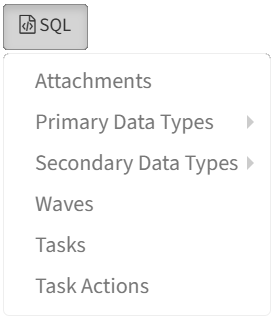
- Click the
 button to clear the query
button to clear the query - Click the Update button to save your changes and refresh the Button Preview window. Click the Close button to cancel the operation.

