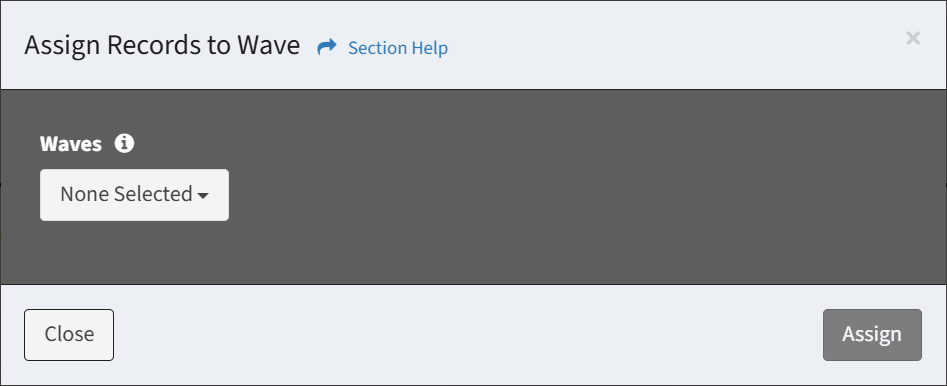Search Knowledge Base by Keyword
-
Introduction
-
Fundamentals
-
My ReadyWorks
-
Analytics
-
-
-
- Available Reports
- All Data Types
- Application Certification Status
- Application Discovery
- Application Group Analysis
- App Group to SCCM Collection Analysis
- Application Install Count
- Application License Management
- Application Usage
- Data Type Column Mappings
- Record Count by Property
- Data Links Count by Data Type
- Build Sheet
- Computer User Assignment
- Delegate Relationships
- ETL5 Staging Data
- Migration Readiness (Basic)
- Migration Readiness (Complex)
- O365 License Management
- O365 Migration Readiness
- Patch Summary
- SCCM OSD Status
- Scheduled Computers by Wave
- Scheduled Users by Manager
- User Migration Readiness
- VIP Users
- Wave & Task Details
- Wave Group
- Windows 10 Applications
- Show all articles ( 14 ) Collapse Articles
-
-
-
-
Orchestration
-
Data
-
-
- View Primary Data
- Record Properties
- Images
- Notes
- Waves
- Tasks
- Attachments
- History
- Rationalization
- QR Code
- Linked Records
- SCCM Add/Remove Programs
- Altiris Add/Remove Programs
- Related Records
- Advanced Search
- Relationship Chart
- Primary Data Permissions
- Show all articles ( 2 ) Collapse Articles
-
Integration
-
-
-
- View Connection
- Connection Properties
- Make Into Connector
- Delete Connection
- Connection Error Settings
- Inbound Jobs
- Outbound Jobs
- New Inbound Job
- New Outbound Job
- Job Error Settings
- Enable Job
- Disable Job
- Edit Inbound Job
- Edit Outbound Job
- Upload File
- Run Inbound Job
- Run Outbound Job
- Set Runtime to Now
- Reset Job
- Delete Job
- Job Log
- Show all articles ( 6 ) Collapse Articles
-
-
- View Connector
- Connector Properties
- Authentication Methods
- New Authentication Method
- Authentication Method Error Settings
- Edit Authentication Method
- Delete Authentication Method
- Fields
- Edit Field
- Inbound Job Fields
- Edit Inbound Job Field
- Inbound Job Templates
- New Inbound Job Template
- Job Template Error Settings
- Edit Inbound Job Template
- Delete Inbound Job Template
- Outbound Job Fields
- Edit Outbound Job Field
- Outbound Job Templates
- New Outbound Job Template
- Edit Outbound Job Template
- Delete Outbound Job Template
- Show all articles ( 7 ) Collapse Articles
-
-
- ETL5 Connector Info
- Absolute
- Azure Active Directory
- Comma-Separated Values (CSV) File
- Generic Rest JSON API
- Generic Rest XML API
- Ivanti (Landesk)
- JAMF
- JSON Data (JSON) File
- MariaDB
- Microsoft Endpoint Manager: Configuration Manager
- Microsoft SQL
- Microsoft Intune
- Oracle MySQL
- PostgreSQL
- Pure Storage
- ServiceNow
- Tanium
- XML Data (XML) File
- JetPatch
- Lenovo XCLarity
- Nutanix Move
- Nutanix Prism
- Nutanix Prism - Legacy
- RVTools
- Simple Object Access Protocol (SOAP)
- VMware vCenter
- VMware vCenter SOAP
- Show all articles ( 13 ) Collapse Articles
-
-
Admin
-
-
-
- Modules
- Attachments
- Bulk Edit
- Data Generator
- Data Mapping
- Data Quality
- ETL
- Form Builder
- Images
- Multi-Factor Authentication
- Notifications
- Rationalization
- Relationship Chart
- Reports
- Rules
- Single Sign-On
- T-Comm
- User Experience
- Show all articles ( 4 ) Collapse Articles
-
-
API
-
Administration
-
FAQs
Duplicate Data
< Back
From the Data Quality Reports page, you can view a Duplicate Data report. To view:
- Click the hyperlink of the Name field to view the Duplicate Data report
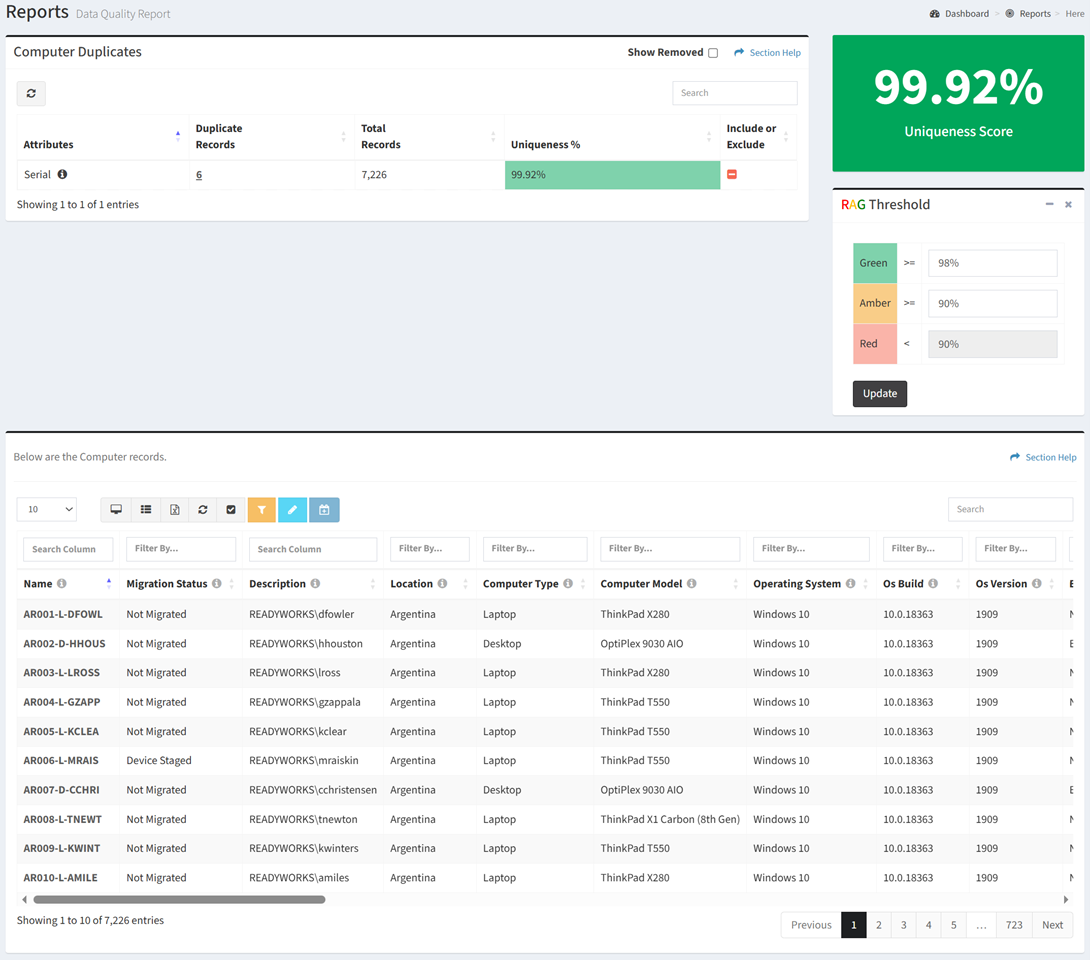
- Click
 to exclude the attribute from the report. Click
to exclude the attribute from the report. Click  to include the attribute in the report.
to include the attribute in the report.
NOTE: No attributes are included in the report by default. - Click the Show Removed checkbox to show excluded attributes. Unclick the Show Removed checkbox to hide excluded attributes.
- Enter the percentages for the RAG thresholds. Click the Update button to save the RAG thresholds.
- Click the hyperlink of the Duplicate Records field to filter the Data Records table
- The selected attribute is displayed in the heading

- Click
 to clear the selected attribute
to clear the selected attribute
- The selected attribute is displayed in the heading
Data Records
The Data Record tab provides the ability to manage data records in the data quality report.
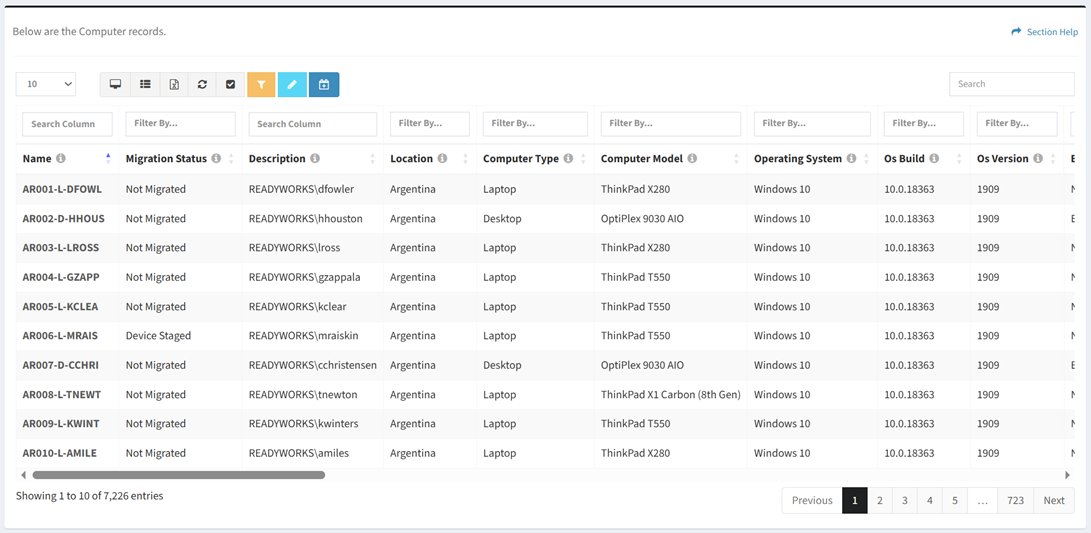
Available operations:
- View data records in the data quality report
- Columns available depend on what is defined for the data type
- View the properties of data records by clicking the hyperlink of the Name field
- Edit data records by selecting a record (row) and clicking the Edit Record button on the toolbar
- Assign data records to a wave
- Select all records (rows) on the page by clicking the Select All button on the toolbar
- You can also change the number of visible rows in the table, view full screen, set column visibility, export to CSV or Excel, refresh the table, and search for text
Edit Record
From the Data Records tab, you can edit the properties of data records. To edit:
- Select a record (row) to edit
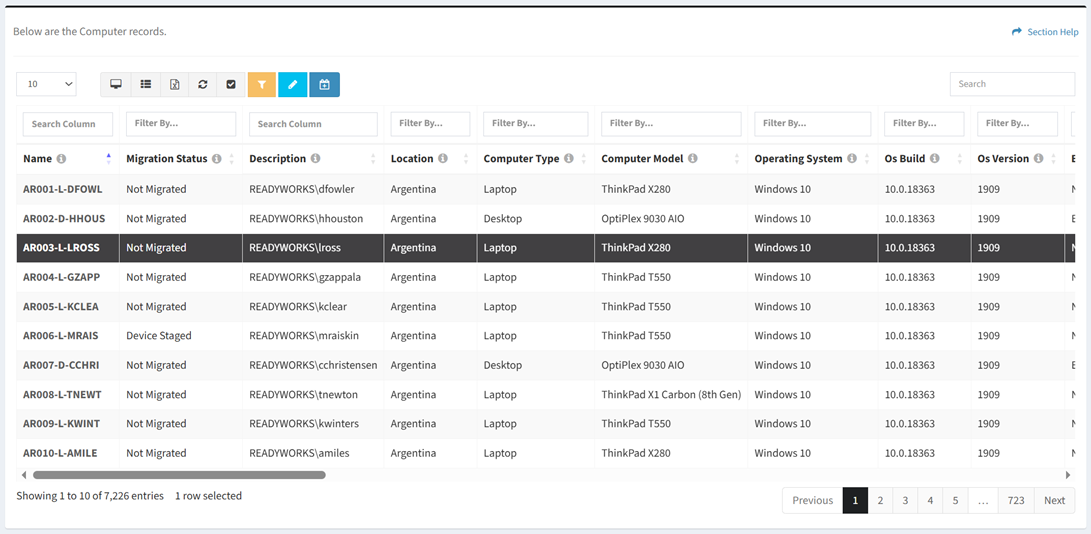
- Click the Edit Record button on the toolbar to bring up the Edit Record dialog

- The edit button is grayed out unless a record (row) is selected


- The edit function is only available to users in the Administrator security group
- The edit button is grayed out unless a record (row) is selected
- Edit the properties of the data record
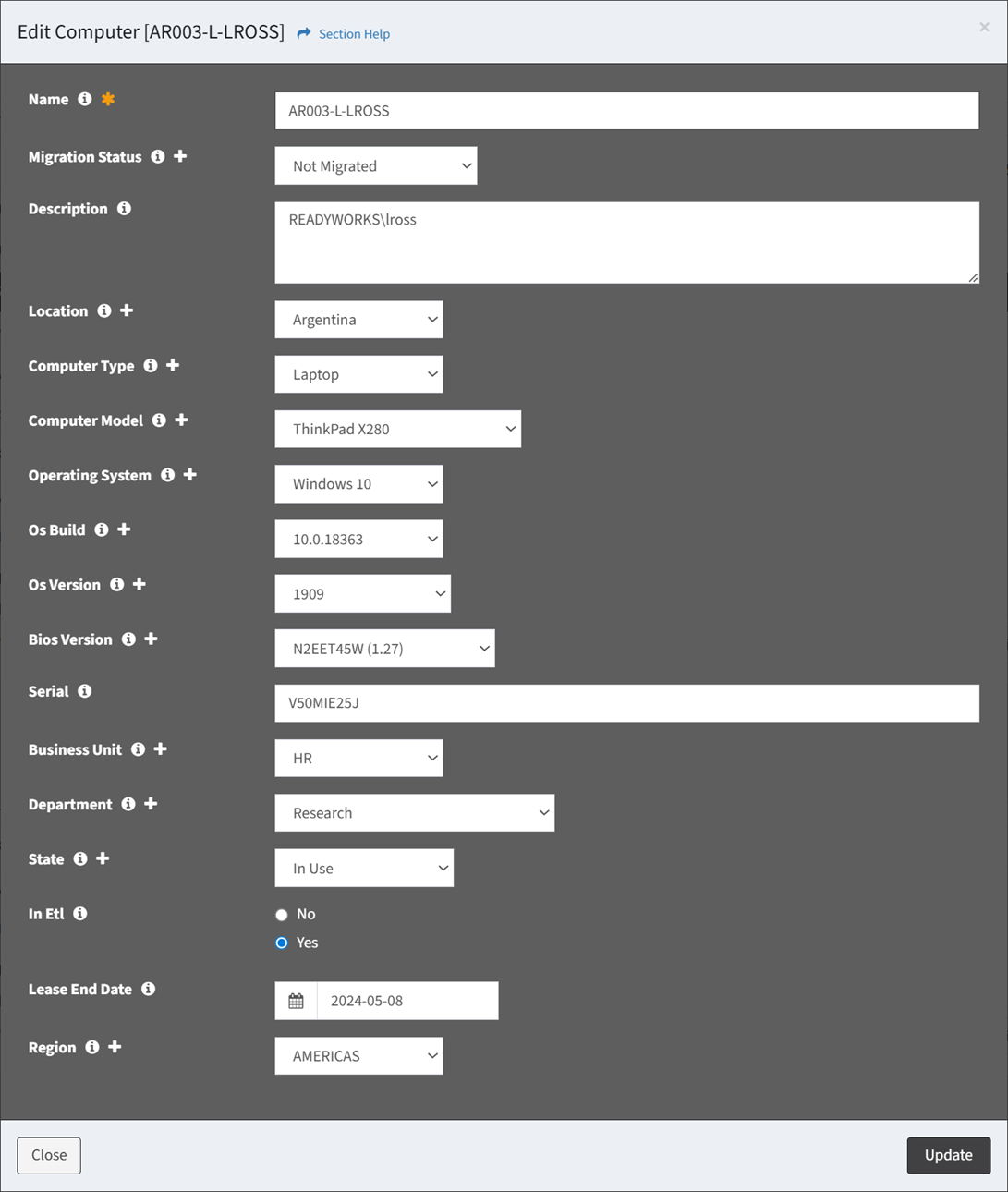
- Name – Name of the data record (required)
- Data Type Specific Columns – Columns specific to the data type
NOTE: Lookups with a large number of records will be converted from a normal drop down menu to a dialog. - Click the
 icon to create a new value in a lookup data column
icon to create a new value in a lookup data column
- Click the Update button when finished to update the data record. Click the Close button to cancel the operation.
Assign to Wave
From the Data Records tab, you can assign data records to a wave. To assign:
- Select one or more records (rows) to assign to a wave
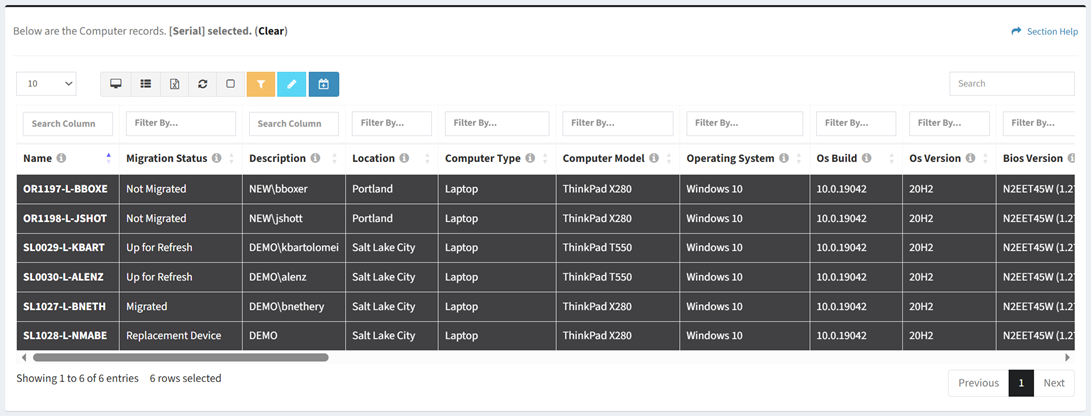
- Click the Assign to Wave button on the toolbar to bring up the Assign Records to Wave dialog

- The assign button is grayed out unless a record (row) is selected


- The assign function is only available to users in the Administrator security group
- The assign button is grayed out unless a record (row) is selected
- Select the waves that you want to assign to from the Waves drop down and then click the Assign button. Click the Close button to cancel the operation.