Search Knowledge Base by Keyword
-
Introduction
-
Fundamentals
-
My ReadyWorks
-
Analytics
-
-
-
- Available Reports
- All Data Types
- Application Certification Status
- Application Discovery
- Application Group Analysis
- App Group to SCCM Collection Analysis
- Application Install Count
- Application License Management
- Application Usage
- Data Type Column Mappings
- Record Count by Property
- Data Links Count by Data Type
- Build Sheet
- Computer User Assignment
- Delegate Relationships
- ETL5 Staging Data
- Migration Readiness (Basic)
- Migration Readiness (Complex)
- O365 License Management
- O365 Migration Readiness
- Patch Summary
- SCCM OSD Status
- Scheduled Computers by Wave
- Scheduled Users by Manager
- User Migration Readiness
- VIP Users
- Wave & Task Details
- Wave Group
- Windows 10 Applications
- Show all articles ( 14 ) Collapse Articles
-
-
-
-
Orchestration
-
Data
-
-
- View Primary Data
- Record Properties
- Images
- Notes
- Waves
- Tasks
- Attachments
- History
- Rationalization
- QR Code
- Linked Records
- SCCM Add/Remove Programs
- Altiris Add/Remove Programs
- Related Records
- Advanced Search
- Relationship Chart
- Primary Data Permissions
- Show all articles ( 2 ) Collapse Articles
-
Integration
-
-
-
- View Connection
- Connection Properties
- Make Into Connector
- Delete Connection
- Connection Error Settings
- Inbound Jobs
- Outbound Jobs
- New Inbound Job
- New Outbound Job
- Job Error Settings
- Enable Job
- Disable Job
- Edit Inbound Job
- Edit Outbound Job
- Upload File
- Run Inbound Job
- Run Outbound Job
- Set Runtime to Now
- Reset Job
- Delete Job
- Job Log
- Show all articles ( 6 ) Collapse Articles
-
-
- View Connector
- Connector Properties
- Authentication Methods
- New Authentication Method
- Authentication Method Error Settings
- Edit Authentication Method
- Delete Authentication Method
- Fields
- Edit Field
- Inbound Job Fields
- Edit Inbound Job Field
- Inbound Job Templates
- New Inbound Job Template
- Job Template Error Settings
- Edit Inbound Job Template
- Delete Inbound Job Template
- Outbound Job Fields
- Edit Outbound Job Field
- Outbound Job Templates
- New Outbound Job Template
- Edit Outbound Job Template
- Delete Outbound Job Template
- Show all articles ( 7 ) Collapse Articles
-
-
- ETL5 Connector Info
- Absolute
- Azure Active Directory
- Comma-Separated Values (CSV) File
- Generic Rest JSON API
- Generic Rest XML API
- Ivanti (Landesk)
- JAMF
- JSON Data (JSON) File
- MariaDB
- Microsoft Endpoint Manager: Configuration Manager
- Microsoft SQL
- Microsoft Intune
- Oracle MySQL
- PostgreSQL
- Pure Storage
- ServiceNow
- Tanium
- XML Data (XML) File
- JetPatch
- Lenovo XCLarity
- Nutanix Move
- Nutanix Prism
- Nutanix Prism - Legacy
- RVTools
- Simple Object Access Protocol (SOAP)
- VMware vCenter
- VMware vCenter SOAP
- Show all articles ( 13 ) Collapse Articles
-
-
Admin
-
-
-
- Modules
- Attachments
- Bulk Edit
- Data Generator
- Data Mapping
- Data Quality
- ETL
- Form Builder
- Images
- Multi-Factor Authentication
- Notifications
- Rationalization
- Relationship Chart
- Reports
- Rules
- Single Sign-On
- T-Comm
- User Experience
- Show all articles ( 4 ) Collapse Articles
-
-
API
-
Administration
-
FAQs
Edit Schedule
< Back
From the ETL Job Schedules tab, you can edit the properties of job schedules. To edit:
- Select a job schedule (row) to edit
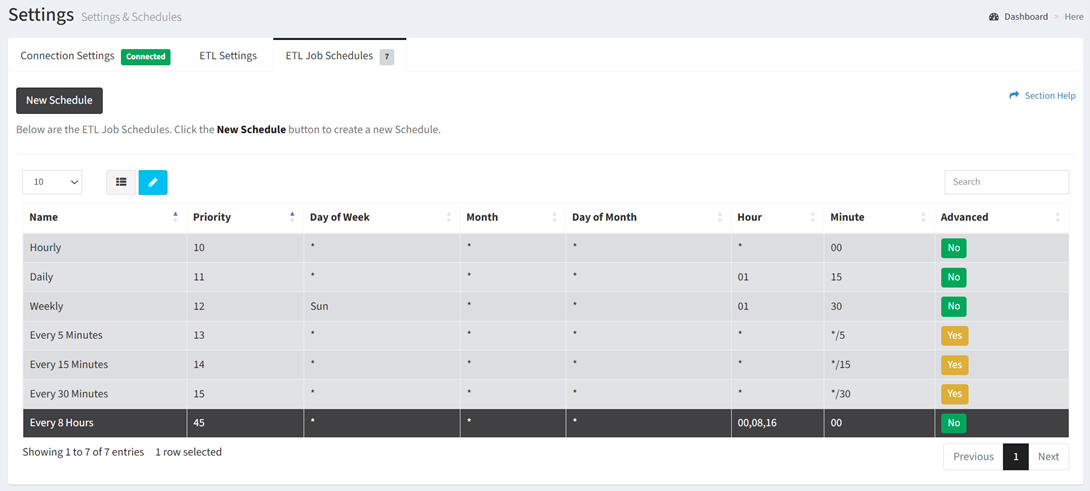
NOTE: Default schedules (hourly, daily, weekly, every 5 minutes, every 15 minutes and every 30 minutes) cannot be modified. - Click the Edit Schedule button on the toolbar to bring up the Edit Schedule dialog

- The edit button is grayed out unless a job schedule (row) is selected
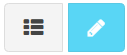
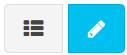
- The edit function is only available to users in the Administrator security group
- The edit button is grayed out unless a job schedule (row) is selected
- Edit the properties of the job schedule
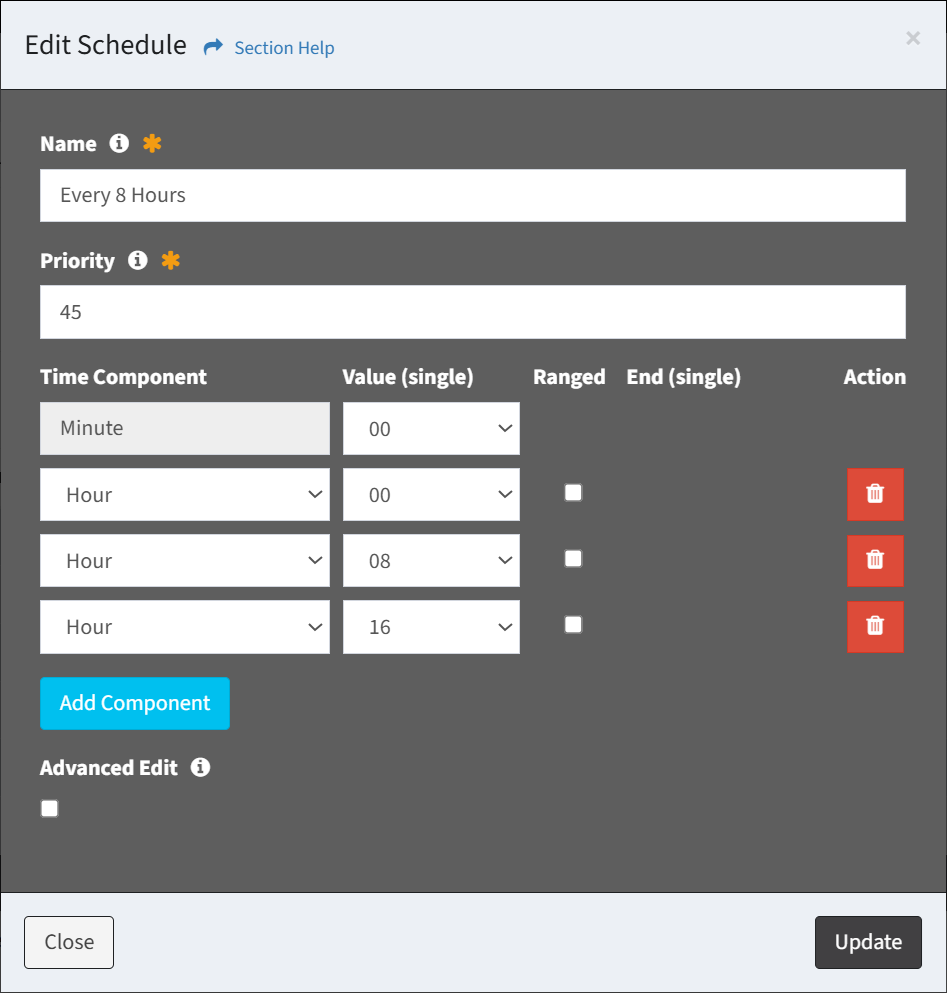
- Name – Name of the job schedule (required)
- Priority – Choose the order the job schedule will run at the designated frequency (required)
- Choose the frequency the job schedule will run (required)
- Time Component – Select the time component (Minute, Day of Week, Month, Day of Month, Hour)
- Value – Select the value of the time component (e.g., 30, Monday, October, 6, 23)
- Select Any to match any value
- Ranged – Select to define a range for the selected time component (e.g., Monday through Friday)
- End – Select the end value of the range for the selected time component
- Action – Delete existing or new rows
- Add Component – Add new rows for additional time components
- Advanced Edit – Check to edit the cron string manually (optional)
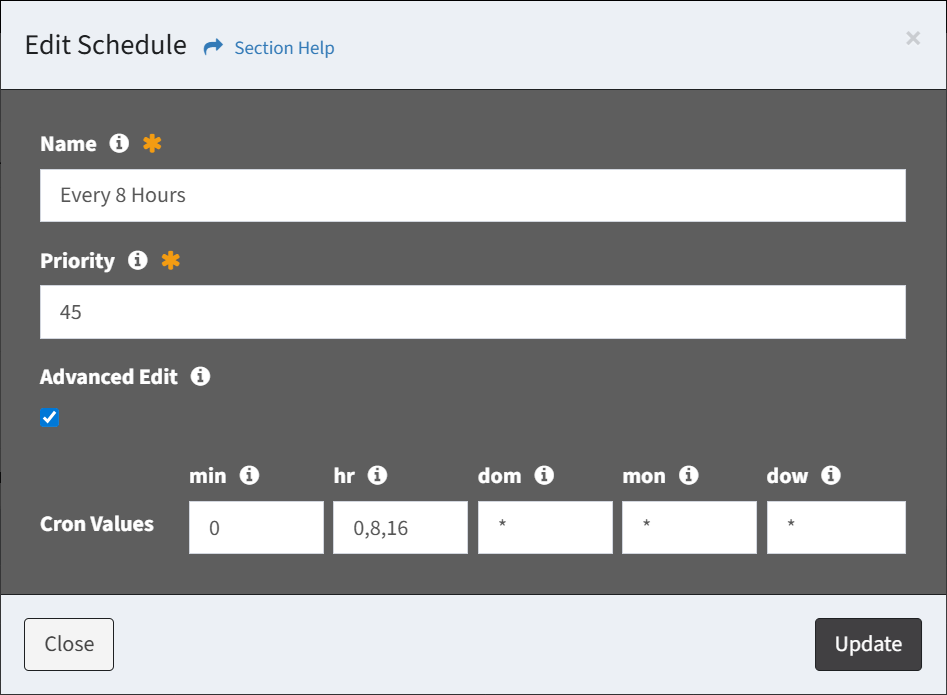
- Cron Values
- min – Minute values of the cron string (0-59)
- hr – Hour values of the cron string (0-23)
- dom – Day of the month values of the cron string (0-31)
- mon – Month values of the cron string (0-11) (0 = January, 1 = February, etc.)
- dow – Day of the week values of the cron string (0-6) (0 = Sunday, 1 = Monday, etc.)
- Special Characters
- * (asterisk) – Select all possible values in a field (e.g., place * in the hr field to run the task every hour)
- , (comma) – Used to separate multiple values (e.g., 0,3,5 in the dow field will make the task run on Sunday, Wednesday and Friday)
- – (hyphen) – Used to set a range of values (e.g., 10-15 in the dom field will run the task from the 10th to the 15th day of the month)
- / (separator) – Used to divide values (e.g., */10 in the hour field will make the task run every 10 hours)
- Cron Values
- Click the Update button when finished to update the job schedule. Click the Close button to cancel the operation.

