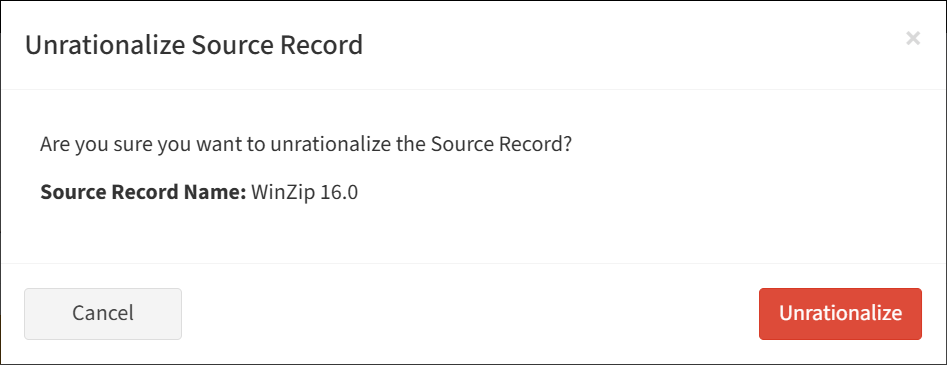Search Knowledge Base by Keyword
-
Introduction
-
Fundamentals
-
My ReadyWorks
-
Analytics
-
-
-
- Available Reports
- All Data Types
- Application Certification Status
- Application Discovery
- Application Group Analysis
- App Group to SCCM Collection Analysis
- Application Install Count
- Application License Management
- Application Usage
- Data Type Column Mappings
- Record Count by Property
- Data Links Count by Data Type
- Build Sheet
- Computer User Assignment
- Delegate Relationships
- ETL5 Staging Data
- Migration Readiness (Basic)
- Migration Readiness (Complex)
- O365 License Management
- O365 Migration Readiness
- Patch Summary
- SCCM OSD Status
- Scheduled Computers by Wave
- Scheduled Users by Manager
- User Migration Readiness
- VIP Users
- Wave & Task Details
- Wave Group
- Windows 10 Applications
- Show all articles ( 14 ) Collapse Articles
-
-
-
-
Orchestration
-
Data
-
-
- View Primary Data
- Record Properties
- Images
- Notes
- Waves
- Tasks
- Attachments
- History
- Rationalization
- QR Code
- Linked Records
- SCCM Add/Remove Programs
- Altiris Add/Remove Programs
- Related Records
- Advanced Search
- Relationship Chart
- Primary Data Permissions
- Show all articles ( 2 ) Collapse Articles
-
Integration
-
-
-
- View Connection
- Connection Properties
- Make Into Connector
- Delete Connection
- Connection Error Settings
- Inbound Jobs
- Outbound Jobs
- New Inbound Job
- New Outbound Job
- Job Error Settings
- Enable Job
- Disable Job
- Edit Inbound Job
- Edit Outbound Job
- Upload File
- Run Inbound Job
- Run Outbound Job
- Set Runtime to Now
- Reset Job
- Delete Job
- Job Log
- Show all articles ( 6 ) Collapse Articles
-
-
- View Connector
- Connector Properties
- Authentication Methods
- New Authentication Method
- Authentication Method Error Settings
- Edit Authentication Method
- Delete Authentication Method
- Fields
- Edit Field
- Inbound Job Fields
- Edit Inbound Job Field
- Inbound Job Templates
- New Inbound Job Template
- Job Template Error Settings
- Edit Inbound Job Template
- Delete Inbound Job Template
- Outbound Job Fields
- Edit Outbound Job Field
- Outbound Job Templates
- New Outbound Job Template
- Edit Outbound Job Template
- Delete Outbound Job Template
- Show all articles ( 7 ) Collapse Articles
-
-
- ETL5 Connector Info
- Absolute
- Azure Active Directory
- Comma-Separated Values (CSV) File
- Generic Rest JSON API
- Generic Rest XML API
- Ivanti (Landesk)
- JAMF
- JSON Data (JSON) File
- MariaDB
- Microsoft Endpoint Manager: Configuration Manager
- Microsoft SQL
- Microsoft Intune
- Oracle MySQL
- PostgreSQL
- Pure Storage
- ServiceNow
- Tanium
- XML Data (XML) File
- JetPatch
- Lenovo XCLarity
- Nutanix Move
- Nutanix Prism
- Nutanix Prism - Legacy
- RVTools
- Simple Object Access Protocol (SOAP)
- VMware vCenter
- VMware vCenter SOAP
- Show all articles ( 13 ) Collapse Articles
-
-
Admin
-
-
-
- Modules
- Attachments
- Bulk Edit
- Data Generator
- Data Mapping
- Data Quality
- ETL
- Form Builder
- Images
- Multi-Factor Authentication
- Notifications
- Rationalization
- Relationship Chart
- Reports
- Rules
- Single Sign-On
- T-Comm
- User Experience
- Show all articles ( 4 ) Collapse Articles
-
-
API
-
Administration
-
FAQs
Rationalization
The Rationalization module provides a mechanism to consolidate multiple data records into a single record. Typically, rationalization is used to consolidate multiple versions of an application into a single version but can be used for any data type. To configure, add a Target Data Type Name text or lookup alias data column to a data type. For example, the data column Target Application Name was added to the Application data type. Enter (or select) the Name of the target data record in the Target Data Type Name field. In the example below, 7-Zip 16.02 x64 is defined as the Target Application Name of the four WinZip versions. A scheduled cron job rationalizes data records. Unrationalize data records to allow them to be rediscovered and revert to their original state. Configure rationalization settings on the Module Settings – Rationalization page. You can choose to move attachments, history, notes, and images to the target data record after rationalization.
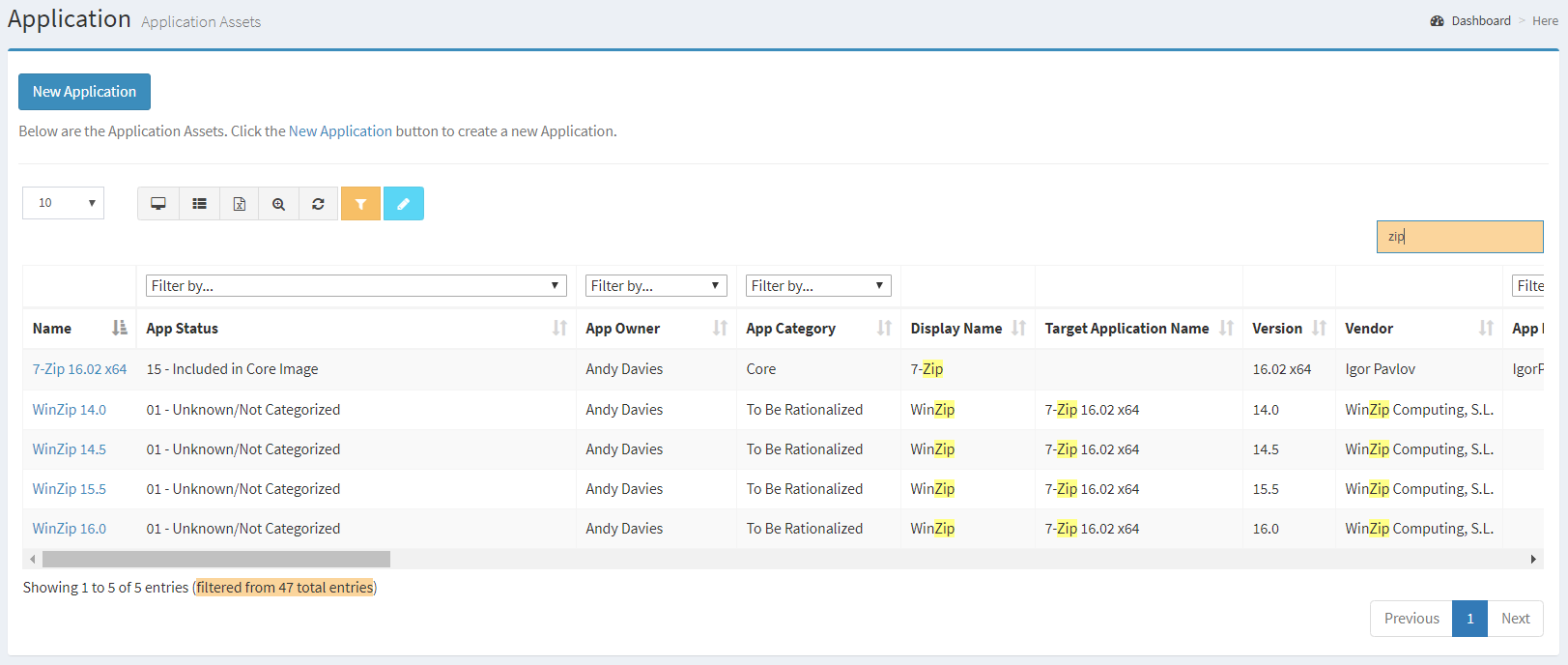
Rationalization Log
The Rationalization Log displays the data records that have been rationalized in ReadyWorks.
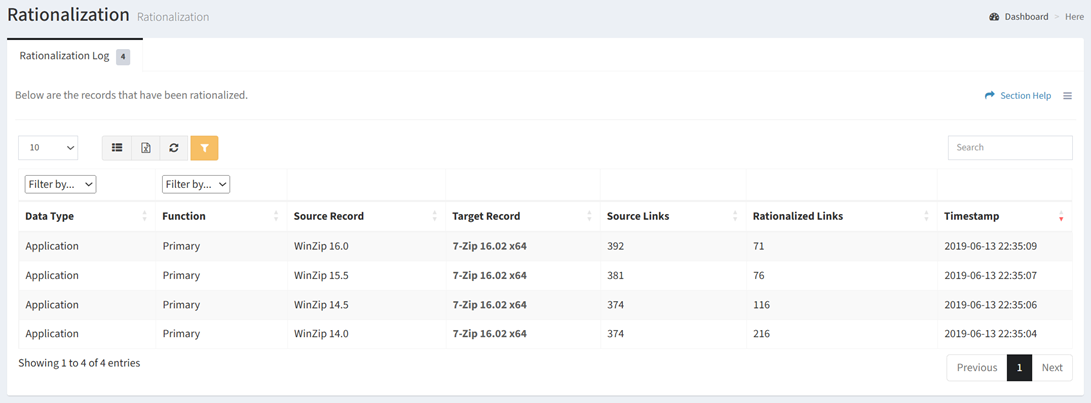
Available operations:
- View the rationalization activity
- Columns available
- Data Type – Data type of the rationalized data record
- Filter by data type
- Function – Function of the data type (primary or secondary)
- Filter by function
- Source Record – Name of the source data record
- Target Record – Name of the target data record
- Source Links – Number of links to the source data record
- Rationalized Links – Number of links added to the target data record
- Timestamp – Date and time the rationalization activity occurred
- Data Type – Data type of the rationalized data record
- Columns available
- Unrationalize data records by selecting a record (row) and clicking the Unrationalize Record button on the toolbar
- You can also change the number of visible rows in the table, set column visibility, export to CSV or Excel, refresh the table, and search for text
NOTE: ReadyWorks Administrators can configure rationalization setting on the Module Settings – Rationalization page.
Unrationalize Record
From the Rationalization Log tab, you can unrationalize data records. To unrationalize:
- Select a record (row) to unrationalize
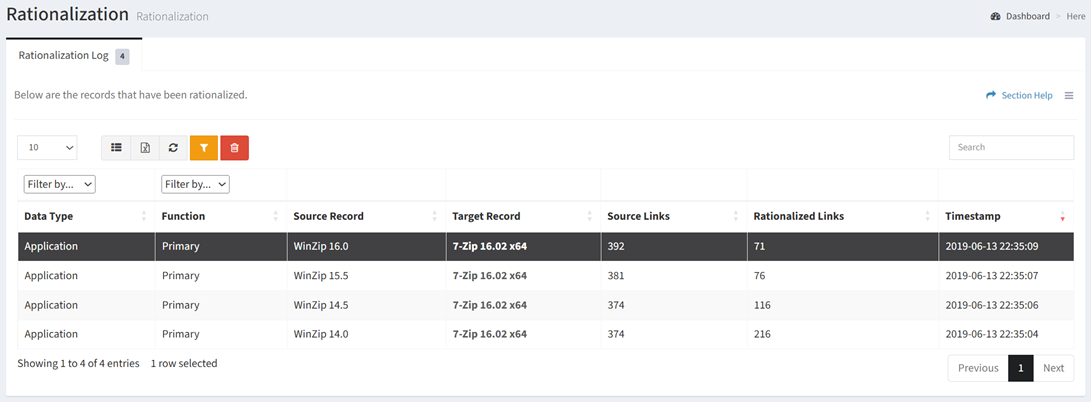
- Click the Unrationalize Record button on the toolbar

- The unrationalize button is only visible when Enable Delete has been checked under Settings – Options (top right corner of the UI)
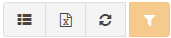

- The unrationalize button is enabled (ungrayed out) when a record (row) is selected


- The unrationalize function is only available to users in the Administrator and Regular User security groups
- The unrationalize button is only visible when Enable Delete has been checked under Settings – Options (top right corner of the UI)
- Click the Unrationalize button to confirm the unrationalize operation. Click the Cancel button to cancel the operation.