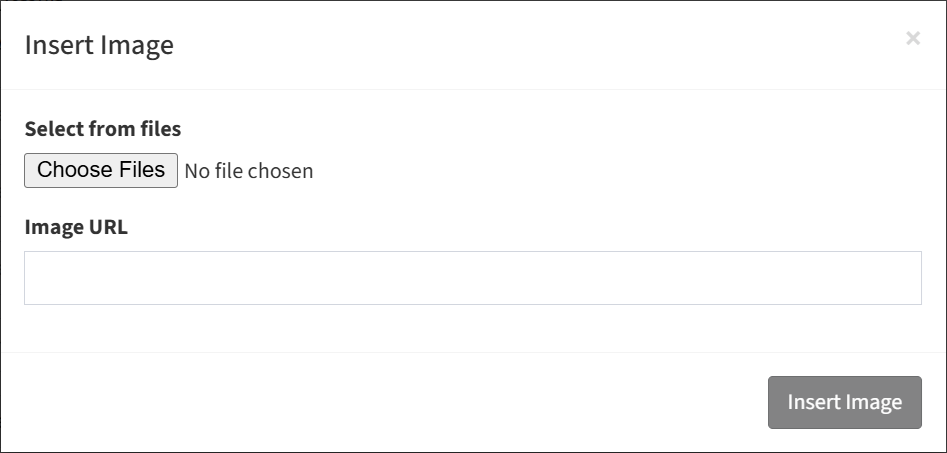Search Knowledge Base by Keyword
-
Introduction
-
Fundamentals
-
My ReadyWorks
-
Analytics
-
-
-
- Available Reports
- All Data Types
- Application Certification Status
- Application Discovery
- Application Group Analysis
- App Group to SCCM Collection Analysis
- Application Install Count
- Application License Management
- Application Usage
- Data Type Column Mappings
- Record Count by Property
- Data Links Count by Data Type
- Build Sheet
- Computer User Assignment
- Delegate Relationships
- ETL5 Staging Data
- Migration Readiness (Basic)
- Migration Readiness (Complex)
- O365 License Management
- O365 Migration Readiness
- Patch Summary
- SCCM OSD Status
- Scheduled Computers by Wave
- Scheduled Users by Manager
- User Migration Readiness
- VIP Users
- Wave & Task Details
- Wave Group
- Windows 10 Applications
- Show all articles ( 14 ) Collapse Articles
-
-
-
-
Orchestration
-
Data
-
-
- View Primary Data
- Record Properties
- Images
- Notes
- Waves
- Tasks
- Attachments
- History
- Rationalization
- QR Code
- Linked Records
- SCCM Add/Remove Programs
- Altiris Add/Remove Programs
- Related Records
- Advanced Search
- Relationship Chart
- Primary Data Permissions
- Show all articles ( 2 ) Collapse Articles
-
Integration
-
-
-
- View Connection
- Connection Properties
- Make Into Connector
- Delete Connection
- Connection Error Settings
- Inbound Jobs
- Outbound Jobs
- New Inbound Job
- New Outbound Job
- Job Error Settings
- Enable Job
- Disable Job
- Edit Inbound Job
- Edit Outbound Job
- Upload File
- Run Inbound Job
- Run Outbound Job
- Set Runtime to Now
- Reset Job
- Delete Job
- Job Log
- Show all articles ( 6 ) Collapse Articles
-
-
- View Connector
- Connector Properties
- Authentication Methods
- New Authentication Method
- Authentication Method Error Settings
- Edit Authentication Method
- Delete Authentication Method
- Fields
- Edit Field
- Inbound Job Fields
- Edit Inbound Job Field
- Inbound Job Templates
- New Inbound Job Template
- Job Template Error Settings
- Edit Inbound Job Template
- Delete Inbound Job Template
- Outbound Job Fields
- Edit Outbound Job Field
- Outbound Job Templates
- New Outbound Job Template
- Edit Outbound Job Template
- Delete Outbound Job Template
- Show all articles ( 7 ) Collapse Articles
-
-
- ETL5 Connector Info
- Absolute
- Azure Active Directory
- Comma-Separated Values (CSV) File
- Generic Rest JSON API
- Generic Rest XML API
- Ivanti (Landesk)
- JAMF
- JSON Data (JSON) File
- MariaDB
- Microsoft Endpoint Manager: Configuration Manager
- Microsoft SQL
- Microsoft Intune
- Oracle MySQL
- PostgreSQL
- Pure Storage
- ServiceNow
- Tanium
- XML Data (XML) File
- JetPatch
- Lenovo XCLarity
- Nutanix Move
- Nutanix Prism
- Nutanix Prism - Legacy
- RVTools
- Simple Object Access Protocol (SOAP)
- VMware vCenter
- VMware vCenter SOAP
- Show all articles ( 13 ) Collapse Articles
-
-
Admin
-
-
-
- Modules
- Attachments
- Bulk Edit
- Data Generator
- Data Mapping
- Data Quality
- ETL
- Form Builder
- Images
- Multi-Factor Authentication
- Notifications
- Rationalization
- Relationship Chart
- Reports
- Rules
- Single Sign-On
- T-Comm
- User Experience
- Show all articles ( 4 ) Collapse Articles
-
-
API
-
Administration
-
FAQs
Placeholders
ReadyWorks provides the ability to add placeholders to the email subject, email body, CC email, and BCC email of T-Comm templates to personalize emails.
Email Subject Placeholders
Placeholders can be utilized in the email subject to personalize the email with the user’s name, record name, and wave or task details. Click the Record Placeholder button to insert a placeholder for any data column of any data type into the email subject.
![]()
| Placeholder | Icon | Variable | Description |
| Full Name | %[name]% | Name field of the user directly or indirectly linked to the wave or task | |
| First Name | %[first_name]% | First Name field of the user directly or indirectly linked to the wave or task | |
| Last Name | %[last_name]% | First Name field of the user directly or indirectly linked to the wave or task | |
| %[email]% | Email field of the user directly or indirectly linked to the wave or task | ||
| Record Name | %[record_name]% | Name field of the data record directly linked to the wave or task | |
| Start Goal Date | %[start_goal]% | Start Goal date of the wave or task | |
| Start Goal Time | %[start_goal_time]% | Start Goal time of the wave or task | |
| End Goal Date | %[end_goal]% | End Goal date of the wave or task | |
| End Goal Time | %[end_goal_time]% | End Goal time of the wave or task | |
| Group Name | %[group_name]% | Name field of the wave or task | |
| Today’s Date | %[date_today]% | Today’s date |
Email Body Placeholders
Placeholders can be utilized in the email body to personalize the email with the user’s name, portal URL, record name, and wave or task details. Click the Record Placeholder button to insert a placeholder for any data column of any data type into the email body.
![]()
| Placeholder | Icon | Variable | Description |
| Portal URL | %[portal_url]% | Unique URL for each user to the portal | |
| User Experience Calendar | %[ss_calendar]% | List of schedule days configured on the wave | |
| Full Name | %[name]% | Name field of the user directly or indirectly linked to the wave or task | |
| First Name | %[first_name]% | First Name field of the user directly or indirectly linked to the wave or task | |
| Last Name | %[last_name]% | First Name field of the user directly or indirectly linked to the wave or task | |
| %[email]% | Email field of the user directly or indirectly linked to the wave or task | ||
| Record Name | %[record_name]% | Name field of the data record directly linked to the wave or task | |
| Start Goal Date | %[start_goal]% | Start Goal date of the wave or task | |
| Start Goal Time | %[start_goal_time]% | Start Goal time of the wave or task | |
| End Goal Date | %[end_goal]% | End Goal date of the wave or task | |
| End Goal Time | %[end_goal_time]% | End Goal time of the wave or task | |
| Group Name | %[group_name]% | Name field of the wave or task | |
| Today’s Date | %[date_today]% | Today’s date | |
| Image | Not applicable | Upload an image file or link to display in the email |
Email Placeholders
Placeholders can be utilized in the CC email and BCC email to copy or blind copy other recipients (e.g., the user’s manager) on the T-Comm template. Click the Email Placeholder button to bring up the Insert Email Placeholder dialog. Select the data type and data column (lookup alias to the User data type) of the placeholder and click the Insert button.
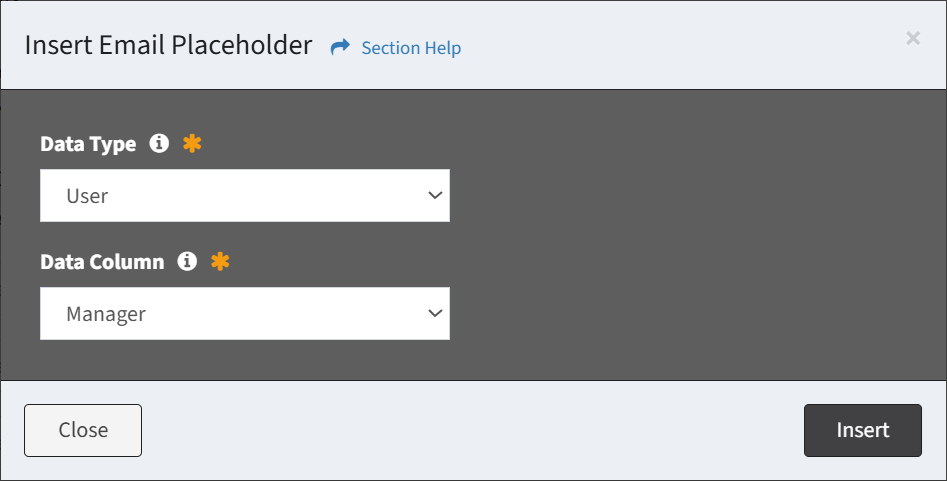
Record Placeholders
Click the Record Placeholder button to bring up the Insert Record Placeholder dialog. Select the location (Body, Subject), data type, and data column of the placeholder and click the Insert button.
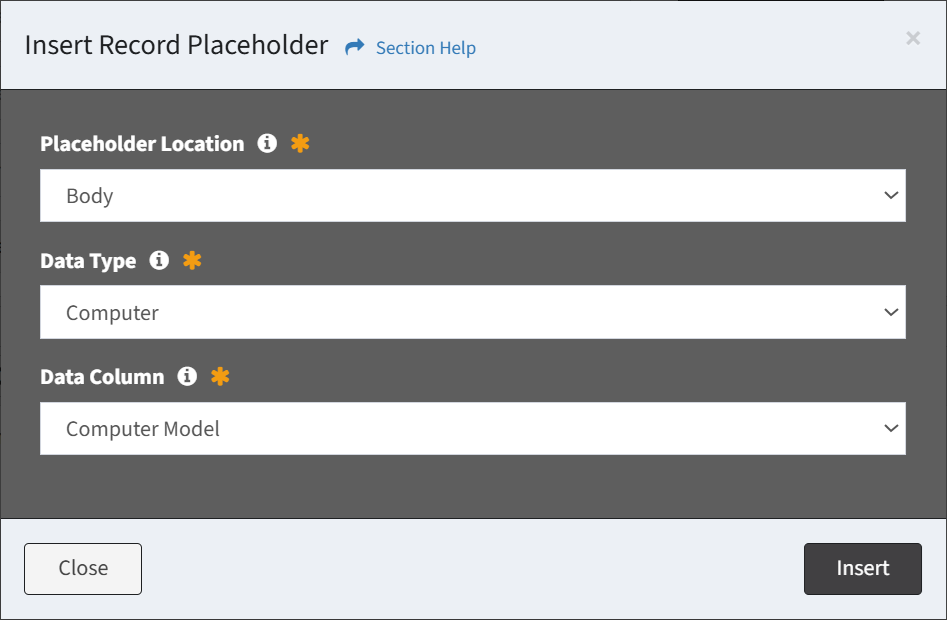
Portal URL
Click the Portal URL placeholder to bring up the Insert Portal URL dialog. Enter the title of the portal URL, select the tabs (features) to display in the URL, and click the Insert URL button. The title will be displayed as a hyperlink to the actual portal URL. Standard Tabs include out of the box portal features (User Information, Computers, Applications, Scheduling). Additional tabs (if created) are available for selection (e.g. Computers by Refresh Status shown below). Different portal URLs can be added to T-Comm templates to send users different portal views.
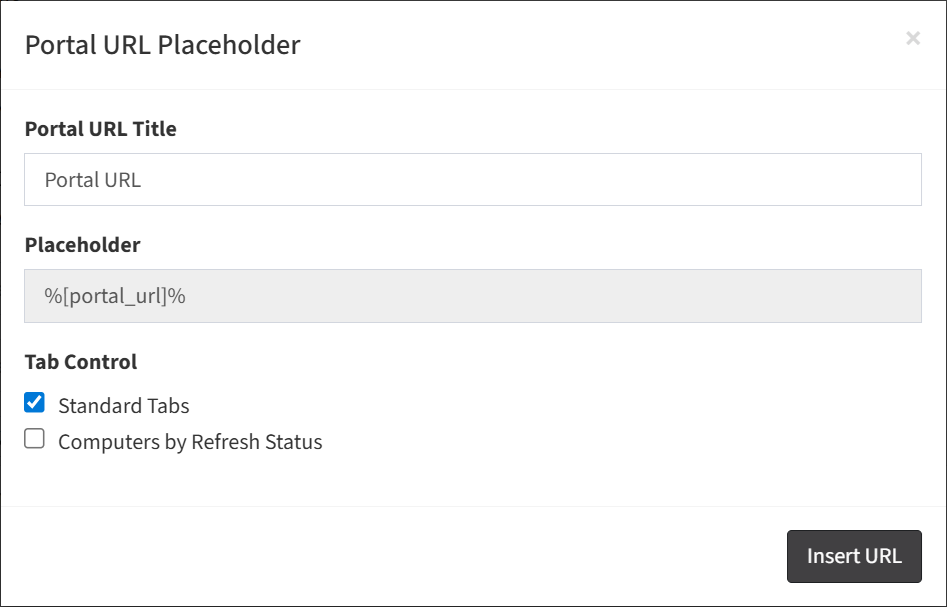
Image
Click the Image placeholder to bring up the Insert Image dialog. Enter the image URL or browse to upload a file and click the Insert Image button.