Search Knowledge Base by Keyword
-
Introduction
-
Fundamentals
-
My ReadyWorks
-
Analytics
-
-
-
- Available Reports
- All Data Types
- Application Certification Status
- Application Discovery
- Application Group Analysis
- App Group to SCCM Collection Analysis
- Application Install Count
- Application License Management
- Application Usage
- Data Type Column Mappings
- Record Count by Property
- Data Links Count by Data Type
- Build Sheet
- Computer User Assignment
- Delegate Relationships
- ETL5 Staging Data
- Migration Readiness (Basic)
- Migration Readiness (Complex)
- O365 License Management
- O365 Migration Readiness
- Patch Summary
- SCCM OSD Status
- Scheduled Computers by Wave
- Scheduled Users by Manager
- User Migration Readiness
- VIP Users
- Wave & Task Details
- Wave Group
- Windows 10 Applications
- Show all articles ( 14 ) Collapse Articles
-
-
-
-
Orchestration
-
Data
-
-
- View Primary Data
- Record Properties
- Images
- Notes
- Waves
- Tasks
- Attachments
- History
- Rationalization
- QR Code
- Linked Records
- SCCM Add/Remove Programs
- Altiris Add/Remove Programs
- Related Records
- Advanced Search
- Relationship Chart
- Primary Data Permissions
- Show all articles ( 2 ) Collapse Articles
-
Integration
-
-
-
- View Connection
- Connection Properties
- Make Into Connector
- Delete Connection
- Connection Error Settings
- Inbound Jobs
- Outbound Jobs
- New Inbound Job
- New Outbound Job
- Job Error Settings
- Enable Job
- Disable Job
- Edit Inbound Job
- Edit Outbound Job
- Upload File
- Run Inbound Job
- Run Outbound Job
- Set Runtime to Now
- Reset Job
- Delete Job
- Job Log
- Show all articles ( 6 ) Collapse Articles
-
-
- View Connector
- Connector Properties
- Authentication Methods
- New Authentication Method
- Authentication Method Error Settings
- Edit Authentication Method
- Delete Authentication Method
- Fields
- Edit Field
- Inbound Job Fields
- Edit Inbound Job Field
- Inbound Job Templates
- New Inbound Job Template
- Job Template Error Settings
- Edit Inbound Job Template
- Delete Inbound Job Template
- Outbound Job Fields
- Edit Outbound Job Field
- Outbound Job Templates
- New Outbound Job Template
- Edit Outbound Job Template
- Delete Outbound Job Template
- Show all articles ( 7 ) Collapse Articles
-
-
- ETL5 Connector Info
- Absolute
- Azure Active Directory
- Comma-Separated Values (CSV) File
- Generic Rest JSON API
- Generic Rest XML API
- Ivanti (Landesk)
- JAMF
- JSON Data (JSON) File
- MariaDB
- Microsoft Endpoint Manager: Configuration Manager
- Microsoft SQL
- Microsoft Intune
- Oracle MySQL
- PostgreSQL
- Pure Storage
- ServiceNow
- Tanium
- XML Data (XML) File
- JetPatch
- Lenovo XCLarity
- Nutanix Move
- Nutanix Prism
- Nutanix Prism - Legacy
- RVTools
- Simple Object Access Protocol (SOAP)
- VMware vCenter
- VMware vCenter SOAP
- Show all articles ( 13 ) Collapse Articles
-
-
Admin
-
-
-
- Modules
- Attachments
- Bulk Edit
- Data Generator
- Data Mapping
- Data Quality
- ETL
- Form Builder
- Images
- Multi-Factor Authentication
- Notifications
- Rationalization
- Relationship Chart
- Reports
- Rules
- Single Sign-On
- T-Comm
- User Experience
- Show all articles ( 4 ) Collapse Articles
-
-
API
-
Administration
-
FAQs
Migration Readiness (Complex)
< Back
The Migration Readiness (Complex) report shows Windows Computers and their overall Migration Readiness status.
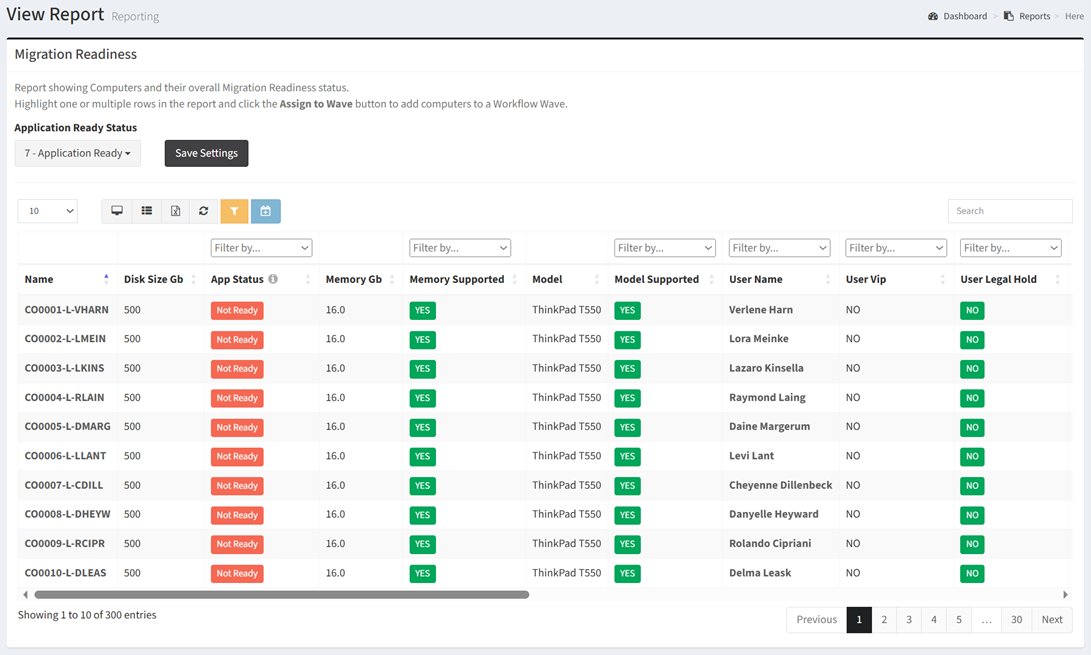
| Data Types | Required Fields |
| Computer | Name, Location, Disk Size GB, Computer Model, Model Supported |
| Application | App Status |
| User | Name, VIP, Legal Hold, In AD, Total Computers |
| Hosted App | Name, App Status |
| Win7 App Group | Name |
| Win10 App Group | Name |
Available operations:
- View a list of Windows computers and their overall migration readiness status
- Columns available
- Id (hidden by default) – System Id of the computer record
- Name – Name of the computer
- Location – Name of the location
- Filter by location names or Undefined (no location)
- Disk Size Gb – Disk size in gigabytes
- App Status – Overall app status of the computer (Ready, Not Ready, No Apps)
- Filter on Ready, Not Ready or No Apps
- Memory Gb – Memory in gigabytes
- Memory Supported – Whether the amount of memory is supported (Yes, No)
- Filter by Yes, No, or Undefined
- Model – Model of the computer
- Model Supported – Whether the model is supported (Yes, No)
- Filter on Yes, No, or Undefined
- Computer Data Type Specific Columns – Columns specific to the computer data type
- User Id (hidden by default) – System Id of the user record
- User Name – Name of the user linked to the computer
- Filter by Defined (user linked to the computer) or Undefined (no user linked to the computer)
- User VIP – Whether the user is a VIP (Yes, No)
- Filter by Yes, No, or Undefined
- User Legal Hold –Whether the user is on legal hold (Yes, No)
- Filter by Yes, No, or Undefined
- User in AD – Whether the user is in AD (Yes, No)
- Filter by Yes, No or Undefined
- User Total Computers – Number of computers linked to the user
- Filter by equal to 0, equal to 1, or greater than 1
- User Data Type Specific Columns – Columns specific to the user data type
- Hosted App Status – Aggregate status of all hosted apps linked to the user (Ready, Not Ready, No Apps, All Ready Status)
- Filter by Ready, Not Ready, No Apps, or All Ready Status
- Ready – All of the user’s hosted apps are ready
- Not Ready – User has at least one hosted app that is not ready
- No Apps – User has not hosted apps linked
- All Ready Status – Ready or No Apps
- Filter by Ready, Not Ready, No Apps, or All Ready Status
- Group Apps Status – Aggregate status of all applications associated to the user’s Win7/Win10 app groups (Ready, Not Ready, No Groups, No Apps, All Ready Status)
- Filter by Ready, Not Ready, No Groups, No Apps, or All Ready Status
- Ready – User has app groups, and the apps associated with the groups are ready
- Not Ready – User has app groups, and at least one of the apps associated with the groups are not ready
- No Groups – User does not have any Win7 or Win8 app groups
- No Apps – User has app groups, but no apps are associated with the groups
- All Ready Status – Ready or No Groups
- Filter by Ready, Not Ready, No Groups, No Apps, or All Ready Status
- Group Member Status – User group membership status for applications installed on the computer that have a Win10 app group defined (Ready, Not Ready)
- Filter by Ready, Not Ready
- Ready – User is a member of all desktop app groups from the computer or the computer does not have any Win10 app groups defined in its applications
- Not Ready – User is missing from at least one Win10 app group
- Filter by Ready, Not Ready
- User Apps Rollup Status – Rollup of the App Status, Hosted App Status and Group App Status and Group Member Status (Ready, Not Ready)
- Filter by Ready or Not Ready
- Computer Wave – Waves the computer is assigned to
- Filter by wave names or Undefined
- Columns available
- Select the status(es) that signify ready from the Application Ready Status drop down
- Save the settings by clicking the Save Settings button. Saving the settings refreshes the report data.
- Add computers to an Orchestration Wave by selecting one or more computers (rows) and clicking the Assign to Wave button on the toolbar. In the Link Computers to Wave dialog, select the waves that you want to link to from the Waves drop down and then click the Link button. Click the Close button to cancel the operation.
- You can also change the number of visible rows in the table, view full screen, export to CSV or Excel, refresh the table, and search for text

