Search Knowledge Base by Keyword
-
Introduction
-
Fundamentals
-
My ReadyWorks
-
Analytics
-
-
-
- Available Reports
- All Data Types
- Application Certification Status
- Application Discovery
- Application Group Analysis
- App Group to SCCM Collection Analysis
- Application Install Count
- Application License Management
- Application Usage
- Data Type Column Mappings
- Record Count by Property
- Data Links Count by Data Type
- Build Sheet
- Computer User Assignment
- Delegate Relationships
- ETL5 Staging Data
- Migration Readiness (Basic)
- Migration Readiness (Complex)
- O365 License Management
- O365 Migration Readiness
- Patch Summary
- SCCM OSD Status
- Scheduled Computers by Wave
- Scheduled Users by Manager
- User Migration Readiness
- VIP Users
- Wave & Task Details
- Wave Group
- Windows 10 Applications
- Show all articles ( 14 ) Collapse Articles
-
-
-
-
Orchestration
-
Data
-
-
- View Primary Data
- Record Properties
- Images
- Notes
- Waves
- Tasks
- Attachments
- History
- Rationalization
- QR Code
- Linked Records
- SCCM Add/Remove Programs
- Altiris Add/Remove Programs
- Related Records
- Advanced Search
- Relationship Chart
- Primary Data Permissions
- Show all articles ( 2 ) Collapse Articles
-
Integration
-
-
-
- View Connection
- Connection Properties
- Make Into Connector
- Delete Connection
- Connection Error Settings
- Inbound Jobs
- Outbound Jobs
- New Inbound Job
- New Outbound Job
- Job Error Settings
- Enable Job
- Disable Job
- Edit Inbound Job
- Edit Outbound Job
- Upload File
- Run Inbound Job
- Run Outbound Job
- Set Runtime to Now
- Reset Job
- Delete Job
- Job Log
- Show all articles ( 6 ) Collapse Articles
-
-
- View Connector
- Connector Properties
- Authentication Methods
- New Authentication Method
- Authentication Method Error Settings
- Edit Authentication Method
- Delete Authentication Method
- Fields
- Edit Field
- Inbound Job Fields
- Edit Inbound Job Field
- Inbound Job Templates
- New Inbound Job Template
- Job Template Error Settings
- Edit Inbound Job Template
- Delete Inbound Job Template
- Outbound Job Fields
- Edit Outbound Job Field
- Outbound Job Templates
- New Outbound Job Template
- Edit Outbound Job Template
- Delete Outbound Job Template
- Show all articles ( 7 ) Collapse Articles
-
-
- ETL5 Connector Info
- Absolute
- Azure Active Directory
- Comma-Separated Values (CSV) File
- Generic Rest JSON API
- Generic Rest XML API
- Ivanti (Landesk)
- JAMF
- JSON Data (JSON) File
- MariaDB
- Microsoft Endpoint Manager: Configuration Manager
- Microsoft SQL
- Microsoft Intune
- Oracle MySQL
- PostgreSQL
- Pure Storage
- ServiceNow
- Tanium
- XML Data (XML) File
- JetPatch
- Lenovo XCLarity
- Nutanix Move
- Nutanix Prism
- Nutanix Prism - Legacy
- RVTools
- Simple Object Access Protocol (SOAP)
- VMware vCenter
- VMware vCenter SOAP
- Show all articles ( 13 ) Collapse Articles
-
-
Admin
-
-
-
- Modules
- Attachments
- Bulk Edit
- Data Generator
- Data Mapping
- Data Quality
- ETL
- Form Builder
- Images
- Multi-Factor Authentication
- Notifications
- Rationalization
- Relationship Chart
- Reports
- Rules
- Single Sign-On
- T-Comm
- User Experience
- Show all articles ( 4 ) Collapse Articles
-
-
API
-
Administration
-
FAQs
Data Generator
< Back
The Data Generator page provides the ability to generate data records for testing.
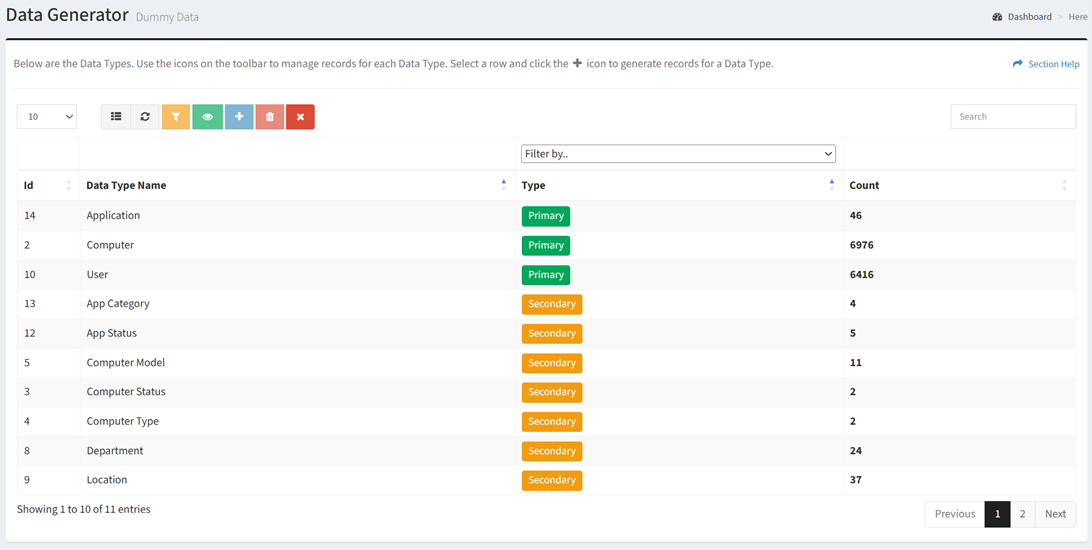
Available operations:
- View a list of data types in ReadyWorks
- Columns available
- Id – System Id of the data type
- Data Type Name – Name of the data type
- Type – Function of the data type (Primary, Secondary)
- Filter by type
- Count – Total number of data records of the data type
- Columns available
- View data records by selecting a data type (row) and clicking the View Records button on the toolbar
- Generate data records by selecting a data type (row) and clicking the Generate Data button on the toolbar
- Truncate (delete) data records by selecting one or more data types (rows) and clicking the Truncate Data Type button on the toolbar
- Truncate (delete) all data records by clicking the Truncate All Data Types button on the toolbar
- You can also change the number of visible rows in the table, set column visibility, refresh the table, and search for text
NOTE: The Data Generator is only available in Development mode to ReadyWorks users in the Administrator security group.
View Records
From the Data Generator page, you can view data records. To view:
- Select a data type (row) to view
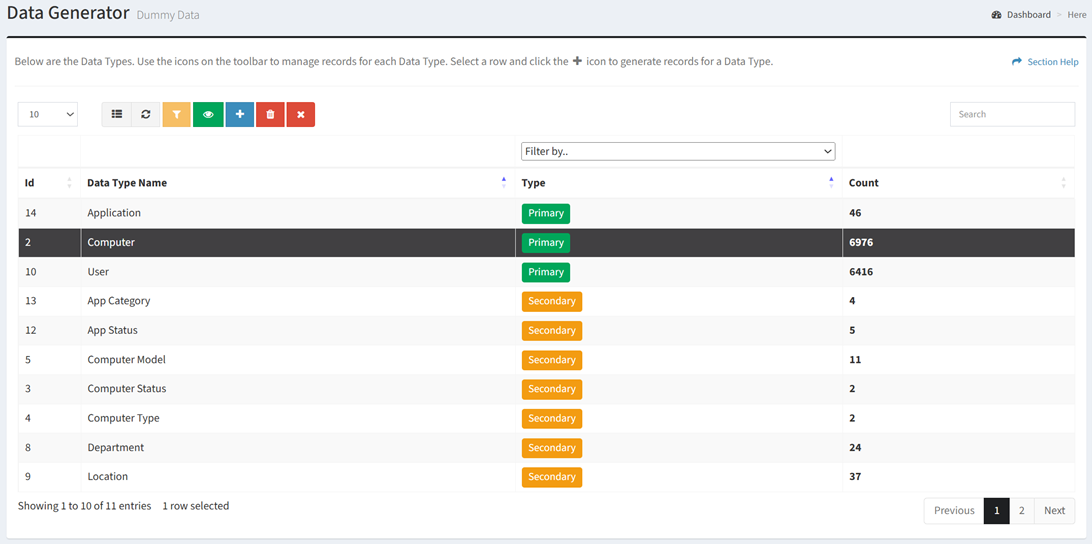
- Click the View Records button on the toolbar

- Clicking the View Records button will bring up the data records in a new browser tab
Generate Data
From the Data Generator tab, you can generate data. To generate data:
- Select a data type (row) to generate data for
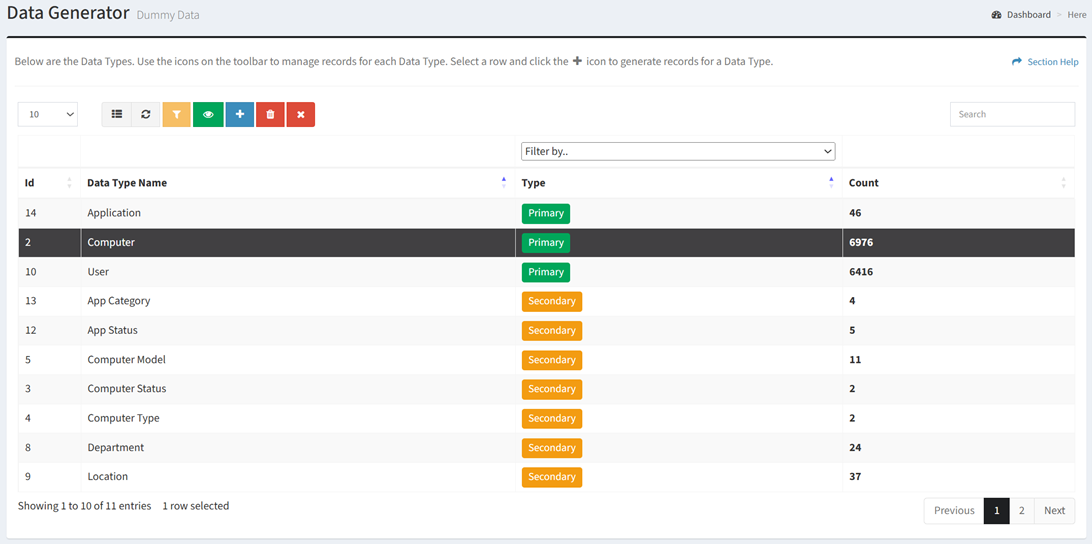
- Click the Generate Data button on the toolbar

- Select the properties of the data records to generate
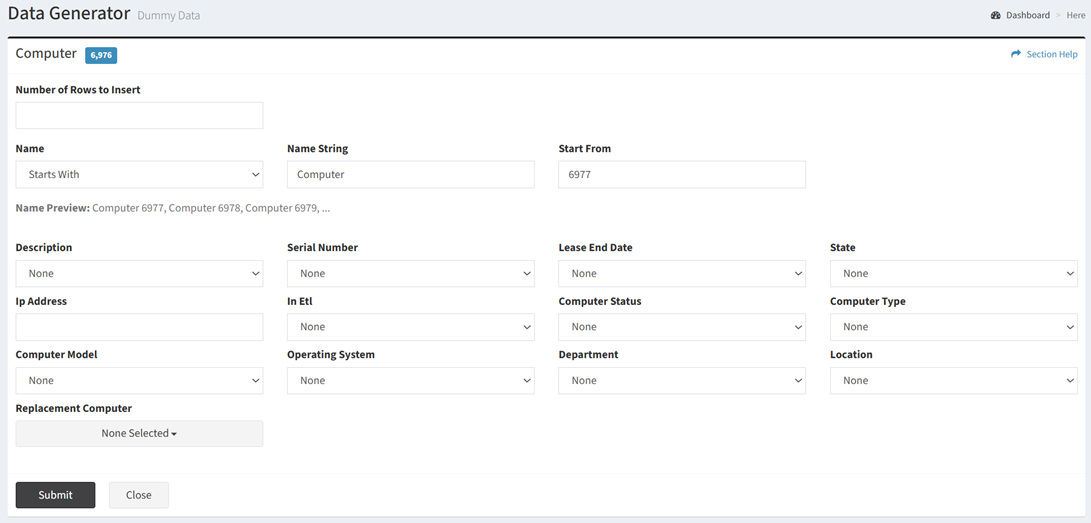
- Number of Rows to Insert – Number of data records to generate (required)
- Name – How the name will be generated (Starts With, Random, Exactly Like)
- Name String – String to prepend to generated data record names (required)
- Not applicable for Random
- Start From – Number to append to generated data record names (required) (e.g., 1, 01, 001, 0001)
- Not applicable for Exactly Like
- Name String – String to prepend to generated data record names (required)
- Data Columns (specific to the data type) – Data columns of the data type
- None – Do not populate the column
- Random Choice – Select a random value
- Random Date – Generate a random date
- Random Email – Generate a random email address
- Random String – Generate a random string
- Random Text – Generate random text
NOTE: A required field is denoted with an orange asterisk.
- Click the Submit button to generate data. Click the Close button to cancel the operation.
Truncate Data Types
From the Data Generator tab, you can truncate data types (delete all data records from the selected data types). To truncate:
- Select one or more data types (rows) to truncate
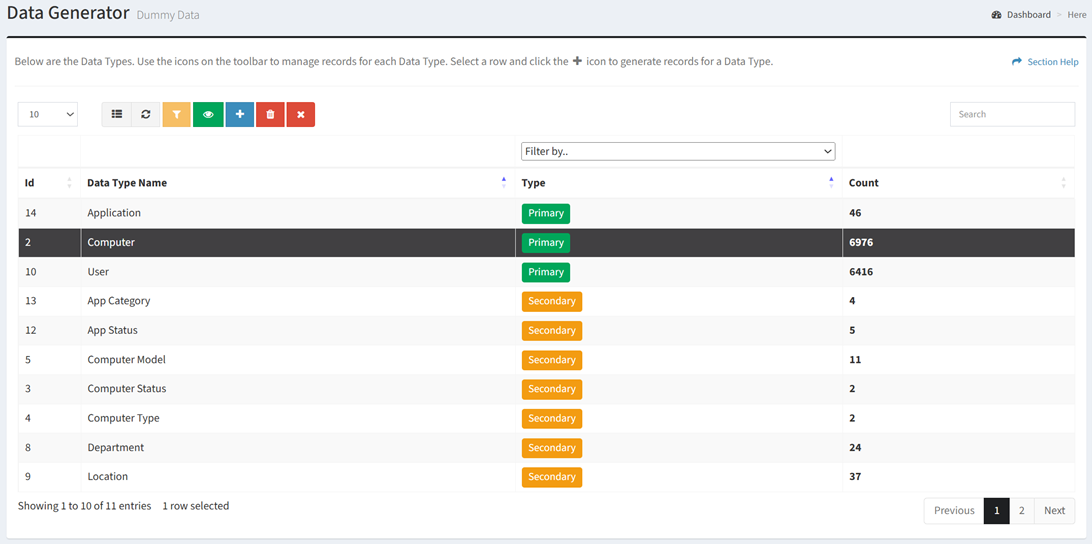
- Click the Truncate Data Type button on the toolbar

- Click the Delete button to confirm the truncate operation. Click the Cancel button to cancel the operation.
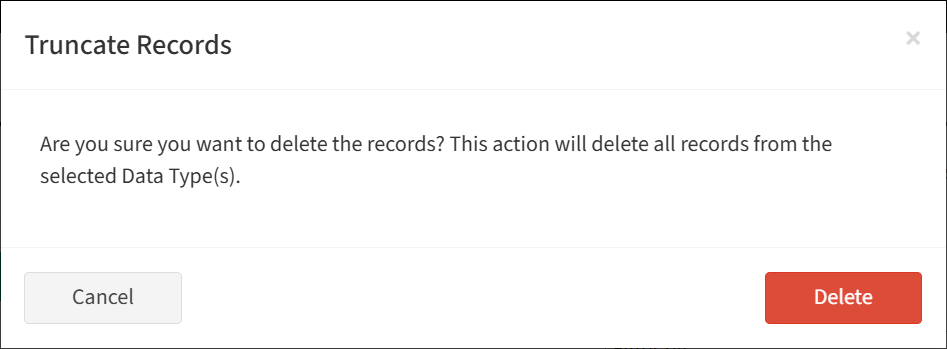
Truncate All Data Types
From the Data Generator tab, you can truncate all data types (delete all data records from all data types). To truncate all:
- Click the Truncate All Data Types button on the toolbar

- Click the Delete button to confirm the truncate all operation. Click the Cancel button to cancel the operation.
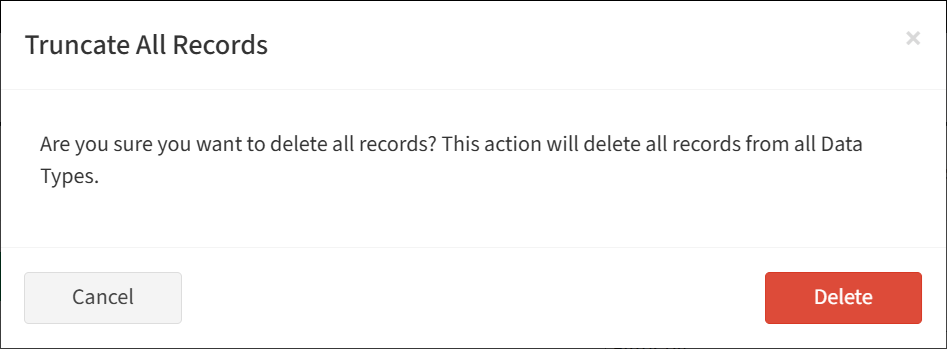
Tags:

