Search Knowledge Base by Keyword
-
Introduction
-
Fundamentals
-
My ReadyWorks
-
Analytics
-
-
-
- Available Reports
- All Data Types
- Application Certification Status
- Application Discovery
- Application Group Analysis
- App Group to SCCM Collection Analysis
- Application Install Count
- Application License Management
- Application Usage
- Data Type Column Mappings
- Record Count by Property
- Data Links Count by Data Type
- Build Sheet
- Computer User Assignment
- Delegate Relationships
- ETL5 Staging Data
- Migration Readiness (Basic)
- Migration Readiness (Complex)
- O365 License Management
- O365 Migration Readiness
- Patch Summary
- SCCM OSD Status
- Scheduled Computers by Wave
- Scheduled Users by Manager
- User Migration Readiness
- VIP Users
- Wave & Task Details
- Wave Group
- Windows 10 Applications
- Show all articles ( 14 ) Collapse Articles
-
-
-
-
Orchestration
-
Data
-
-
- View Primary Data
- Record Properties
- Images
- Notes
- Waves
- Tasks
- Attachments
- History
- Rationalization
- QR Code
- Linked Records
- SCCM Add/Remove Programs
- Altiris Add/Remove Programs
- Related Records
- Advanced Search
- Relationship Chart
- Primary Data Permissions
- Show all articles ( 2 ) Collapse Articles
-
Integration
-
-
-
- View Connection
- Connection Properties
- Make Into Connector
- Delete Connection
- Connection Error Settings
- Inbound Jobs
- Outbound Jobs
- New Inbound Job
- New Outbound Job
- Job Error Settings
- Enable Job
- Disable Job
- Edit Inbound Job
- Edit Outbound Job
- Upload File
- Run Inbound Job
- Run Outbound Job
- Set Runtime to Now
- Reset Job
- Delete Job
- Job Log
- Show all articles ( 6 ) Collapse Articles
-
-
- View Connector
- Connector Properties
- Authentication Methods
- New Authentication Method
- Authentication Method Error Settings
- Edit Authentication Method
- Delete Authentication Method
- Fields
- Edit Field
- Inbound Job Fields
- Edit Inbound Job Field
- Inbound Job Templates
- New Inbound Job Template
- Job Template Error Settings
- Edit Inbound Job Template
- Delete Inbound Job Template
- Outbound Job Fields
- Edit Outbound Job Field
- Outbound Job Templates
- New Outbound Job Template
- Edit Outbound Job Template
- Delete Outbound Job Template
- Show all articles ( 7 ) Collapse Articles
-
-
- ETL5 Connector Info
- Absolute
- Azure Active Directory
- Comma-Separated Values (CSV) File
- Generic Rest JSON API
- Generic Rest XML API
- Ivanti (Landesk)
- JAMF
- JSON Data (JSON) File
- MariaDB
- Microsoft Endpoint Manager: Configuration Manager
- Microsoft SQL
- Microsoft Intune
- Oracle MySQL
- PostgreSQL
- Pure Storage
- ServiceNow
- Tanium
- XML Data (XML) File
- JetPatch
- Lenovo XCLarity
- Nutanix Move
- Nutanix Prism
- Nutanix Prism - Legacy
- RVTools
- Simple Object Access Protocol (SOAP)
- VMware vCenter
- VMware vCenter SOAP
- Show all articles ( 13 ) Collapse Articles
-
-
Admin
-
-
-
- Modules
- Attachments
- Bulk Edit
- Data Generator
- Data Mapping
- Data Quality
- ETL
- Form Builder
- Images
- Multi-Factor Authentication
- Notifications
- Rationalization
- Relationship Chart
- Reports
- Rules
- Single Sign-On
- T-Comm
- User Experience
- Show all articles ( 4 ) Collapse Articles
-
-
API
-
Administration
-
FAQs
-
Solutions
Account Settings
The Account Settings tab is located on the View User page and is accessed by clicking the hyperlink of the user account Email field.
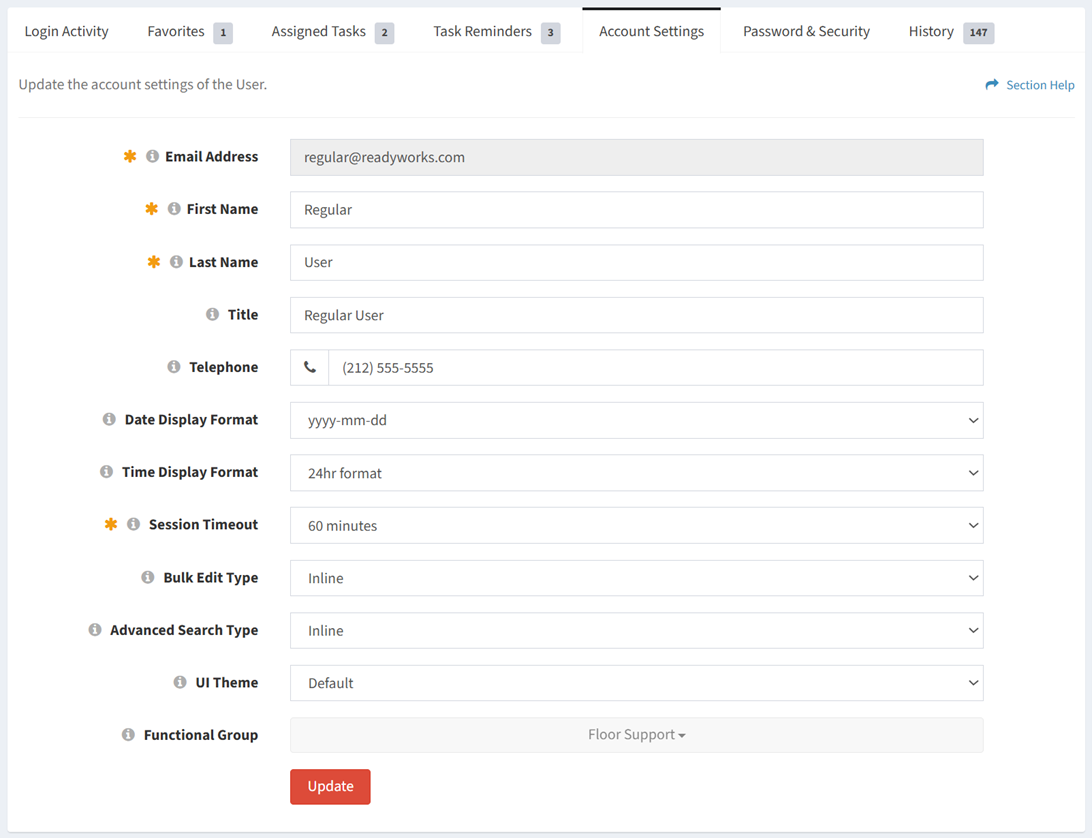
Available operations:
- View and update the account settings a user. Click the Update button to save any changes to the account settings.
- Fields available
- Email Address – Email address of the ReadyWorks user account (ReadyWorks login ID). The field cannot be edited.
- First Name – First name of the user
- Last Name – Last name of the user
- Title – Title of the user
- Telephone – Telephone number of the user
- Date Display Format – Date display format of the user (yyyy-mm-dd, mm/dd/yyyy, dd/mm/yyyy, dd mon yyyy)
- Time Display Format – Time display format of the user (24hr format, 12hr (AM/PM) format)
- Session Timeout – Amount of inactivity time (in minutes) before the user is logged out
- Bulk Edit Type – User’s preference of bulk editor type
- Inline (default) – Edit assets inline in the data table
- Window – Edit assets in a popup window above the data table
- Advanced Search Type – User’s preference of advanced search type
- Inline (default) – Search assets inline in the data table
- Window – Search assets in a popup window above the data table
- UI Theme – User’s preference of UI theme (Default (black), Classic Blue)
- Functional Group – Select the functional group the user is assigned to
- Fields available
NOTE: For SSO users, the First Name, Last Name, Title, and Telephone fields are populated from your enterprise login provider (e.g. Azure AD) when the source fields are not blank in the login provider. Changes to these fields in ReadyWorks are overwritten by the values from the login provider.
Date & Time Display Formats
The following table provides examples for all available date and time display format combinations:
| Date & Time Format | Example |
| yyyy-mm-dd
24hr format |
2025-08-26 15:02:00 |
| yyyy-mm-dd
12hr (AM/PM) format |
2025-08-26 03:02:00 PM |
| mm/dd/yyyy
24hr format |
08/26/2025 15:02:00 |
| mm/dd/yyyy
12hr (AM/PM) format |
08/26/2025 03:02:00 PM |
| dd/mm/yyyy
24hr format |
26/08/2025 15:02:00 |
| dd/mm/yyyy
12hr (AM/PM) format |
26/08/2025 03:02:00 PM |
| dd mon yyyy
24hr format |
26 Aug 2025 15:02:00 |
| dd mon yyyy
12hr (AM/PM) format |
26 Aug 2025 03:02:00 PM |
NOTE: The chosen date and time display format will be utilized for all date and time fields in ReadyWorks (e.g. properties, data tables, workflow, etc.).

