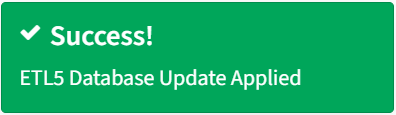Search Knowledge Base by Keyword
-
Introduction
-
Fundamentals
-
My ReadyWorks
-
Analytics
-
-
-
- Available Reports
- All Data Types
- Application Certification Status
- Application Discovery
- Application Group Analysis
- App Group to SCCM Collection Analysis
- Application Install Count
- Application License Management
- Application Usage
- Data Type Column Mappings
- Record Count by Property
- Data Links Count by Data Type
- Build Sheet
- Computer User Assignment
- Delegate Relationships
- ETL5 Staging Data
- Migration Readiness (Basic)
- Migration Readiness (Complex)
- O365 License Management
- O365 Migration Readiness
- Patch Summary
- SCCM OSD Status
- Scheduled Computers by Wave
- Scheduled Users by Manager
- User Migration Readiness
- VIP Users
- Wave & Task Details
- Wave Group
- Windows 10 Applications
- Show all articles ( 14 ) Collapse Articles
-
-
-
-
Orchestration
-
Data
-
-
- View Primary Data
- Record Properties
- Images
- Notes
- Waves
- Tasks
- Attachments
- History
- Rationalization
- QR Code
- Linked Records
- SCCM Add/Remove Programs
- Altiris Add/Remove Programs
- Related Records
- Advanced Search
- Relationship Chart
- Primary Data Permissions
- Show all articles ( 2 ) Collapse Articles
-
Integration
-
-
-
- View Connection
- Connection Properties
- Make Into Connector
- Delete Connection
- Connection Error Settings
- Inbound Jobs
- Outbound Jobs
- New Inbound Job
- New Outbound Job
- Job Error Settings
- Enable Job
- Disable Job
- Edit Inbound Job
- Edit Outbound Job
- Upload File
- Run Inbound Job
- Run Outbound Job
- Set Runtime to Now
- Reset Job
- Delete Job
- Job Log
- Show all articles ( 6 ) Collapse Articles
-
-
- View Connector
- Connector Properties
- Authentication Methods
- New Authentication Method
- Authentication Method Error Settings
- Edit Authentication Method
- Delete Authentication Method
- Fields
- Edit Field
- Inbound Job Fields
- Edit Inbound Job Field
- Inbound Job Templates
- New Inbound Job Template
- Job Template Error Settings
- Edit Inbound Job Template
- Delete Inbound Job Template
- Outbound Job Fields
- Edit Outbound Job Field
- Outbound Job Templates
- New Outbound Job Template
- Edit Outbound Job Template
- Delete Outbound Job Template
- Show all articles ( 7 ) Collapse Articles
-
-
- ETL5 Connector Info
- Absolute
- Azure Active Directory
- Comma-Separated Values (CSV) File
- Generic Rest JSON API
- Generic Rest XML API
- Ivanti (Landesk)
- JAMF
- JSON Data (JSON) File
- MariaDB
- Microsoft Endpoint Manager: Configuration Manager
- Microsoft SQL
- Microsoft Intune
- Oracle MySQL
- PostgreSQL
- Pure Storage
- ServiceNow
- Tanium
- XML Data (XML) File
- JetPatch
- Lenovo XCLarity
- Nutanix Move
- Nutanix Prism
- Nutanix Prism - Legacy
- RVTools
- Simple Object Access Protocol (SOAP)
- VMware vCenter
- VMware vCenter SOAP
- Show all articles ( 13 ) Collapse Articles
-
-
Admin
-
-
-
- Modules
- Attachments
- Bulk Edit
- Data Generator
- Data Mapping
- Data Quality
- ETL
- Form Builder
- Images
- Multi-Factor Authentication
- Notifications
- Rationalization
- Relationship Chart
- Reports
- Rules
- Single Sign-On
- T-Comm
- User Experience
- Show all articles ( 4 ) Collapse Articles
-
-
API
-
Administration
-
FAQs
-
Solutions
Connection Settings
< Back
ReadyWorks connects to the ETL (Extract Transfer Load) to pull data into the ReadyWorks database from your data sources such as Active Directory, ServiceNow, VMware, and Intune. The Connection Settings tab on the Settings page provides the ability to view, configure, and test connectivity between ReadyWorks and the ETL.
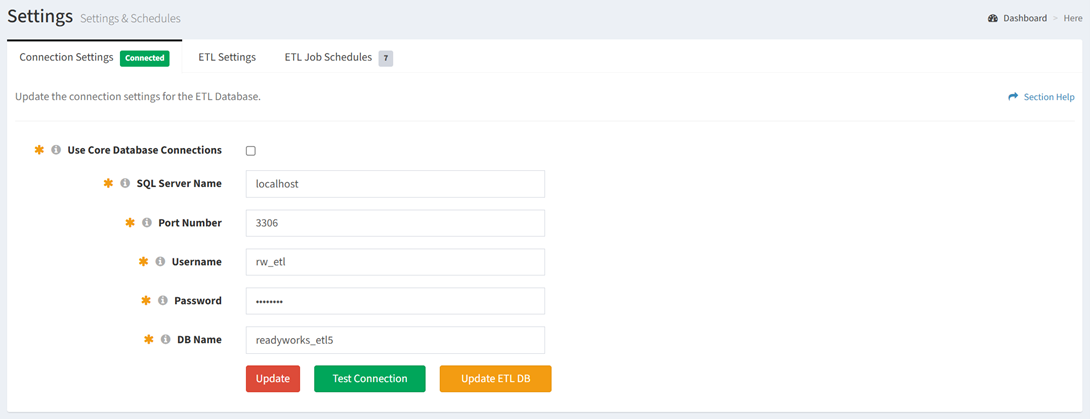
Available operations:
- View and update the ETL connection settings
- Fields available
- Use Core Database Connections – Check to use the core database connection configuration
- SQL Server Name – Hostname of the ETL database server
- Port Number – Port used to connect to the ETL database
- Username – User account used to connect to the ETL database
- Password – Password of the user account used to connect to the ETL database
- DB Name – Name of the ETL database
- Fields available
- Test the connection to the ETL database
- Check for connection errors to the ETL database
- Update the ETL database schema
Update Connection Settings
From the Connection Settings tab, you can update the ETL connection settings. To update:
- Enter a value for each connection setting
- Click the Update button to save your ETL connection settings
Test Connection
From the Connection Settings tab, you can test the connection to the ETL. To test the connection:
- Click the Test Connection button
- The following status message is displayed when a connection is successfully established
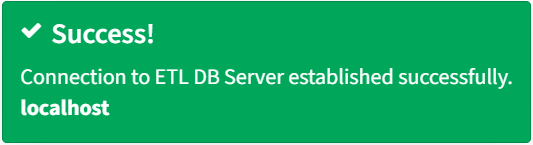
- The following status message is displayed when an error occurs establishing the connection
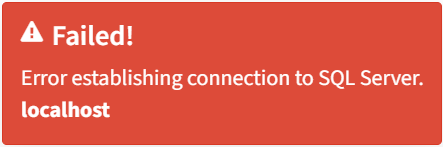
Connection Error
Connection errors are displayed when ReadyWorks is unable to connect to the ETL.
- The Connection Settings tab will be marked
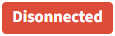 . ETL pages are unavailable when the connection is disconnected.
. ETL pages are unavailable when the connection is disconnected.
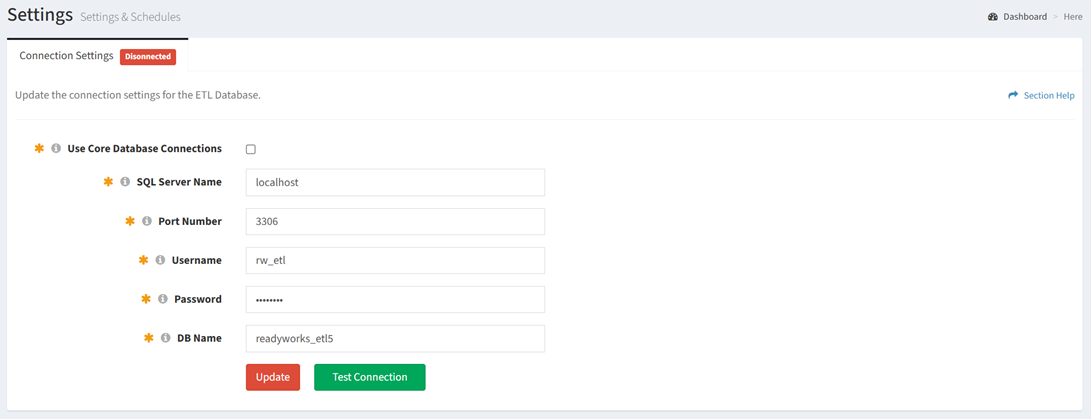
- When the connection is reestablished, the Connection Settings tab will be marked
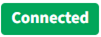
Update ETL DB Schema
From the Connection Settings tab, you can update the ETL database schema. To update:
- Click the Update ETL DB button
- The following status message is displayed when the ETL database schema is updated successfully