Search Knowledge Base by Keyword
-
Introduction
-
Fundamentals
-
My ReadyWorks
-
Analytics
-
-
-
- Available Reports
- All Data Types
- Application Certification Status
- Application Discovery
- Application Group Analysis
- App Group to SCCM Collection Analysis
- Application Install Count
- Application License Management
- Application Usage
- Data Type Column Mappings
- Record Count by Property
- Data Links Count by Data Type
- Build Sheet
- Computer User Assignment
- Delegate Relationships
- ETL5 Staging Data
- Migration Readiness (Basic)
- Migration Readiness (Complex)
- O365 License Management
- O365 Migration Readiness
- Patch Summary
- SCCM OSD Status
- Scheduled Computers by Wave
- Scheduled Users by Manager
- User Migration Readiness
- VIP Users
- Wave & Task Details
- Wave Group
- Windows 10 Applications
- Show all articles ( 14 ) Collapse Articles
-
-
-
-
Orchestration
-
Data
-
-
- View Primary Data
- Record Properties
- Images
- Notes
- Waves
- Tasks
- Attachments
- History
- Rationalization
- QR Code
- Linked Records
- SCCM Add/Remove Programs
- Altiris Add/Remove Programs
- Related Records
- Advanced Search
- Relationship Chart
- Primary Data Permissions
- Show all articles ( 2 ) Collapse Articles
-
Integration
-
-
-
- View Connection
- Connection Properties
- Make Into Connector
- Delete Connection
- Connection Error Settings
- Inbound Jobs
- Outbound Jobs
- New Inbound Job
- New Outbound Job
- Job Error Settings
- Enable Job
- Disable Job
- Edit Inbound Job
- Edit Outbound Job
- Upload File
- Run Inbound Job
- Run Outbound Job
- Set Runtime to Now
- Reset Job
- Delete Job
- Job Log
- Show all articles ( 6 ) Collapse Articles
-
-
- View Connector
- Connector Properties
- Authentication Methods
- New Authentication Method
- Authentication Method Error Settings
- Edit Authentication Method
- Delete Authentication Method
- Fields
- Edit Field
- Inbound Job Fields
- Edit Inbound Job Field
- Inbound Job Templates
- New Inbound Job Template
- Job Template Error Settings
- Edit Inbound Job Template
- Delete Inbound Job Template
- Outbound Job Fields
- Edit Outbound Job Field
- Outbound Job Templates
- New Outbound Job Template
- Edit Outbound Job Template
- Delete Outbound Job Template
- Show all articles ( 7 ) Collapse Articles
-
-
- ETL5 Connector Info
- Absolute
- Azure Active Directory
- Comma-Separated Values (CSV) File
- Generic Rest JSON API
- Generic Rest XML API
- Ivanti (Landesk)
- JAMF
- JSON Data (JSON) File
- MariaDB
- Microsoft Endpoint Manager: Configuration Manager
- Microsoft SQL
- Microsoft Intune
- Oracle MySQL
- PostgreSQL
- Pure Storage
- ServiceNow
- Tanium
- XML Data (XML) File
- JetPatch
- Lenovo XCLarity
- Nutanix Move
- Nutanix Prism
- Nutanix Prism - Legacy
- RVTools
- Simple Object Access Protocol (SOAP)
- VMware vCenter
- VMware vCenter SOAP
- Show all articles ( 13 ) Collapse Articles
-
-
Admin
-
-
-
- Modules
- Attachments
- Bulk Edit
- Data Generator
- Data Mapping
- Data Quality
- ETL
- Form Builder
- Images
- Multi-Factor Authentication
- Notifications
- Rationalization
- Relationship Chart
- Reports
- Rules
- Single Sign-On
- T-Comm
- User Experience
- Show all articles ( 4 ) Collapse Articles
-
-
API
-
Administration
-
FAQs
-
Solutions
Edit Form
< Back
Form Properties
The Form Properties tab provides the ability to view and update the properties of forms.
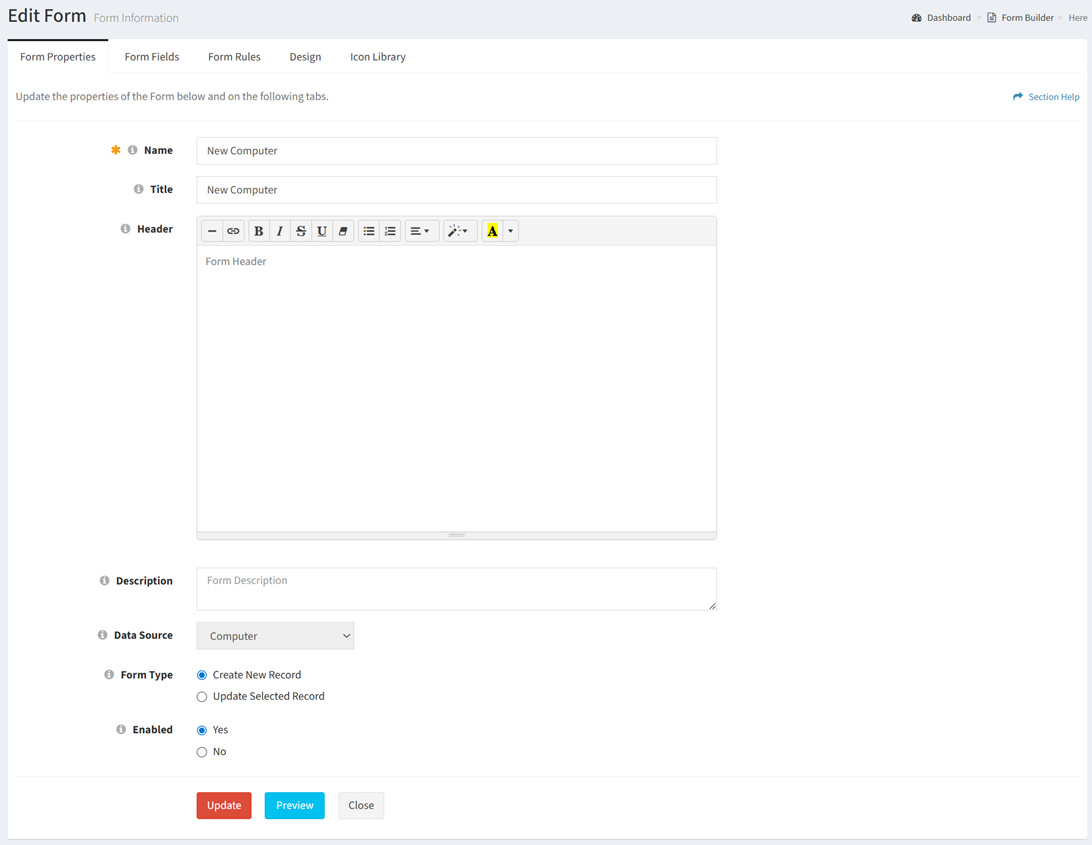
Available operations:
- View and update the properties of the form
- Fields available
- Name – Name of the form (required)
- Title – Title of the form (optional)
- Header – Header of the form displayed below the title (optional)
- Description – Description of the form (optional)
- Data Source – Data source of the form (e.g., Computer data type) (read only)
- Form Type – Type of the form (Create New Record, Update Selected Record) (required)
- Enabled – Whether the form is enabled (required)
- The view and update functions are only available to users in the Administrator security group
- Fields available
- Click the Preview button to preview the form
- Click the Update button to save any changes to the properties
- Click the Close button to exit the wizard
Form Fields
The Form Fields tab provides the ability to view and update the fields of forms.
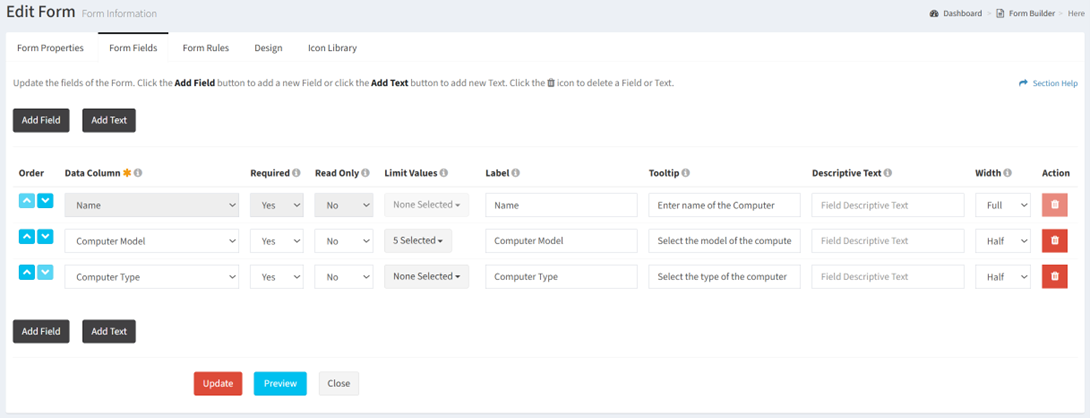
Available operations:
- View and update the fields of the form
- Fields available (editable unless otherwise noted)
- Fields
- Order – Change the order of the fields
- Data Column – Select the data column of each field. Previously selected data columns are displayed in italics. The data column of the Name field cannot be changed.
- Required – Select if the field is required or not. This property cannot be changed on the Name field.
- Read Only – Select if the field can be edited or not. This property cannot be changed on the Name field.
- Limit Values – Select the values (Lookup data columns only) to limit the available selections in the drop down menu
- Label – Enter the label of the field
- Tooltip – Enter the tooltip of the field
- Descriptive Text – Enter the descriptive text of the field
- Width – Select the width of the field (full, half)
- Action – Delete existing or new rows
- Add Field – Add new rows for additional fields
- Text
- Text – Enter the text of the text field
- Width – Select the width of the text field (full, half)
- Action – Delete existing or new rows
- Add Text – Add new rows for additional text
- Fields
- The view and update functions are only available to users in the Administrator security group
- Fields available (editable unless otherwise noted)
- Click the Preview button to preview the form
- Click the Update button to save any changes to the fields
- Click the Close button to exit the wizard
Form Rules
The Form Rules tab provides the ability to view and update the fields on the form that are displayed or hidden.
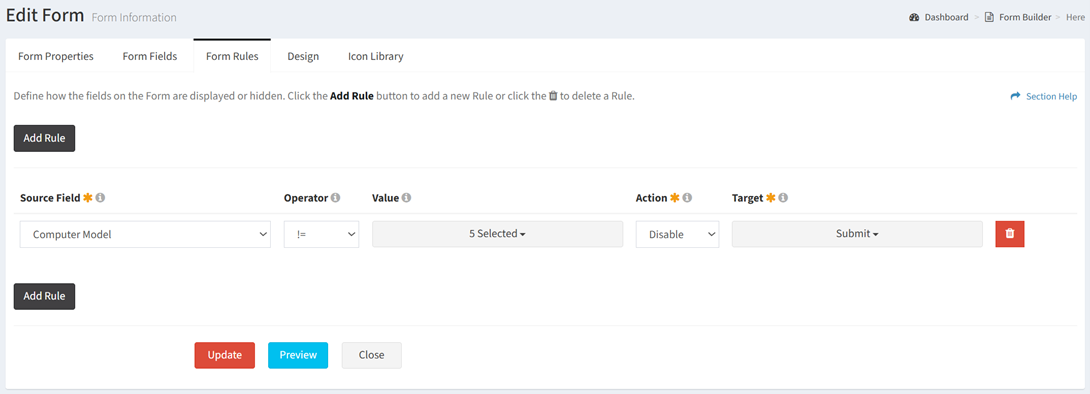
Available operations:
- View and update the rules of the form
- Fields available
- Source Field – Select the source field (drop downs only) of the rule
- Operator – Select the operator of the rule (equals, not equals)
- Value – Select the source value to match
- Action – Select the action to apply to the target when the source value matches (disable, show)
- Disable – Disable the target on the form (target is enabled when the form opens)
- Show – Display the target on the form (target is hidden when the form is opened)
- Target – Select the targets of the action. Targets include any field (aside from the source field) and the submit button.
- Delete – Delete existing or new rows
- Add Rule – Add new rows for additional rules
- The view and update functions are only available to users in the Administrator security group
- Fields available
- Click the Preview button to preview the form
- Click the Update button to save any changes to the rules
- Click the Close button to exit the wizard
Design
The Design tab provides the ability to view and update the look and feel of forms.
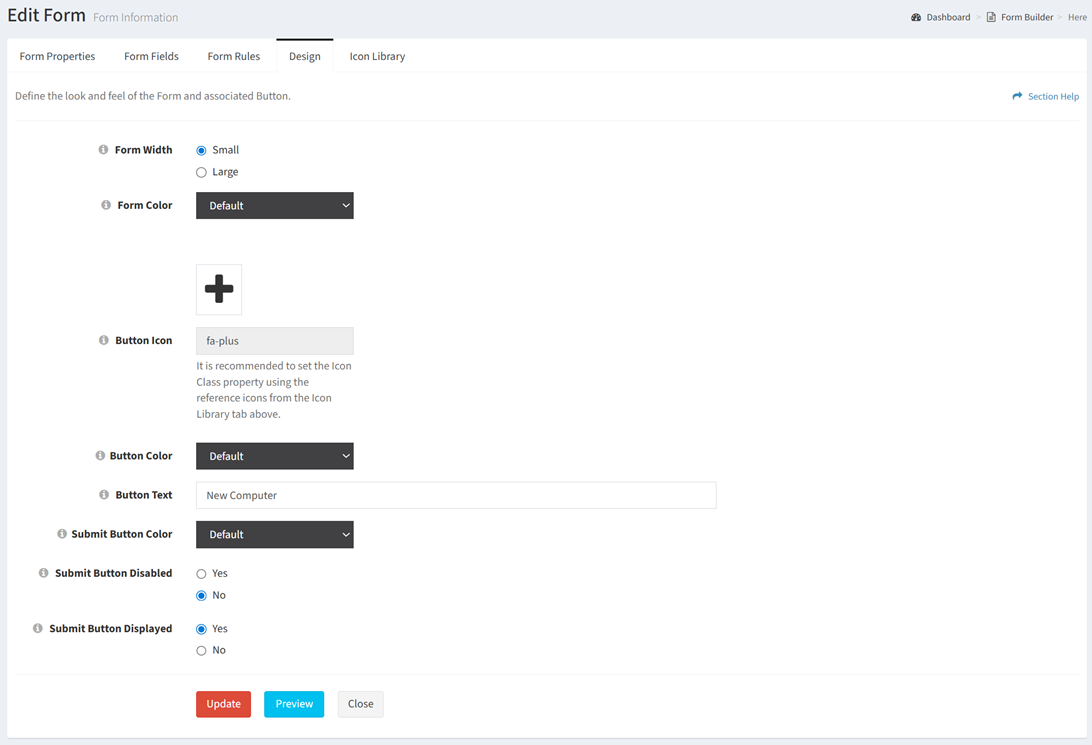
Available operations:
- View and update the design of the form
- Fields available
- Form Width – Select the width of the form (small, large)
- Form Color – Select the color of the form (black, green, light blue, red, yellow)
- Button Icon – Select an icon for the form button (displayed on reports) from the icon library. The full list of icons can be found on the Icon Library tab.
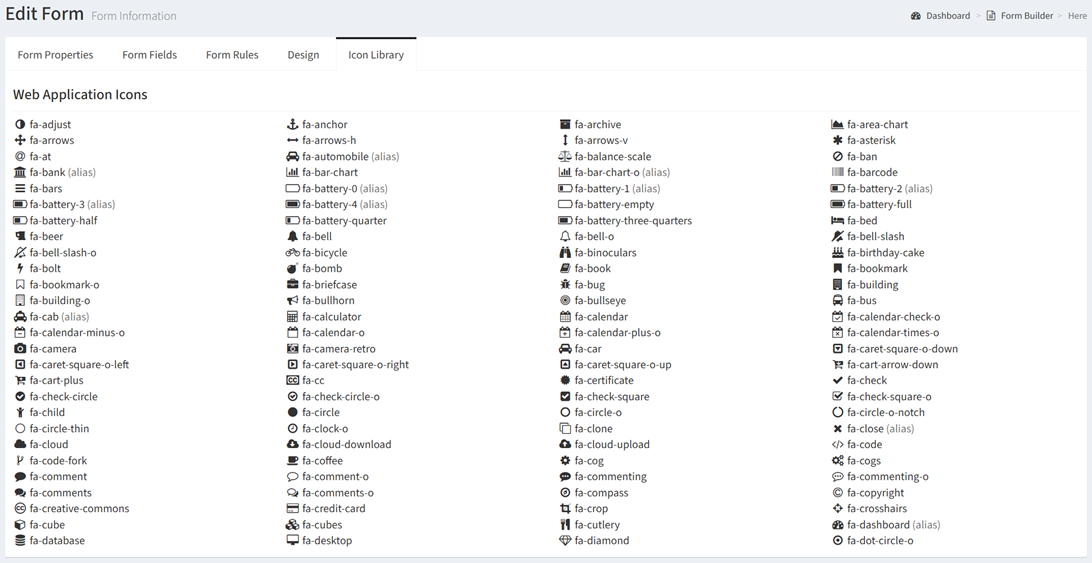
- Button Color – Select the color of the form button (blue, green, light blue, red, yellow)
- Button Text – Enter the name of the form button
- Submit Button Color – Select the color of the submit button on the form (black, green, light blue, red, yellow)
- Submit Button Enabled – Choose if the submit button is enabled on the form. When disabled, the form is displayed in a read only mode.
- Submit Button Displayed – Choose if the submit button is displayed on the form
- The view and update functions are only available to users in the Administrator security group
- Fields available
- Click the Preview button to preview the form
- Click the Update button to save any changes to the design
- Click the Close button to exit the wizard

