Search Knowledge Base by Keyword
-
Introduction
-
Fundamentals
-
My ReadyWorks
-
Analytics
-
-
-
- Available Reports
- All Data Types
- Application Certification Status
- Application Discovery
- Application Group Analysis
- App Group to SCCM Collection Analysis
- Application Install Count
- Application License Management
- Application Usage
- Data Type Column Mappings
- Record Count by Property
- Data Links Count by Data Type
- Build Sheet
- Computer User Assignment
- Delegate Relationships
- ETL5 Staging Data
- Migration Readiness (Basic)
- Migration Readiness (Complex)
- O365 License Management
- O365 Migration Readiness
- Patch Summary
- SCCM OSD Status
- Scheduled Computers by Wave
- Scheduled Users by Manager
- User Migration Readiness
- VIP Users
- Wave & Task Details
- Wave Group
- Windows 10 Applications
- Show all articles ( 14 ) Collapse Articles
-
-
-
-
Orchestration
-
Data
-
-
- View Primary Data
- Record Properties
- Images
- Notes
- Waves
- Tasks
- Attachments
- History
- Rationalization
- QR Code
- Linked Records
- SCCM Add/Remove Programs
- Altiris Add/Remove Programs
- Related Records
- Advanced Search
- Relationship Chart
- Primary Data Permissions
- Show all articles ( 2 ) Collapse Articles
-
Integration
-
-
-
- View Connection
- Connection Properties
- Make Into Connector
- Delete Connection
- Connection Error Settings
- Inbound Jobs
- Outbound Jobs
- New Inbound Job
- New Outbound Job
- Job Error Settings
- Enable Job
- Disable Job
- Edit Inbound Job
- Edit Outbound Job
- Upload File
- Run Inbound Job
- Run Outbound Job
- Set Runtime to Now
- Reset Job
- Delete Job
- Job Log
- Show all articles ( 6 ) Collapse Articles
-
-
- View Connector
- Connector Properties
- Authentication Methods
- New Authentication Method
- Authentication Method Error Settings
- Edit Authentication Method
- Delete Authentication Method
- Fields
- Edit Field
- Inbound Job Fields
- Edit Inbound Job Field
- Inbound Job Templates
- New Inbound Job Template
- Job Template Error Settings
- Edit Inbound Job Template
- Delete Inbound Job Template
- Outbound Job Fields
- Edit Outbound Job Field
- Outbound Job Templates
- New Outbound Job Template
- Edit Outbound Job Template
- Delete Outbound Job Template
- Show all articles ( 7 ) Collapse Articles
-
-
- ETL5 Connector Info
- Absolute
- Azure Active Directory
- Comma-Separated Values (CSV) File
- Generic Rest JSON API
- Generic Rest XML API
- Ivanti (Landesk)
- JAMF
- JSON Data (JSON) File
- MariaDB
- Microsoft Endpoint Manager: Configuration Manager
- Microsoft SQL
- Microsoft Intune
- Oracle MySQL
- PostgreSQL
- Pure Storage
- ServiceNow
- Tanium
- XML Data (XML) File
- JetPatch
- Lenovo XCLarity
- Nutanix Move
- Nutanix Prism
- Nutanix Prism - Legacy
- RVTools
- Simple Object Access Protocol (SOAP)
- VMware vCenter
- VMware vCenter SOAP
- Show all articles ( 13 ) Collapse Articles
-
-
Admin
-
-
-
- Modules
- Attachments
- Bulk Edit
- Data Generator
- Data Mapping
- Data Quality
- ETL
- Form Builder
- Images
- Multi-Factor Authentication
- Notifications
- Rationalization
- Relationship Chart
- Reports
- Rules
- Single Sign-On
- T-Comm
- User Experience
- Show all articles ( 4 ) Collapse Articles
-
-
API
-
Administration
-
FAQs
ETL Settings
< Back
The ETL Settings tab on the Settings page provides the ability to view and configure ETL error and system settings.
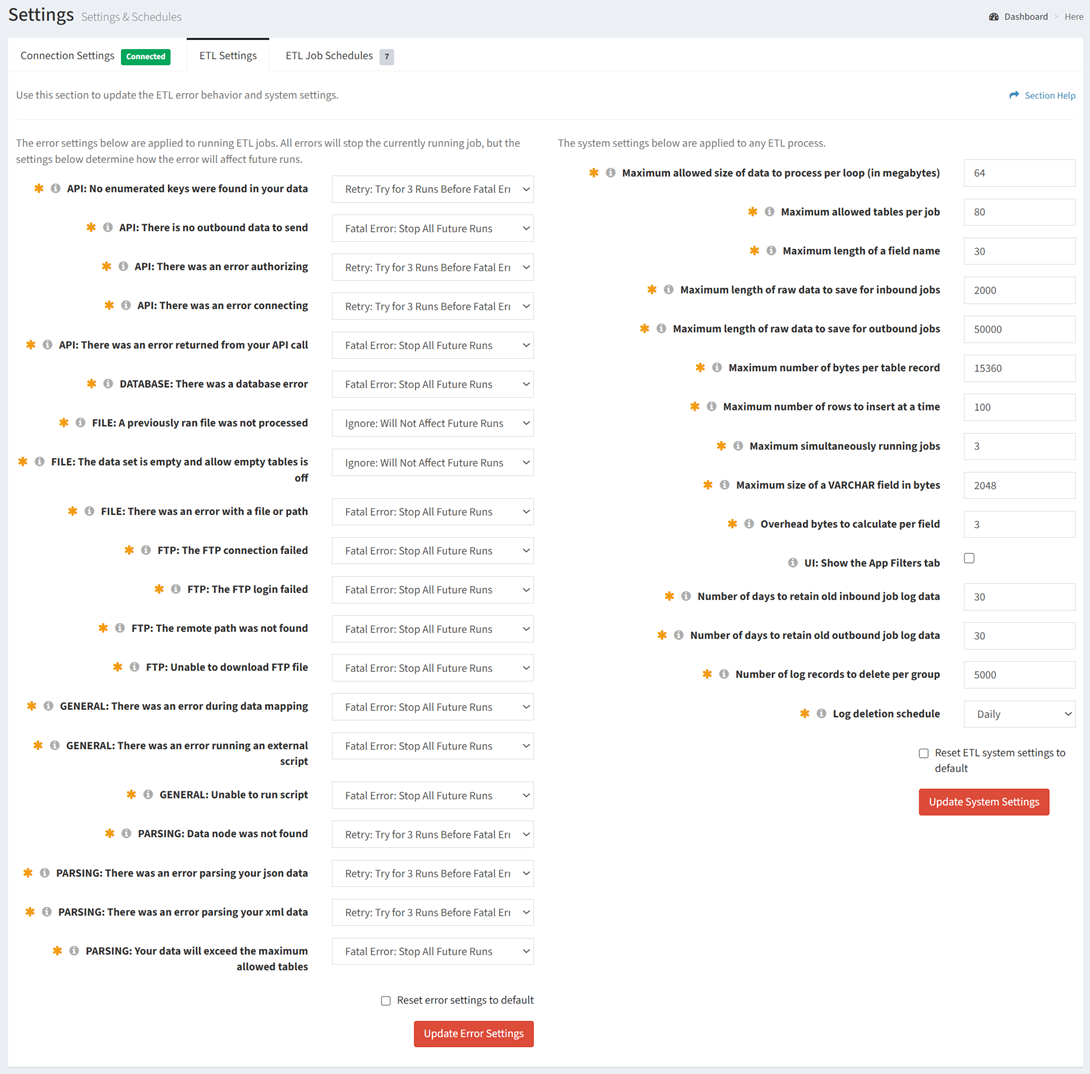
Available operations:
- View and update ETL error settings (Stop, Retry, or Ignore)
- Fields available
- API: No enumerated keys were found in your data – No enumerated keys were found in your data
- API: There is no outbound data to send – There is no outbound data to send
- API: There was an error authorizing – There was an error authorizing
- API: There was an error connecting – There was an error connecting
- API: There was an error returned from your API call – There was an error returned from your API call
- DATABASE: There was a database error – There was a database error
- FILE: A previously ran file was not processed – A previously ran file was not processed
- FILE: The data set is empty and allow empty tables is off – The data set is empty and allow empty tables is off
- FILE: There was an error with a file or path – There was an error with a file or path
- FTP: The FTP connection failed – There was a connection failure
- FTP: The FTP login failed – There was a login failure
- FTP: The remote path was not found – The remote path was not found
- FTP: Unable to download FTP file – Unable to download file
- GENERAL: There was an error during data mapping – There was an error during data mapping
- GENERAL: There was an error running an external script – There was an error running an external script
- GENERAL: Unable to run script – Unable to run script
- PARSING: Data node was not found – Data node was not found
- PARSING: There was an error parsing your json data – There was an error parsing your JSON data
- PARSING: There was an error parsing your xml data – There was an error parsing your XML data
- PARSING: Your data will exceed the maximum allowed tables – Your data will exceed the maximum allowed tables
- Reset ETL error settings to default – Reset ETL error settings to the default values
- Fields available
- View and update ETL system settings
- Fields available
- Maximum allowed size of data to process per loop (in megabytes) – Enter maximum allowed size of data to process per loop (in megabytes)
- Maximum allowed tables per job – Enter maximum number of tables allowed per job
- Maximum length of a field name – Enter maximum length of a field name
- Maximum length of raw data to save for inbound jobs – Enter maximum length of raw data to save for inbound jobs
- Maximum length of raw data to save for outbound jobs – Enter maximum length of raw data to save for outbound jobs
- Maximum number of bytes per table record – Enter maximum number of bytes per table record
- Maximum number of rows to insert at a time – Enter maximum number of rows to insert at a time
- Maximum simultaneously running jobs – Enter maximum number of simultaneously running jobs
- Maximum size of a VARCHAR field in bytes – Enter maximum size of a VARCHAR field (in bytes)
- Overhead bytes to calculate per field – Enter number of overhead bytes to calculate per field
- UI: Show the App Filters tab – Check to display the App Filters tab in the user interface
- Number of days to retain old inbound job log data – Enter number of days to retain old inbound job log data
- Number of days to retain old outbound job log data – Enter number of days to retain old outbound job log data
- Number of log records to delete per group – Enter number of log records to delete per group
- Log deletion schedule – Select frequency to delete logs
- Do Not Run
- Hourly
- Daily
- Weekly
- Every 5 Minutes
- Every 15 Minutes
- Every 30 Minutes
- Custom
- Reset ETL system settings to default – Reset ETL system settings to the default values
- Fields available
Update ETL Error Settings
From the ETL Settings tab, you can update the ETL error settings (left column). To update:
- Enter or select a value for each error setting
- Fatal Error: Stop All Future Runs
- Retry: Try for 3 Runs Before Fatal Error
- Ignore: Will Not Affect Future Runs
- Click the Update button to save your error settings
Update ETL System Settings
From the ETL Settings tab, you can update the ETL system settings (right column). To update:
- Enter or select a value for each system setting
- Click the Update button to save your system settings

