Search Knowledge Base by Keyword
-
Introduction
-
Fundamentals
-
My ReadyWorks
-
Analytics
-
-
-
- Available Reports
- All Data Types
- Application Certification Status
- Application Discovery
- Application Group Analysis
- App Group to SCCM Collection Analysis
- Application Install Count
- Application License Management
- Application Usage
- Data Type Column Mappings
- Record Count by Property
- Data Links Count by Data Type
- Build Sheet
- Computer User Assignment
- Delegate Relationships
- ETL5 Staging Data
- Migration Readiness (Basic)
- Migration Readiness (Complex)
- O365 License Management
- O365 Migration Readiness
- Patch Summary
- SCCM OSD Status
- Scheduled Computers by Wave
- Scheduled Users by Manager
- User Migration Readiness
- VIP Users
- Wave & Task Details
- Wave Group
- Windows 10 Applications
- Show all articles ( 14 ) Collapse Articles
-
-
-
-
Orchestration
-
Data
-
-
- View Primary Data
- Record Properties
- Images
- Notes
- Waves
- Tasks
- Attachments
- History
- Rationalization
- QR Code
- Linked Records
- SCCM Add/Remove Programs
- Altiris Add/Remove Programs
- Related Records
- Advanced Search
- Relationship Chart
- Primary Data Permissions
- Show all articles ( 2 ) Collapse Articles
-
Integration
-
-
-
- View Connection
- Connection Properties
- Make Into Connector
- Delete Connection
- Connection Error Settings
- Inbound Jobs
- Outbound Jobs
- New Inbound Job
- New Outbound Job
- Job Error Settings
- Enable Job
- Disable Job
- Edit Inbound Job
- Edit Outbound Job
- Upload File
- Run Inbound Job
- Run Outbound Job
- Set Runtime to Now
- Reset Job
- Delete Job
- Job Log
- Show all articles ( 6 ) Collapse Articles
-
-
- View Connector
- Connector Properties
- Authentication Methods
- New Authentication Method
- Authentication Method Error Settings
- Edit Authentication Method
- Delete Authentication Method
- Fields
- Edit Field
- Inbound Job Fields
- Edit Inbound Job Field
- Inbound Job Templates
- New Inbound Job Template
- Job Template Error Settings
- Edit Inbound Job Template
- Delete Inbound Job Template
- Outbound Job Fields
- Edit Outbound Job Field
- Outbound Job Templates
- New Outbound Job Template
- Edit Outbound Job Template
- Delete Outbound Job Template
- Show all articles ( 7 ) Collapse Articles
-
-
- ETL5 Connector Info
- Absolute
- Azure Active Directory
- Comma-Separated Values (CSV) File
- Generic Rest JSON API
- Generic Rest XML API
- Ivanti (Landesk)
- JAMF
- JSON Data (JSON) File
- MariaDB
- Microsoft Endpoint Manager: Configuration Manager
- Microsoft SQL
- Microsoft Intune
- Oracle MySQL
- PostgreSQL
- Pure Storage
- ServiceNow
- Tanium
- XML Data (XML) File
- JetPatch
- Lenovo XCLarity
- Nutanix Move
- Nutanix Prism
- Nutanix Prism - Legacy
- RVTools
- Simple Object Access Protocol (SOAP)
- VMware vCenter
- VMware vCenter SOAP
- Show all articles ( 13 ) Collapse Articles
-
-
Admin
-
-
-
- Modules
- Attachments
- Bulk Edit
- Data Generator
- Data Mapping
- Data Quality
- ETL
- Form Builder
- Images
- Multi-Factor Authentication
- Notifications
- Rationalization
- Relationship Chart
- Reports
- Rules
- Single Sign-On
- T-Comm
- User Experience
- Show all articles ( 4 ) Collapse Articles
-
-
API
-
Administration
-
FAQs
-
Solutions
Import App Filters
< Back
From the App Filters tab, you can import app filters. To import:
- Click the Import App Filters button to bring up the Import App Filters dialog
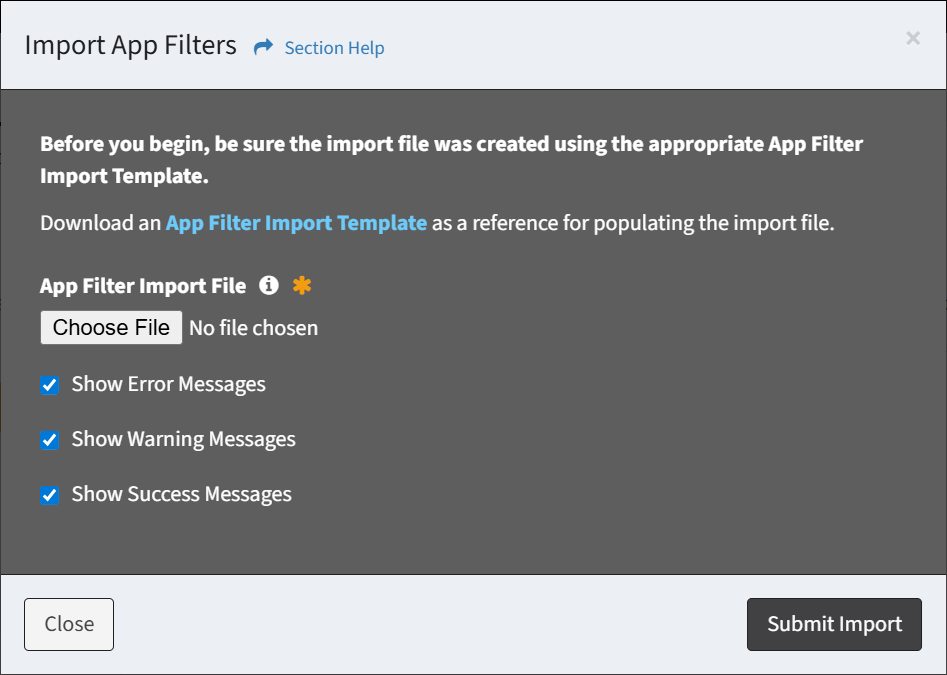
- Click the App Filter Import Template hyperlink to bring up the Download App Filters Template dialog
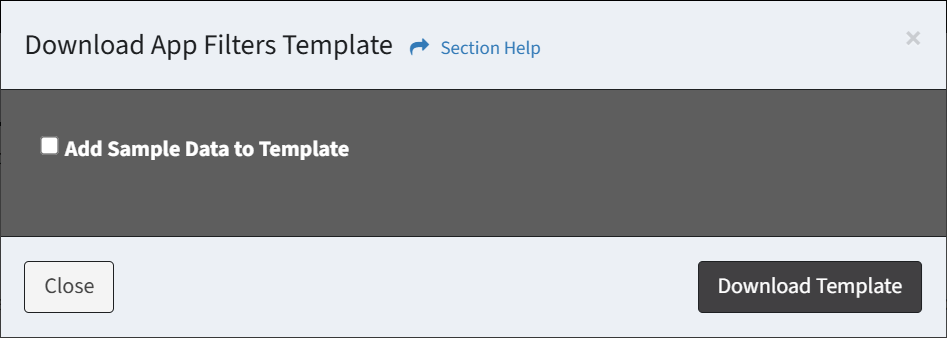
- Check Add Sample Data to Template to populate the template with sample data
Filter Type Filter String Starts With Visual Studio Contains IIS 10.0 Ends With Language Service Exactly Matches Bonjour - Click the Download Template button to download the app filter template (shown above with sample data) to populate. Click the Close button to close out of the dialog. You will be redirected back to the App Filters tab.
- Check Add Sample Data to Template to populate the template with sample data
- Once you have completed the template, browse for the app filter import file
- Prefilter the results by error, warning or success messages by checking or unchecking any of the three checkboxes
- Click the Submit Import button to import the new app filters. Click the Close button to cancel the operation.
- The results of the import will be displayed in the results window. You can filter the results by error, warning or success messages using the Filter Output By button. You can clear the results by clicking the Clear Output button.
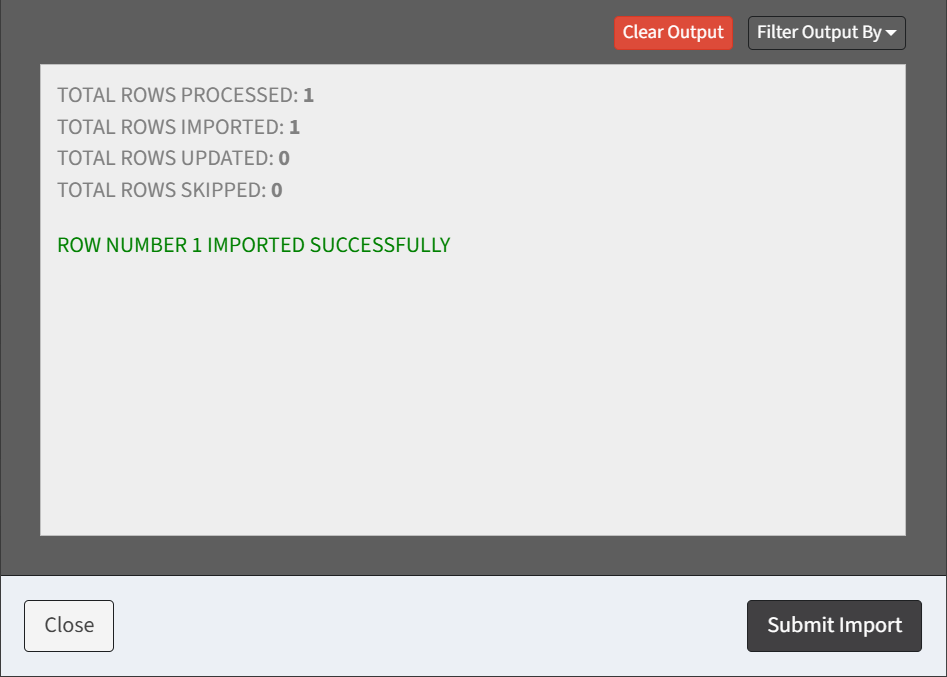
- Click the Close button to close out of the dialog. You will be redirected back to the App Filters tab.
NOTE: The App Filters tab is only displayed in ETL5 when Show the App Filters tab is checked on the ETL Settings tab.
Download Template
From the Import App Filters dialog, you can download a template used to import app filters. To download:
- Click the App Filter Import Template hyperlink to bring up the Download App Filters Template dialog
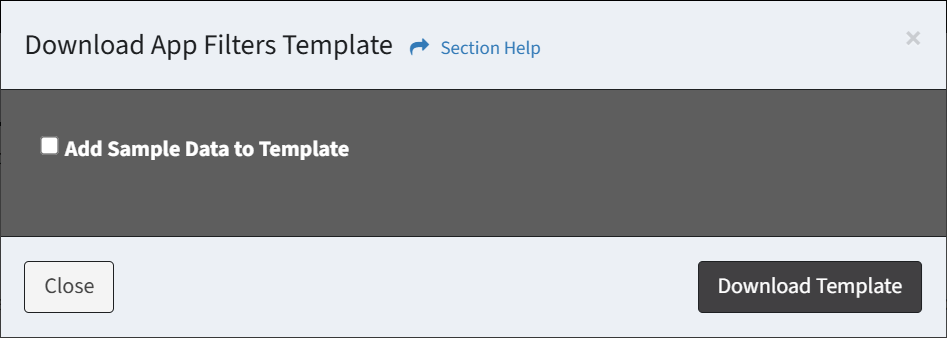
- Check Add Sample Data to Template to populate the template with sample data
Filter Type Filter String Starts With Visual Studio Contains IIS 10.0 Ends With Language Service Exactly Matches Bonjour - Click the Download Template button to download the app filter template (shown above with sample data) to populate. Click the Close button to close out of the dialog. You will be redirected back to the App Filters tab.
- Check Add Sample Data to Template to populate the template with sample data

