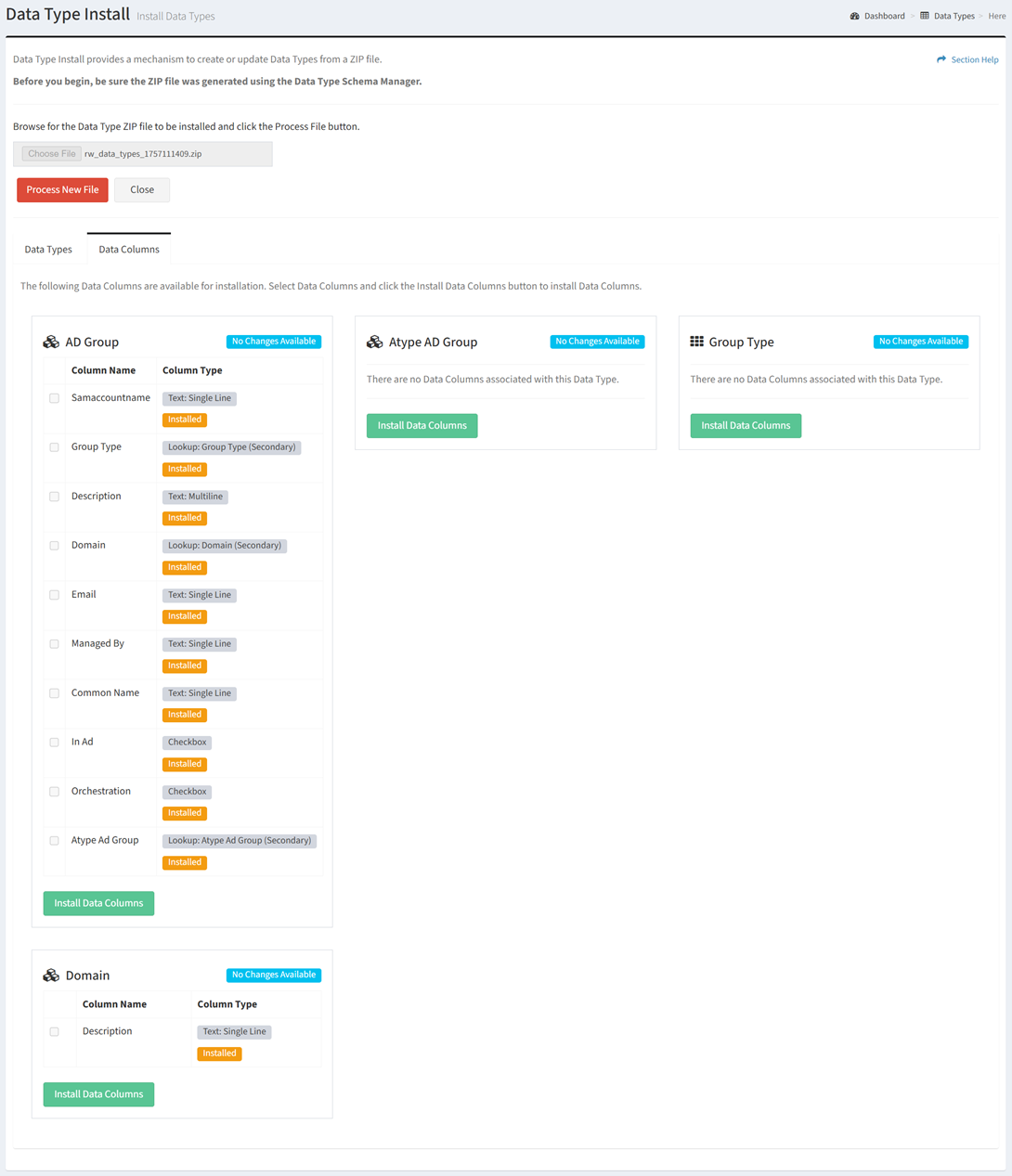Search Knowledge Base by Keyword
-
Introduction
-
Fundamentals
-
My ReadyWorks
-
Analytics
-
-
-
- Available Reports
- All Data Types
- Application Certification Status
- Application Discovery
- Application Group Analysis
- App Group to SCCM Collection Analysis
- Application Install Count
- Application License Management
- Application Usage
- Data Type Column Mappings
- Record Count by Property
- Data Links Count by Data Type
- Build Sheet
- Computer User Assignment
- Delegate Relationships
- ETL5 Staging Data
- Migration Readiness (Basic)
- Migration Readiness (Complex)
- O365 License Management
- O365 Migration Readiness
- Patch Summary
- SCCM OSD Status
- Scheduled Computers by Wave
- Scheduled Users by Manager
- User Migration Readiness
- VIP Users
- Wave & Task Details
- Wave Group
- Windows 10 Applications
- Show all articles ( 14 ) Collapse Articles
-
-
-
-
Orchestration
-
Data
-
-
- View Primary Data
- Record Properties
- Images
- Notes
- Waves
- Tasks
- Attachments
- History
- Rationalization
- QR Code
- Linked Records
- SCCM Add/Remove Programs
- Altiris Add/Remove Programs
- Related Records
- Advanced Search
- Relationship Chart
- Primary Data Permissions
- Show all articles ( 2 ) Collapse Articles
-
Integration
-
-
-
- View Connection
- Connection Properties
- Make Into Connector
- Delete Connection
- Connection Error Settings
- Inbound Jobs
- Outbound Jobs
- New Inbound Job
- New Outbound Job
- Job Error Settings
- Enable Job
- Disable Job
- Edit Inbound Job
- Edit Outbound Job
- Upload File
- Run Inbound Job
- Run Outbound Job
- Set Runtime to Now
- Reset Job
- Delete Job
- Job Log
- Show all articles ( 6 ) Collapse Articles
-
-
- View Connector
- Connector Properties
- Authentication Methods
- New Authentication Method
- Authentication Method Error Settings
- Edit Authentication Method
- Delete Authentication Method
- Fields
- Edit Field
- Inbound Job Fields
- Edit Inbound Job Field
- Inbound Job Templates
- New Inbound Job Template
- Job Template Error Settings
- Edit Inbound Job Template
- Delete Inbound Job Template
- Outbound Job Fields
- Edit Outbound Job Field
- Outbound Job Templates
- New Outbound Job Template
- Edit Outbound Job Template
- Delete Outbound Job Template
- Show all articles ( 7 ) Collapse Articles
-
-
- ETL5 Connector Info
- Absolute
- Azure Active Directory
- Comma-Separated Values (CSV) File
- Generic Rest JSON API
- Generic Rest XML API
- Ivanti (Landesk)
- JAMF
- JSON Data (JSON) File
- MariaDB
- Microsoft Endpoint Manager: Configuration Manager
- Microsoft SQL
- Microsoft Intune
- Oracle MySQL
- PostgreSQL
- Pure Storage
- ServiceNow
- Tanium
- XML Data (XML) File
- JetPatch
- Lenovo XCLarity
- Nutanix Move
- Nutanix Prism
- Nutanix Prism - Legacy
- RVTools
- Simple Object Access Protocol (SOAP)
- VMware vCenter
- VMware vCenter SOAP
- Show all articles ( 13 ) Collapse Articles
-
-
Admin
-
-
-
- Modules
- Attachments
- Bulk Edit
- Data Generator
- Data Mapping
- Data Quality
- ETL
- Form Builder
- Images
- Multi-Factor Authentication
- Notifications
- Rationalization
- Relationship Chart
- Reports
- Rules
- Single Sign-On
- T-Comm
- User Experience
- Show all articles ( 4 ) Collapse Articles
-
-
API
-
Administration
-
FAQs
Install Data Type
< Back
From the Data Types page, you can install data types. To install:
- Click the Install Data Type button to bring up the Data Type Install wizard
- Browse for the data type schema ZIP file to install and click the Process File button to process and validate the file. Click the Close button to cancel the operation.
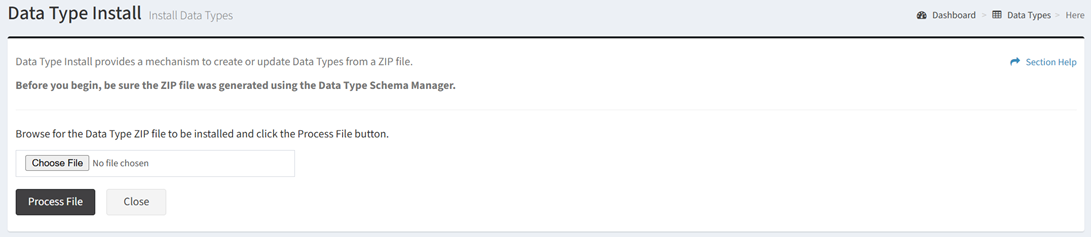
- Each data type in the ZIP file is displayed on a card on the Data Types tab
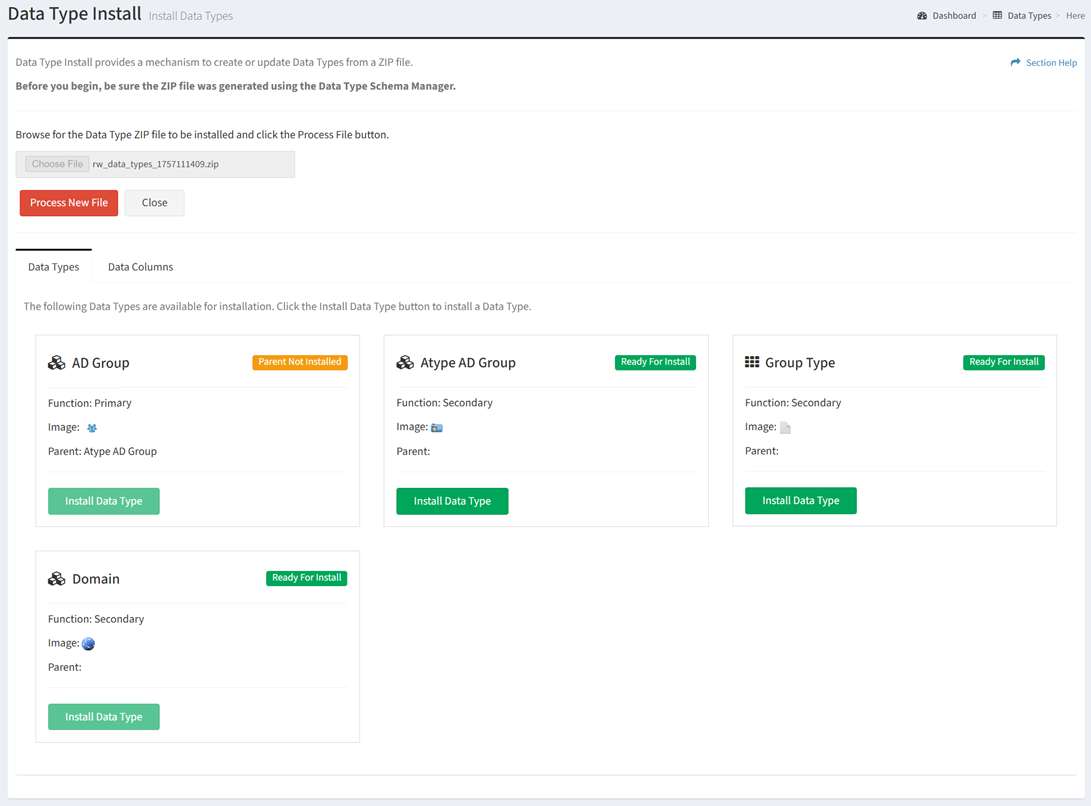
- Name – Name of the data type
- Icon – Icon of the data type (e.g.,
 )
) - Function – Function of the data type (primary or secondary)
- Image – Image of the data type
- Status – Status of the data type install (Ready for Install, Installed, Parent Not Installed)
- Click the Install Data Type button to install a data type displaying a status of Ready for Install. The status of the data type will change to Installed.
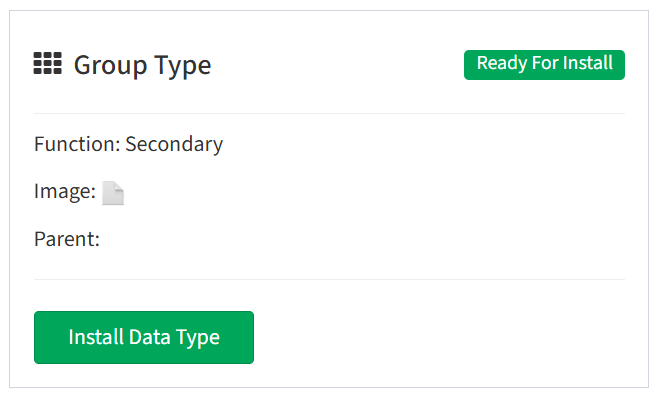
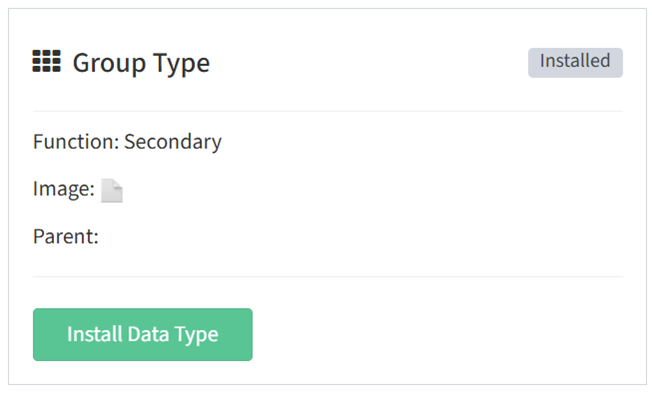
NOTE: Parent data types must be installed before child data types can be installed.
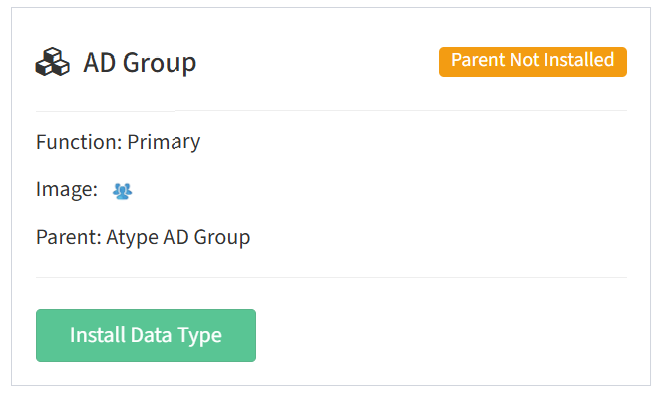
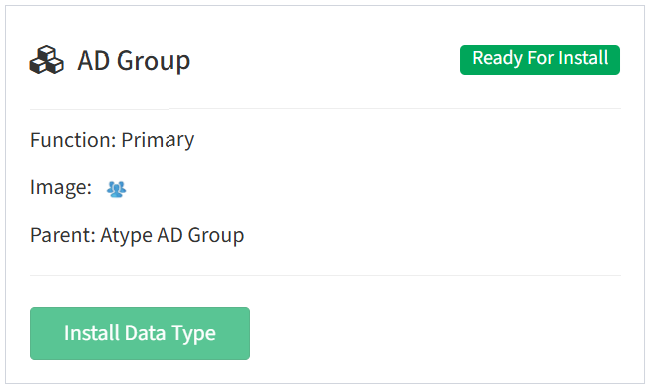
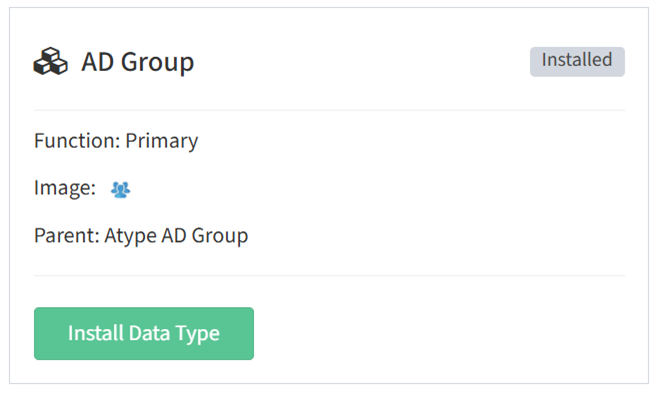
- Once all data types are installed, you can install the data columns by selecting the Data Columns tab
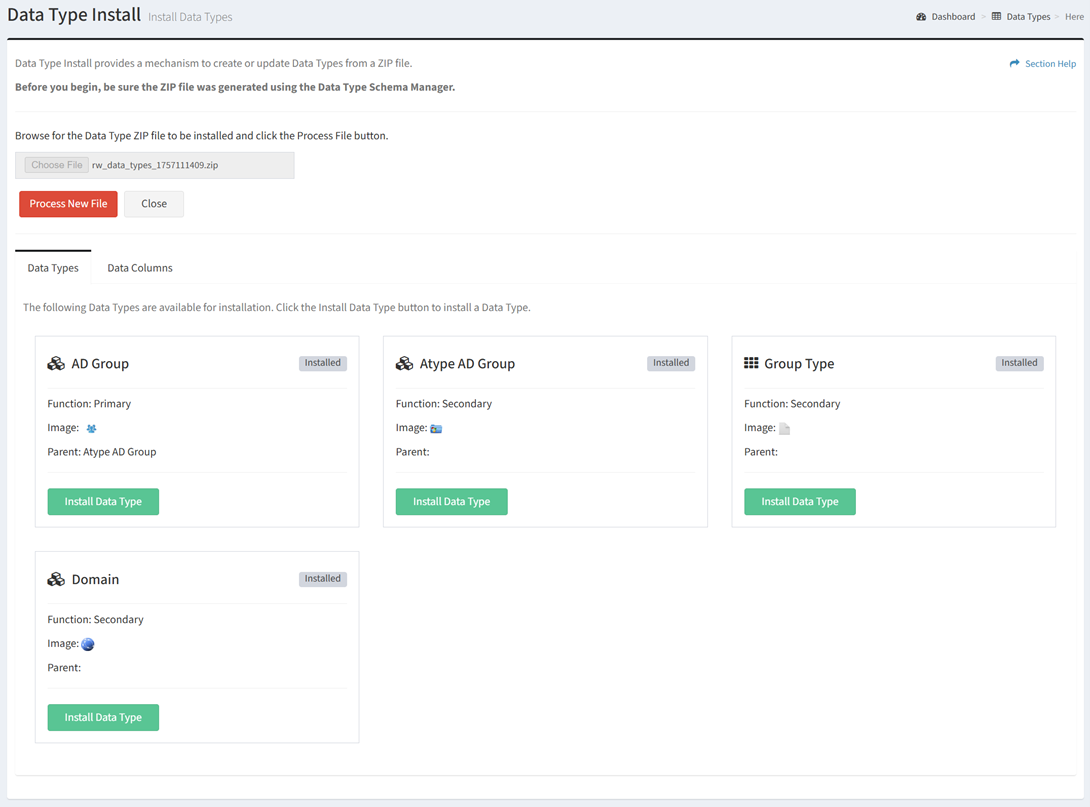
- Each data type in the ZIP file, and the data columns available for install, are displayed on a card on the Data Columns tab
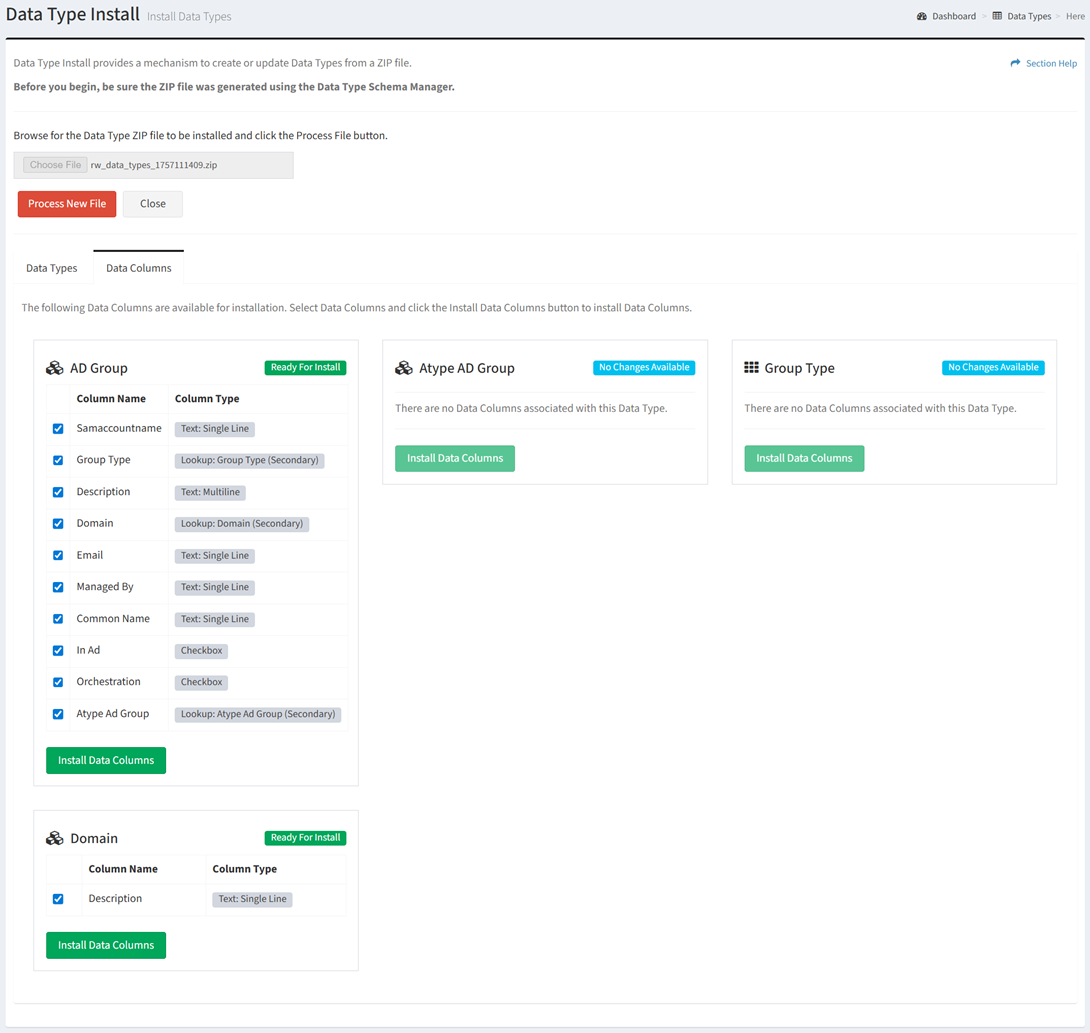
- Name – Name of the data type
- Icon – Icon of the data type (e.g.,
 )
) - Column Name – Name of the data column
- Data Type – Type of the data column
- Status – Status of the data column install (Ready for Install, No Changes Available, Data Type Not Installed)
- Click the Install Data Columns button to install selected data columns for a data type displaying a status of Ready For Install. The status of the data columns will change to Installed. The status of the data type will change to No Changes Available. Data types with no data columns will display a status of No Changes Available after the data type is installed.
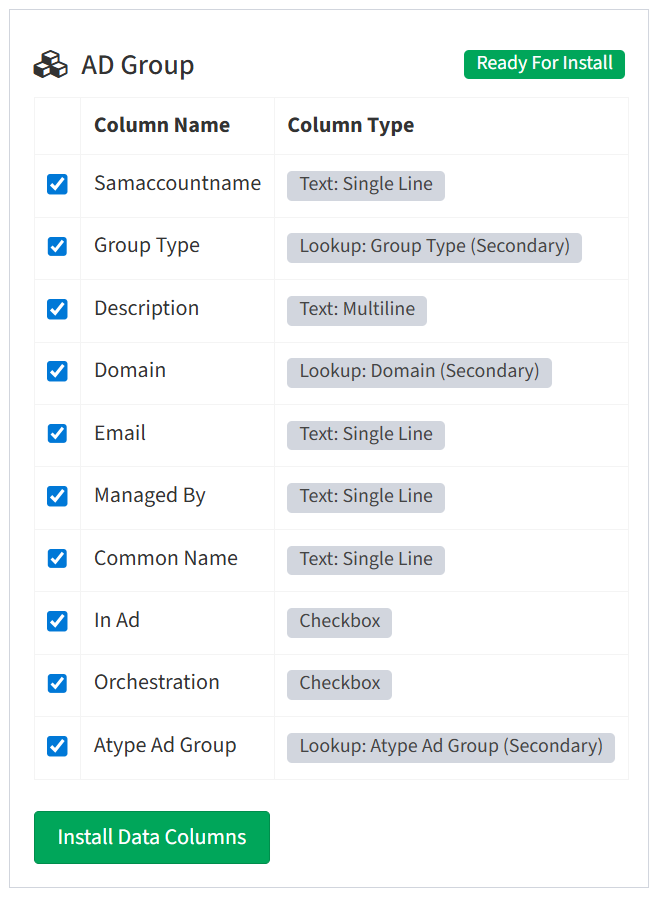
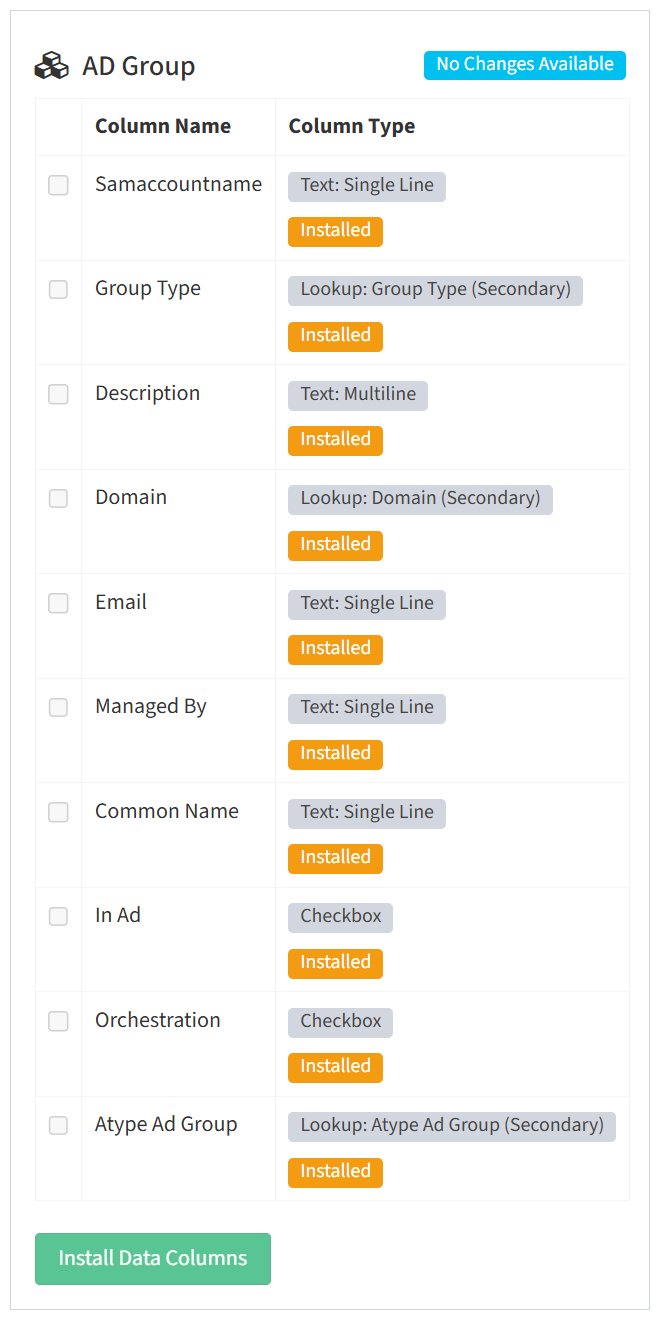
NOTE: Data types must be installed before their data columns can be installed. Data types of lookup data columns must be installed before those data columns can be installed.
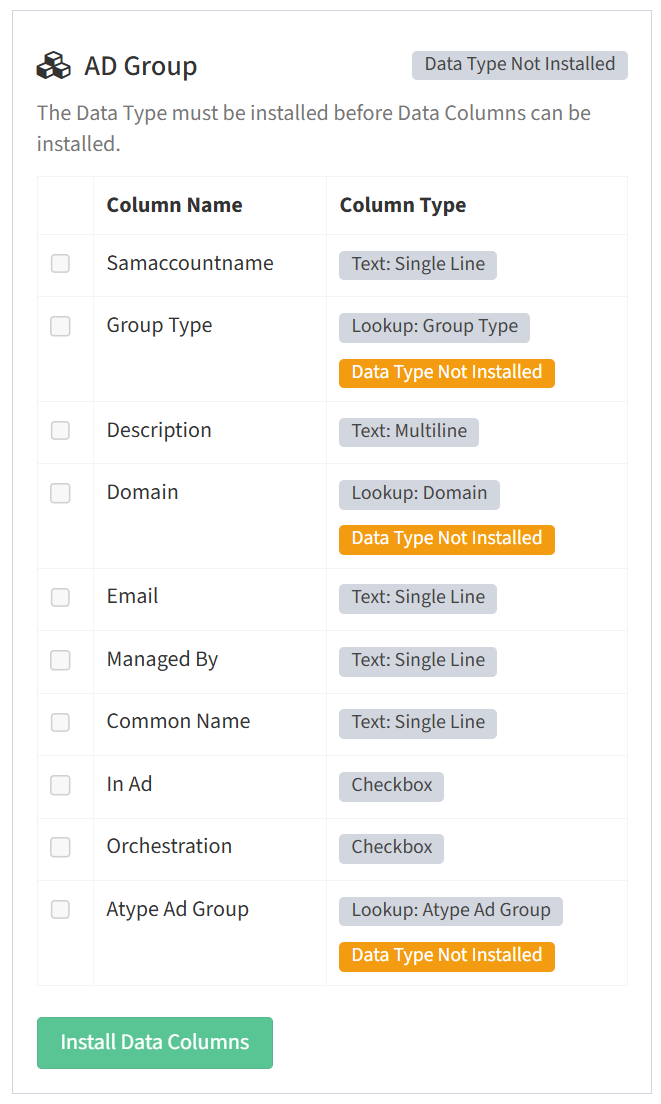
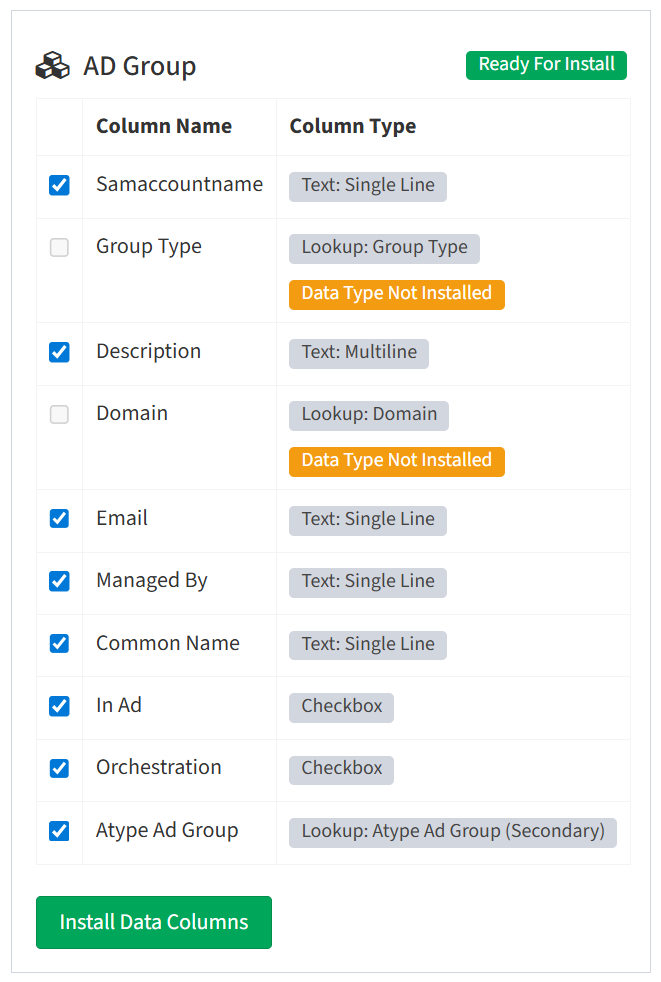
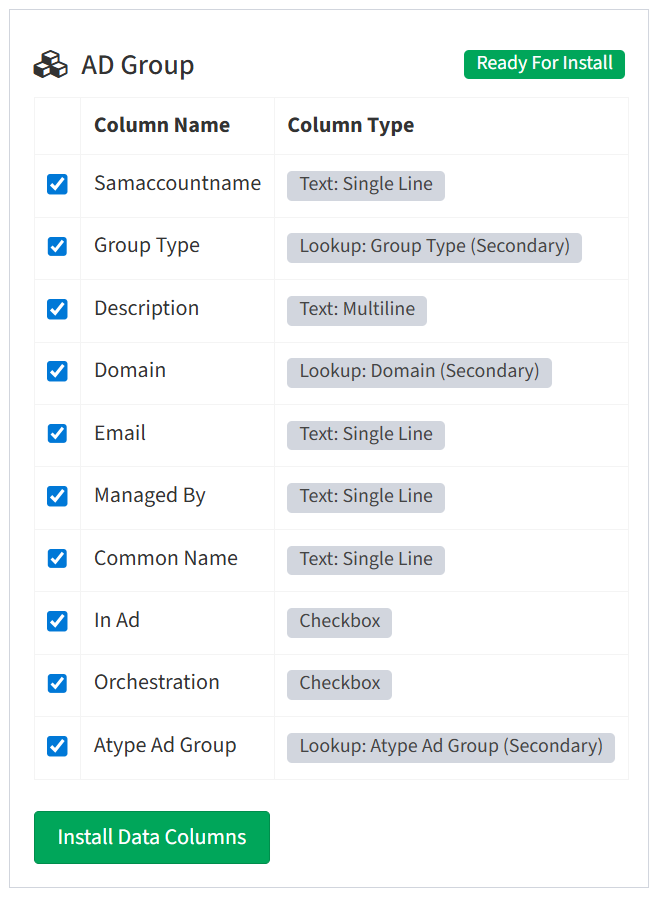
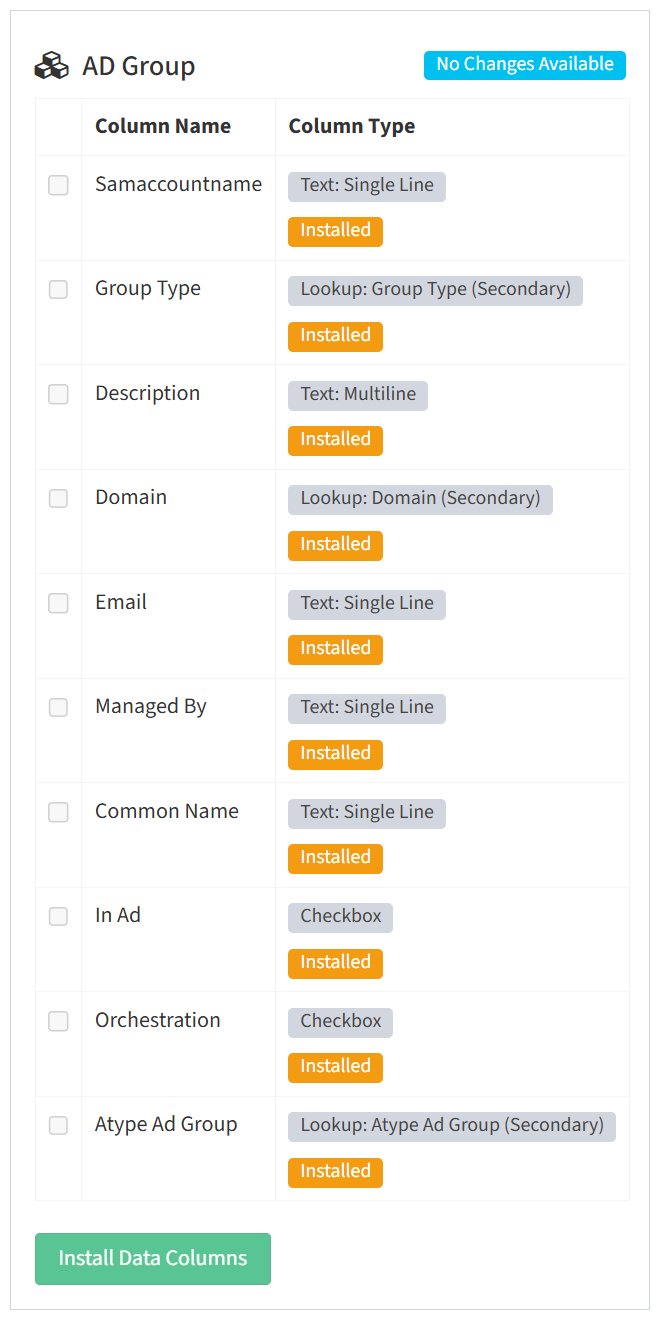
- Once all data columns are installed, click the Process New File button to install more data types. Click the Close button to cancel the operation.