Search Knowledge Base by Keyword
-
Introduction
-
Fundamentals
-
My ReadyWorks
-
Analytics
-
-
-
- Available Reports
- All Data Types
- Application Certification Status
- Application Discovery
- Application Group Analysis
- App Group to SCCM Collection Analysis
- Application Install Count
- Application License Management
- Application Usage
- Data Type Column Mappings
- Record Count by Property
- Data Links Count by Data Type
- Build Sheet
- Computer User Assignment
- Delegate Relationships
- ETL5 Staging Data
- Migration Readiness (Basic)
- Migration Readiness (Complex)
- O365 License Management
- O365 Migration Readiness
- Patch Summary
- SCCM OSD Status
- Scheduled Computers by Wave
- Scheduled Users by Manager
- User Migration Readiness
- VIP Users
- Wave & Task Details
- Wave Group
- Windows 10 Applications
- Show all articles ( 14 ) Collapse Articles
-
-
-
-
Orchestration
-
Data
-
-
- View Primary Data
- Record Properties
- Images
- Notes
- Waves
- Tasks
- Attachments
- History
- Rationalization
- QR Code
- Linked Records
- SCCM Add/Remove Programs
- Altiris Add/Remove Programs
- Related Records
- Advanced Search
- Relationship Chart
- Primary Data Permissions
- Show all articles ( 2 ) Collapse Articles
-
Integration
-
-
-
- View Connection
- Connection Properties
- Make Into Connector
- Delete Connection
- Connection Error Settings
- Inbound Jobs
- Outbound Jobs
- New Inbound Job
- New Outbound Job
- Job Error Settings
- Enable Job
- Disable Job
- Edit Inbound Job
- Edit Outbound Job
- Upload File
- Run Inbound Job
- Run Outbound Job
- Set Runtime to Now
- Reset Job
- Delete Job
- Job Log
- Show all articles ( 6 ) Collapse Articles
-
-
- View Connector
- Connector Properties
- Authentication Methods
- New Authentication Method
- Authentication Method Error Settings
- Edit Authentication Method
- Delete Authentication Method
- Fields
- Edit Field
- Inbound Job Fields
- Edit Inbound Job Field
- Inbound Job Templates
- New Inbound Job Template
- Job Template Error Settings
- Edit Inbound Job Template
- Delete Inbound Job Template
- Outbound Job Fields
- Edit Outbound Job Field
- Outbound Job Templates
- New Outbound Job Template
- Edit Outbound Job Template
- Delete Outbound Job Template
- Show all articles ( 7 ) Collapse Articles
-
-
- ETL5 Connector Info
- Absolute
- Azure Active Directory
- Comma-Separated Values (CSV) File
- Generic Rest JSON API
- Generic Rest XML API
- Ivanti (Landesk)
- JAMF
- JSON Data (JSON) File
- MariaDB
- Microsoft Endpoint Manager: Configuration Manager
- Microsoft SQL
- Microsoft Intune
- Oracle MySQL
- PostgreSQL
- Pure Storage
- ServiceNow
- Tanium
- XML Data (XML) File
- JetPatch
- Lenovo XCLarity
- Nutanix Move
- Nutanix Prism
- Nutanix Prism - Legacy
- RVTools
- Simple Object Access Protocol (SOAP)
- VMware vCenter
- VMware vCenter SOAP
- Show all articles ( 13 ) Collapse Articles
-
-
Admin
-
-
-
- Modules
- Attachments
- Bulk Edit
- Data Generator
- Data Mapping
- Data Quality
- ETL
- Form Builder
- Images
- Multi-Factor Authentication
- Notifications
- Rationalization
- Relationship Chart
- Reports
- Rules
- Single Sign-On
- T-Comm
- User Experience
- Show all articles ( 4 ) Collapse Articles
-
-
API
-
Administration
-
FAQs
-
Solutions
New User
< Back
From the User Accounts tab, you can create user accounts. To create:
- Click the New User button to bring up the New User dialog
- Enter the properties of the new user account
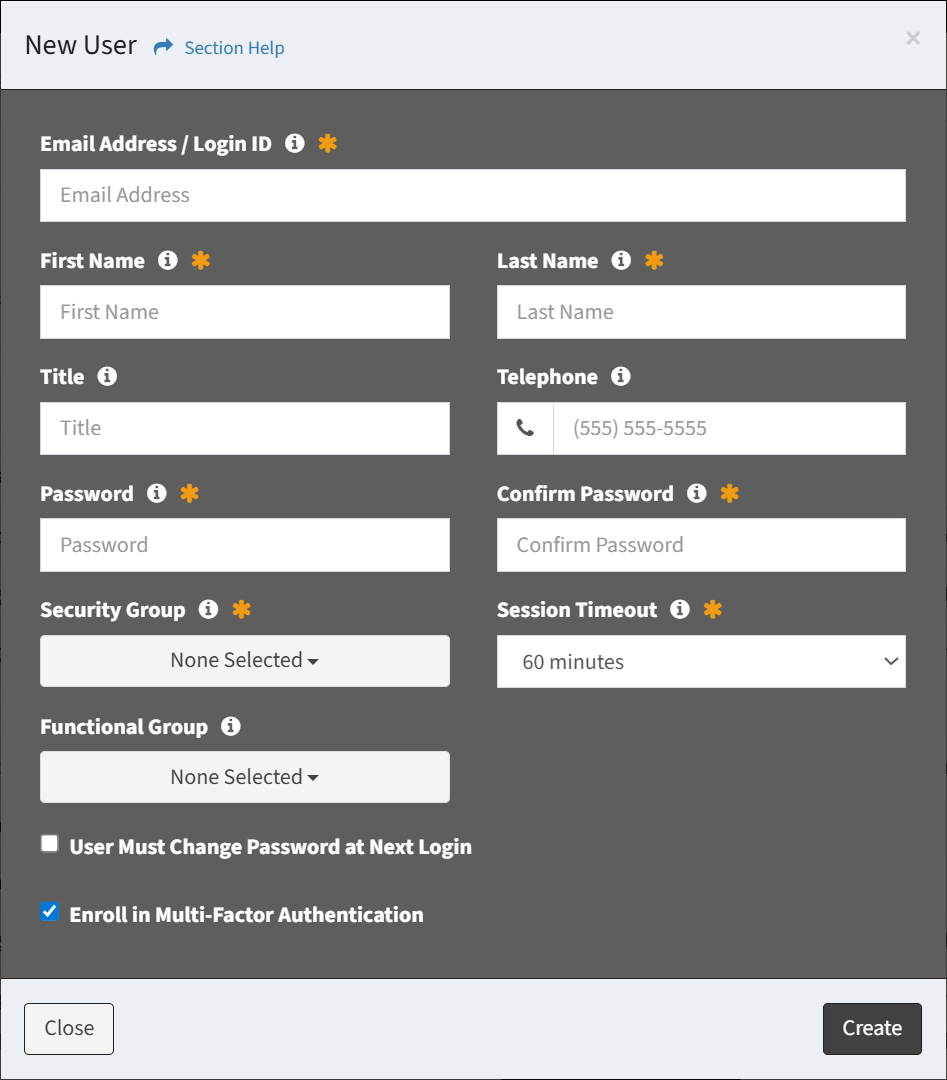
- Email Address / Login ID – Email address / login ID of the ReadyWorks user account (required)
- First Name – First name of the user (required)
- Last Name – Last name of the user (required)
- Title – Title of the user (optional)
- Telephone – Telephone number of the user (optional)
- Password – Password of the user (required)
- Confirm Password – Confirm password of the user (required)
- Security Group – Select the security group of the user (required)
- Administrator – Full administrative access to create, view, edit, and delete data records, import data, rationalize data records, manage users and groups, and monitor the system. Full access to all admin functions.
- Regular User – Regular access to create, view, edit, and delete data records, run reports, and to create and run workflows. Regular users can also import data and rationalize data records. No access to admin functions.
- Regular User (No Delete) – Regular access to create, view, and edit data records, run reports, and to create and run workflows. Regular users can also import data and rationalize data records. No delete privileges or access to admin functions.
- Read Only User – Read only access to view data records and run reports. No edit or delete privileges, or access to admin functions.
- Orchestration User – Partial access to view data records, run reports, manage tasks (assign, start all, start, complete, cancel and fail), update tasks (properties, attachments, notes and actions), add notes, upload and download attachments. No edit or delete privileges or access to admin functions.
- Custom Security Group – Custom access to ReadyWorks.
- Session Timeout – Select the amount of inactivity time (in minutes) before the user is logged out (required)
- Functional Group – Assign the user to functional groups (optional)
- User Must Change Password at Next Login – Force the user to change their password at next login (optional)
- Enroll in Multi-Factor Authentication – Enroll the user in multi-factor authentication (optional)
- Click the Create button when finished to create the user account. You will be redirected back to the User Accounts tab. Click the Close button to cancel the operation.

