Search Knowledge Base by Keyword
-
Introduction
-
Fundamentals
-
My ReadyWorks
-
Analytics
-
-
-
- Available Reports
- All Data Types
- Application Certification Status
- Application Discovery
- Application Group Analysis
- App Group to SCCM Collection Analysis
- Application Install Count
- Application License Management
- Application Usage
- Data Type Column Mappings
- Record Count by Property
- Data Links Count by Data Type
- Build Sheet
- Computer User Assignment
- Delegate Relationships
- ETL5 Staging Data
- Migration Readiness (Basic)
- Migration Readiness (Complex)
- O365 License Management
- O365 Migration Readiness
- Patch Summary
- SCCM OSD Status
- Scheduled Computers by Wave
- Scheduled Users by Manager
- User Migration Readiness
- VIP Users
- Wave & Task Details
- Wave Group
- Windows 10 Applications
- Show all articles ( 14 ) Collapse Articles
-
-
-
-
Orchestration
-
Data
-
-
- View Primary Data
- Record Properties
- Images
- Notes
- Waves
- Tasks
- Attachments
- History
- Rationalization
- QR Code
- Linked Records
- SCCM Add/Remove Programs
- Altiris Add/Remove Programs
- Related Records
- Advanced Search
- Relationship Chart
- Primary Data Permissions
- Show all articles ( 2 ) Collapse Articles
-
Integration
-
-
-
- View Connection
- Connection Properties
- Make Into Connector
- Delete Connection
- Connection Error Settings
- Inbound Jobs
- Outbound Jobs
- New Inbound Job
- New Outbound Job
- Job Error Settings
- Enable Job
- Disable Job
- Edit Inbound Job
- Edit Outbound Job
- Upload File
- Run Inbound Job
- Run Outbound Job
- Set Runtime to Now
- Reset Job
- Delete Job
- Job Log
- Show all articles ( 6 ) Collapse Articles
-
-
- View Connector
- Connector Properties
- Authentication Methods
- New Authentication Method
- Authentication Method Error Settings
- Edit Authentication Method
- Delete Authentication Method
- Fields
- Edit Field
- Inbound Job Fields
- Edit Inbound Job Field
- Inbound Job Templates
- New Inbound Job Template
- Job Template Error Settings
- Edit Inbound Job Template
- Delete Inbound Job Template
- Outbound Job Fields
- Edit Outbound Job Field
- Outbound Job Templates
- New Outbound Job Template
- Edit Outbound Job Template
- Delete Outbound Job Template
- Show all articles ( 7 ) Collapse Articles
-
-
- ETL5 Connector Info
- Absolute
- Azure Active Directory
- Comma-Separated Values (CSV) File
- Generic Rest JSON API
- Generic Rest XML API
- Ivanti (Landesk)
- JAMF
- JSON Data (JSON) File
- MariaDB
- Microsoft Endpoint Manager: Configuration Manager
- Microsoft SQL
- Microsoft Intune
- Oracle MySQL
- PostgreSQL
- Pure Storage
- ServiceNow
- Tanium
- XML Data (XML) File
- JetPatch
- Lenovo XCLarity
- Nutanix Move
- Nutanix Prism
- Nutanix Prism - Legacy
- RVTools
- Simple Object Access Protocol (SOAP)
- VMware vCenter
- VMware vCenter SOAP
- Show all articles ( 13 ) Collapse Articles
-
-
Admin
-
-
-
- Modules
- Attachments
- Bulk Edit
- Data Generator
- Data Mapping
- Data Quality
- ETL
- Form Builder
- Images
- Multi-Factor Authentication
- Notifications
- Rationalization
- Relationship Chart
- Reports
- Rules
- Single Sign-On
- T-Comm
- User Experience
- Show all articles ( 4 ) Collapse Articles
-
-
API
-
Administration
-
FAQs
Password & Security
< Back
The Password & Security tab is located on the View User page and is accessed by clicking the hyperlink of the user account Email field. The Password & Security tab is not visible to SSO users.
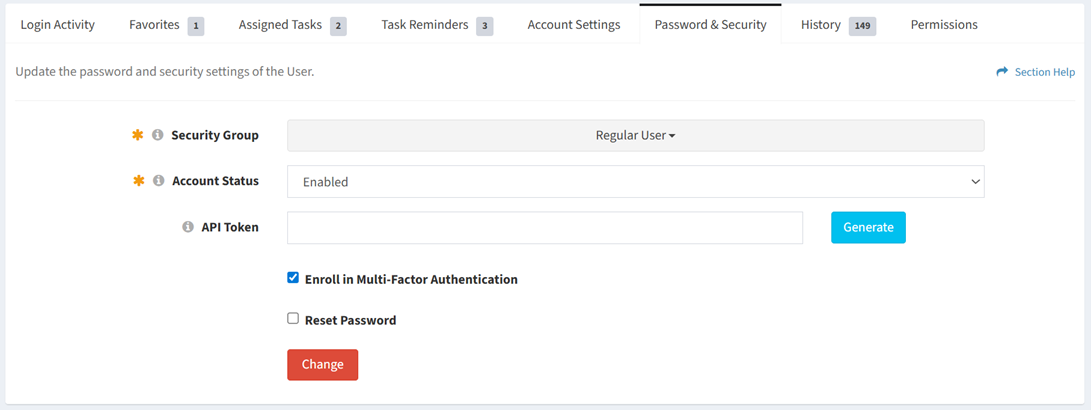
Available operations:
- View and change the password and security settings a user. Click the Change button to save any changes to the password and security settings.
- Fields available
- Security Group – Security group of the user (Administrator, Regular User, Regular User (No Delete), Read Only User, Orchestration User, Custom Security Group)
- Account Status – Whether the account is enabled or disabled
- API Token – Token used to access the ReadyWorks API
- Enroll in Multi-Factor Authentication – Whether the account is enrolled in multi-factor authentication
- Fields available
- Generate the API token of the user
- Reset your password
- Reset the password of the user
- Force the user to change their password at next login
Generate API Token
From the Password & Security tab, you can generate the API token of the user. To generate:
- Click the Generate button to generate an API token
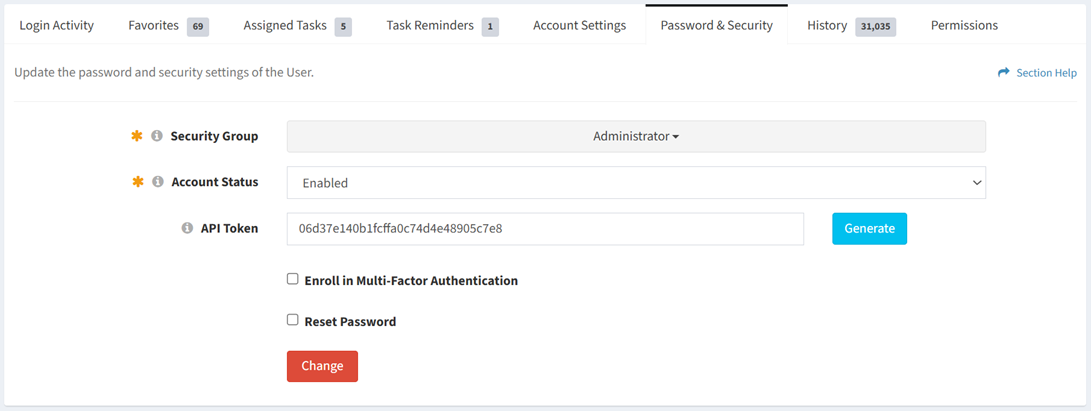
- Click the Generate button again to generate a new API token
- The generate function is only available to users in the Administrator security group
- Click the Generate button to confirm the generate operation. Click the Cancel button to cancel the operation.
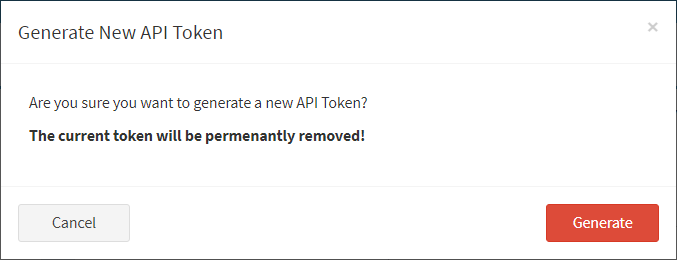
Reset Your Password
From the Password & Security tab, you can reset your password. To reset:
- Check Reset Password
- Enter your current password. Enter and confirm your new password.
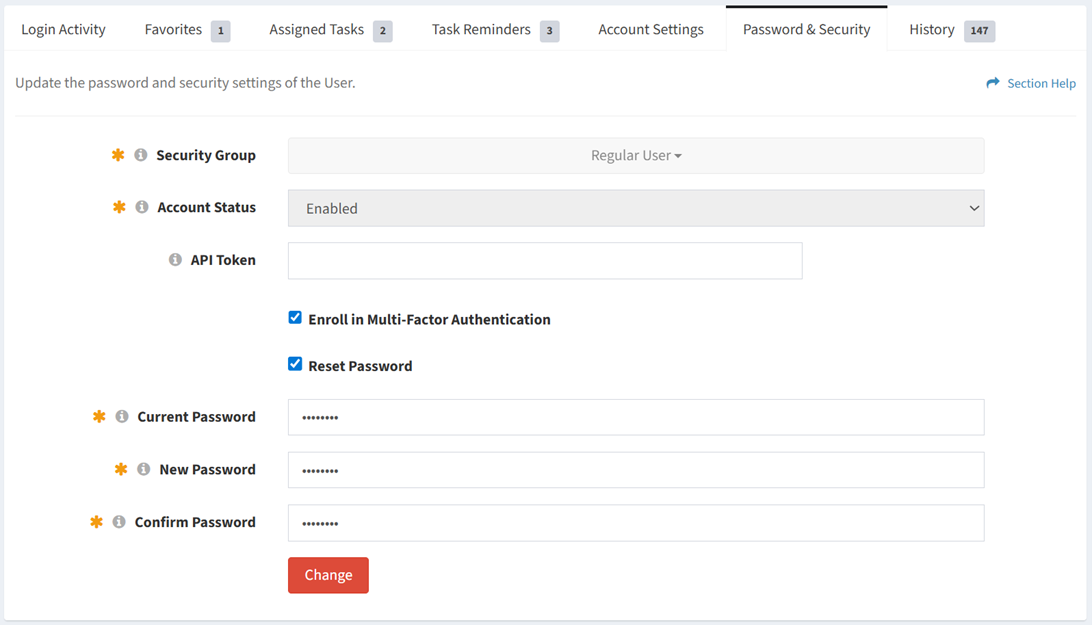
- Check User Must Change Password at Next Login to force you to change your password at next login
- This function is only available to users in the Administrator security group
- Click the Change button to save any changes to the password and security settings. Navigate to another page to cancel your changes.
Reset Password
From the Password & Security tab, you can reset the password of the user. To reset:
- Check Reset Password
- Enter and confirm the new password
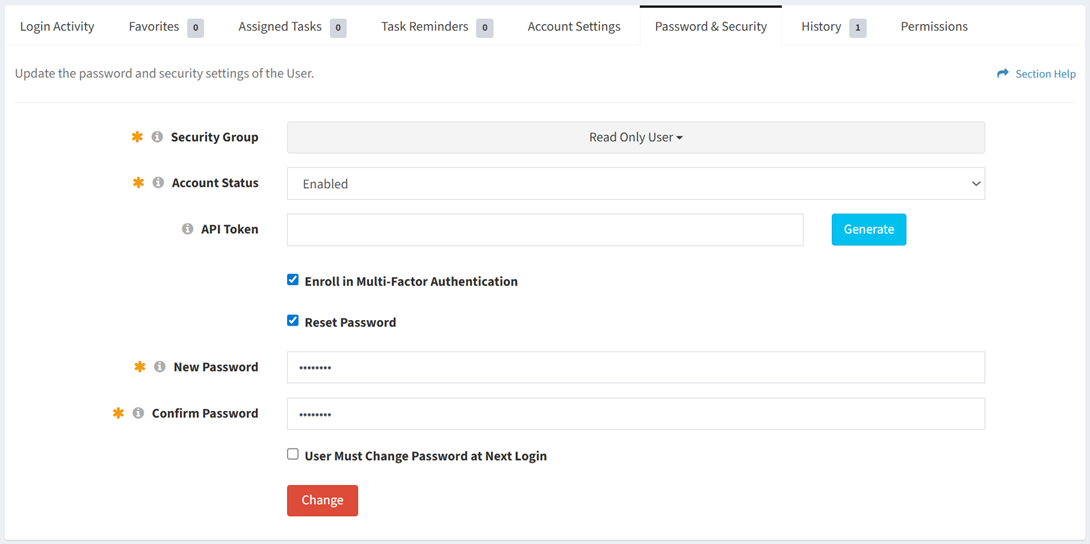
- Check User Must Change Password at Next Login to force the user to change their password at next login
- This function is only available to users in the Administrator security group
- Click the Change button to save any changes to the password and security settings. Navigate to another page to cancel your changes.

