Search Knowledge Base by Keyword
-
Introduction
-
Fundamentals
-
My ReadyWorks
-
Analytics
-
-
-
- Available Reports
- All Data Types
- Application Certification Status
- Application Discovery
- Application Group Analysis
- App Group to SCCM Collection Analysis
- Application Install Count
- Application License Management
- Application Usage
- Data Type Column Mappings
- Record Count by Property
- Data Links Count by Data Type
- Build Sheet
- Computer User Assignment
- Delegate Relationships
- ETL5 Staging Data
- Migration Readiness (Basic)
- Migration Readiness (Complex)
- O365 License Management
- O365 Migration Readiness
- Patch Summary
- SCCM OSD Status
- Scheduled Computers by Wave
- Scheduled Users by Manager
- User Migration Readiness
- VIP Users
- Wave & Task Details
- Wave Group
- Windows 10 Applications
- Show all articles ( 14 ) Collapse Articles
-
-
-
-
Orchestration
-
Data
-
-
- View Primary Data
- Record Properties
- Images
- Notes
- Waves
- Tasks
- Attachments
- History
- Rationalization
- QR Code
- Linked Records
- SCCM Add/Remove Programs
- Altiris Add/Remove Programs
- Related Records
- Advanced Search
- Relationship Chart
- Primary Data Permissions
- Show all articles ( 2 ) Collapse Articles
-
Integration
-
-
-
- View Connection
- Connection Properties
- Make Into Connector
- Delete Connection
- Connection Error Settings
- Inbound Jobs
- Outbound Jobs
- New Inbound Job
- New Outbound Job
- Job Error Settings
- Enable Job
- Disable Job
- Edit Inbound Job
- Edit Outbound Job
- Upload File
- Run Inbound Job
- Run Outbound Job
- Set Runtime to Now
- Reset Job
- Delete Job
- Job Log
- Show all articles ( 6 ) Collapse Articles
-
-
- View Connector
- Connector Properties
- Authentication Methods
- New Authentication Method
- Authentication Method Error Settings
- Edit Authentication Method
- Delete Authentication Method
- Fields
- Edit Field
- Inbound Job Fields
- Edit Inbound Job Field
- Inbound Job Templates
- New Inbound Job Template
- Job Template Error Settings
- Edit Inbound Job Template
- Delete Inbound Job Template
- Outbound Job Fields
- Edit Outbound Job Field
- Outbound Job Templates
- New Outbound Job Template
- Edit Outbound Job Template
- Delete Outbound Job Template
- Show all articles ( 7 ) Collapse Articles
-
-
- ETL5 Connector Info
- Absolute
- Azure Active Directory
- Comma-Separated Values (CSV) File
- Generic Rest JSON API
- Generic Rest XML API
- Ivanti (Landesk)
- JAMF
- JSON Data (JSON) File
- MariaDB
- Microsoft Endpoint Manager: Configuration Manager
- Microsoft SQL
- Microsoft Intune
- Oracle MySQL
- PostgreSQL
- Pure Storage
- ServiceNow
- Tanium
- XML Data (XML) File
- JetPatch
- Lenovo XCLarity
- Nutanix Move
- Nutanix Prism
- Nutanix Prism - Legacy
- RVTools
- Simple Object Access Protocol (SOAP)
- VMware vCenter
- VMware vCenter SOAP
- Show all articles ( 13 ) Collapse Articles
-
-
Admin
-
-
-
- Modules
- Attachments
- Bulk Edit
- Data Generator
- Data Mapping
- Data Quality
- ETL
- Form Builder
- Images
- Multi-Factor Authentication
- Notifications
- Rationalization
- Relationship Chart
- Reports
- Rules
- Single Sign-On
- T-Comm
- User Experience
- Show all articles ( 4 ) Collapse Articles
-
-
API
-
Administration
-
FAQs
Tools
The Tools tab provides the ability to enable access to Rationalization and the Data Generator in the Data module.
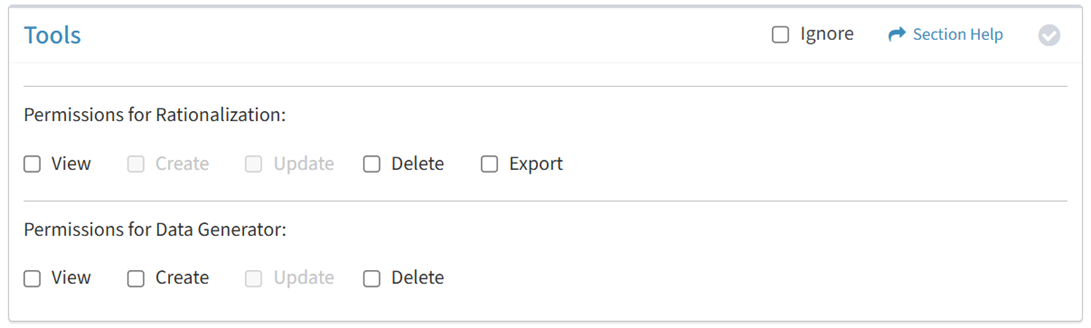
Available operations:
- Enable access for rationalization
- Enable access for the data generator
- Select all or deselect all permissions for data tools
- Ignore data tools permissions from this Security Group
NOTE: The Rationalization module must be enabled to set permissions for rationalization. The Data Generator module must be enabled to set permissions for the data generator.
Rationalization
Available operations:
View
From the Tools tab, you can enable View access for rationalization.
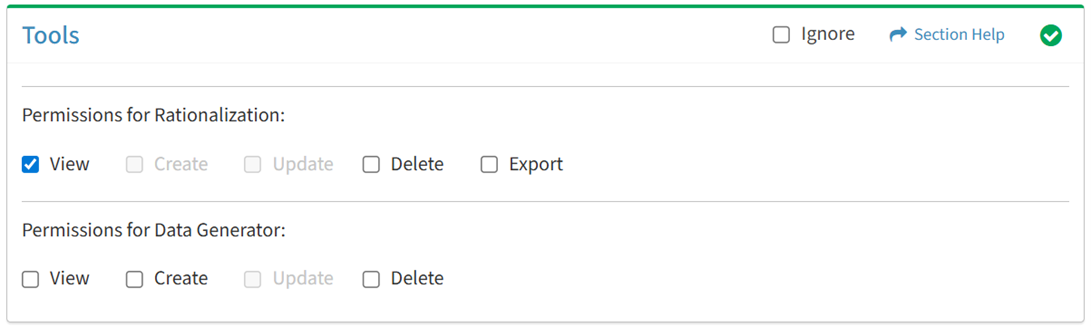
Available operations with Rationalization View access:
- View the list of rationalization log entries
- Navigate to the Module Settings – Rationalization page by selecting Module Settings from the
 menu (requires Module Settings Update)
menu (requires Module Settings Update)
Delete
From the Tools tab, you can enable Delete access for rationalization.
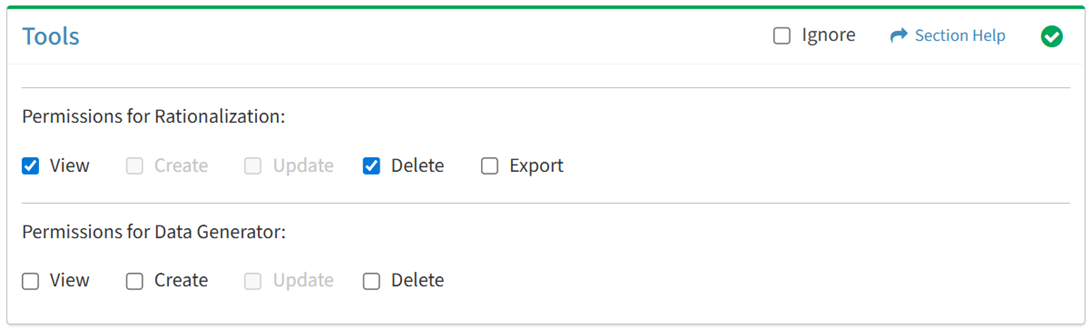
Available operations with Rationalization Delete access (requires View):
Export
From the Tools tab, you can enable Export access for rationalization.
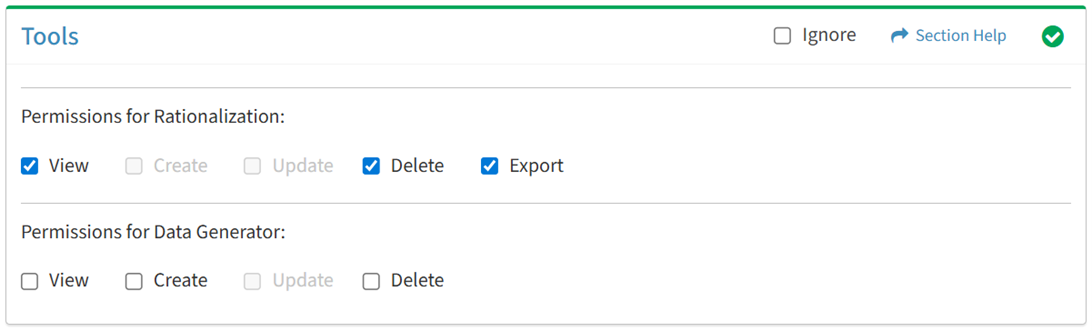
Available operations with Rationalization Export access (requires View):
Data Generator
Available operations:
View
From the Tools tab, you can enable View access for the data generator.
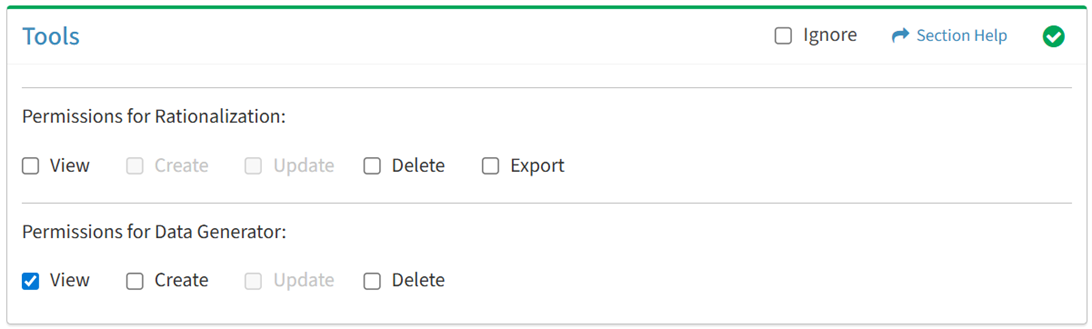
Available operations with Data Generator View access:
- View the list of data types to generate data
- View the data records of a data type (requires Data View)
Create
From the Tools tab, you can enable Create access for the data generator.
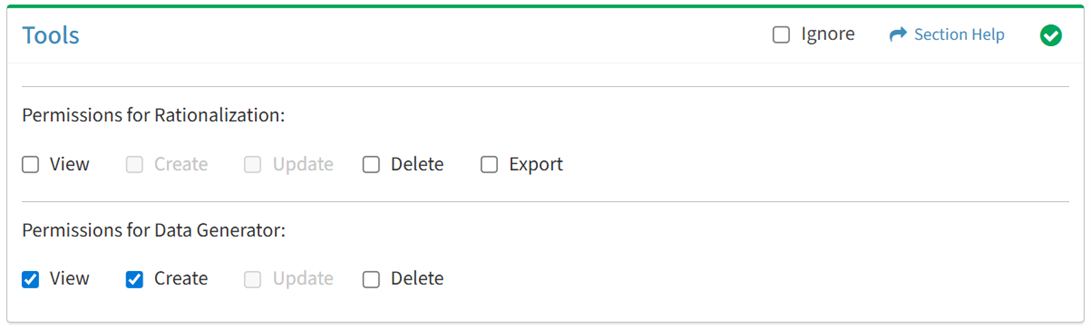
Available operations with Data Generator Delete access (requires View):
- Generate data records of data types (requires Data Create)
Delete
From the Tools tab, you can enable Delete access for the data generator.
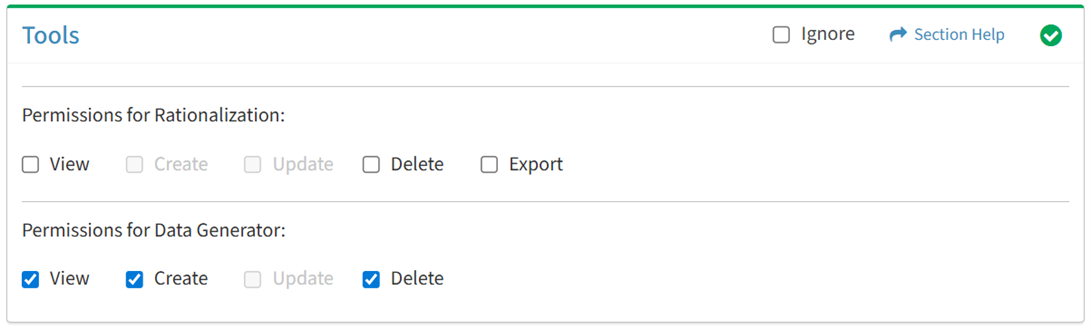
Available operations with Data Generator Delete access (requires View):
- Truncate (delete) data records of data types (requires Data Delete)
- Truncate (delete) all data records of all data types (requires Data Delete)
Select All
From the Tools tab, you can select all or deselect all permissions for data tools.
- From the
 menu in the upper right corner, check Select All to check (enable) all permissions on the tab.
menu in the upper right corner, check Select All to check (enable) all permissions on the tab.
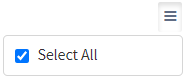
- Uncheck Select All to uncheck (remove) all permissions on the tab.
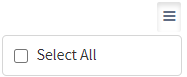
Ignore
From the Tools tab, you can ignore data tools permissions from this security group by selecting Ignore. This option is used when overlaying multiple security groups and data tools permissions are set by a different security group. Not enabling permissions on the Tools tab, without selecting Ignore, results in no access, as overlaid security groups assume the most restrictive permissions.


