Search Knowledge Base by Keyword
Data
The Data tab provides the ability to enable access to Data.
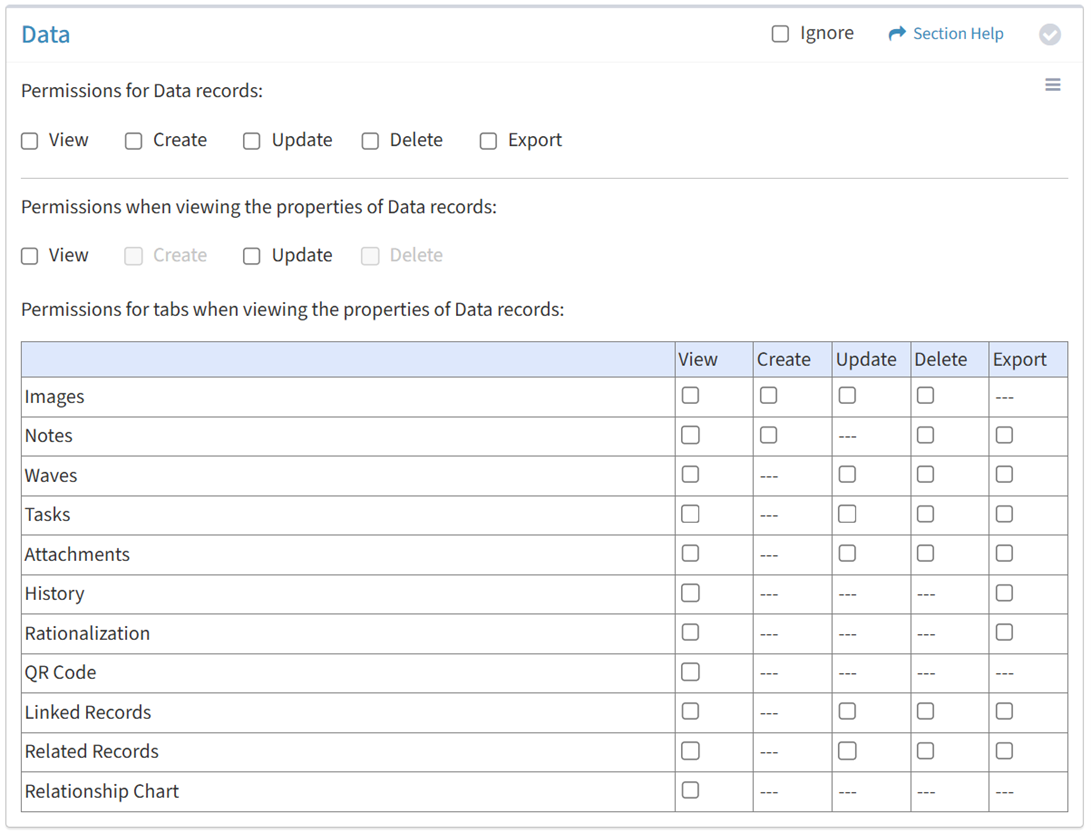
Available operations:
- Enable View, Create, Delete, or Export access for data records
- Enable View or Update access when viewing the properties of data records
- Enable View, Create, Update, or Delete access for the Images tab
- Enable View, Create, Delete, or Export access for the Notes tab
- Enable View, Update, Delete, or Export access for the Waves tab
- Enable View, Update, Delete, or Export access for the Tasks tab
- Enable View, Update, Delete, or Export access for the Attachments tab
- Enable View or Export access for the History tab
- Enable View or Export access for the Rationalization tab
- Enable View access for the QR Code tab
- Enable View, Update, Delete, or Export access for the Linked Records tab
- Enable View, Update, Delete, or Export access for the Related Records tab
- Enable View access for the Relationship Chart tab
- Enable access to specific data types
- Enable object level permissions to restrict access to specific data records
- Select all or deselect all permissions for data
- Ignore data permissions from this Security Group
View
From the Data tab, you can enable View access for data.
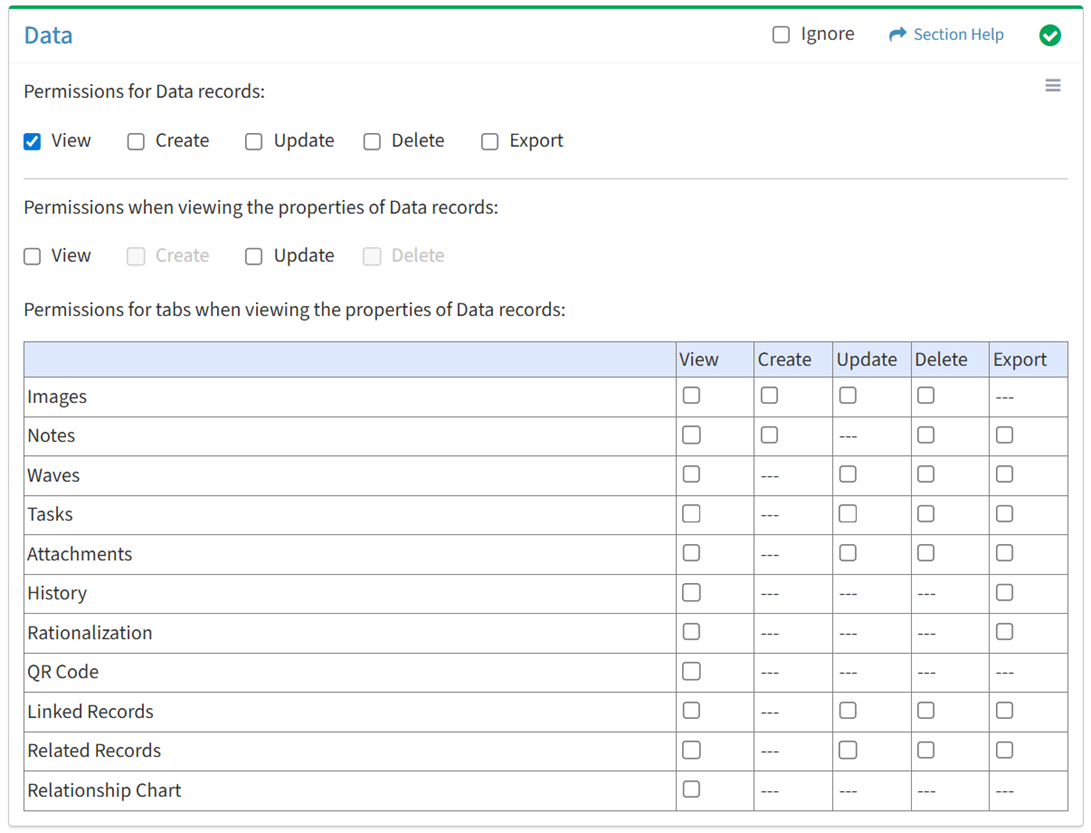
Available operations with View access:
- View the list of primary data records (requires View Data View to see data record hyperlinks)
- View the list of secondary data records (requires View Data View to see data record hyperlinks)
Create
From the Data tab, you can enable Create access for data.
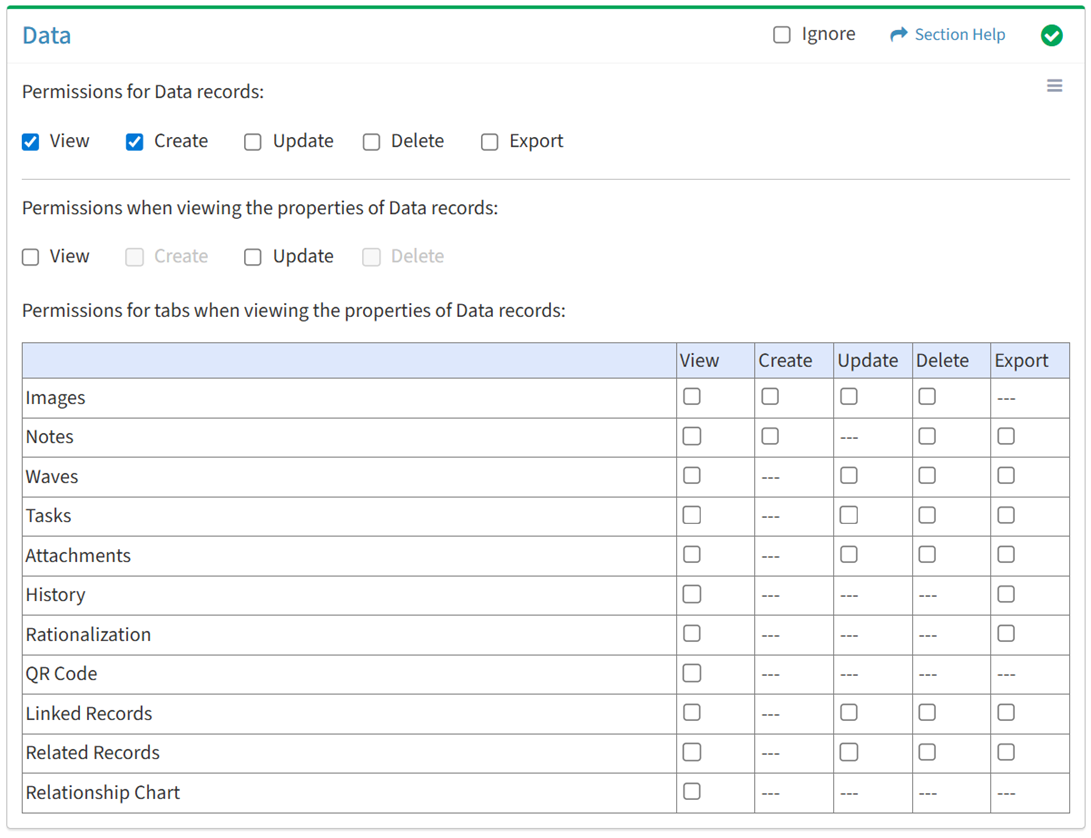
Available operations with Create access (requires View):
Update
From the Data tab, you can enable Update access for data.
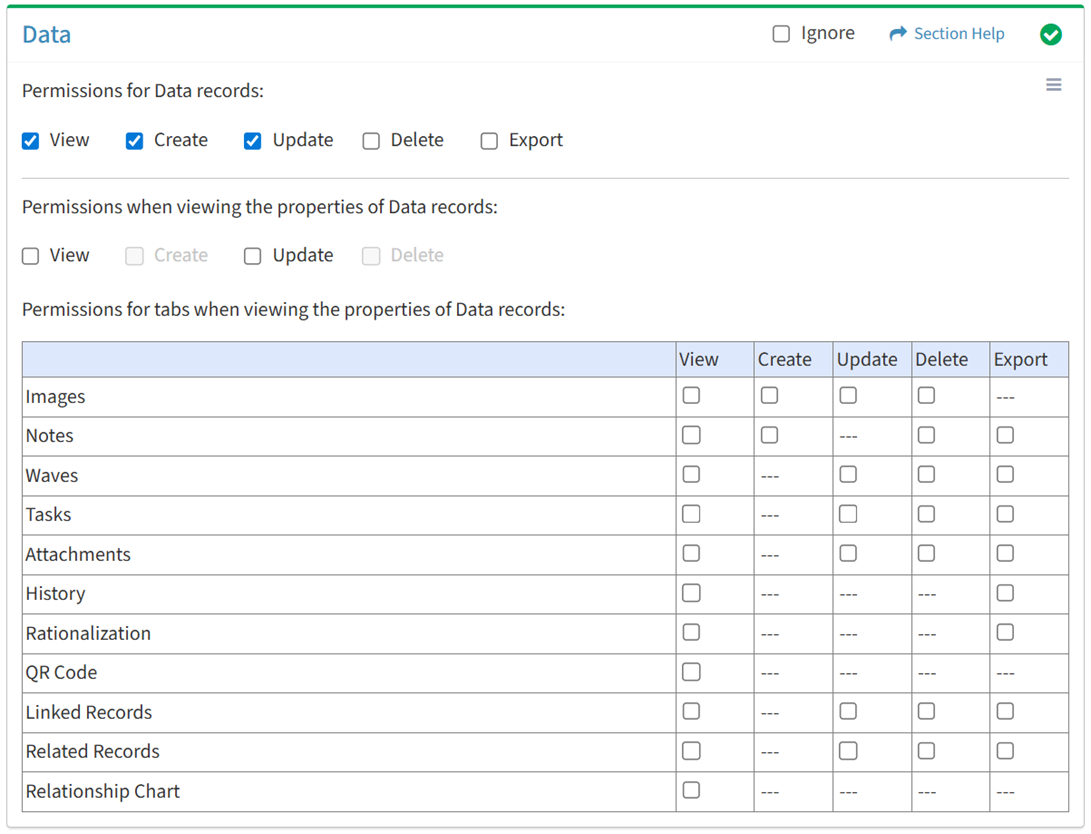
Available operations with Update access (requires View):
- Edit primary data records
- Edit secondary data records
- Edit primary data records in bulk
- Edit secondary data records in bulk
Delete
From the Data tab, you can enable Delete access for data.
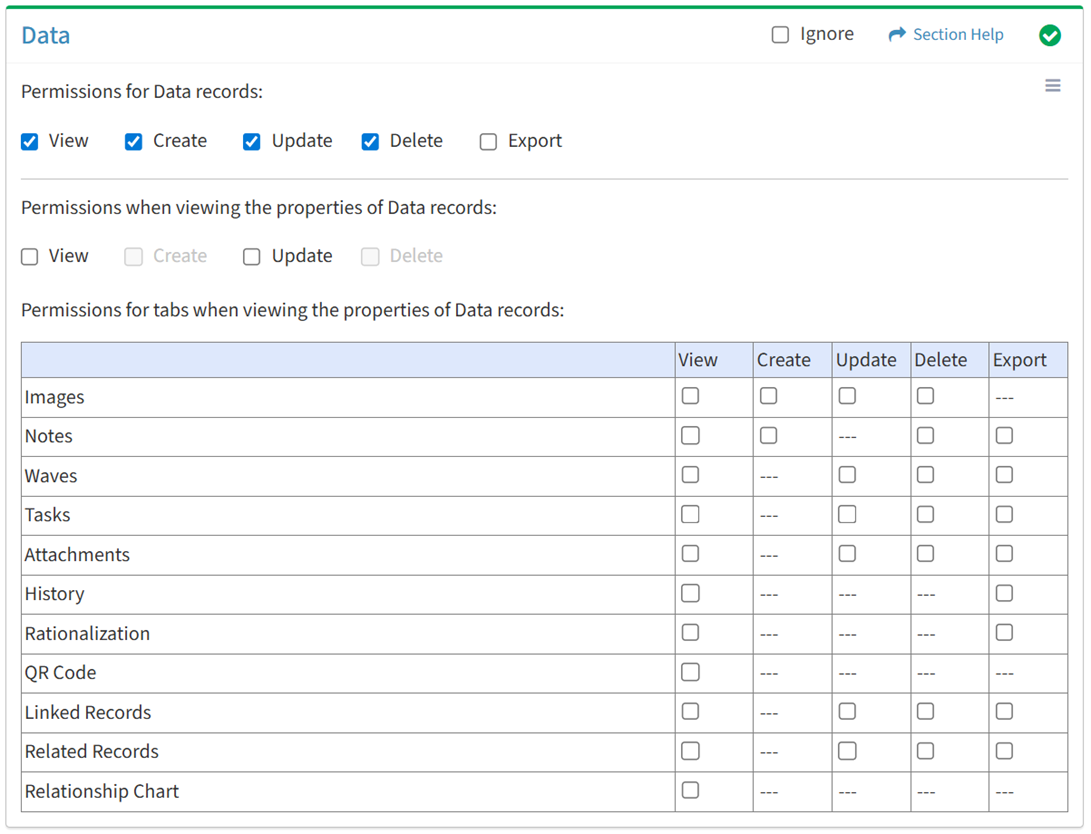
Available operations with Delete access (requires View):
Export
From the Data tab, you can enable Export access for data.
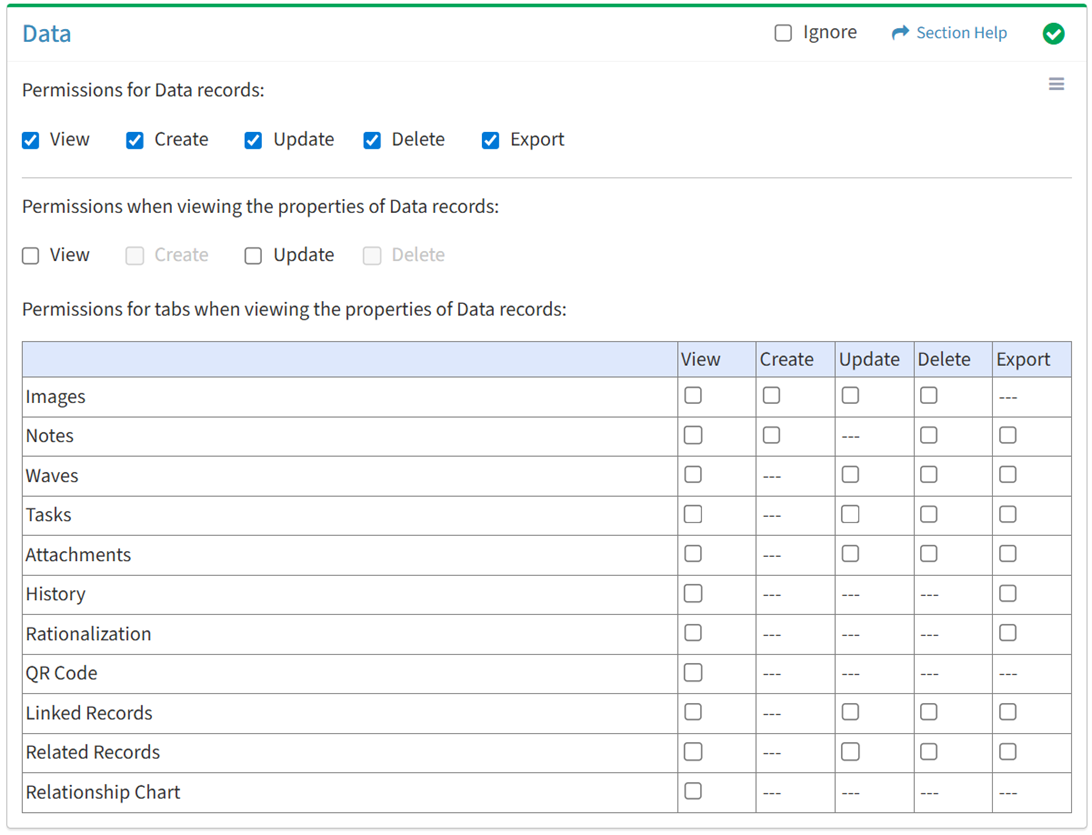
Available operations with Export access (requires View):
- Export the list of primary data records
- Export the list of secondary data records
View Data
View
From the Data tab, you can enable View access when viewing the properties of data.
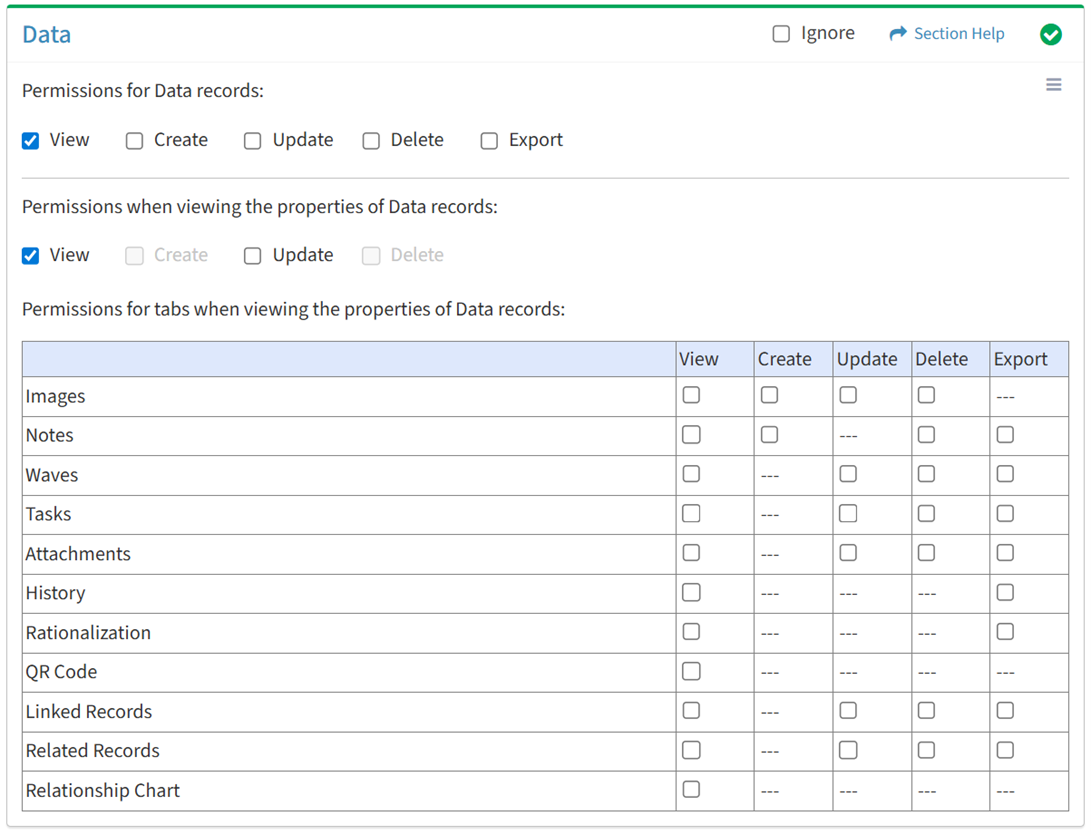
Available operations with View access (requires Data View):
Update
From the Data tab, you can enable Update access when viewing the properties of data.
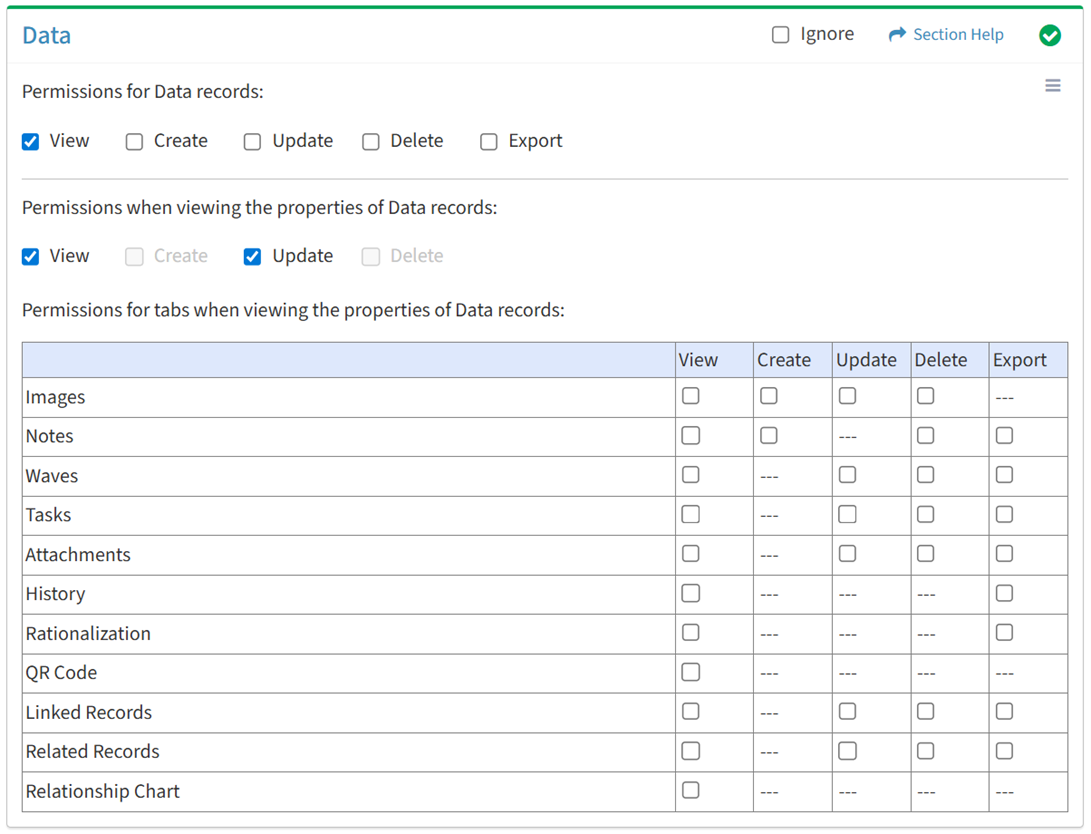
Available operations with Update access (requires View):
Images
View
From the Data tab, you can enable View access for images when viewing the properties of data.
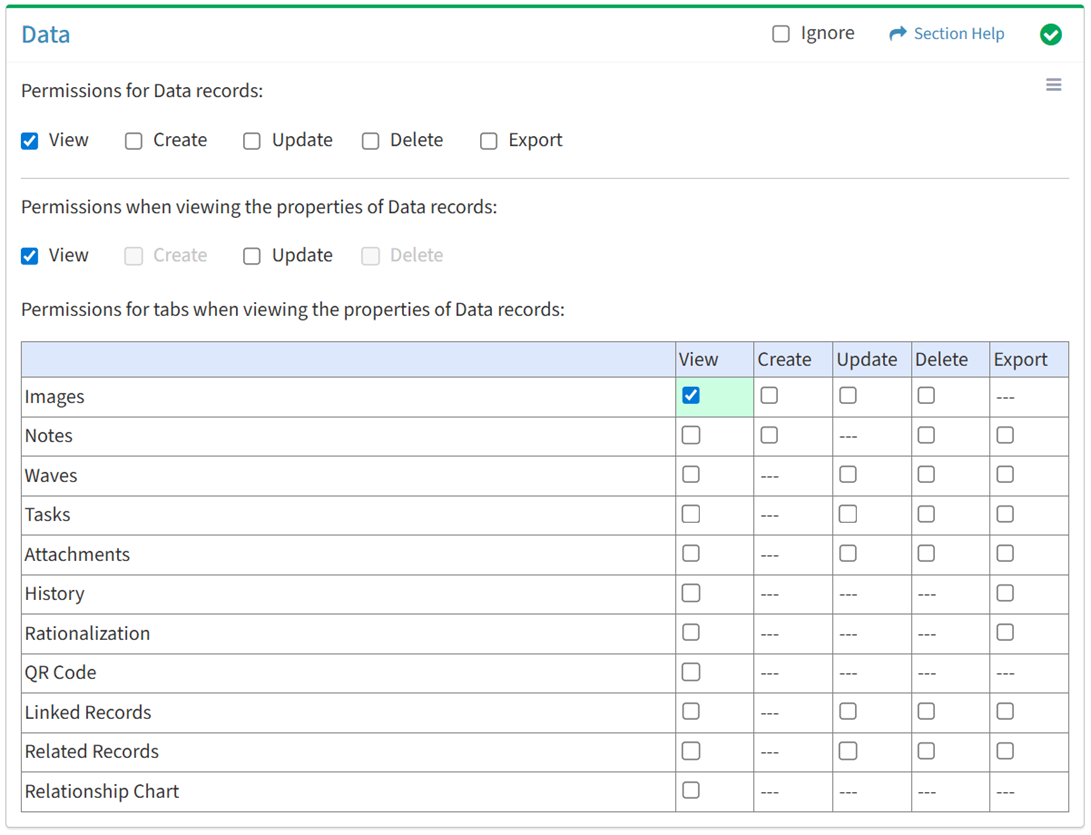
Available operations with View access (requires View Data View):
Create
From the Data tab, you can enable Create access for images when viewing the properties of data.
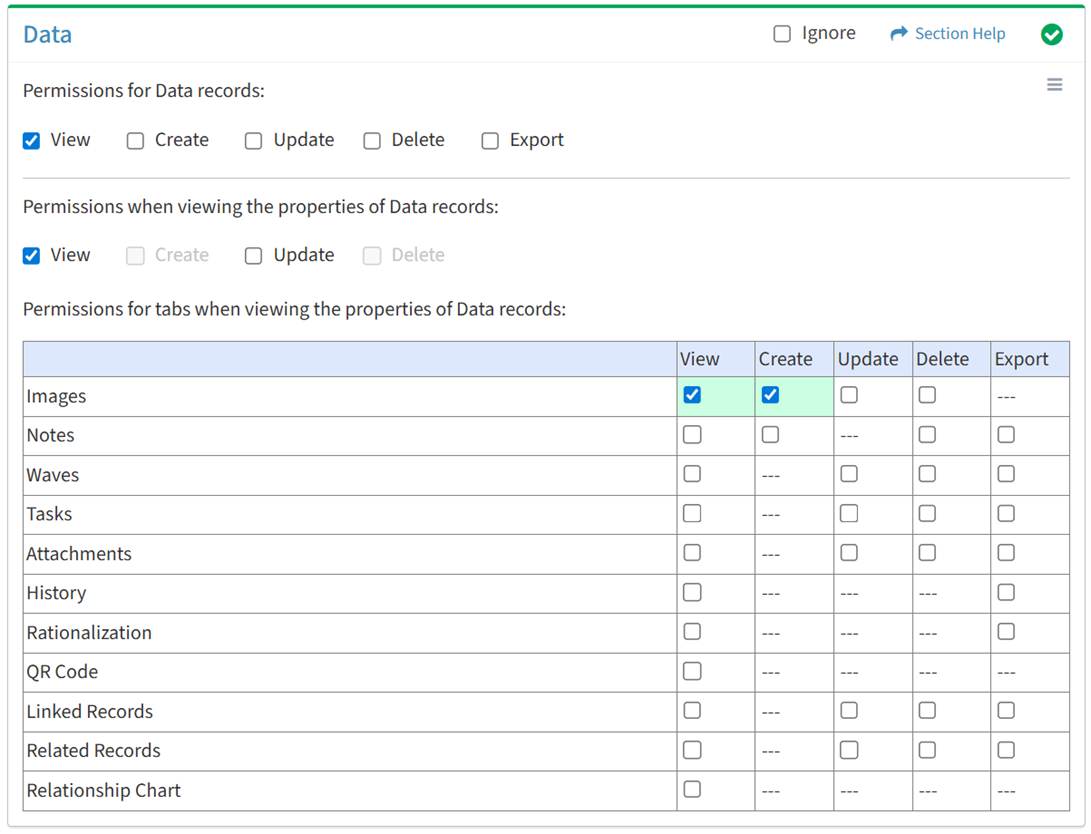
Available operations with Create access (requires View):
Update
From the Data tab, you can enable Update access for images when viewing the properties of data.
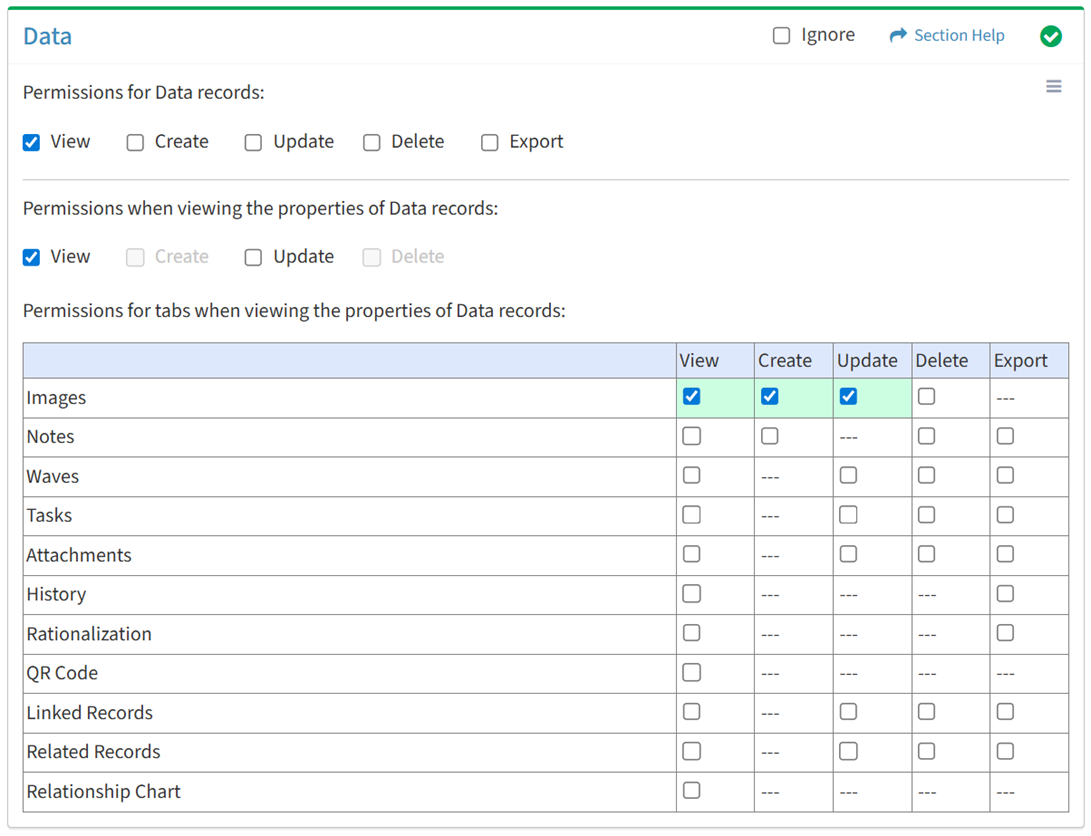
Available operations with Update access (requires View):
Delete
From the Data tab, you can enable Delete access for images when viewing the properties of data.
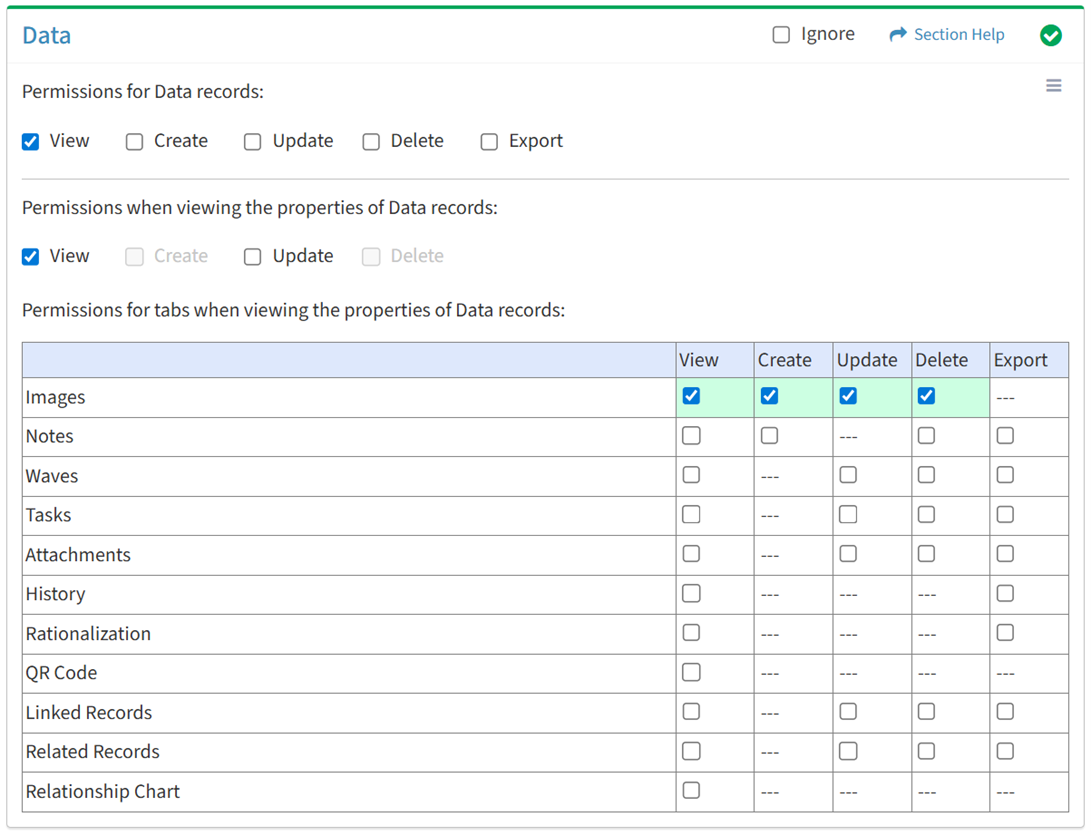
Available operations with Delete access (requires View):
Notes
View
From the Data tab, you can enable View access for notes when viewing the properties of data.
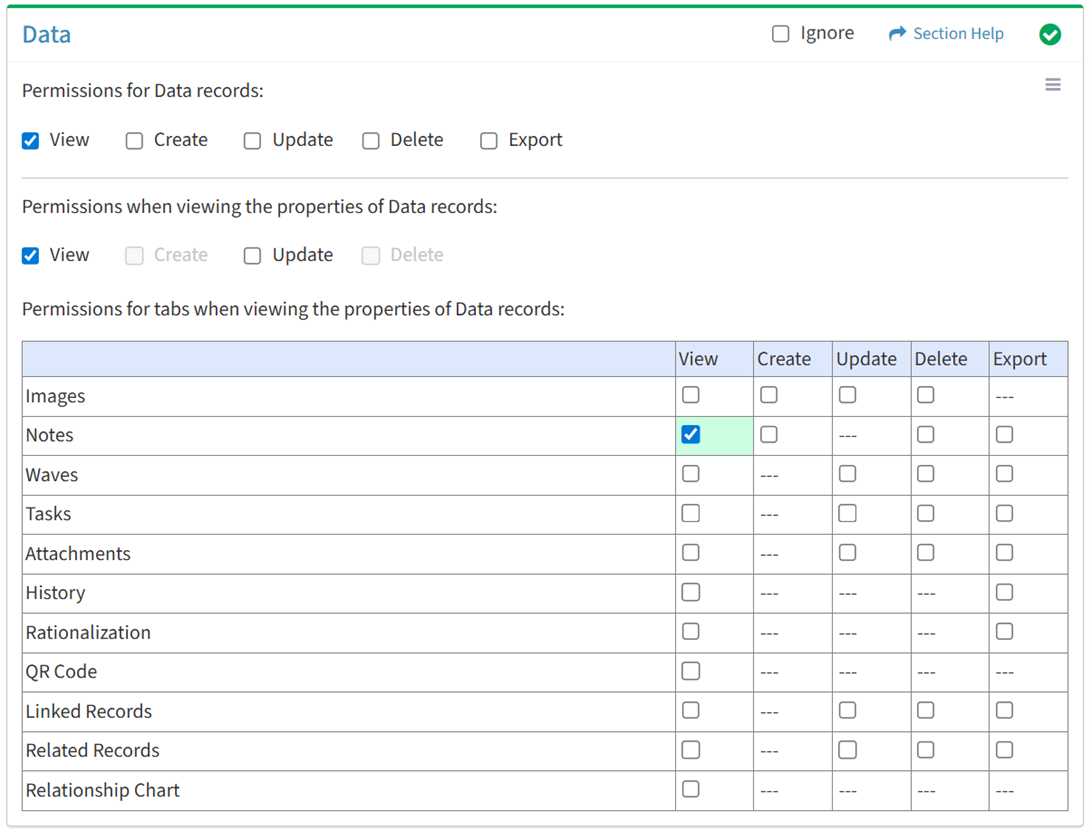
Available operations with View access (requires View Data View):
Create
From the Data tab, you can enable Create access for notes when viewing the properties of data.
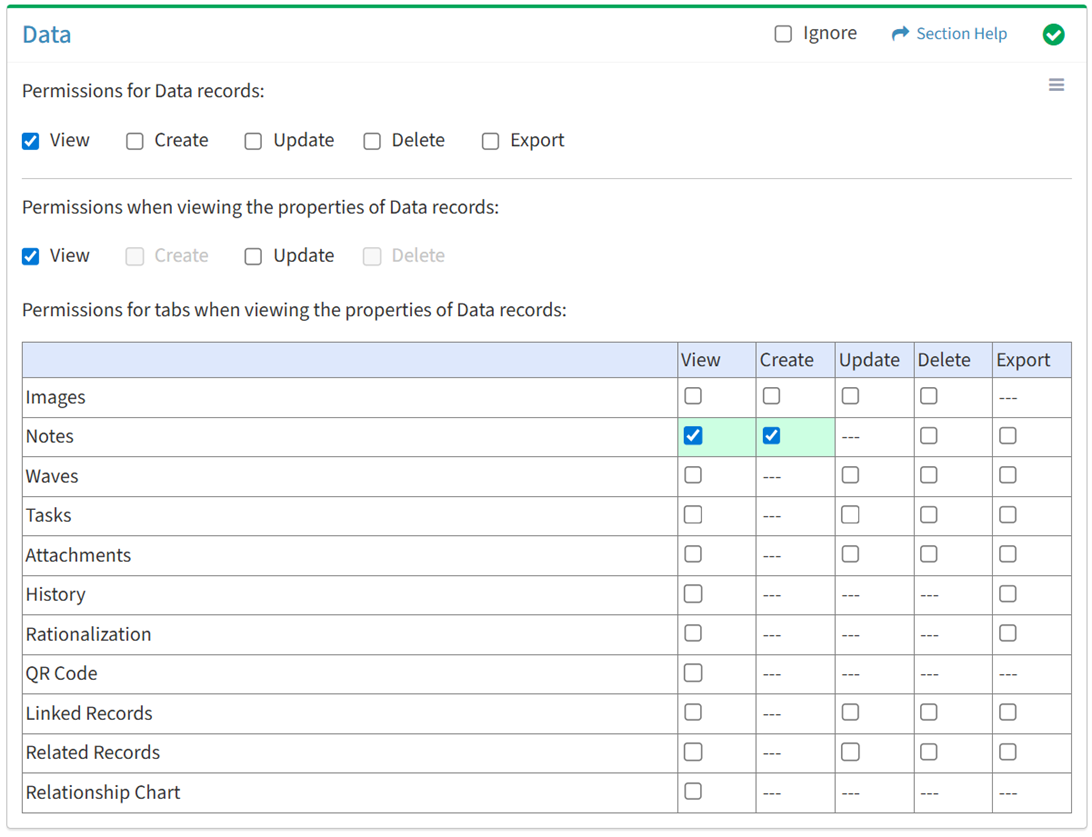
Available operations with Create access (requires View):
Delete
From the Data tab, you can enable Delete access for notes when viewing the properties of data.
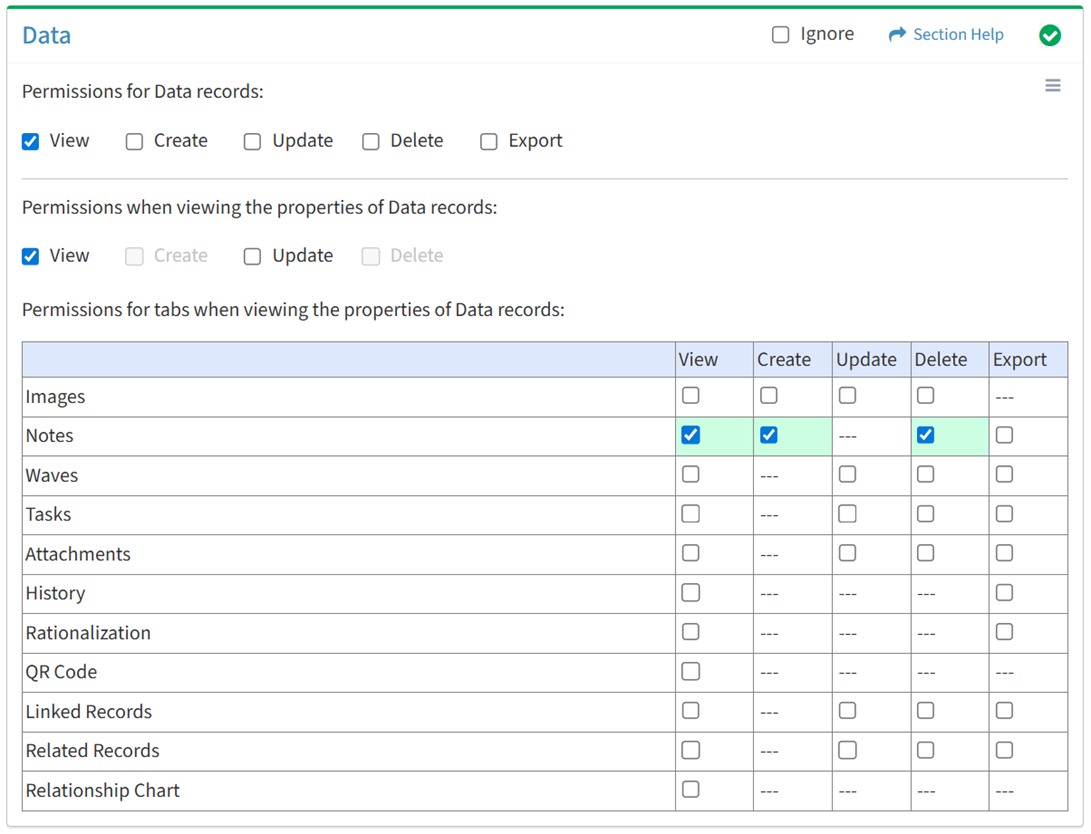
Available operations with Delete access (requires View):
Export
From the Data tab, you can enable Export access for notes when viewing the properties of data.
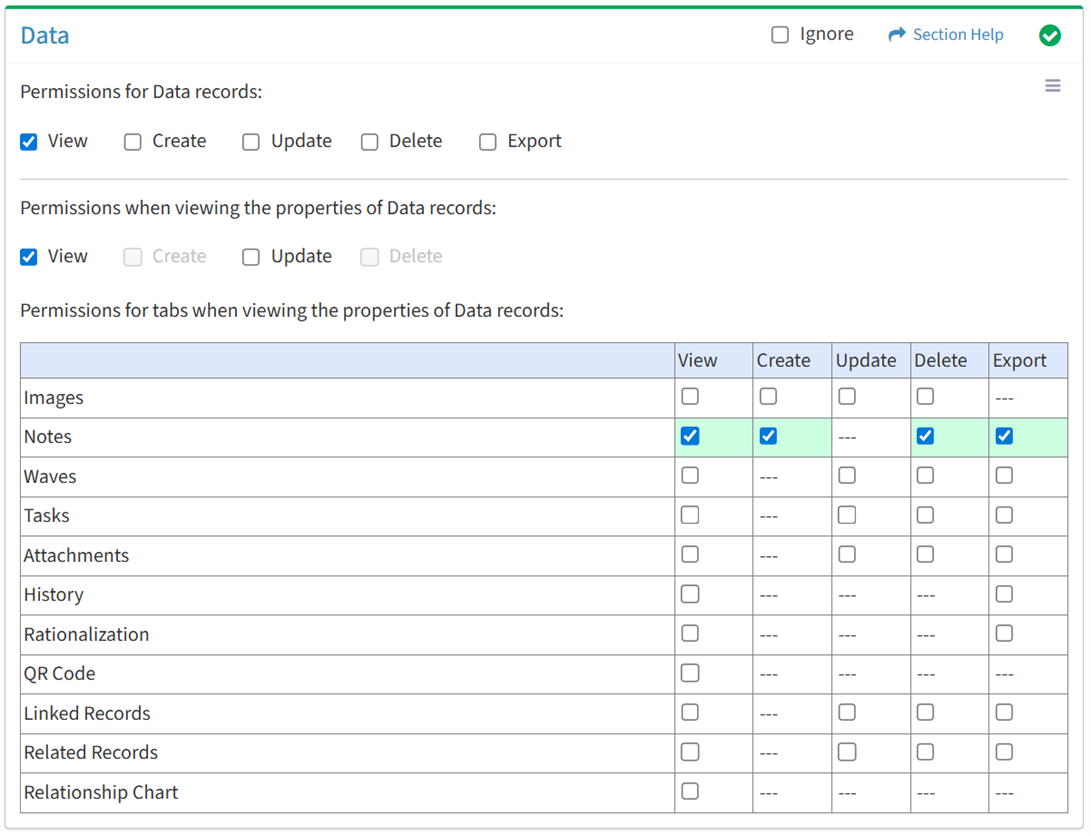
Available operations with Export access (requires View):
- Export the list of notes associated with primary data records
- Export the list of notes associated with secondary data records
Waves
View
From the Data tab, you can enable View access for waves when viewing the properties of data.
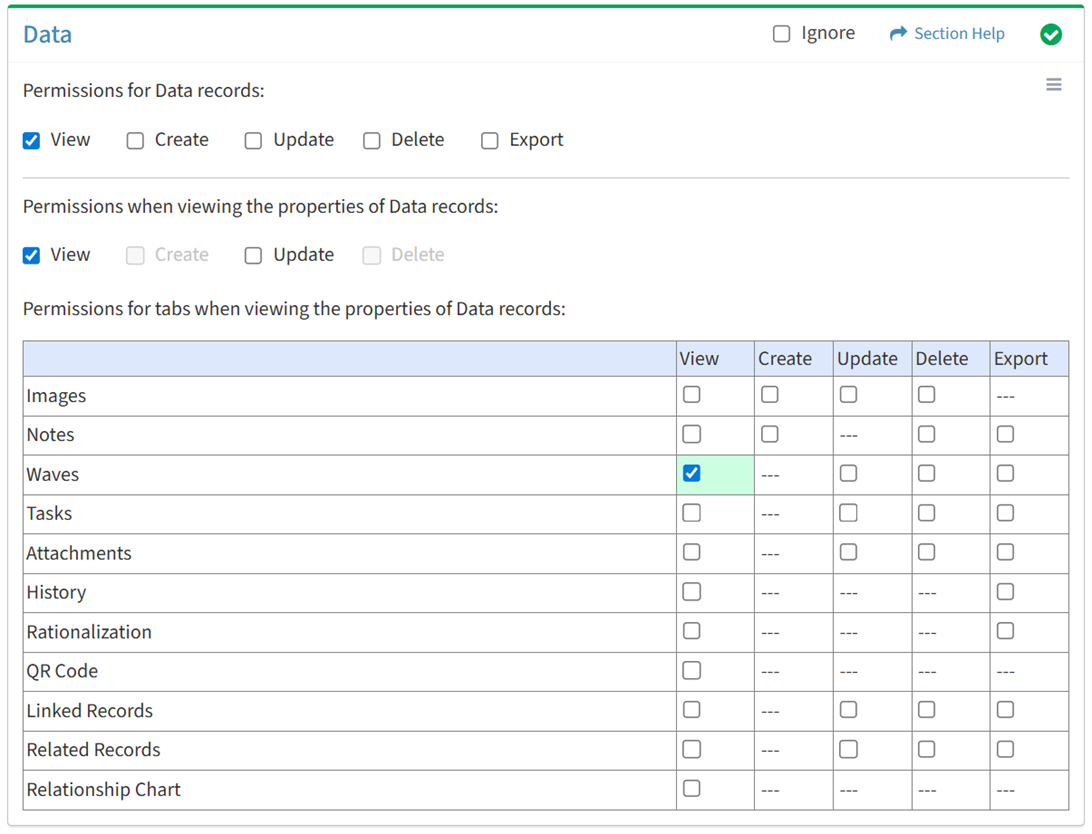
Available operations with View access (requires View Data View and Waves View):
- View waves linked to primary data records (requires View Wave View to see wave hyperlinks)
Update
From the Data tab, you can enable Update access for waves when viewing the properties of data.
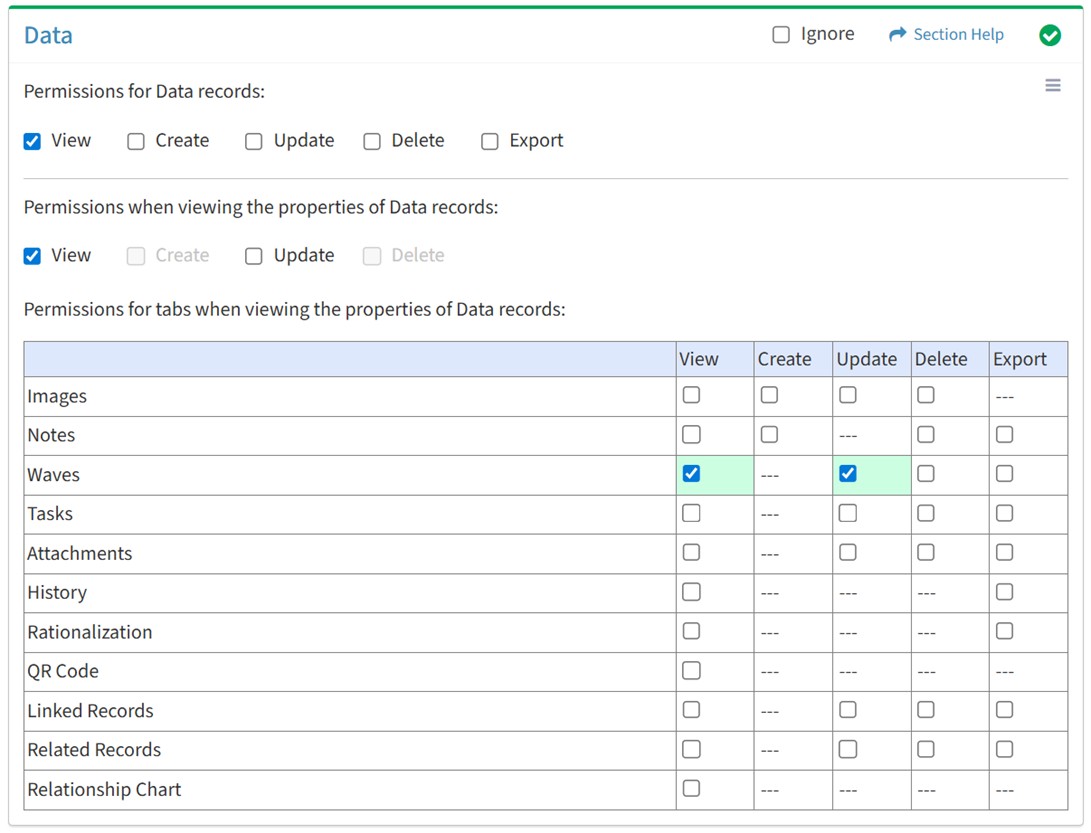
Available operations with Update access (requires View):
Delete
From the Data tab, you can enable Delete access for waves when viewing the properties of data.
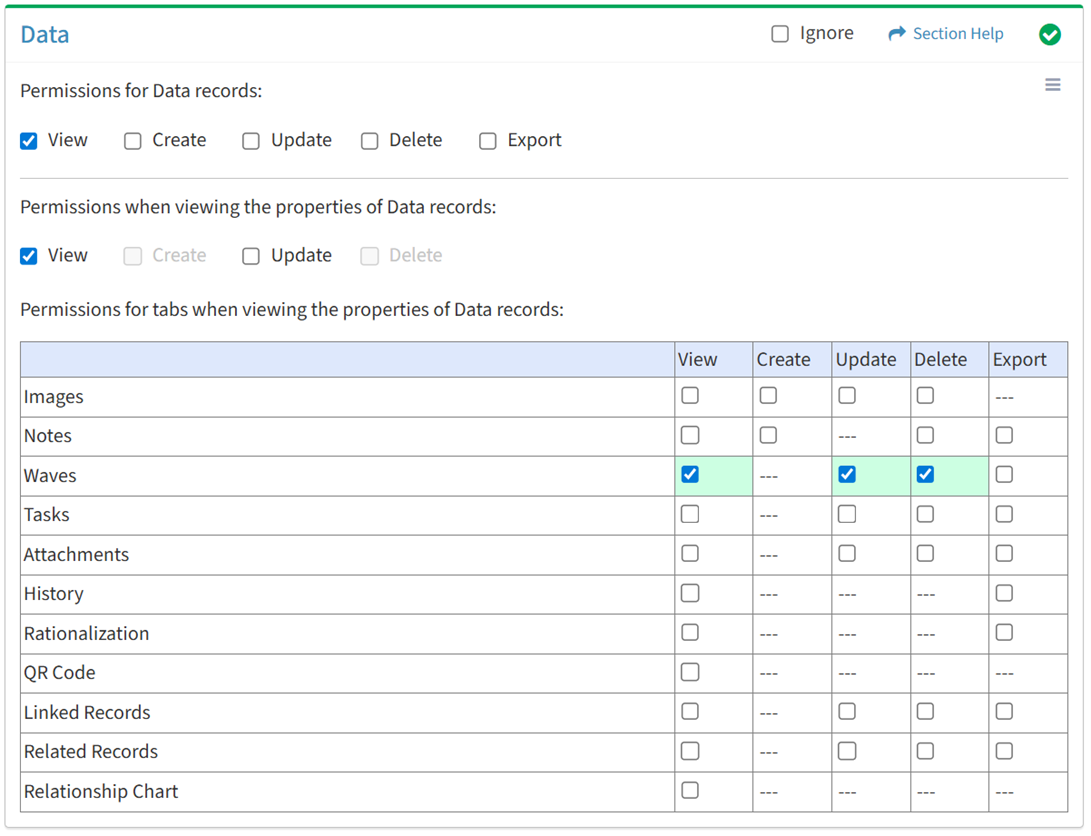
Available operations with Delete access (requires View):
Export
From the Data tab, you can enable Export access for waves when viewing the properties of data.
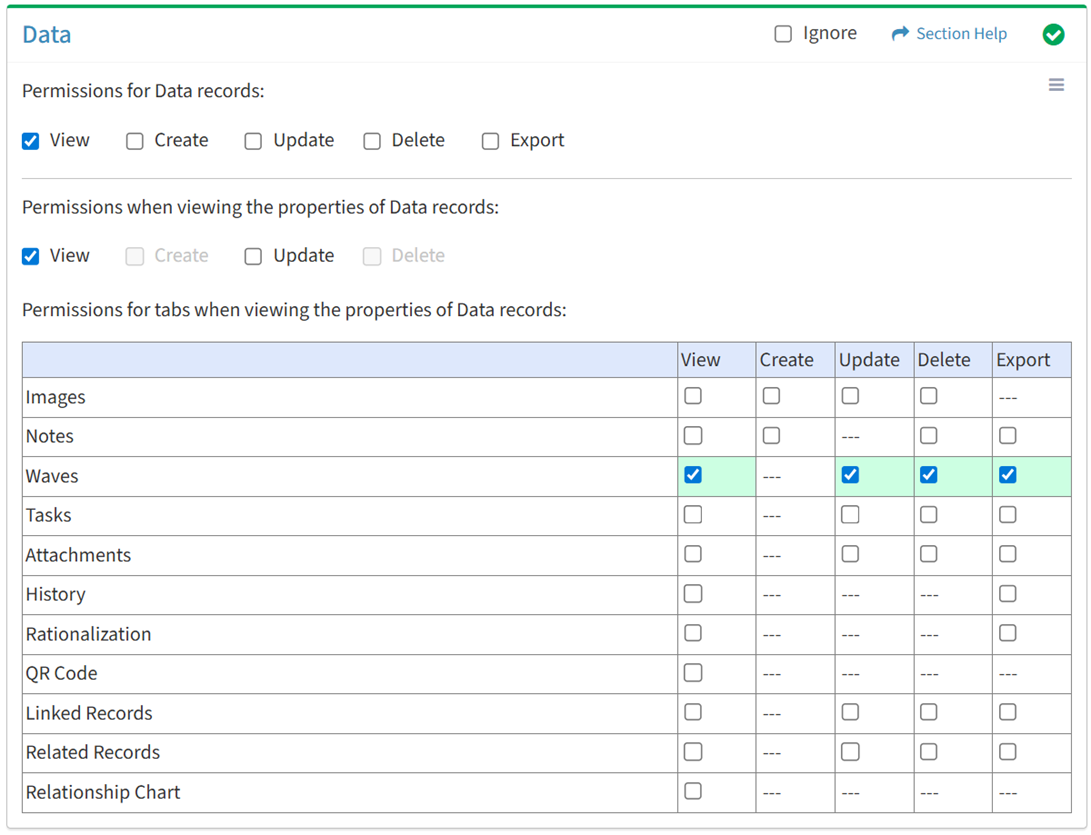
Available operations with Export access (requires View):
- Export the list of waves linked to primary data records
Tasks
View
From the Data tab, you can enable View access for tasks when viewing the properties of data.
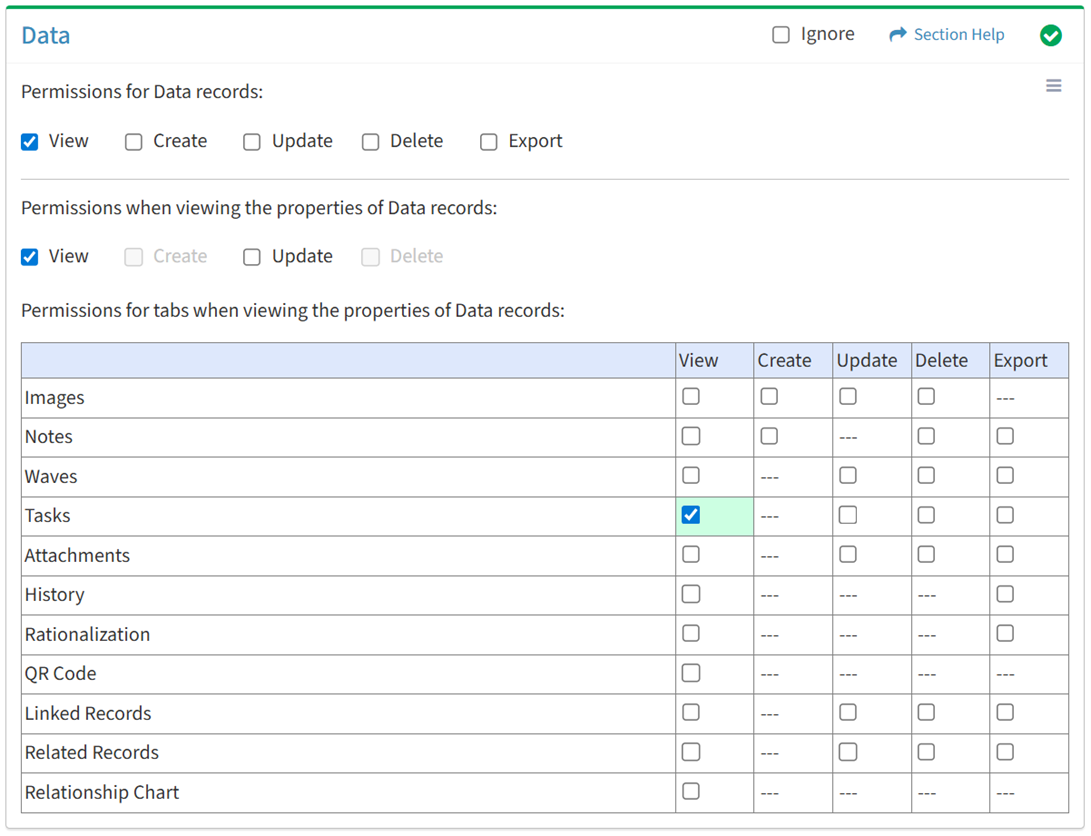
Available operations with View access (requires View Data View and Tasks View):
- View tasks linked to primary data records
- Requires
- View Task View to see task hyperlinks
- View Wave View to see wave hyperlinks
- Requires
Update
From the Data tab, you can enable Update access for tasks when viewing the properties of data.
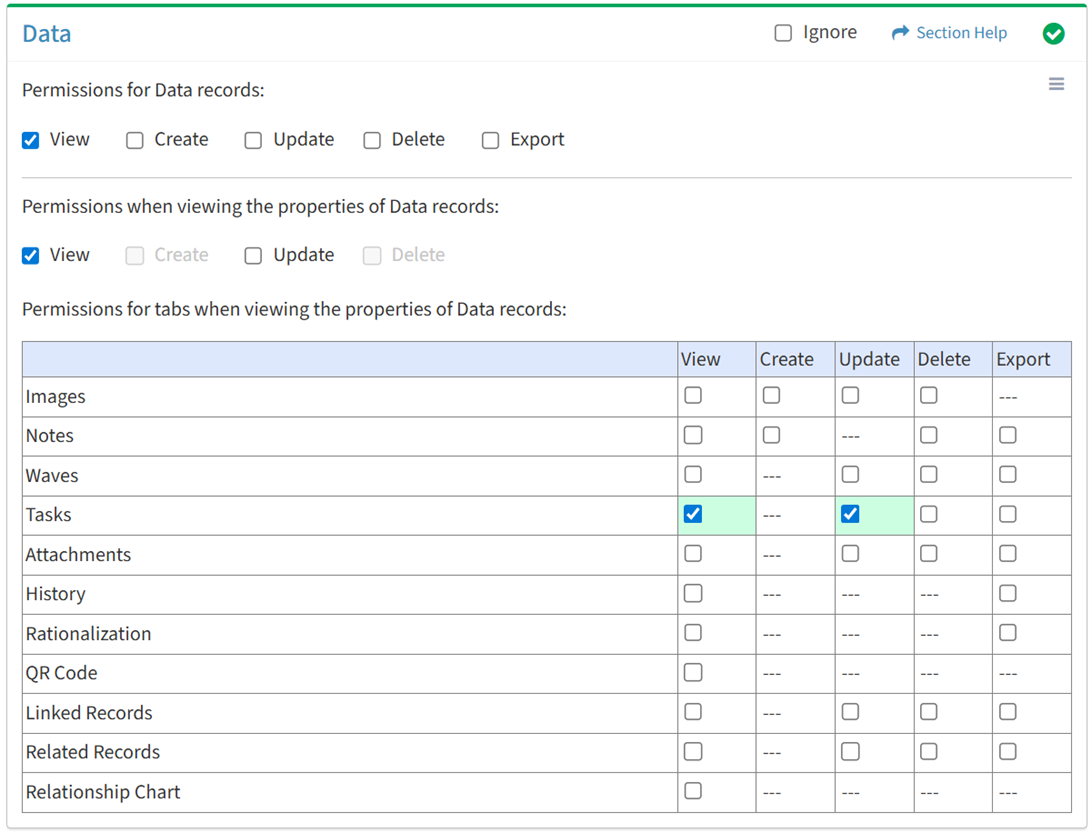
Available operations with Update access (requires View):
Delete
From the Data tab, you can enable Delete access for tasks when viewing the properties of data.
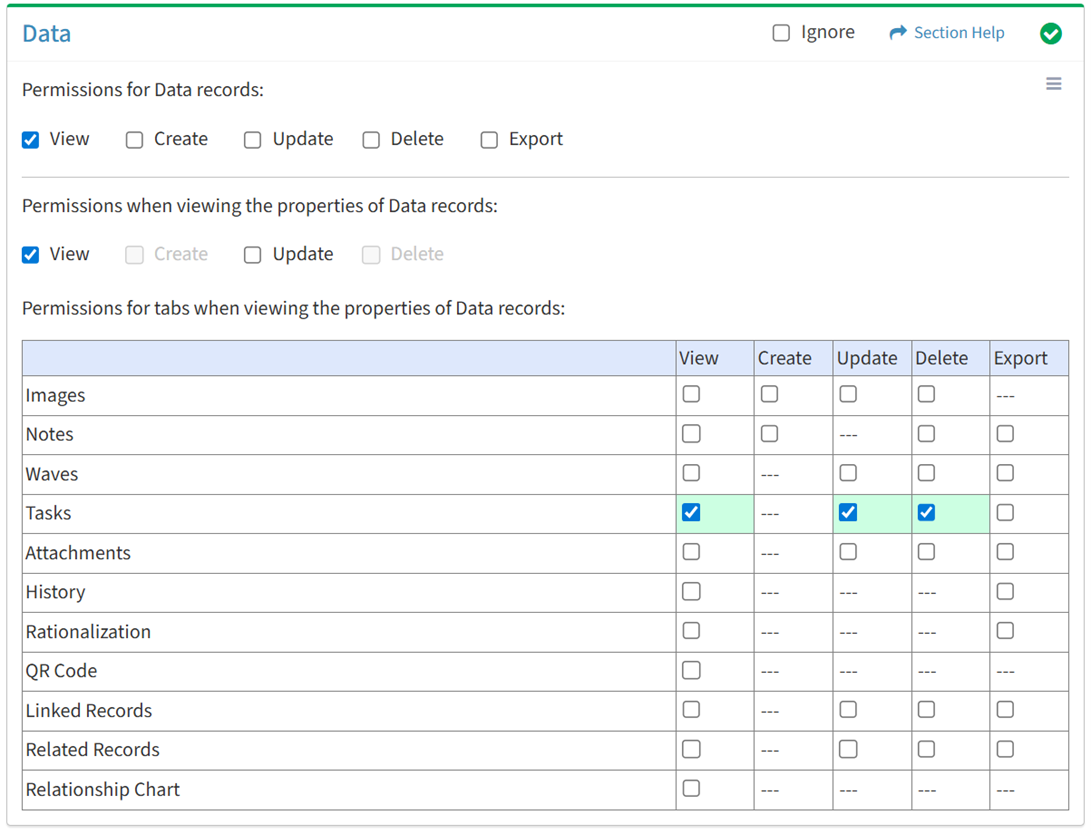
Available operations with Delete access (requires View):
Export
From the Data tab, you can enable Export access for tasks when viewing the properties of data.
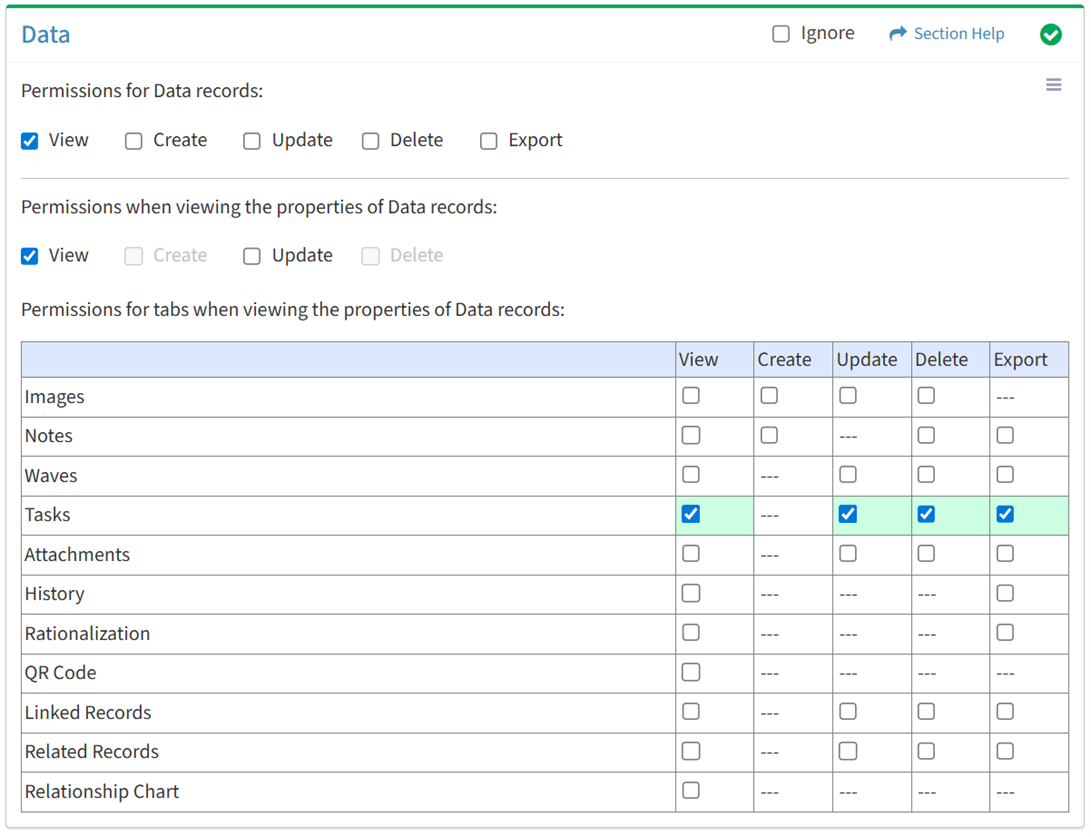
Available operations with Export access (requires View):
- Export the list of tasks linked to primary data records
Attachments
View
From the Data tab, you can enable View access for attachments when viewing the properties of data.
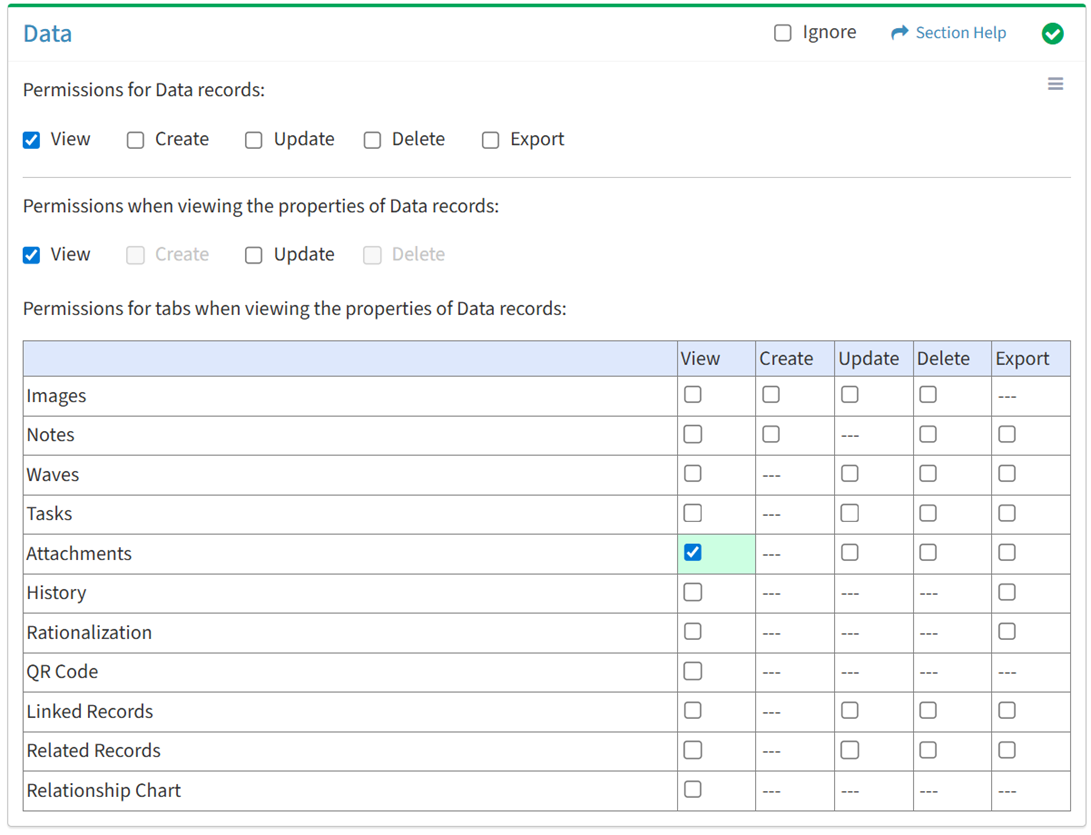
Available operations with View access (requires View Data View and Attachments View):
- View attachments linked to primary data records (requires View Attachment View to see attachment hyperlinks)
- View attachments linked to secondary data records (requires View Attachment View to see attachment hyperlinks)
- Create new attachments for primary data records (requires Attachments Create)
- Create new attachments for secondary data records (requires Attachments Create)
- Download attachments linked to primary data records (requires Attachments Download)
- Download attachments linked to secondary data records (requires Attachments Download)
Update
From the Data tab, you can enable Update access for attachments when viewing the properties of data.
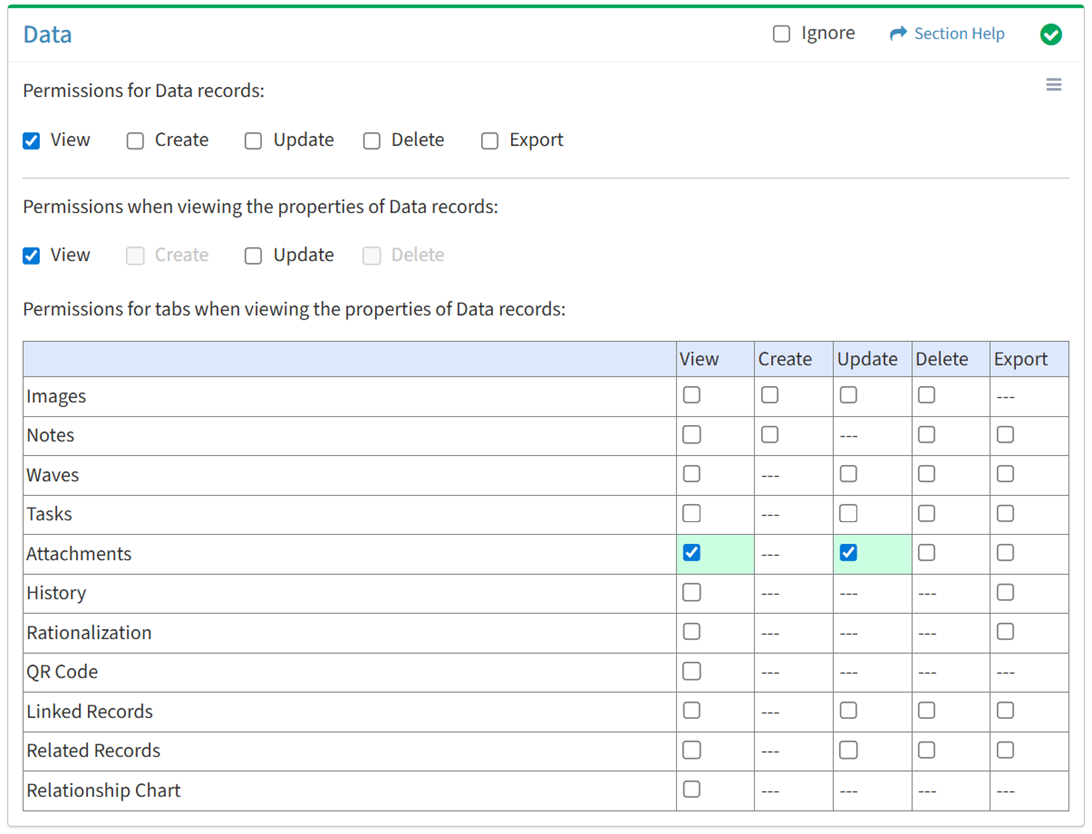
Available operations with Update access (requires View):
Delete
From the Data tab, you can enable Delete access for attachments when viewing the properties of data.
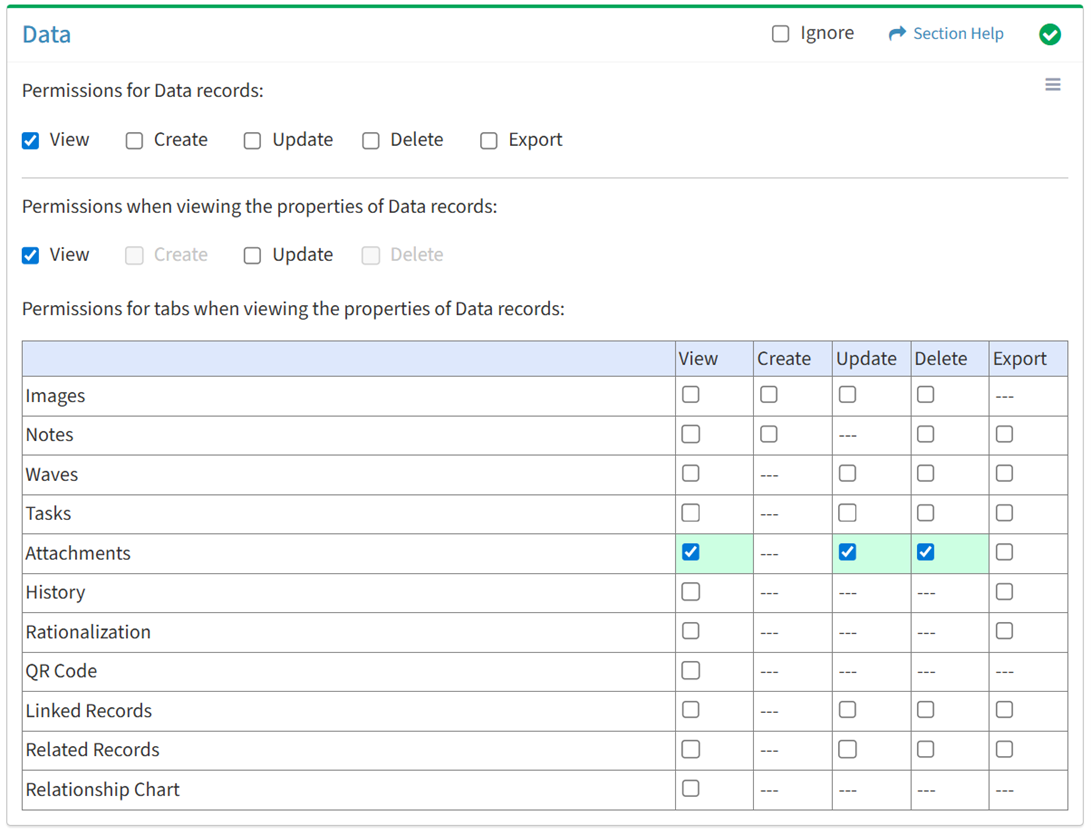
Available operations with Delete access (requires View):
Export
From the Data tab, you can enable Export access for attachments when viewing the properties of data.
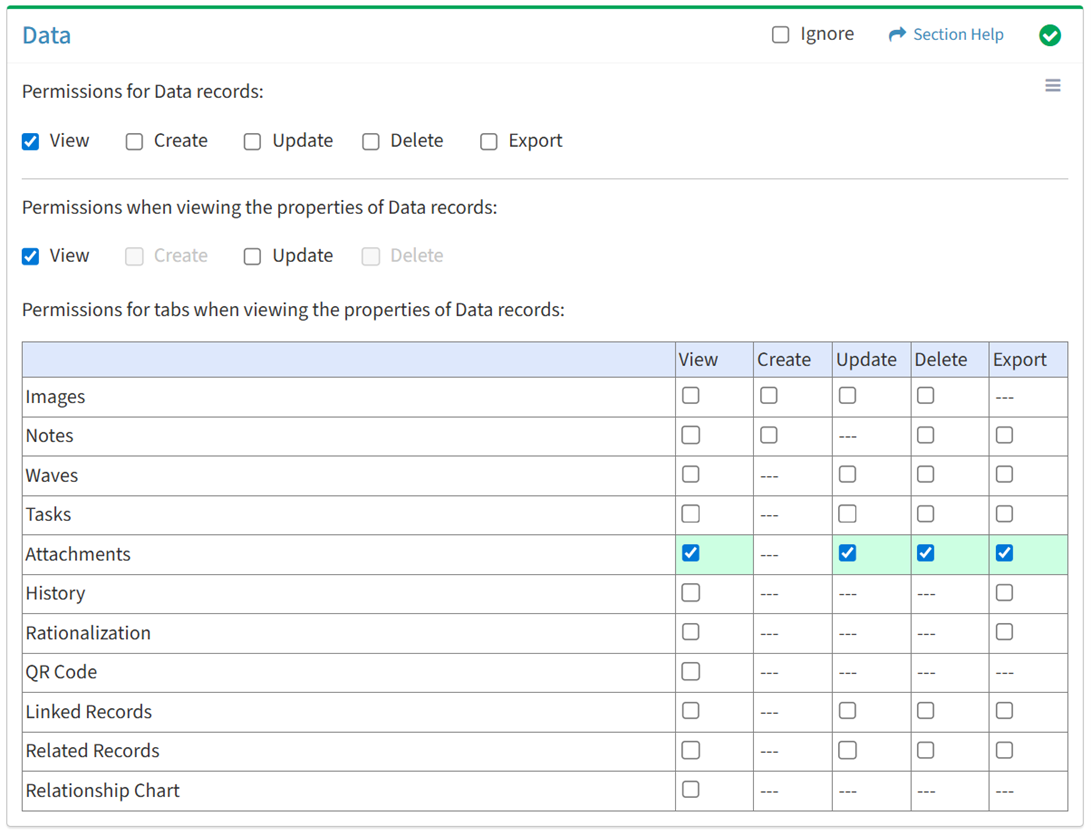
Available operations with Export access (requires View):
- Export the list of attachments linked to primary data records
- Export the list of attachments linked to secondary data records
History
View
From the Data tab, you can enable View access for the history when viewing the properties of data.
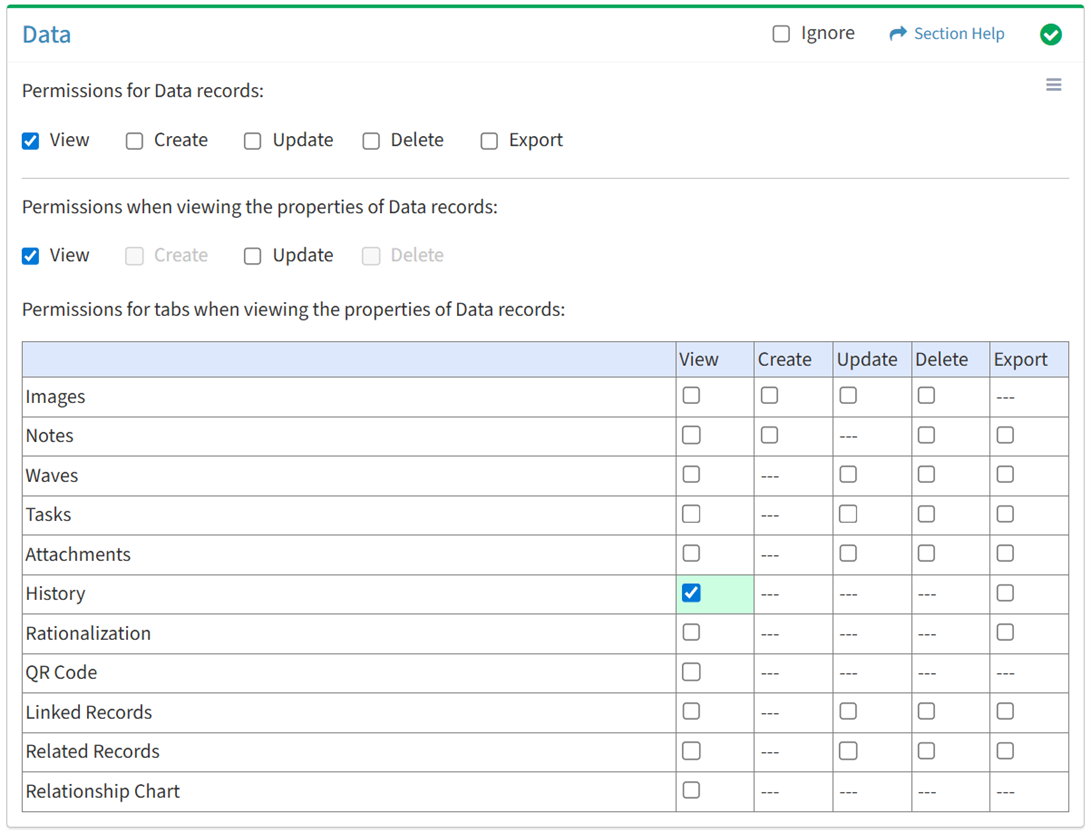
Available operations with View access (requires View Data View):
Export
From the Data tab, you can enable Export access for the history when viewing the properties of data.

Available operations with Export access (requires View):
Rationalization
View
From the Data tab, you can enable View access for rationalization when viewing the properties of data.
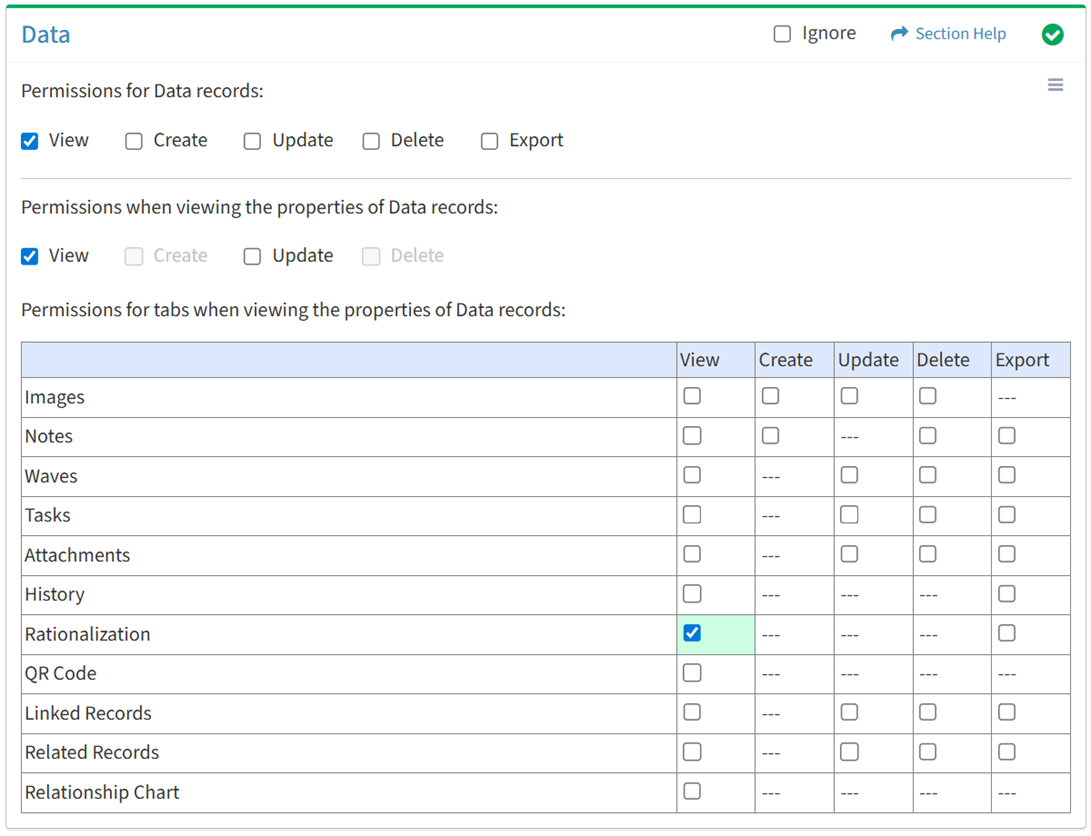
Available operations with View access (requires View Data View):
- View the rationalization activity of primary data records
- View the rationalization activity of secondary data records
Export
From the Data tab, you can enable Export access for rationalization when viewing the properties of data.
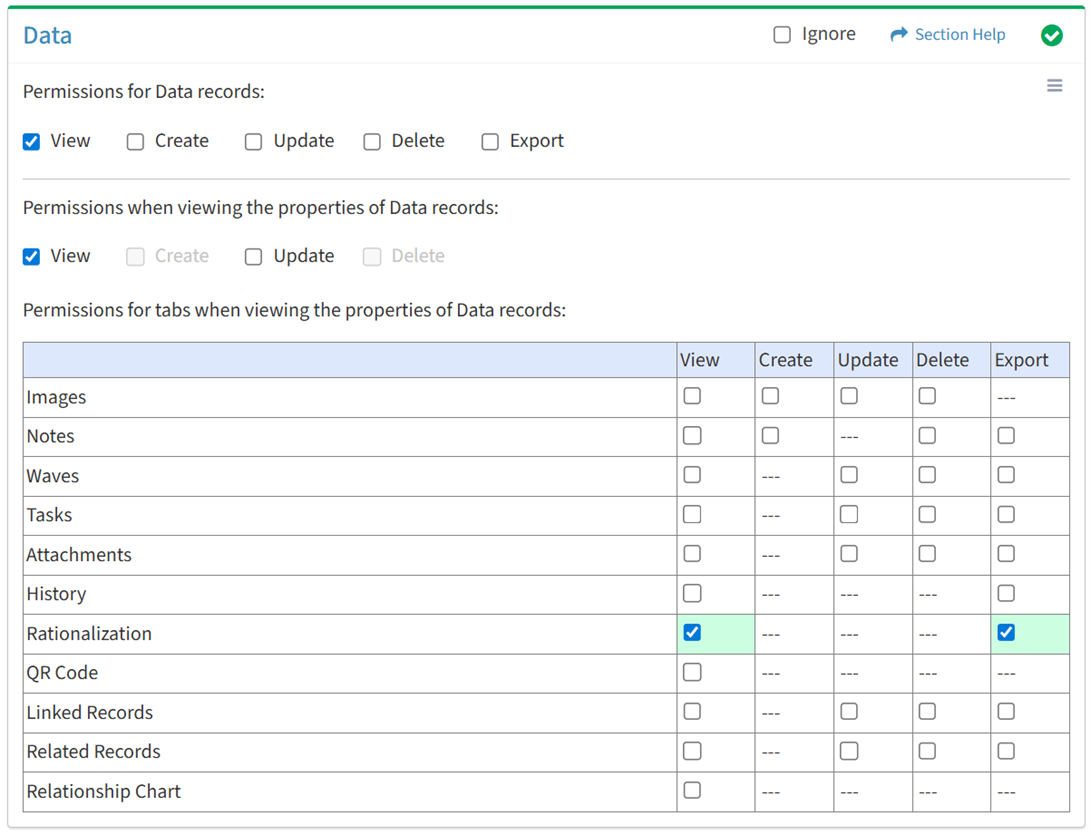
Available operations with Export access (requires View):
- Export the rationalization activity of primary data records
- Export the rationalization activity of secondary data records
QR Code
View
From the Data tab, you can enable View access for the QR code when viewing the properties of data.
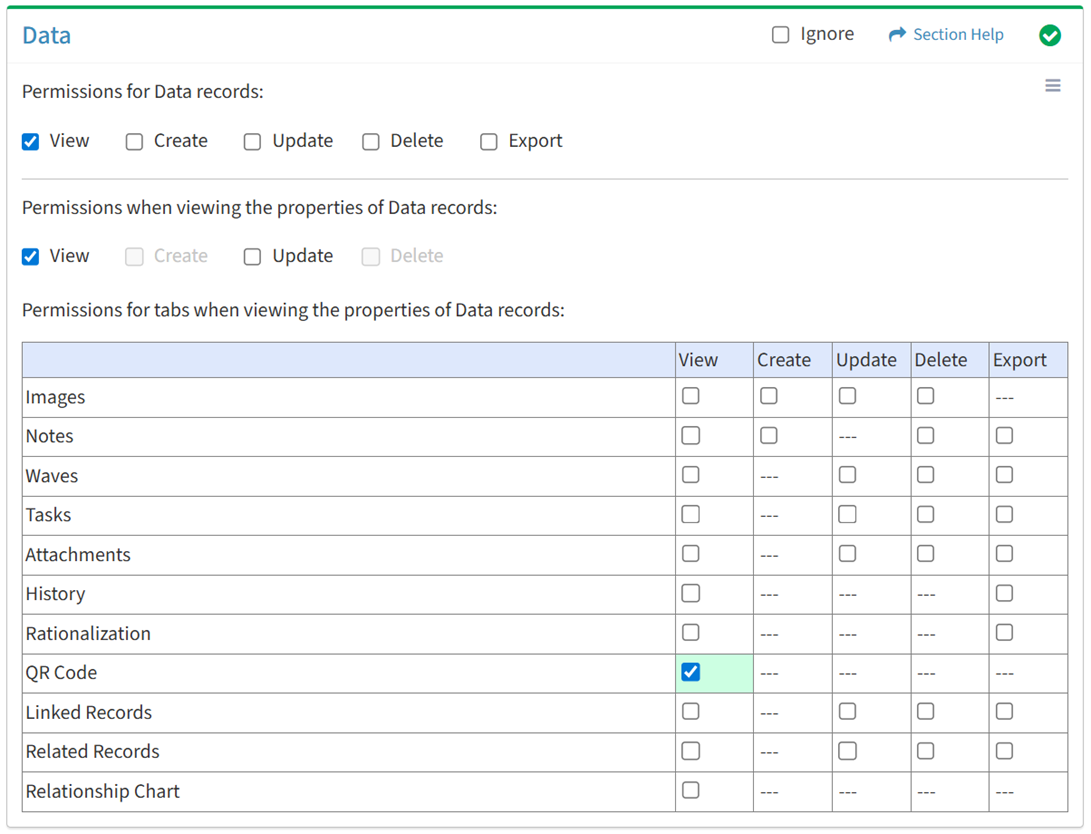
Available operations with View access (requires View Data View):
Linked Records
View
From the Data tab, you can enable View access for linked records when viewing the properties of data.
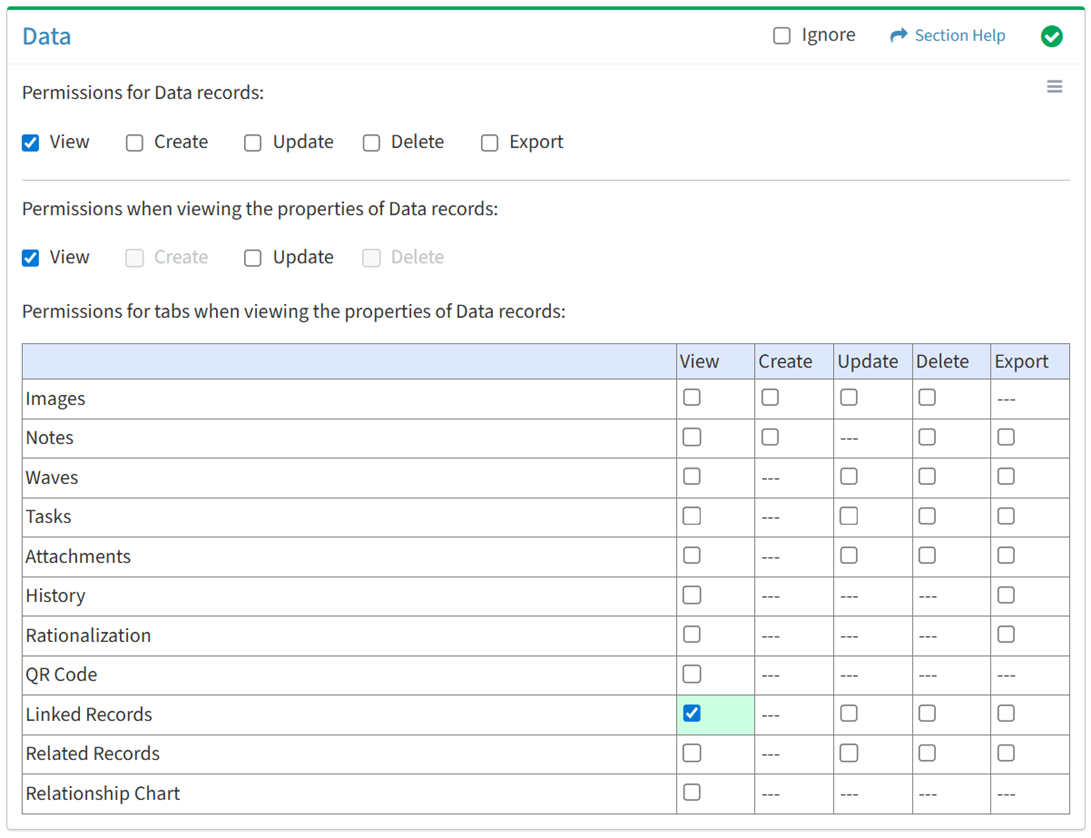
Available operations with View access (requires View Data View and Data View):
- View primary data records linked to primary data records (requires View Data View to see data record hyperlinks)
Update
From the Data tab, you can enable Update access for linked records when viewing the properties of data.
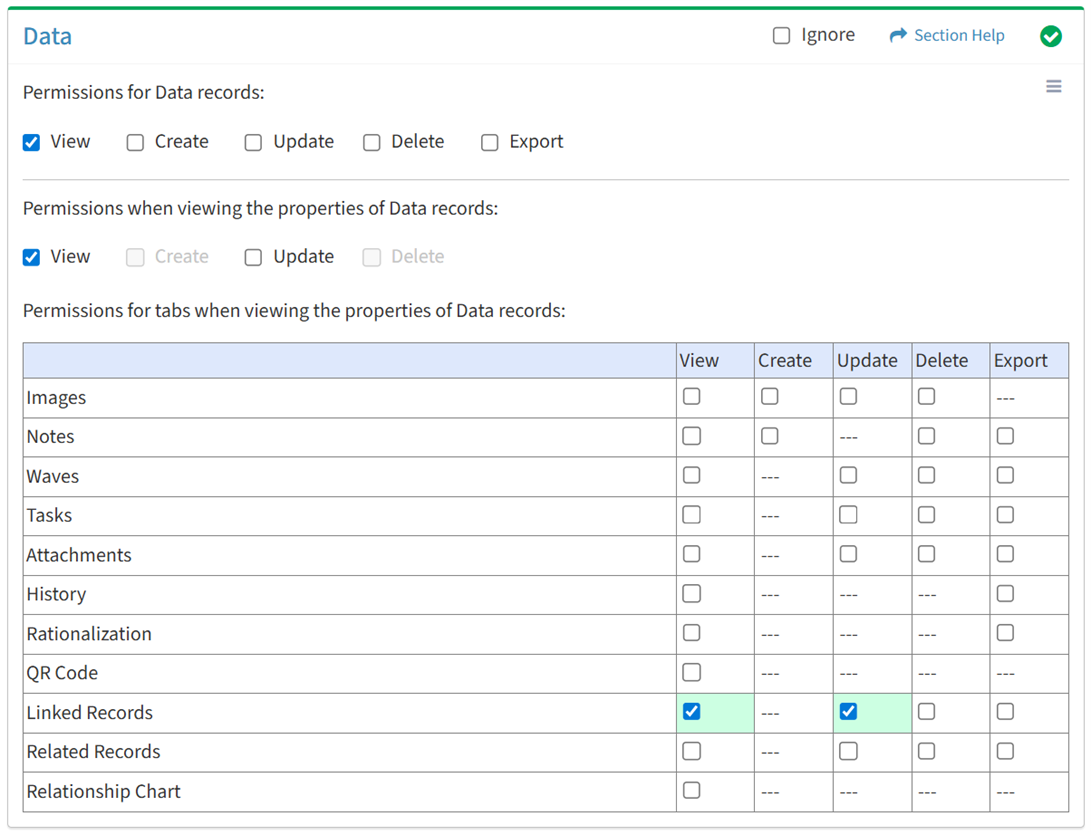
Available operations with Update access (requires View):
- Link primary data records to primary data records
- Edit primary data records linked to primary data records (requires Data Update)
- Edit primary data records linked to primary data records in bulk (requires Data Update)
- Assign primary data records linked to primary data records to waves (requires Waves View)
Delete
From the Data tab, you can enable Delete access for linked records when viewing the properties of data.
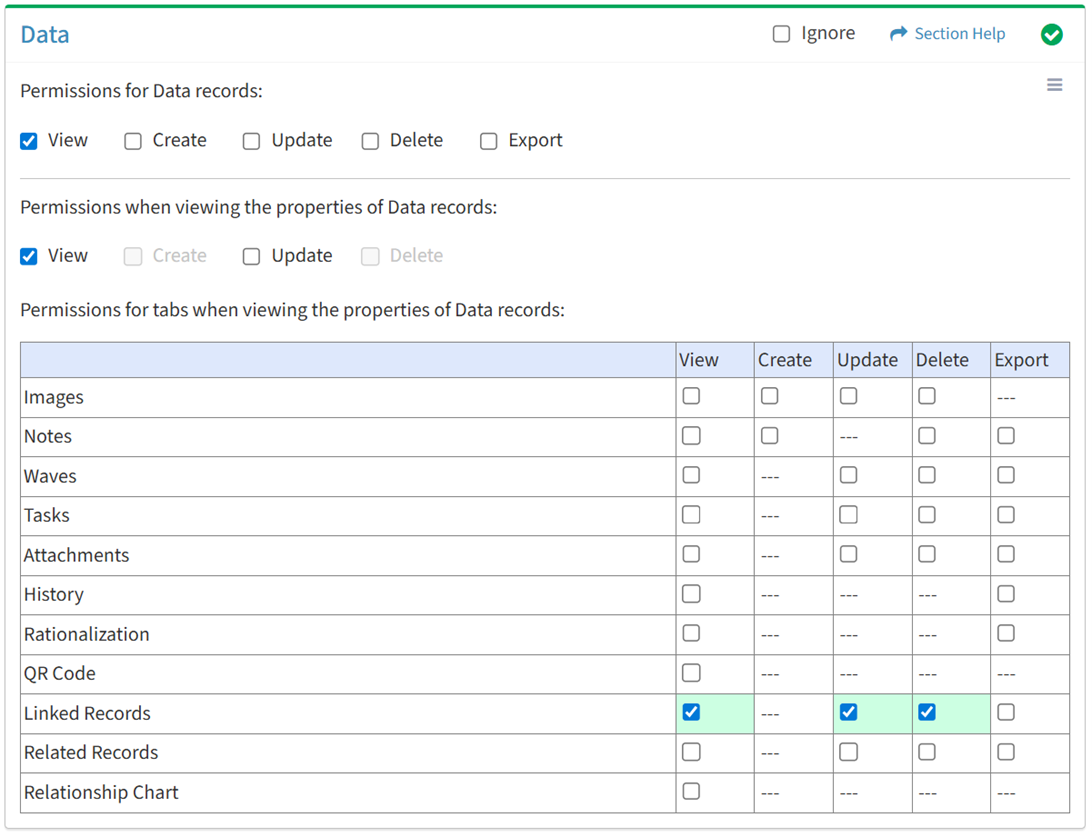
Available operations with Delete access (requires View):
- Unlink primary data records from primary data records
- Unlink all primary data records of a specific data type from primary data records
Export
From the Data tab, you can enable Export access for linked records when viewing the properties of data.
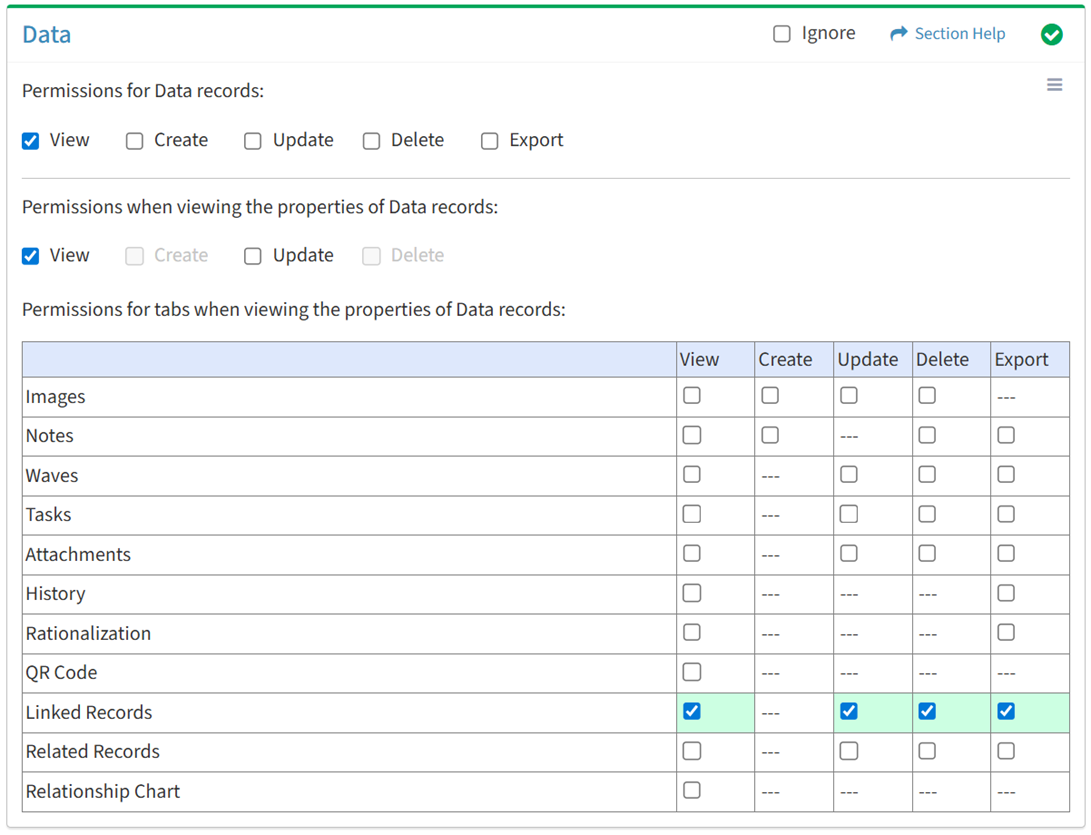
Available operations with Export access (requires View):
Related Records
View
From the Data tab, you can enable View access for related records when viewing the properties of data.
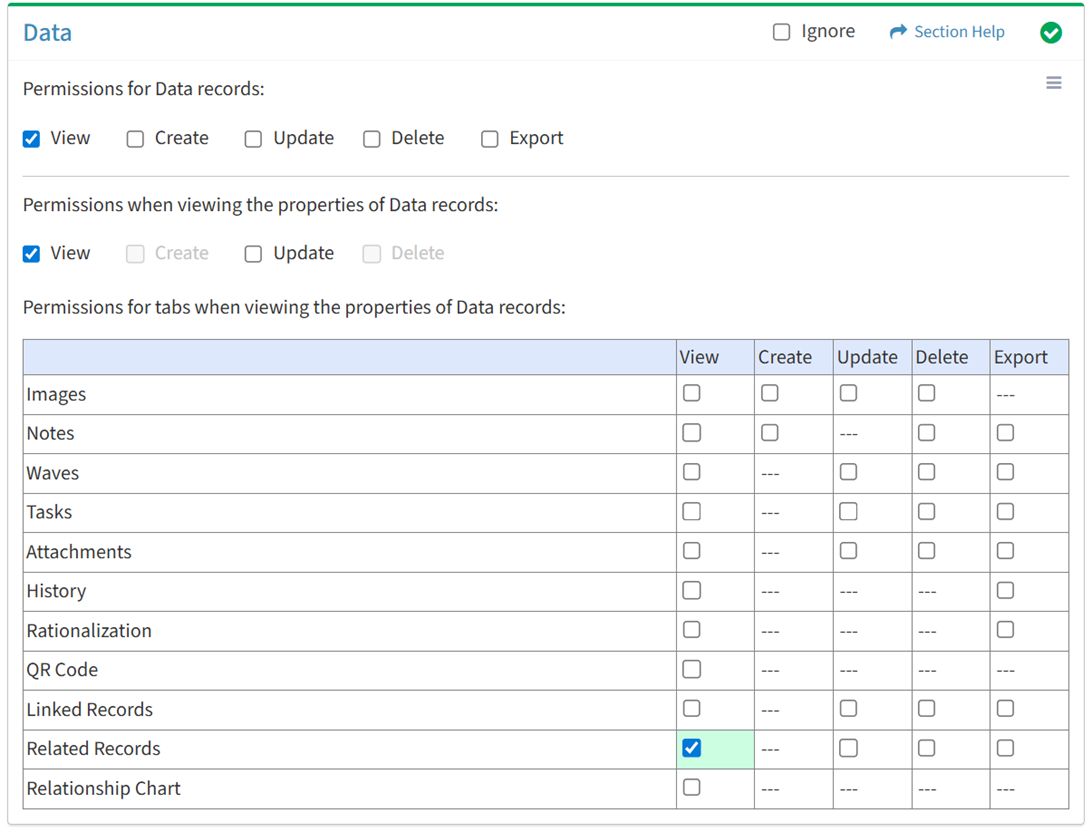
Available operations with View access (requires View Data View and Data View):
- View data records related to primary data records (requires View Data View to see data record hyperlinks)
- View data records related to secondary data items (requires View Data View to see data record hyperlinks)
Update
From the Data tab, you can enable Update access for related records when viewing the properties of data.
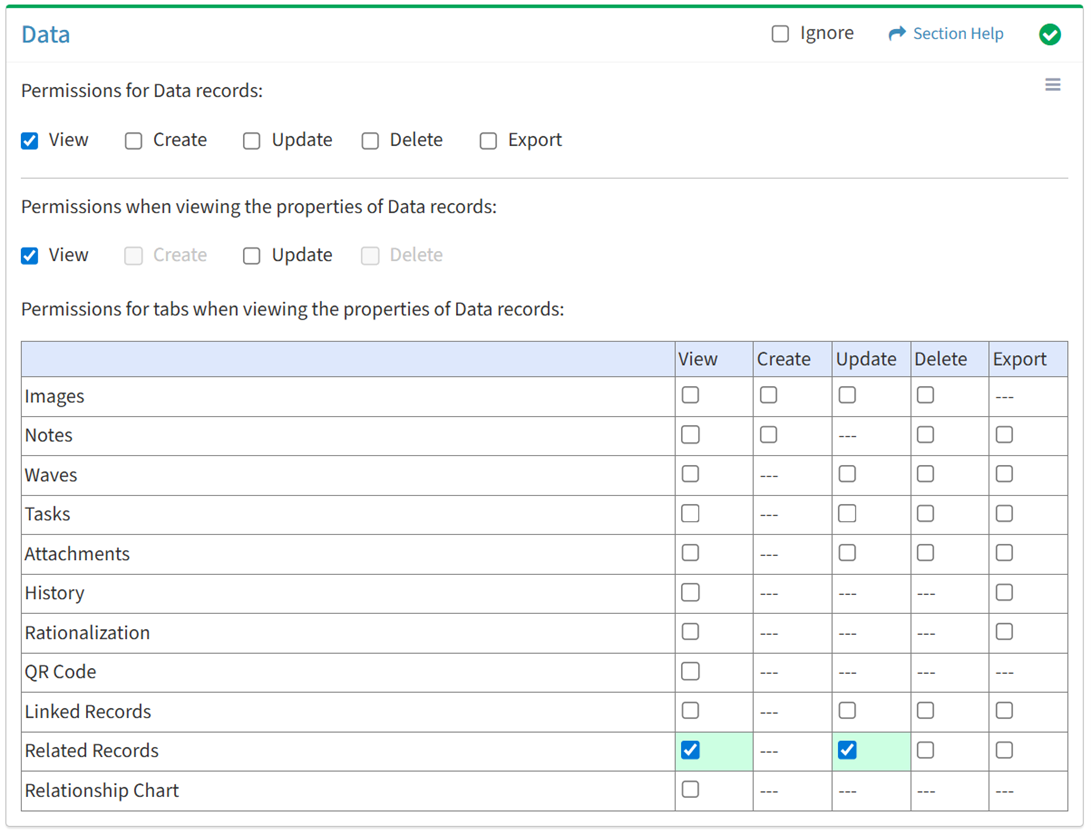
Available operations with Update access (requires View):
- Relate data records to primary data records
- Relate data records to secondary data records
- Edit data records related to primary data records (requires Data Update)
- Edit data records related to secondary data records (requires Data Update)
- Edit data records related to primary data records in bulk (requires Data Update)
- Edit data records related to secondary data records (requires Data Update)
- Assign primary data records related to primary data records to waves (requires Waves View)
- Assign primary data records related to secondary data records to waves (requires Waves View)
Delete
From the Data tab, you can enable Delete access for related records when viewing the properties of data.
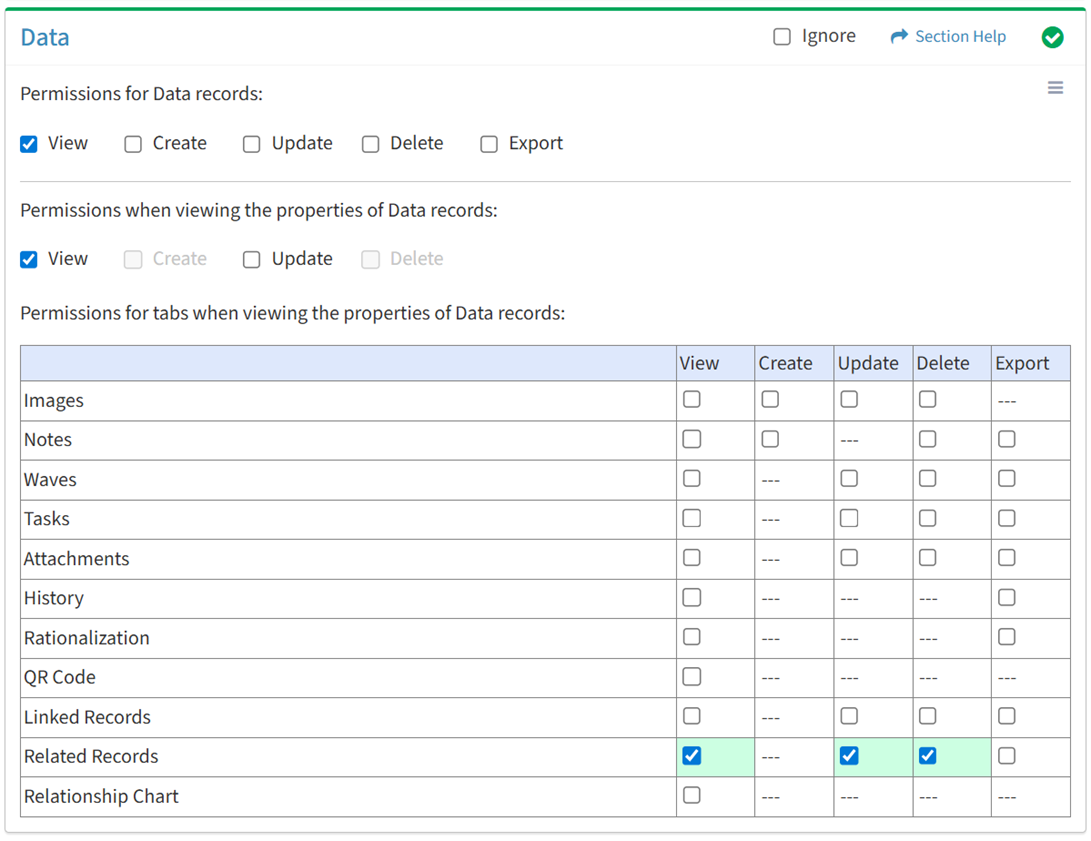
Available operations with Delete access (requires View):
- Unlink related data records from primary data records
- Unlink related data records from secondary data records
Export
From the Data tab, you can enable Export access for related records when viewing the properties of data.
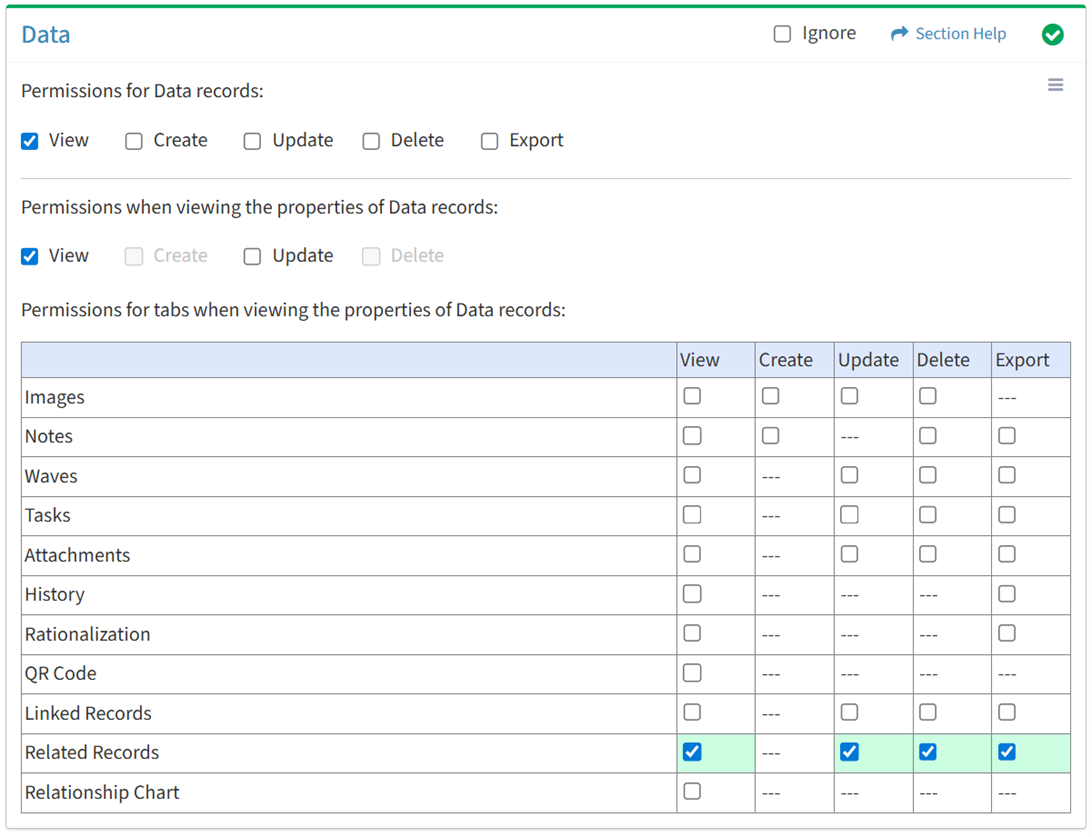
Available operations with Export access (requires View):
- Export the list of data records related to primary data records
- Export the list of data records related to secondary data records
Relationship Chart
View
From the Data tab, you can enable View access for the relationship chart when viewing the properties of data.
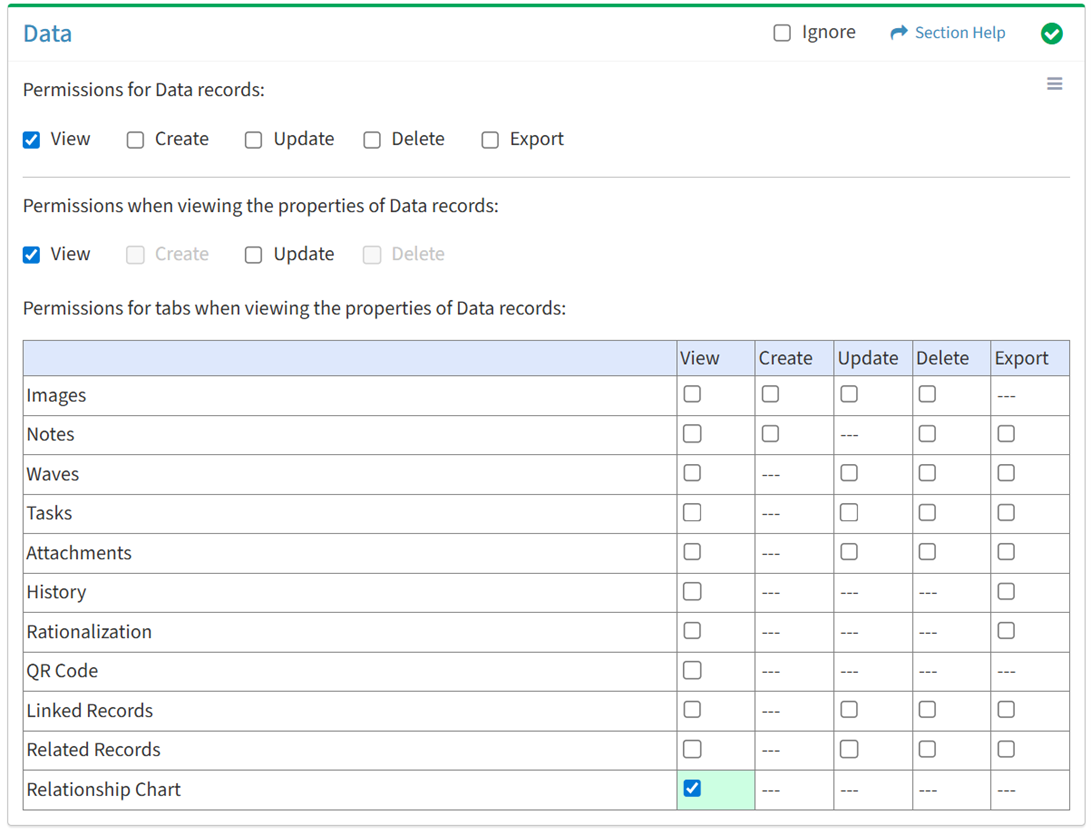
Available operations with View access (requires View Data View):
- View the relationship chart of primary data records
- Navigate to a linked record by double clicking on a data record on the relationship chart (requires View Data View)
Data Types
From the Data tab, you can enable access to specific data types. To enable access:
- Add data types
- Click the
 button to bring up the Data Types dialog
button to bring up the Data Types dialog - Select data types from the Name drop down and then click the Add button. Click the Close button to cancel the operation.
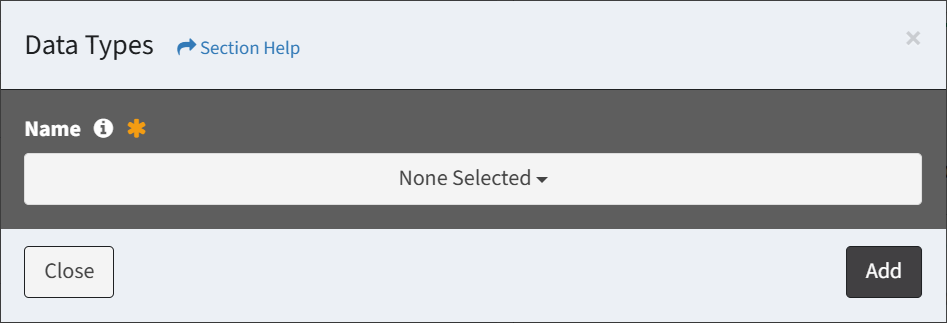
- Added data types are displayed below the
 button in a new tab
button in a new tab

NOTE: The security group cannot be created or updated until all referenced data types (lookups) are also added.
- Click the
- Set permissions for the added data types (View is required at minimum to access the Data module)
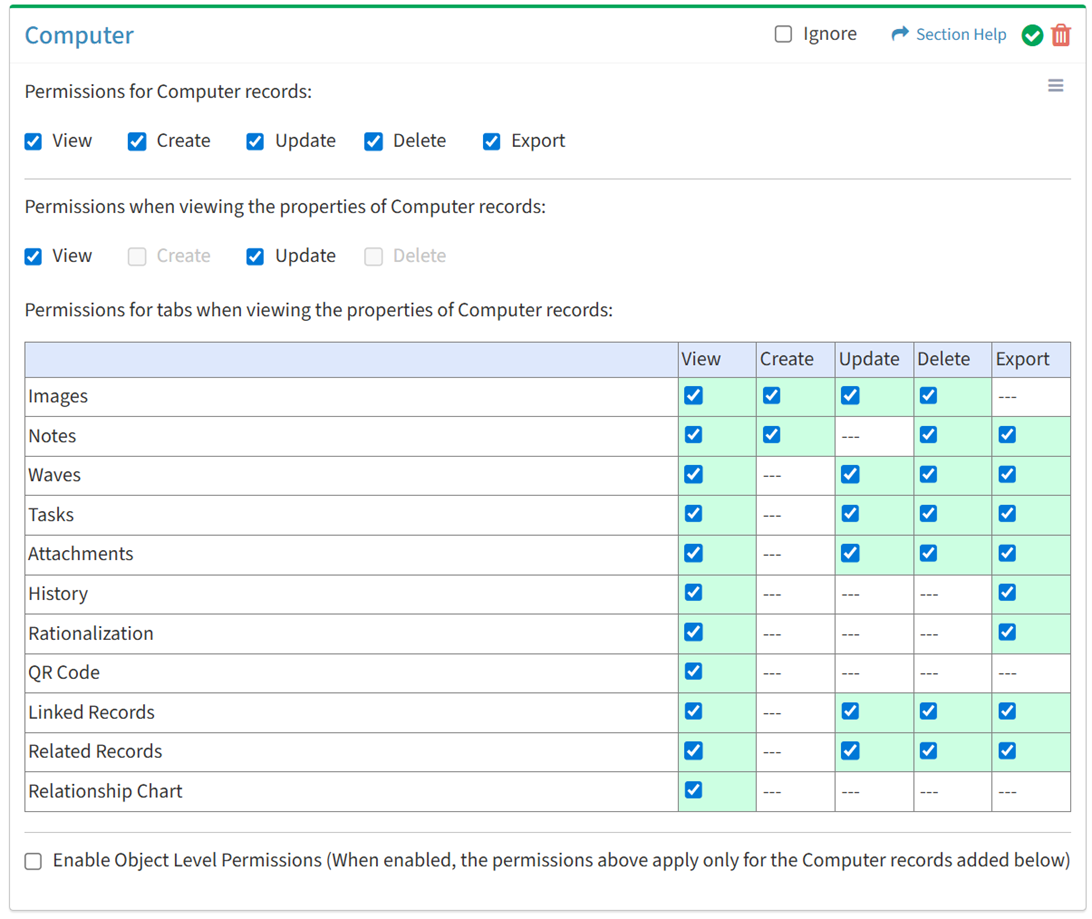
- Click the
 button to delete a data type
button to delete a data type
Object Level
From the Data Type tab (e.g. Computer), you can enable object level permissions and restrict access to specific data records. To restrict access:
- Enable access to specific data types
- Click the Enable Object Level Permissions checkbox to enable object level permissions

NOTE: A icon is displayed when Object Level Permissions is enabled.
icon is displayed when Object Level Permissions is enabled. - Add data records of the selected data type
- Click the
 button to bring up the Data Type dialog (e.g. Computer)
button to bring up the Data Type dialog (e.g. Computer)
- Select data records from the Name drop down and then click the Add button. Click the Close button to cancel the operation.
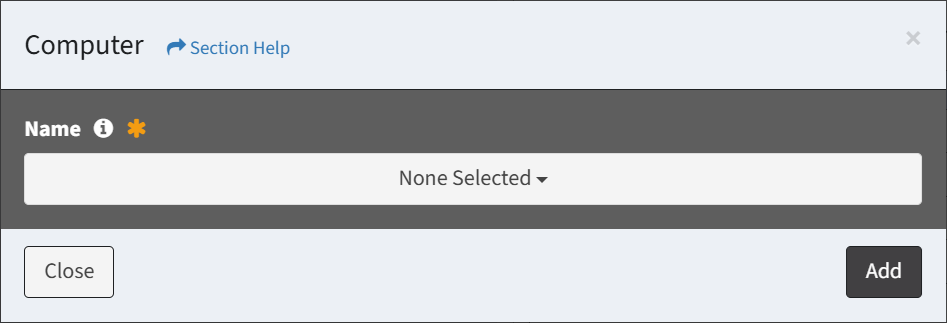
- If the data type is instantiated more than once (e.g. lookup and alias, multiple aliases), select lookups from the Lookup drop down and select data records from the Name drop down, and then click the Add button.
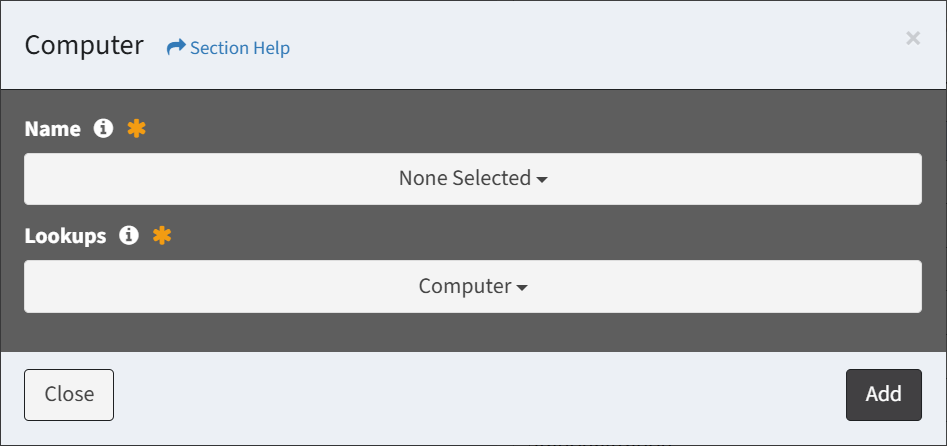
- The primary lookup is selected by default (and hidden when no aliases are instantiated). Selected lookups will filter data types by the selected name on each column. In the example below, the selected Computer data type will filter on both the Computer and Replacement Device columns of the data types where the lookups are instantiated (e.g. Computer).
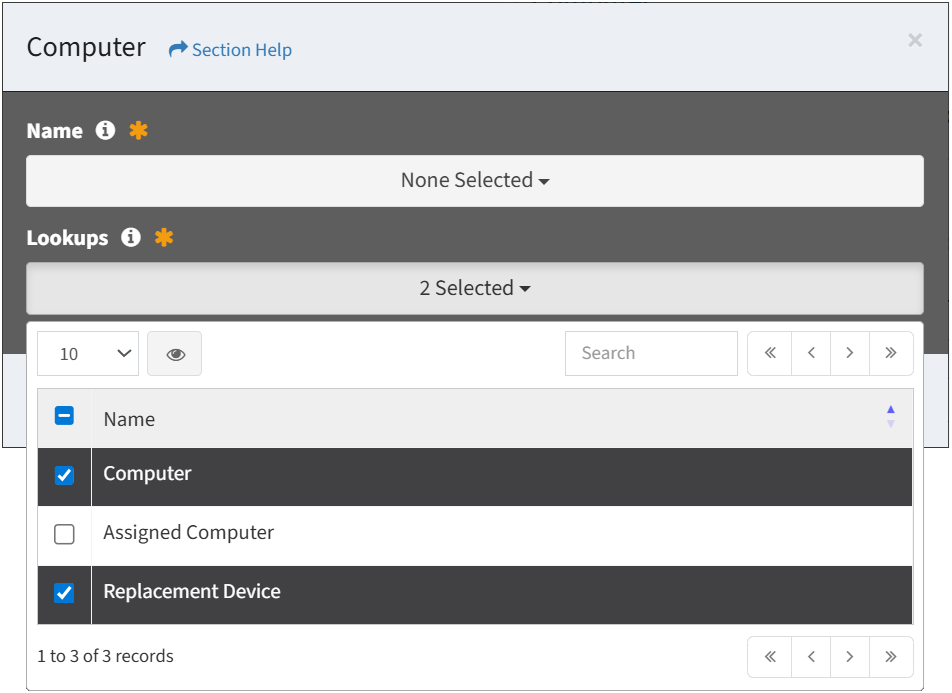
- If the data type is instantiated more than once (e.g. lookup and alias, multiple aliases), select lookups from the Lookup drop down and select data records from the Name drop down, and then click the Add button.
- Added data records are displayed below the
 button
button
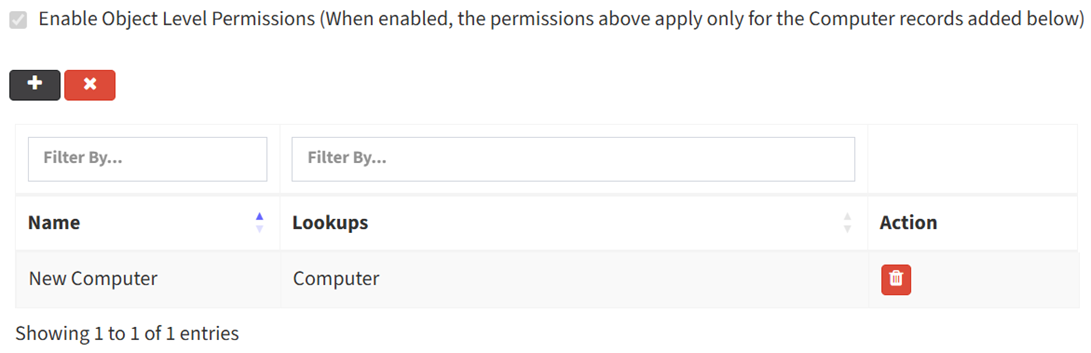
- Select data records from the Name drop down and then click the Add button. Click the Close button to cancel the operation.
- Click the
- Set permissions for the added data records (View is required at minimum to access the Data module)
NOTE: Object level permissions restricts access to the data records selected. Users cannot be assigned to more than one Security Group with the same module data type (e.g. Computer) if any of those data types include object level permissions.
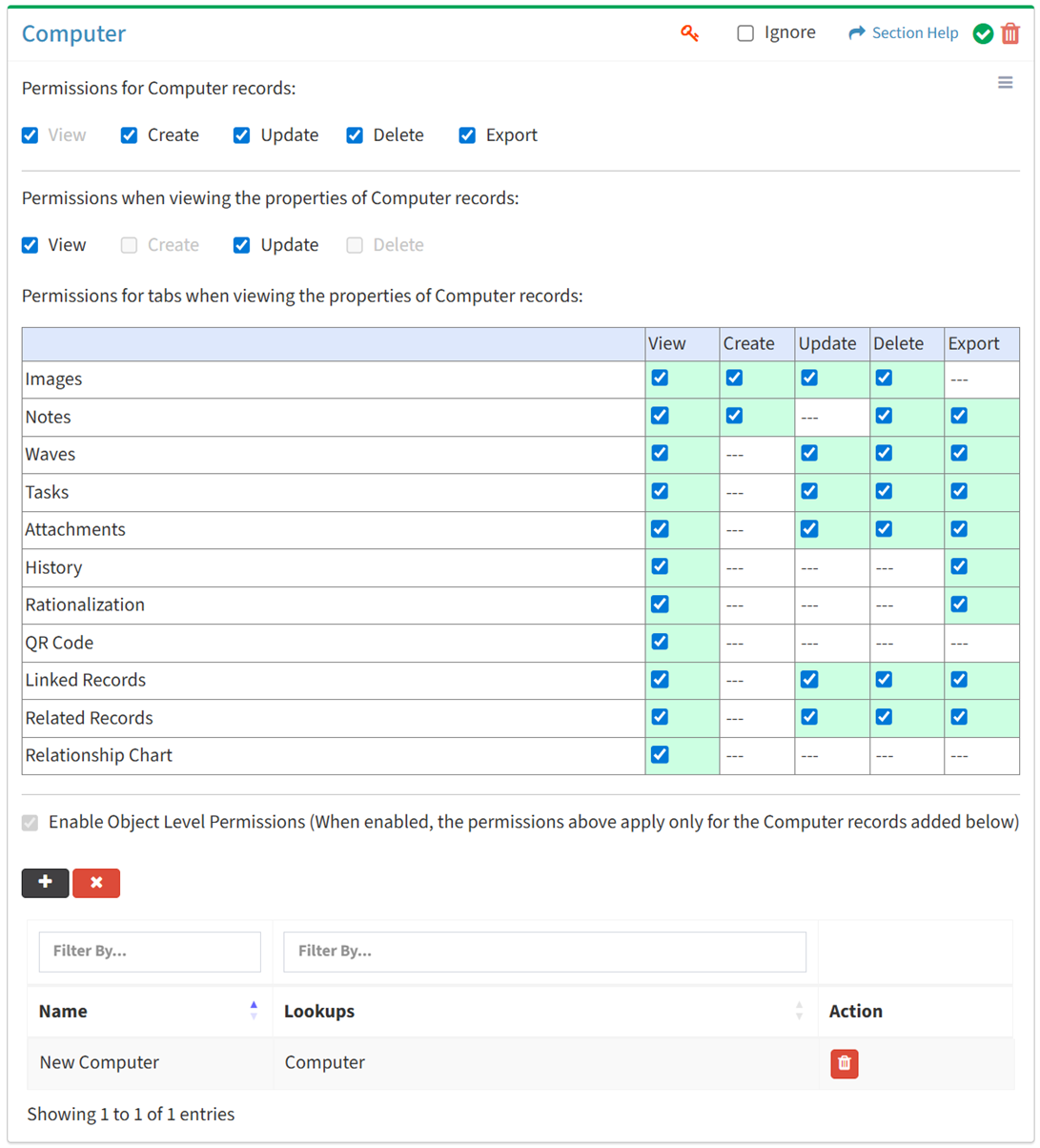
- Click the
 button to delete a data record (row)
button to delete a data record (row) - Click the
 button to delete all data records of a data type
button to delete all data records of a data type - Uncheck the Enable Object Level Permissions checkbox to disable object level permissions
NOTE: Deleting all data records of a data type (either from the Data Type tab (e.g. Computer) or the Data module) does not disable object level permissions and results in access to no data records of the data type.
Select All
From the Data tab, you can select all or deselect all permissions for data.
- From the
 menu in the upper right corner, check Select All to check (enable) all permissions on the tab.
menu in the upper right corner, check Select All to check (enable) all permissions on the tab.
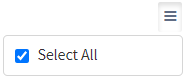
- Uncheck Select All to uncheck (remove) all permissions on the tab.
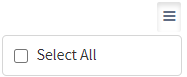
Ignore
From the Data tab, you can ignore data permissions from this security group by selecting Ignore. This option is used when overlaying multiple security groups and data permissions are set by a different security group. Not enabling permissions on the Data tab, without selecting Ignore, results in no access, as overlaid security groups assume the most restrictive permissions.


Add Data Types
From the Data tab, you can add data types to enable access to specific data types. To add data types:
- Click the
 button to bring up the Data Types dialog
button to bring up the Data Types dialog - Select data types from the Name drop down and then click the Add button. Click the Close button to cancel the operation.
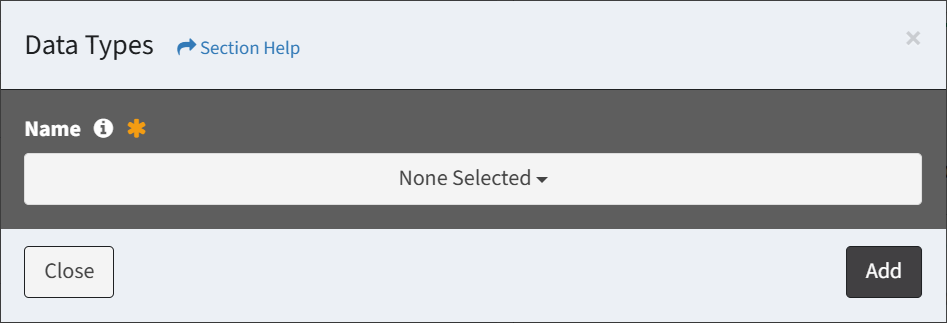
NOTE: Data types are listed alphabetically.
Add Records
From the Data Type tab (e.g. Computer), you can add data records of a data type to restrict access to when enabling object level permissions. To add data records:
- Click the
 button to bring up the Data Type dialog (e.g. Computer)
button to bring up the Data Type dialog (e.g. Computer) - Select data records from the Name drop down and then click the Add button. Click the Close button to cancel the operation.
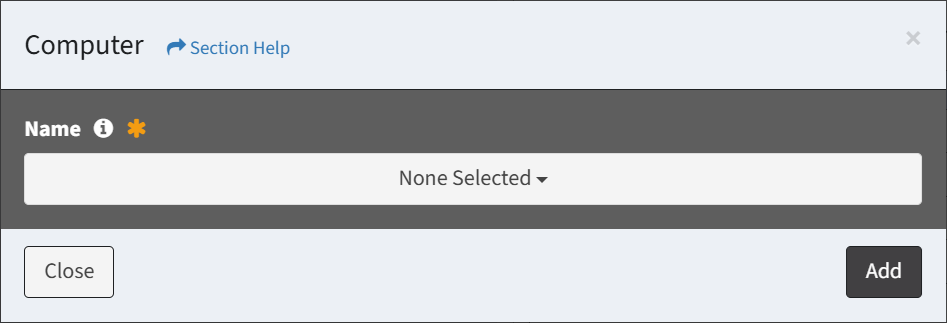
NOTE: Data records are listed alphabetically.- If the data type is instantiated more than once (e.g. lookup and alias, multiple aliases), select lookups from the Lookup drop down and select data records from the Name drop down, and then click the Add button.
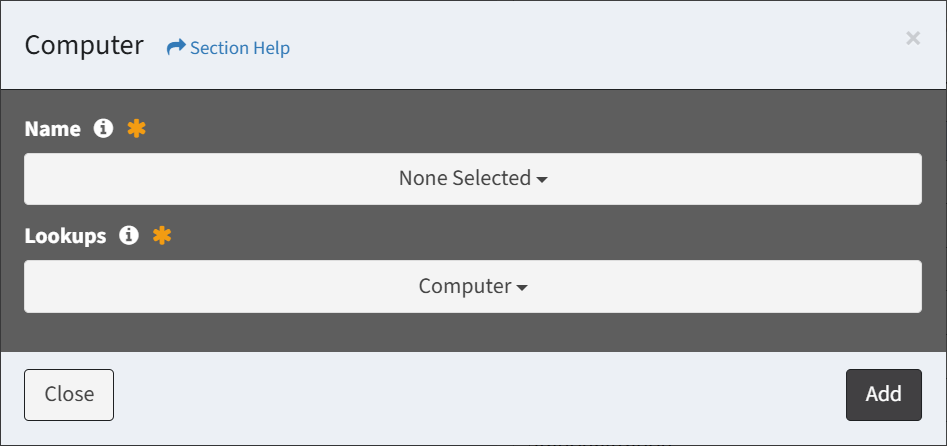
- The primary lookup is selected by default (and hidden when no aliases are instantiated). Selected lookups will filter data types by the selected name on each column. In the example below, the selected Computer data type will filter on both the Computer and Replacement Device columns of the data types where the lookups are instantiated (e.g. Computer).
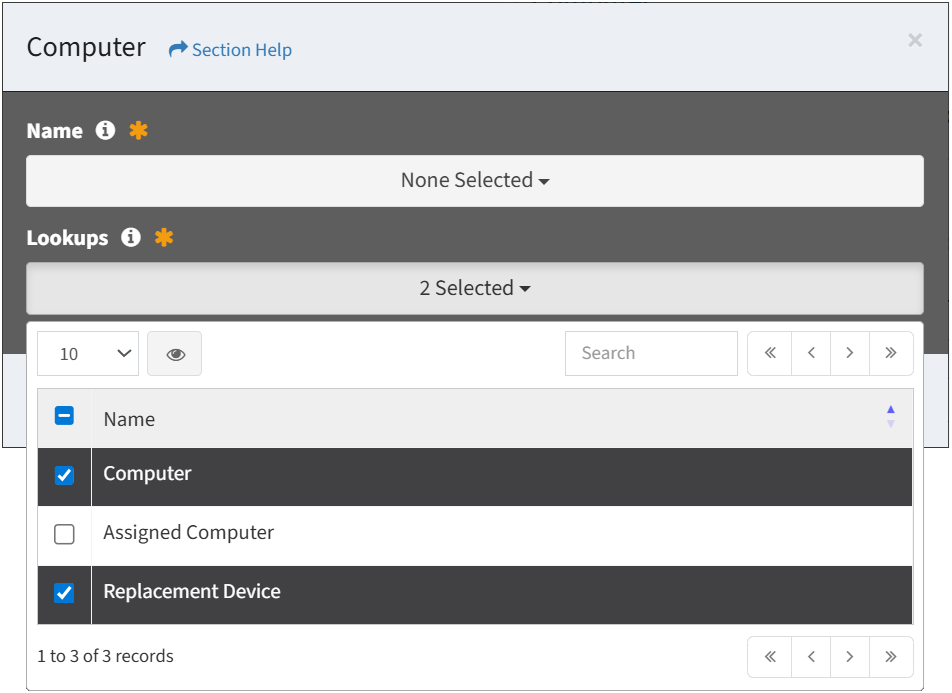
- If the data type is instantiated more than once (e.g. lookup and alias, multiple aliases), select lookups from the Lookup drop down and select data records from the Name drop down, and then click the Add button.

