Search Knowledge Base by Keyword
-
Introduction
-
Fundamentals
-
My ReadyWorks
-
Analytics
-
-
-
- Available Reports
- All Data Types
- Application Certification Status
- Application Discovery
- Application Group Analysis
- App Group to SCCM Collection Analysis
- Application Install Count
- Application License Management
- Application Usage
- Data Type Column Mappings
- Record Count by Property
- Data Links Count by Data Type
- Build Sheet
- Computer User Assignment
- Delegate Relationships
- ETL5 Staging Data
- Migration Readiness (Basic)
- Migration Readiness (Complex)
- O365 License Management
- O365 Migration Readiness
- Patch Summary
- SCCM OSD Status
- Scheduled Computers by Wave
- Scheduled Users by Manager
- User Migration Readiness
- VIP Users
- Wave & Task Details
- Wave Group
- Windows 10 Applications
- Show all articles ( 14 ) Collapse Articles
-
-
-
-
Orchestration
-
Data
-
-
- View Primary Data
- Record Properties
- Images
- Notes
- Waves
- Tasks
- Attachments
- History
- Rationalization
- QR Code
- Linked Records
- SCCM Add/Remove Programs
- Altiris Add/Remove Programs
- Related Records
- Advanced Search
- Relationship Chart
- Primary Data Permissions
- Show all articles ( 2 ) Collapse Articles
-
Integration
-
-
-
- View Connection
- Connection Properties
- Make Into Connector
- Delete Connection
- Connection Error Settings
- Inbound Jobs
- Outbound Jobs
- New Inbound Job
- New Outbound Job
- Job Error Settings
- Enable Job
- Disable Job
- Edit Inbound Job
- Edit Outbound Job
- Upload File
- Run Inbound Job
- Run Outbound Job
- Set Runtime to Now
- Reset Job
- Delete Job
- Job Log
- Show all articles ( 6 ) Collapse Articles
-
-
- View Connector
- Connector Properties
- Authentication Methods
- New Authentication Method
- Authentication Method Error Settings
- Edit Authentication Method
- Delete Authentication Method
- Fields
- Edit Field
- Inbound Job Fields
- Edit Inbound Job Field
- Inbound Job Templates
- New Inbound Job Template
- Job Template Error Settings
- Edit Inbound Job Template
- Delete Inbound Job Template
- Outbound Job Fields
- Edit Outbound Job Field
- Outbound Job Templates
- New Outbound Job Template
- Edit Outbound Job Template
- Delete Outbound Job Template
- Show all articles ( 7 ) Collapse Articles
-
-
- ETL5 Connector Info
- Absolute
- Azure Active Directory
- Comma-Separated Values (CSV) File
- Generic Rest JSON API
- Generic Rest XML API
- Ivanti (Landesk)
- JAMF
- JSON Data (JSON) File
- MariaDB
- Microsoft Endpoint Manager: Configuration Manager
- Microsoft SQL
- Microsoft Intune
- Oracle MySQL
- PostgreSQL
- Pure Storage
- ServiceNow
- Tanium
- XML Data (XML) File
- JetPatch
- Lenovo XCLarity
- Nutanix Move
- Nutanix Prism
- Nutanix Prism - Legacy
- RVTools
- Simple Object Access Protocol (SOAP)
- VMware vCenter
- VMware vCenter SOAP
- Show all articles ( 13 ) Collapse Articles
-
-
Admin
-
-
-
- Modules
- Attachments
- Bulk Edit
- Data Generator
- Data Mapping
- Data Quality
- ETL
- Form Builder
- Images
- Multi-Factor Authentication
- Notifications
- Rationalization
- Relationship Chart
- Reports
- Rules
- Single Sign-On
- T-Comm
- User Experience
- Show all articles ( 4 ) Collapse Articles
-
-
API
-
Administration
-
FAQs
Attachments
The Attachments tab provides the ability to enable access to Attachments.
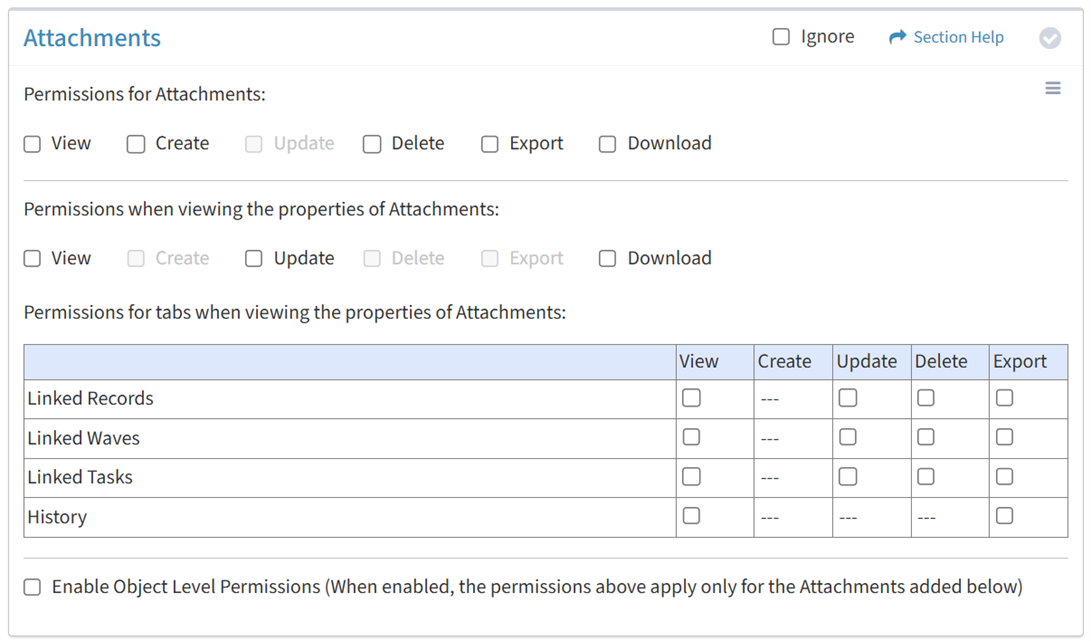
Available operations:
- Enable View, Create, Delete, Export, or Download access for attachments
- Enable View, Update, or Download access when viewing the properties of attachments
- Enable View, Update, Delete, or Export access for the Linked Records tab
- Enable View, Update, Delete, or Export access for the Linked Waves tab
- Enable View, Update, Delete, or Export access for the Linked Tasks tab
- Enable View or Export access for the History tab
- Enable object level permissions to restrict access to specific attachments
- Select all or deselect all permissions for attachments
- Ignore attachments permissions from this Security Group
NOTE: The Attachments module must be enabled to set permissions for attachments.
View
From the Attachments tab, you can enable View access for attachments.
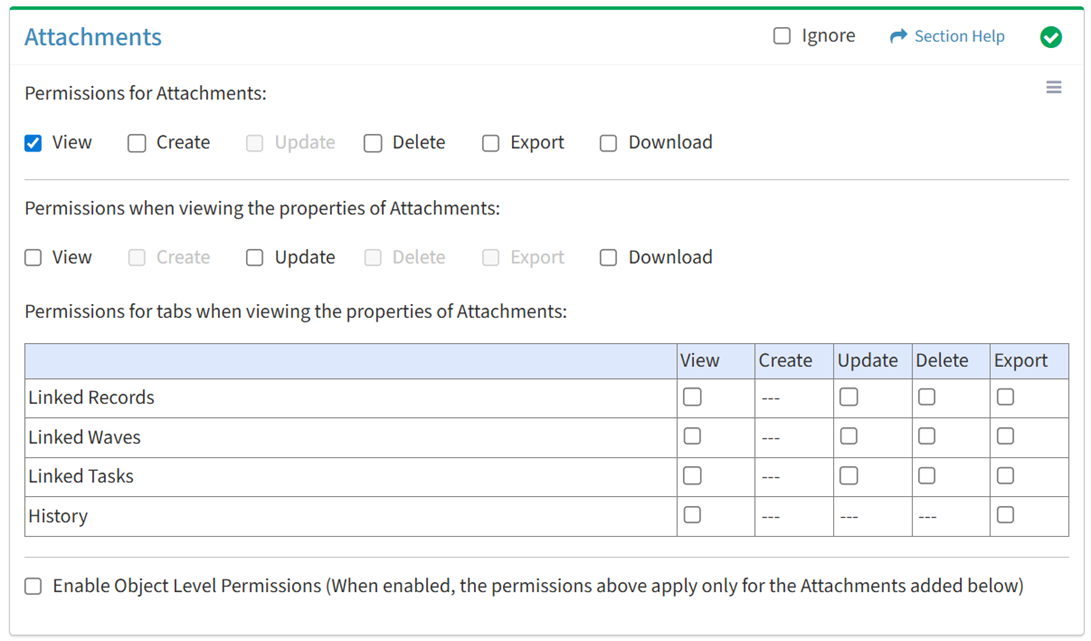
Available operations with View access:
- View the list of attachments (requires View Attachment View to see attachment hyperlinks)
Create
From the Attachments tab, you can enable Create access for attachments.
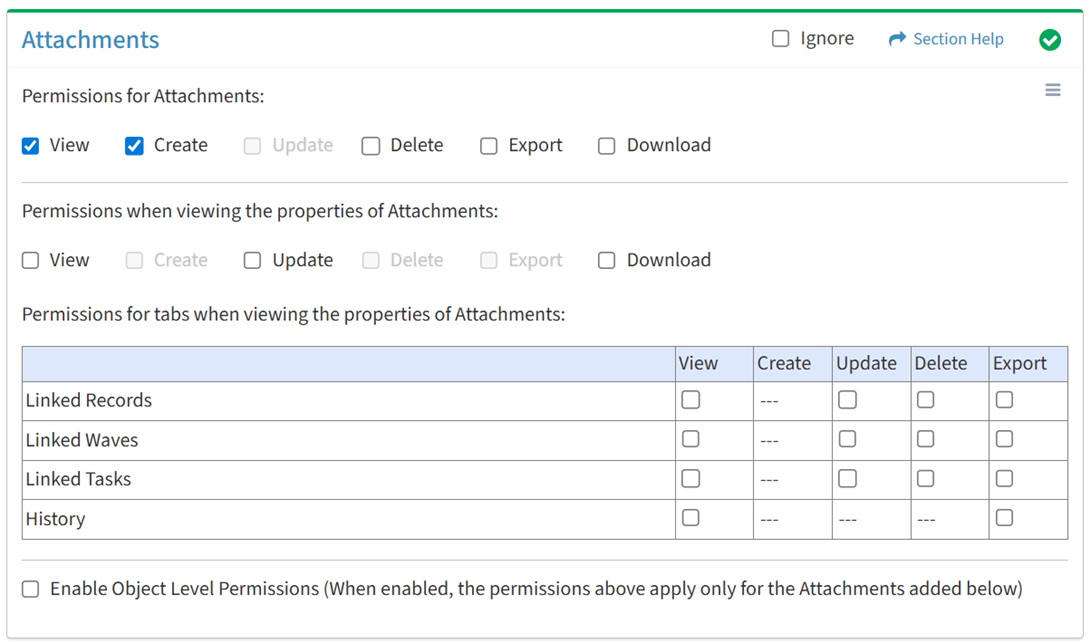
Available operations with Create access (requires View):
- Create new attachments
- Requires:
- Waves View to see Link Waves drop down
- Tasks View to see Link Tasks drop down
- Data View to see Data Type Filter and Link Records drop downs
- Requires:
Delete
From the Attachments tab, you can enable Delete access for attachments.
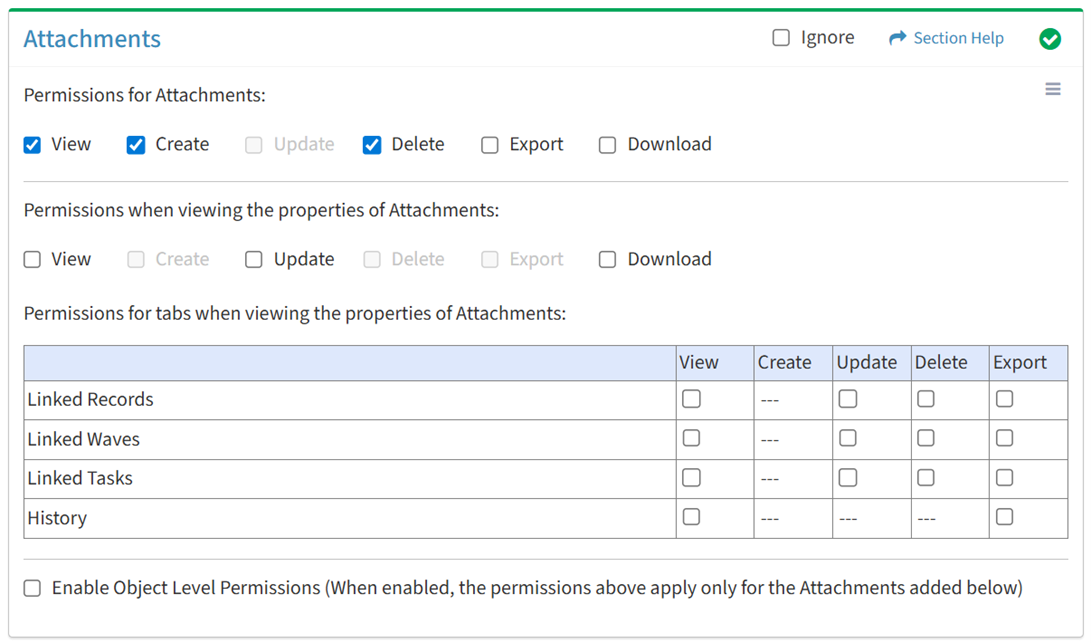
Available operations with Delete access (requires View):
Export
From the Attachments tab, you can enable Export access for attachments.
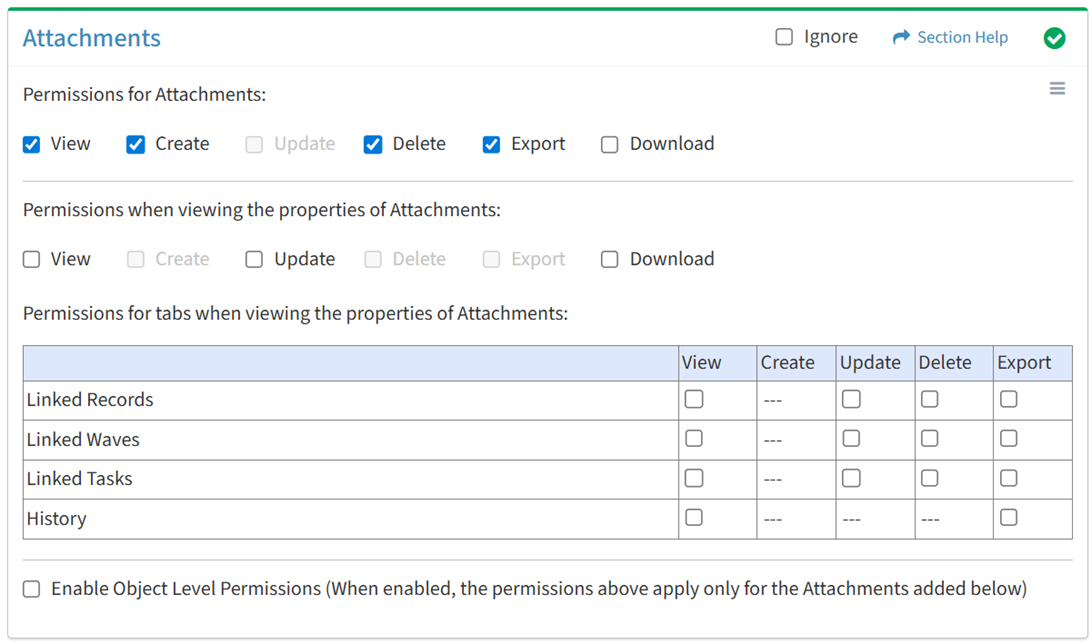
Available operations with Export access (requires View):
- Export the list of attachments
Download
From the Attachments tab, you can enable Download access for attachments.
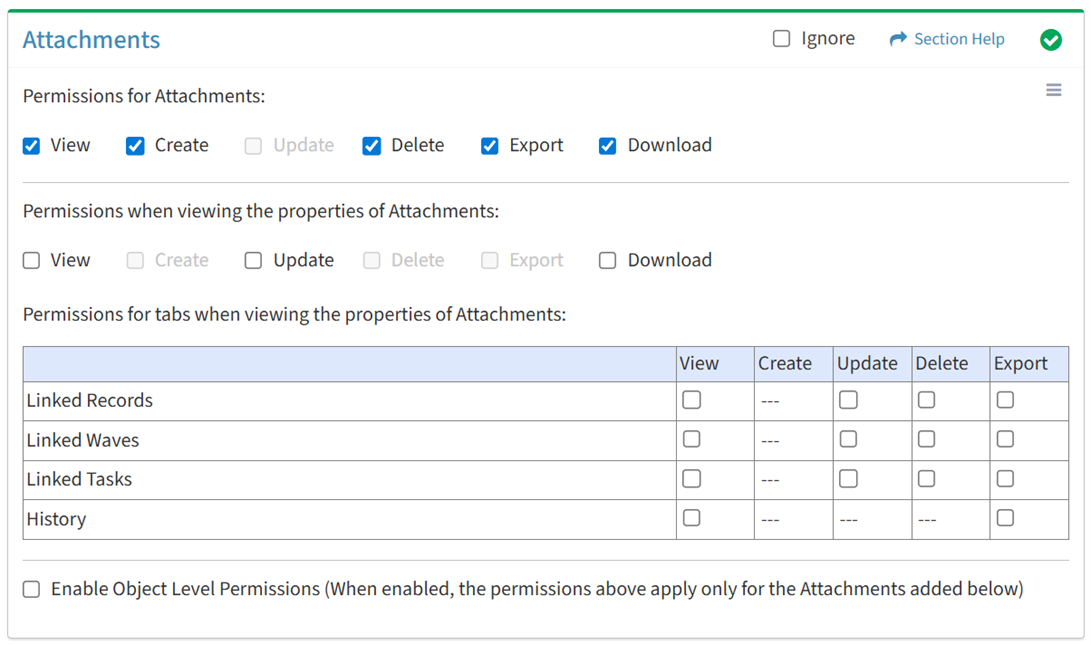
Available operations with Download access (requires View):
View Attachment
View
From the Attachments tab, you can enable View access when viewing the properties of attachments.
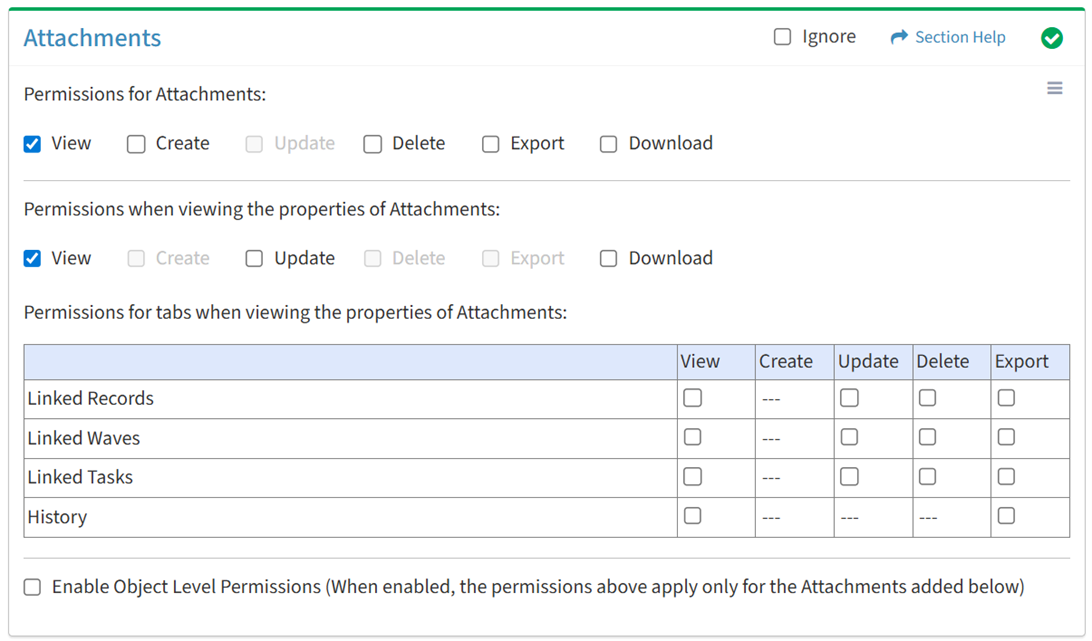
Available operations with View access (requires Attachments View):
Update
From the Attachments tab, you can enable Update access when viewing the properties of attachments.
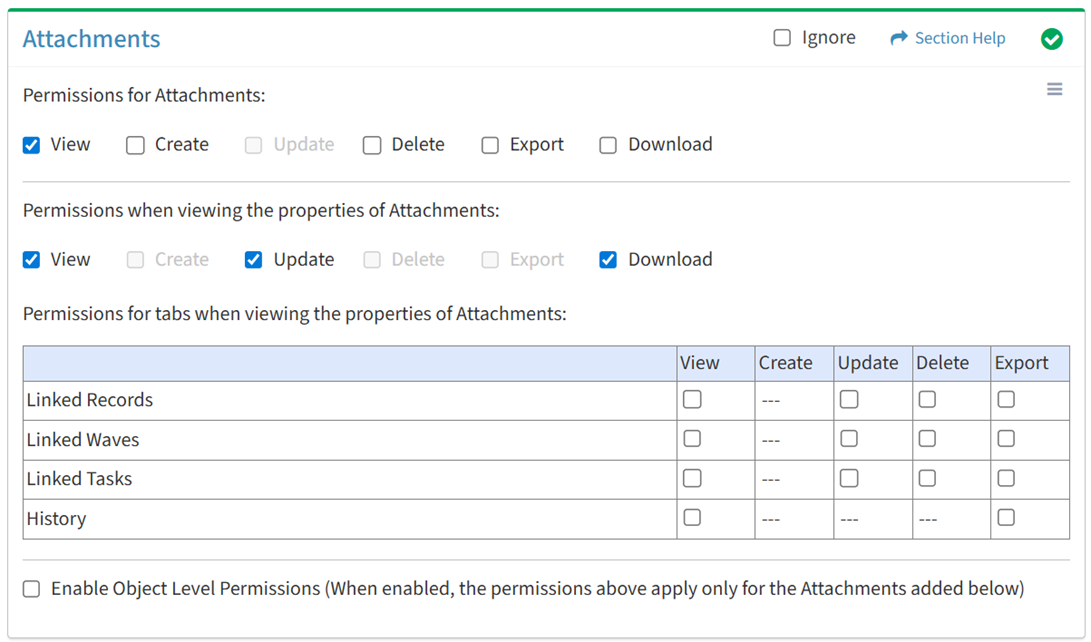
Available operations with Update access (requires View and Download):
Download
From the Attachments tab, you can enable Download access when viewing the properties of attachments.
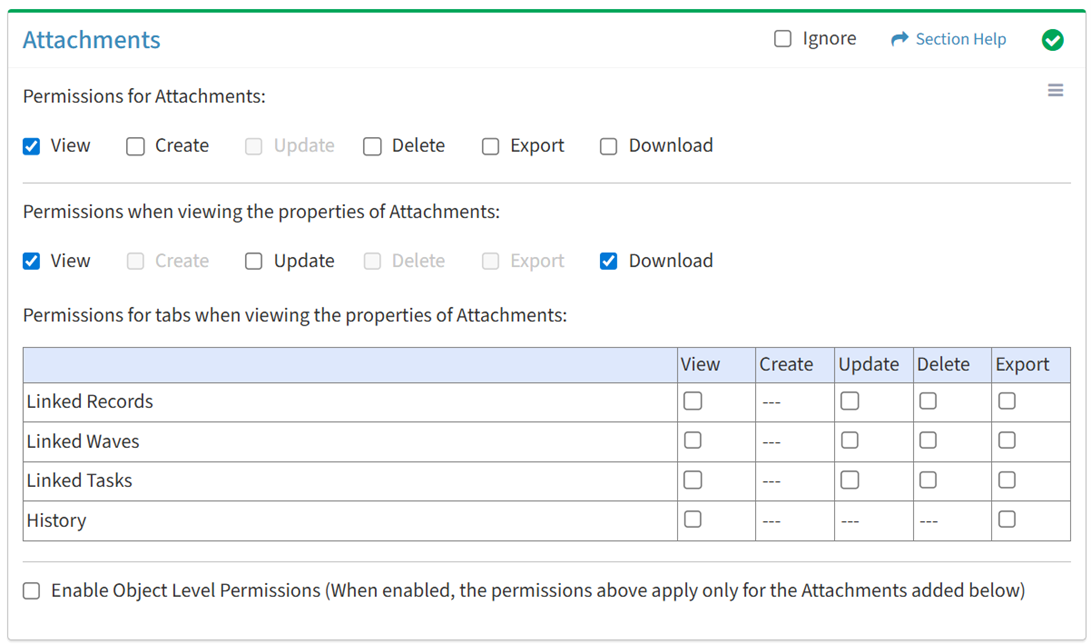
Available operations with Download access (requires View):
Linked Records
View
From the Attachments tab, you can enable View access for linked records when viewing the properties of attachments.
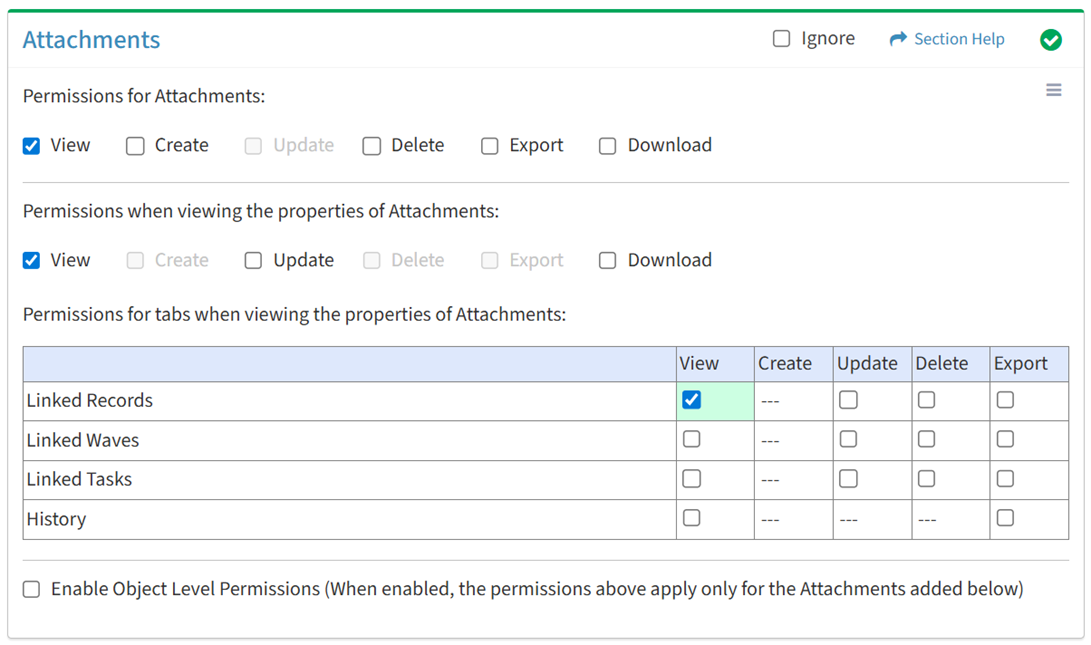
Available operations with View access (requires View Attachment View and Data View):
- View data records linked to attachments (requires View Data View to see data record hyperlinks)
Update
From the Attachments tab, you can enable Update access for linked records when viewing the properties of attachments.
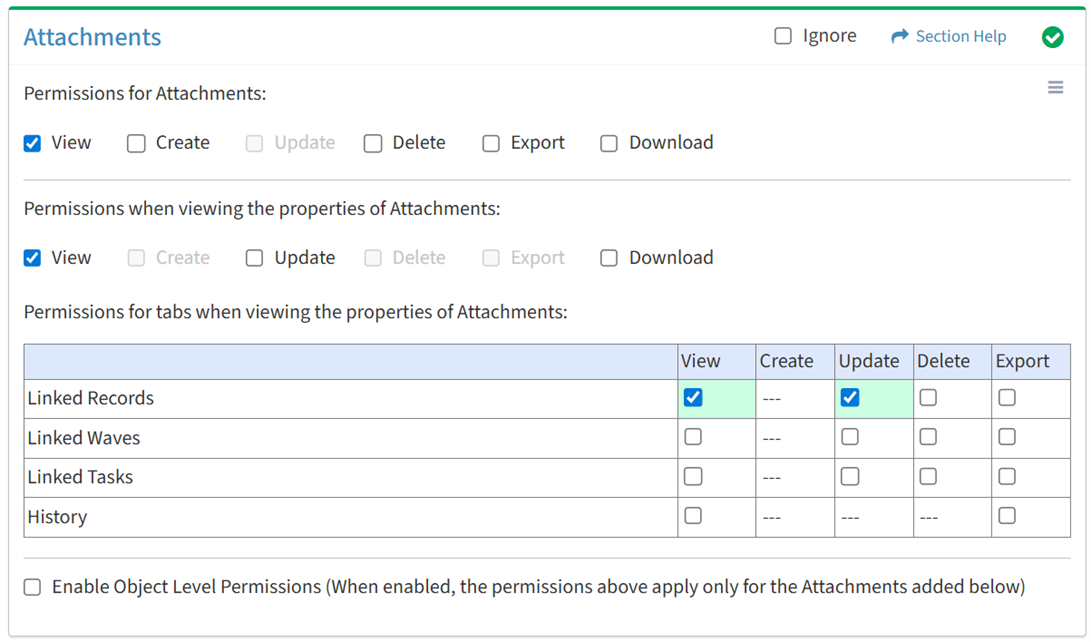
Available operations with Update access (requires View):
Delete
From the Attachments tab, you can enable Delete access for linked records when viewing the properties of attachments.
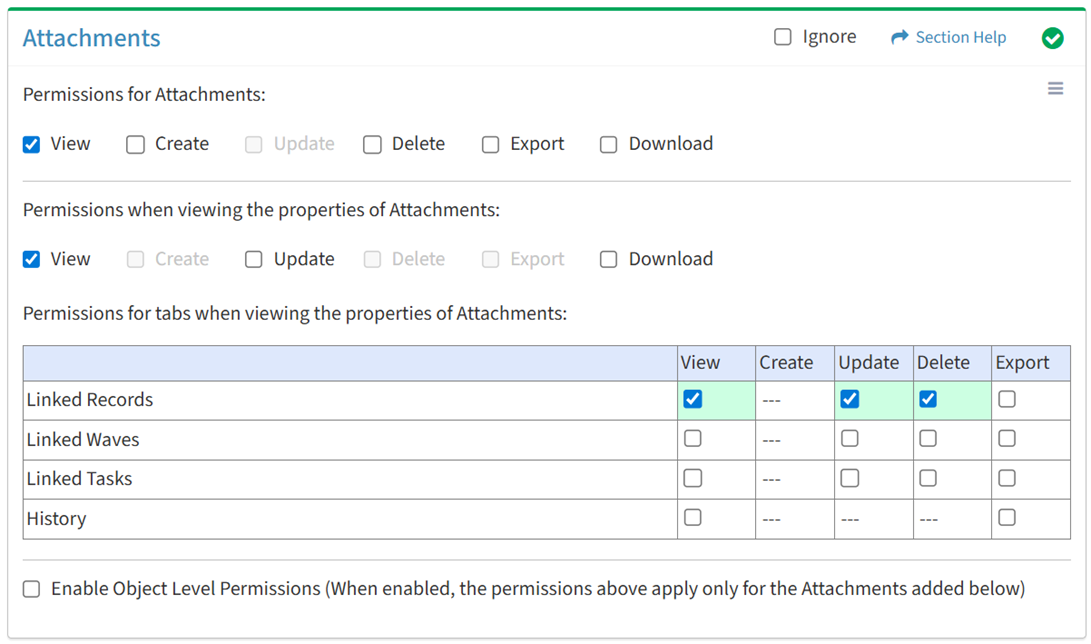
Available operations with Delete access (requires View):
Export
From the Attachments tab, you can enable Export access for linked records when viewing the properties of attachments.
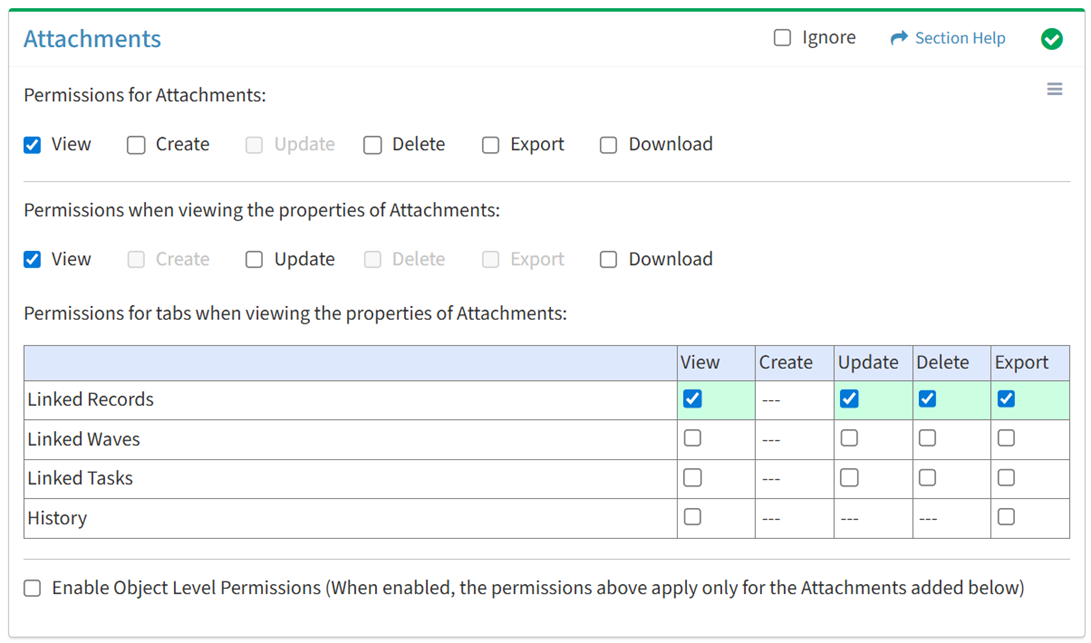
Available operations with Export access (requires View):
- Export the list of data records linked to attachments
Linked Waves
View
From the Attachments tab, you can enable View access for linked waves when viewing the properties of attachments.
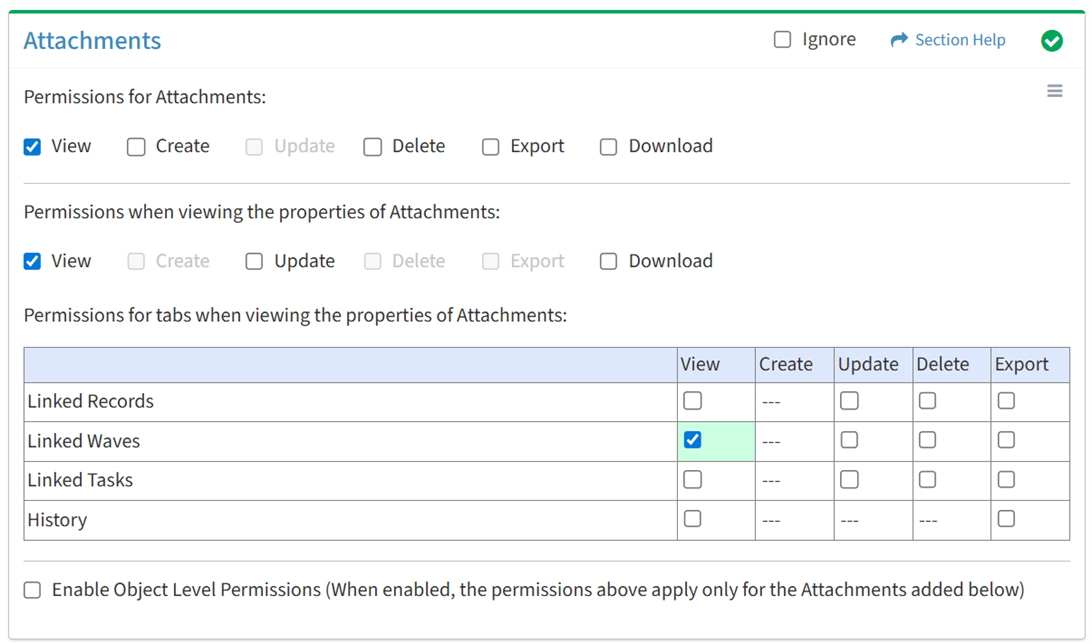
Available operations with View access (requires View Attachment View and Waves View):
- View waves linked to attachments (requires View Wave View to see wave hyperlinks)
Update
From the Attachments tab, you can enable Update access for linked waves when viewing the properties of attachments.
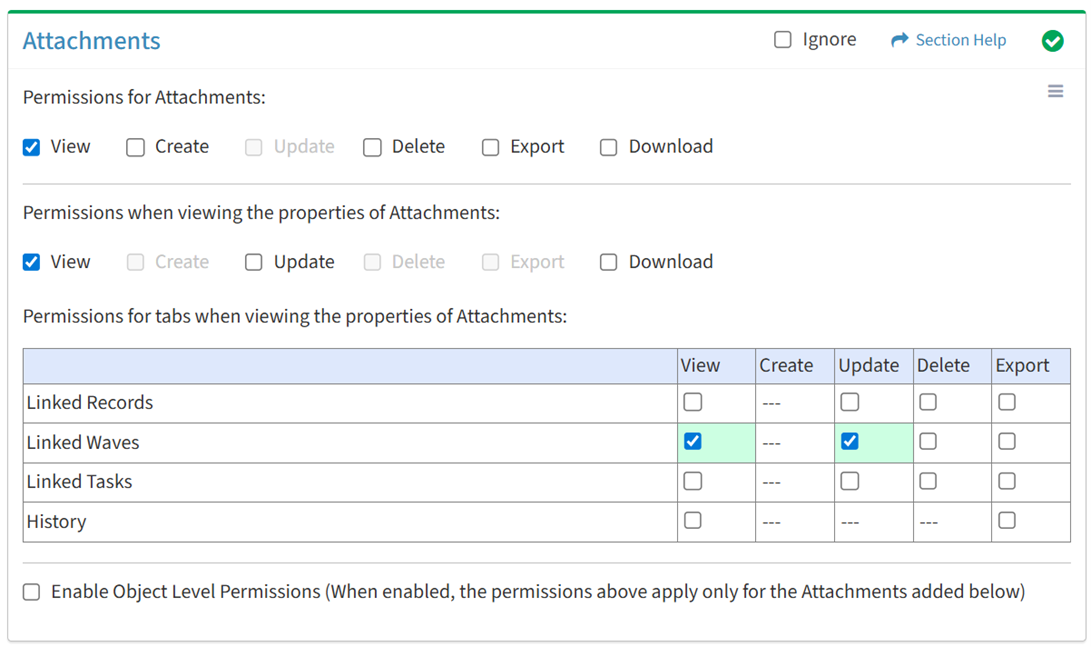
Available operations with Update access (requires View):
Delete
From the Attachments tab, you can enable Delete access for linked waves when viewing the properties of attachments.
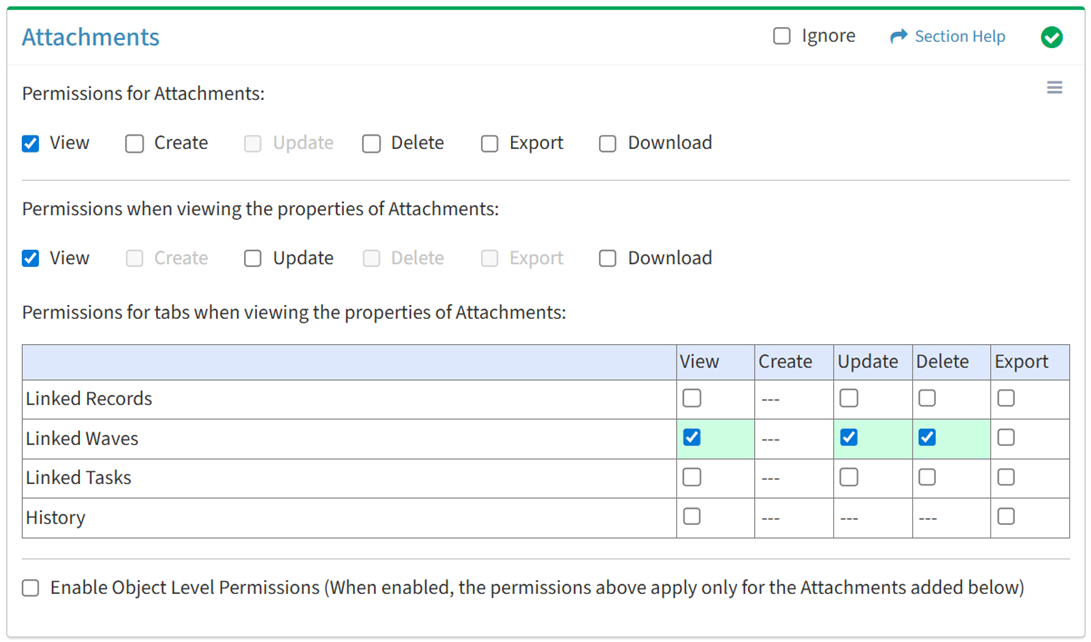
Available operations with Delete access (requires View):
Export
From the Attachments tab, you can enable Export access for linked waves when viewing the properties of attachments.
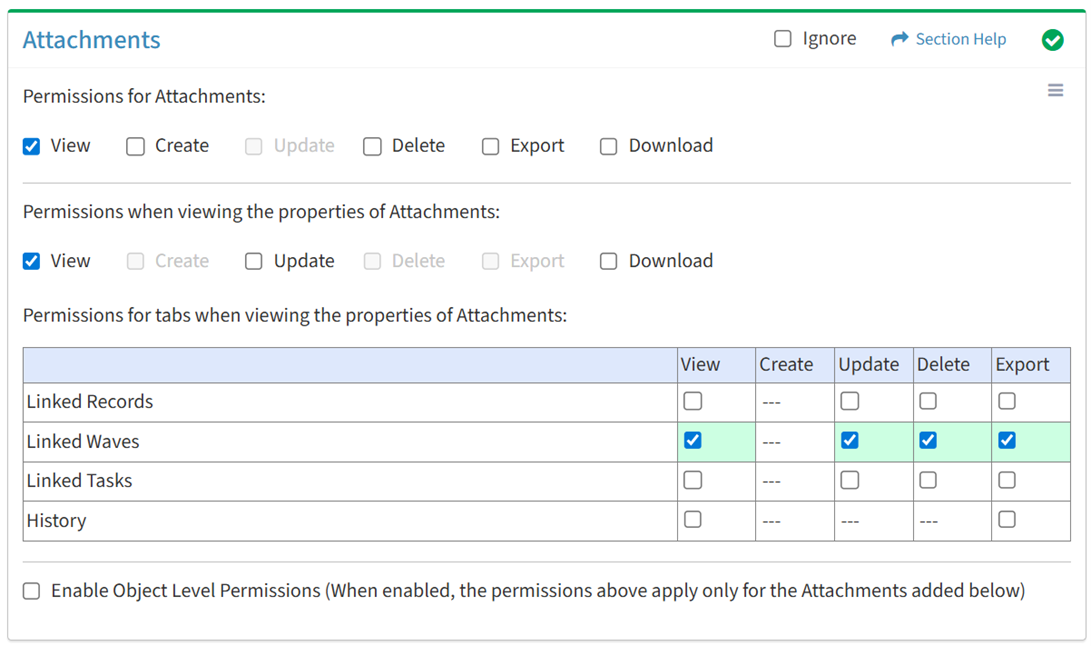
Available operations with Export access (requires View):
- Export the list of waves linked to attachments
Linked Tasks
View
From the Attachments tab, you can enable View access for linked tasks when viewing the properties of attachments.
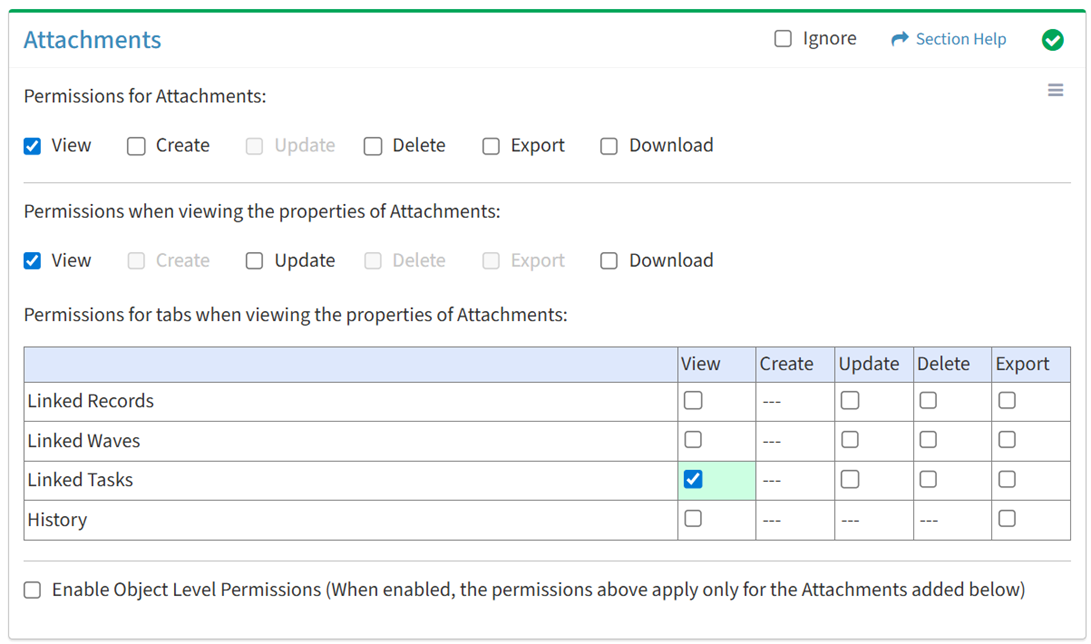
Available operations with View access (requires View Attachment View and Tasks View):
- View tasks linked to attachments (requires View Task View to see task hyperlinks)
Update
From the Attachments tab, you can enable Update access for linked tasks when viewing the properties of attachments.
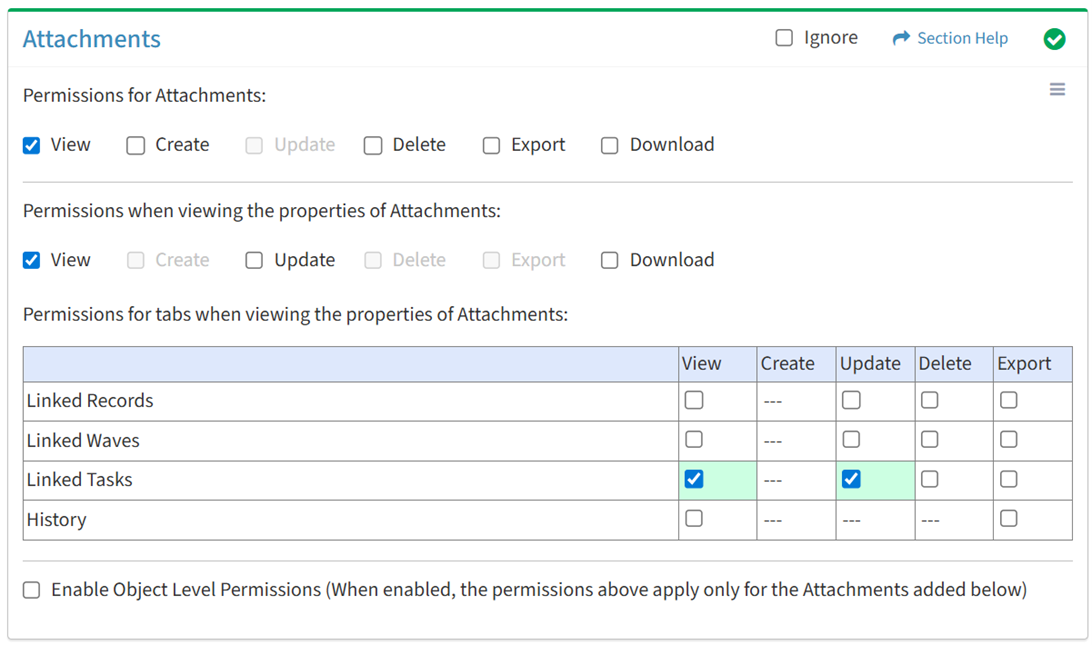
Available operations with Update access (requires View):
Delete
From the Attachments tab, you can enable Delete access for linked tasks when viewing the properties of attachments.
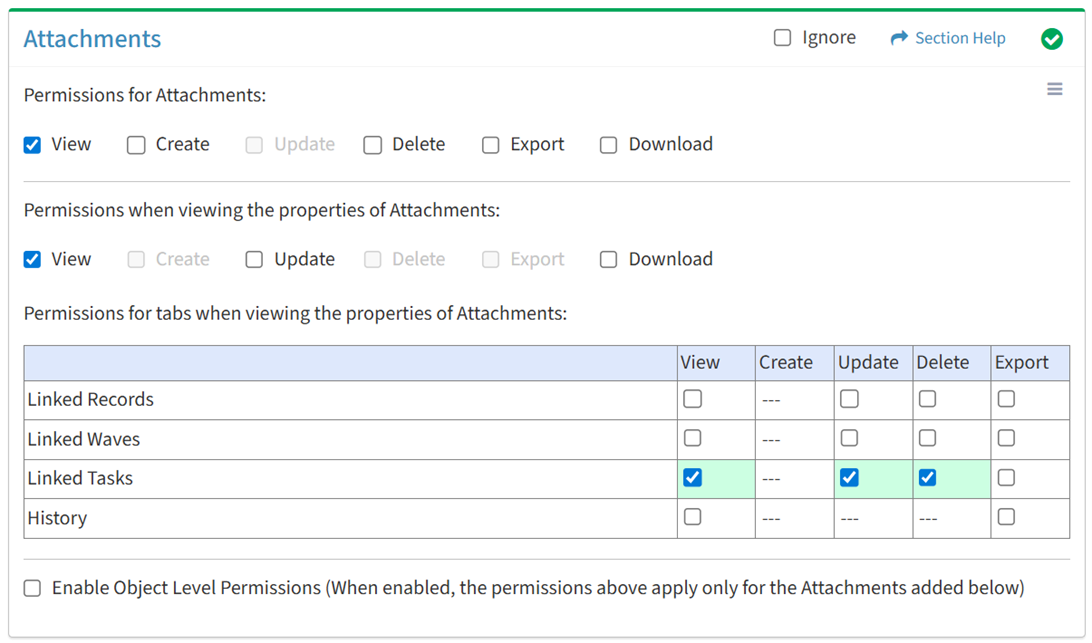
Available operations with Delete access (requires View):
Export
From the Attachments tab, you can enable Export access for linked tasks when viewing the properties of attachments.
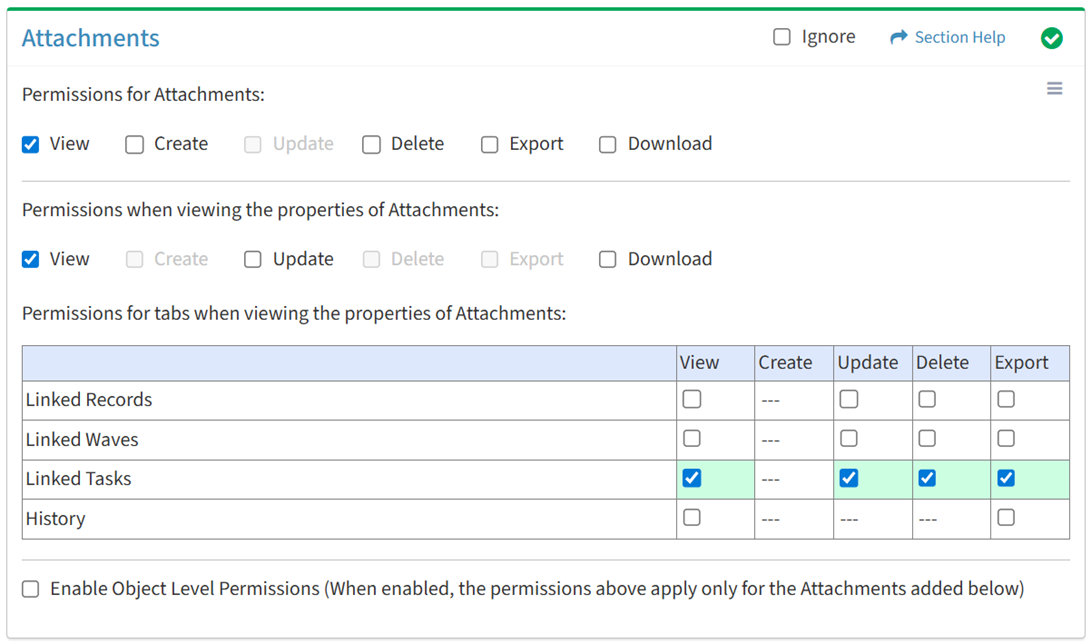
Available operations with Export access (requires View):
- Export the list of tasks linked to attachments
History
View
From the Attachments tab, you can enable View access for the history when viewing the properties of attachments.
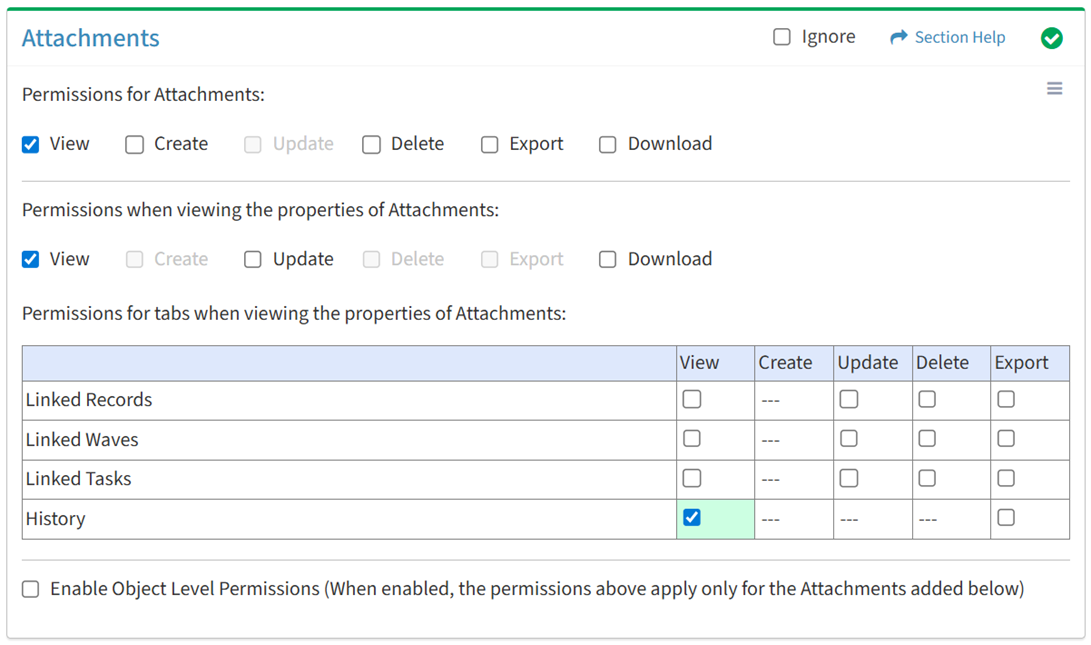
Available operations with View access (requires View Attachment View):
Export
From the Attachments tab, you can enable Export access for the history when viewing the properties of attachments.
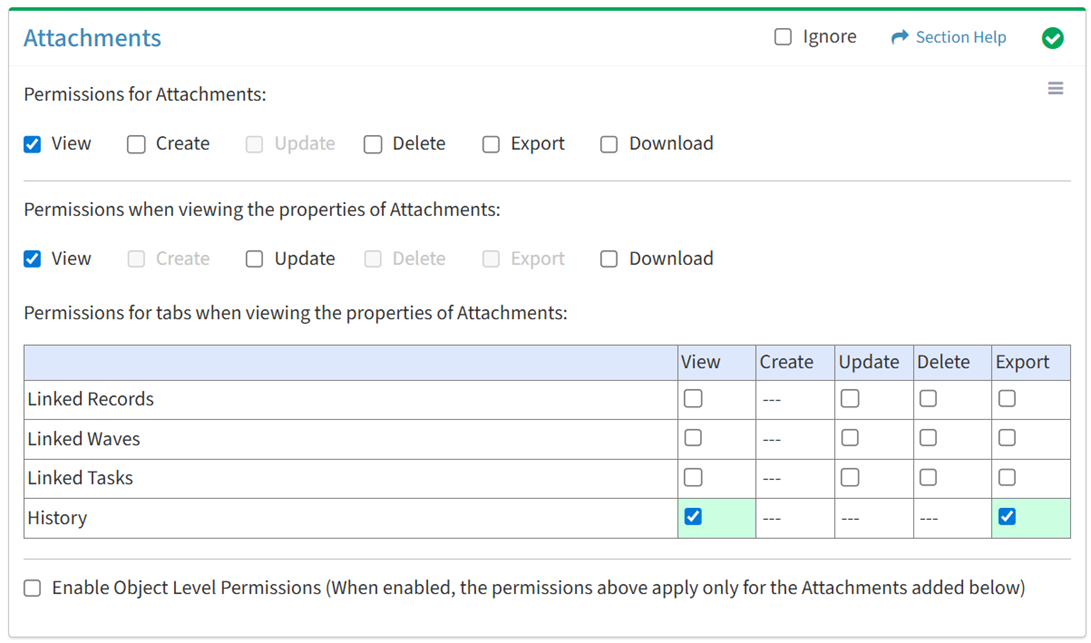
Available operations with Export access (requires View):
Object Level
From the Attachments tab, you can enable object level permissions and restrict access to specific attachments. To restrict access:
- Click the Enable Object Level Permissions checkbox to enable object level permissions
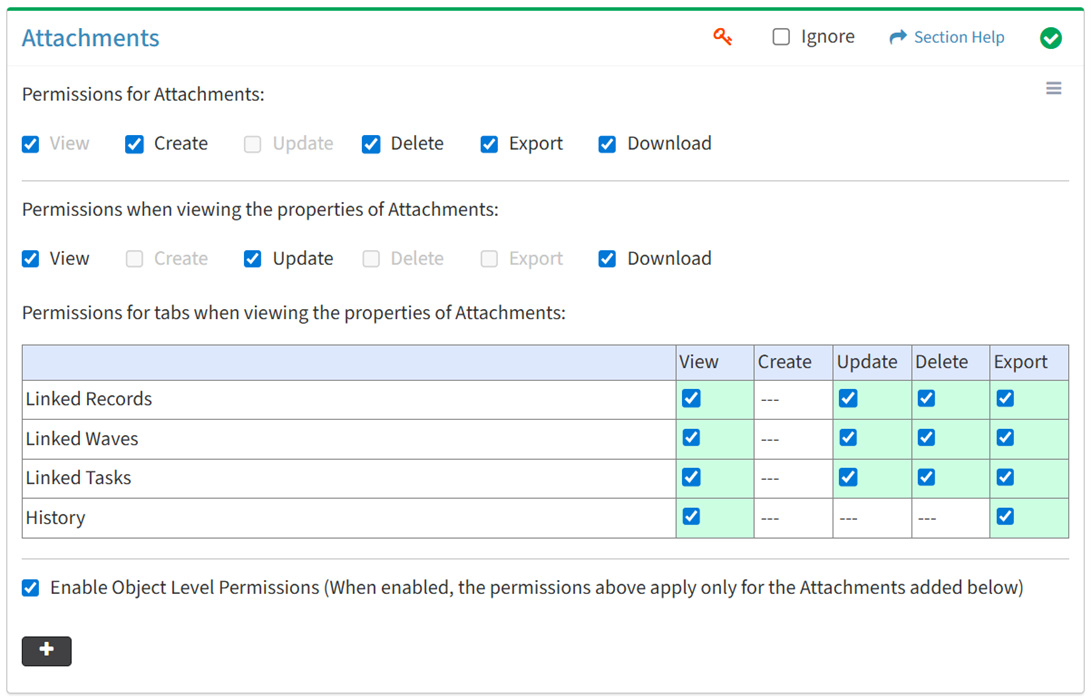
NOTE: A icon is displayed when Object Level Permissions is enabled.
icon is displayed when Object Level Permissions is enabled. - Add attachments
- Click the
 button to bring up the Attachments dialog
button to bring up the Attachments dialog - Select attachments from the Name drop down and then click the Add button. Click the Close button to cancel the operation.
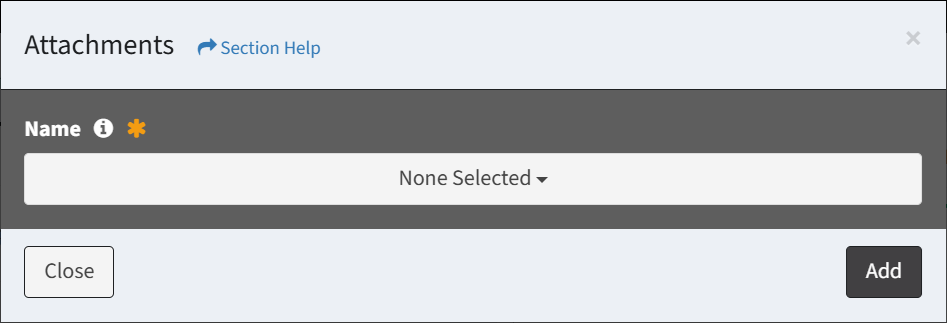
- Added attachments are displayed below the
 button
button

- Click the
- Set permissions for the added attachments (View is required at minimum to access the Attachments module)
NOTE: Object level permissions restricts access to the attachments selected. Users cannot be assigned to more than one Security Group with the same module permissioned (e.g. Attachments) if any of those modules include object level permissions.
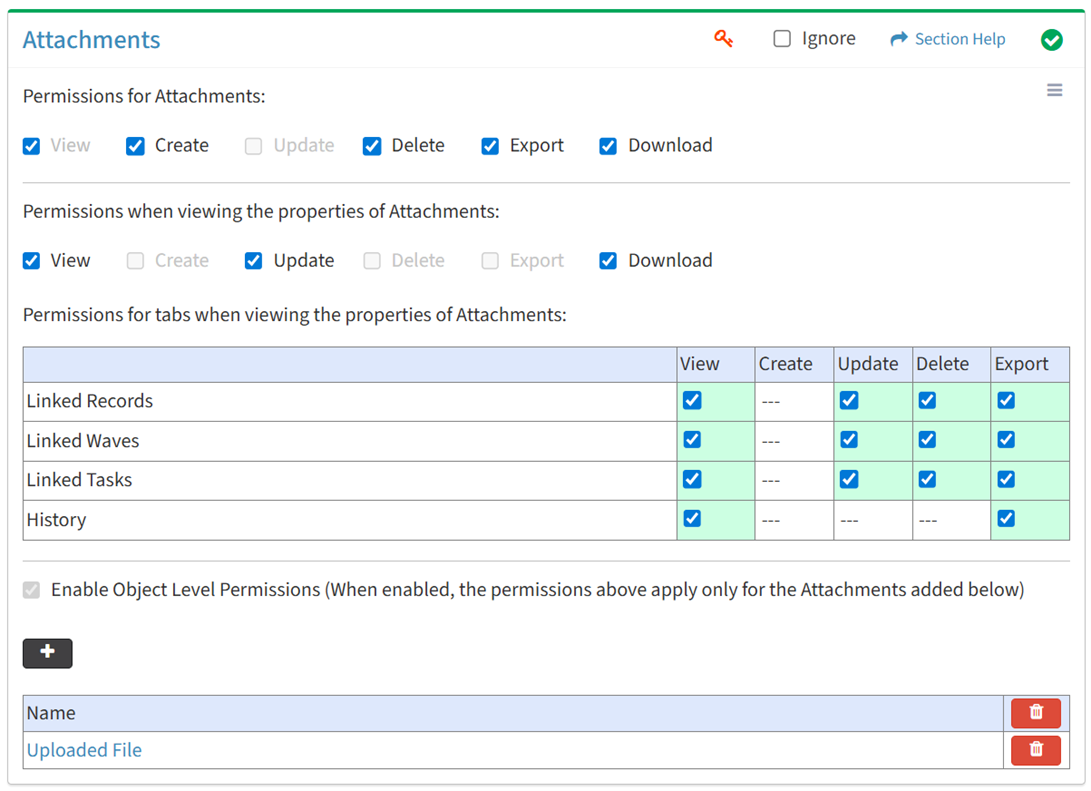
- Click the
 button to delete an attachment (row) or all attachments
button to delete an attachment (row) or all attachments - Uncheck the Enable Object Level Permissions checkbox to disable object level permissions
NOTE: Deleting all attachments (either from the Attachments tab or the Attachments module) does not disable object level permissions and results in access to no attachments.
Select All
From the Attachments tab, you can select all or deselect all permissions for attachments.
- From the
 menu in the upper right corner, check Select All to check (enable) all permissions on the tab.
menu in the upper right corner, check Select All to check (enable) all permissions on the tab.
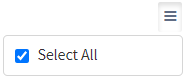
- Uncheck Select All to uncheck (remove) all permissions on the tab.
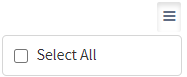
Ignore
From the Attachments tab, you can ignore attachments permissions from this security group by selecting Ignore. This option is used when overlaying multiple security groups and attachments permissions are set by a different security group. Not enabling permissions on the Attachments tab, without selecting Ignore, results in no access, as overlaid security groups assume the most restrictive permissions.

Add Attachments
From the Attachments tab, you can add attachments to restrict access to when enabling object level permissions. To add attachments:
- Click the
 button to bring up the Attachments dialog
button to bring up the Attachments dialog - Select attachments from the Name drop down and then click the Add button. Click the Close button to cancel the operation.
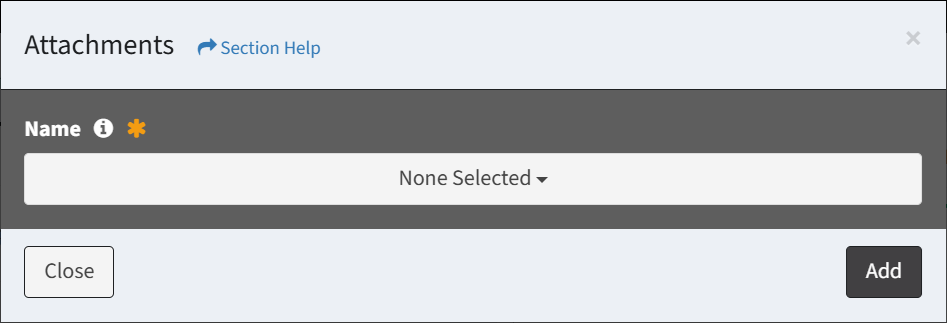
NOTE: Attachments are listed alphabetically.

