Search Knowledge Base by Keyword
Tasks
The Tasks tab provides the ability to enable access to Tasks in the Orchestration module.
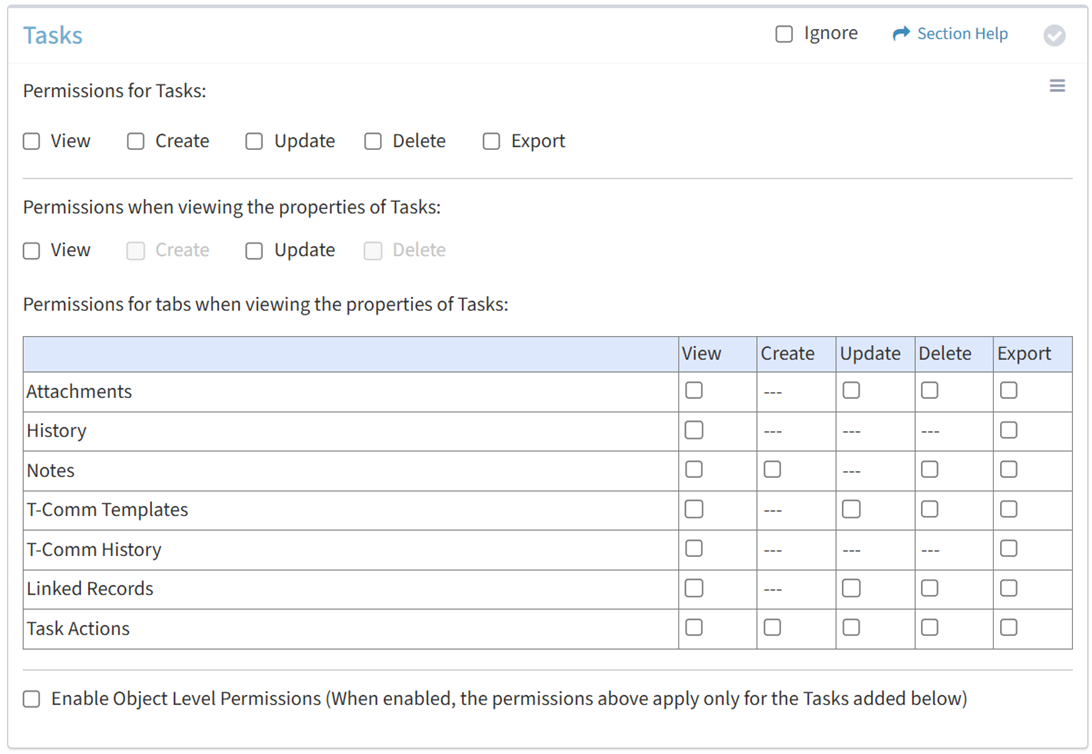
Available operations:
- Enable View, Create, Update, Delete, or Export access for tasks
- Enable View or Update access when viewing the properties of tasks
- Enable View, Update, Delete, or Export access for the Attachments tab
- Enable View or Export access for the History tab
- Enable View, Create, Delete, or Export access for the Notes tab
- Enable View, Update, Delete, or Export access for the T-Comm Templates tab
- Enable View or Export access for the T-Comm History tab
- Enable View, Update, Delete, or Export access for the Linked Records tab
- Enable View, Create, Update, Delete, or Export access for the Task Actions tab
- Enable object level permissions to restrict access to specific tasks
- Select all or deselect all permissions for tasks
- Ignore tasks permissions from this Security Group
View
From the Tasks tab, you can enable View access for tasks.
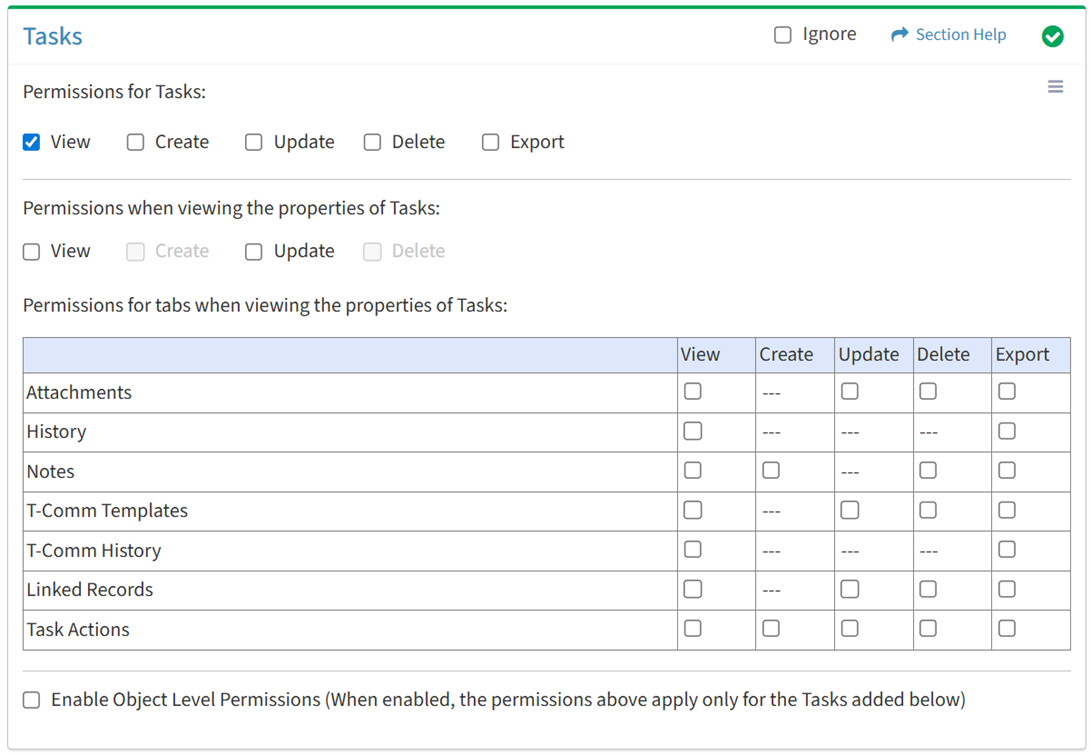
Available operations with View access:
- View the list of tasks
- Requires:
- View Task View to see task hyperlinks
- View Wave View to see wave hyperlinks
- View Data View to see data record hyperlinks
NOTE: Data record hyperlinks can be enabled per data type. Per data record hyperlinks is not currently supported. - Users & Groups View to see Assigned To user hyperlinks
- Requires:
Create
From the Tasks tab, you can enable Create access for tasks.
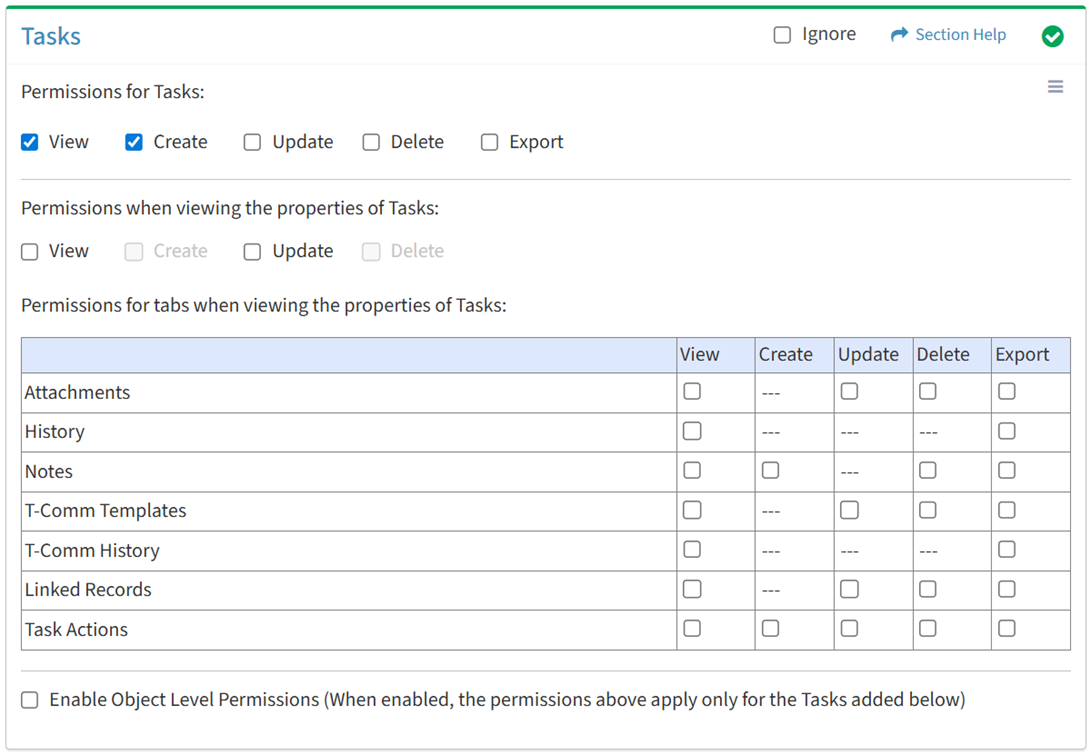
Available operations with Create access (requires View):
- Create new tasks
- Requires:
- Waves View to see Wave drop down
- Task Chain Templates View to see Task Chain Template drop down
- Task Types View to see Task Type drop down
- Task Priority View to see Task Priority drop down
- Action Templates View to see Action Templates drop down
- T-Comm Templates View to see T-Comm Templates drop down
- Data View to see Data Type Filter and Link Records drop downs
- Requires:
Update
From the Tasks tab, you can enable Update access for tasks.
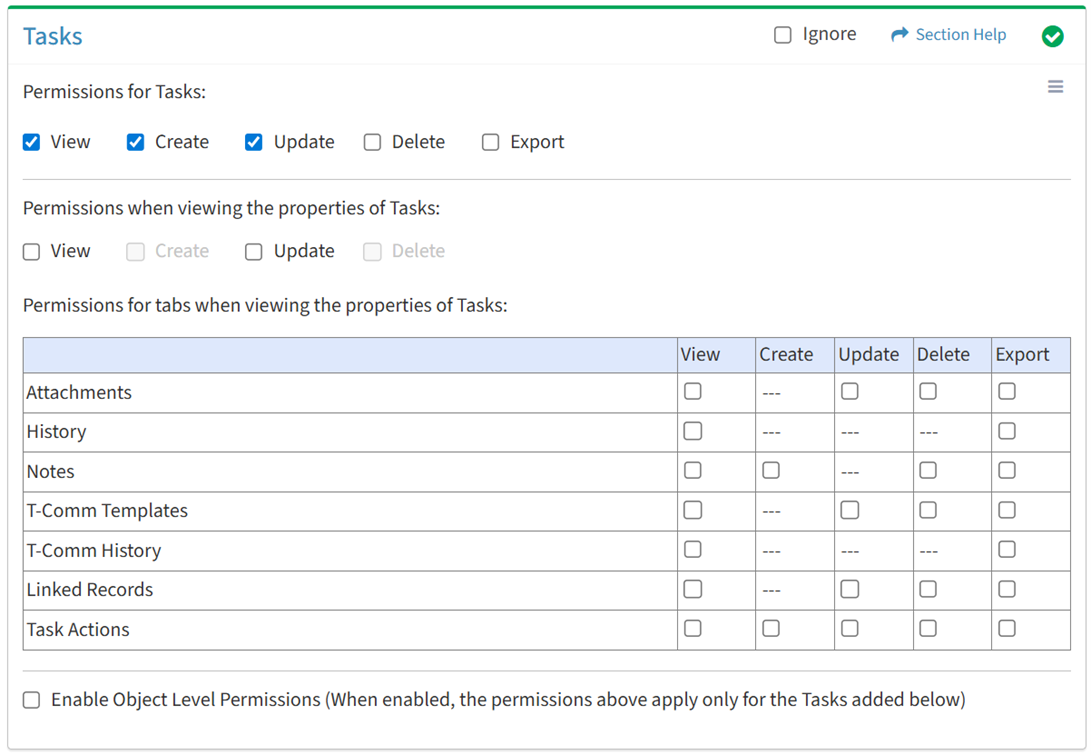
Available operations with Update access (requires View):
Delete
From the Tasks tab, you can enable Delete access for tasks.
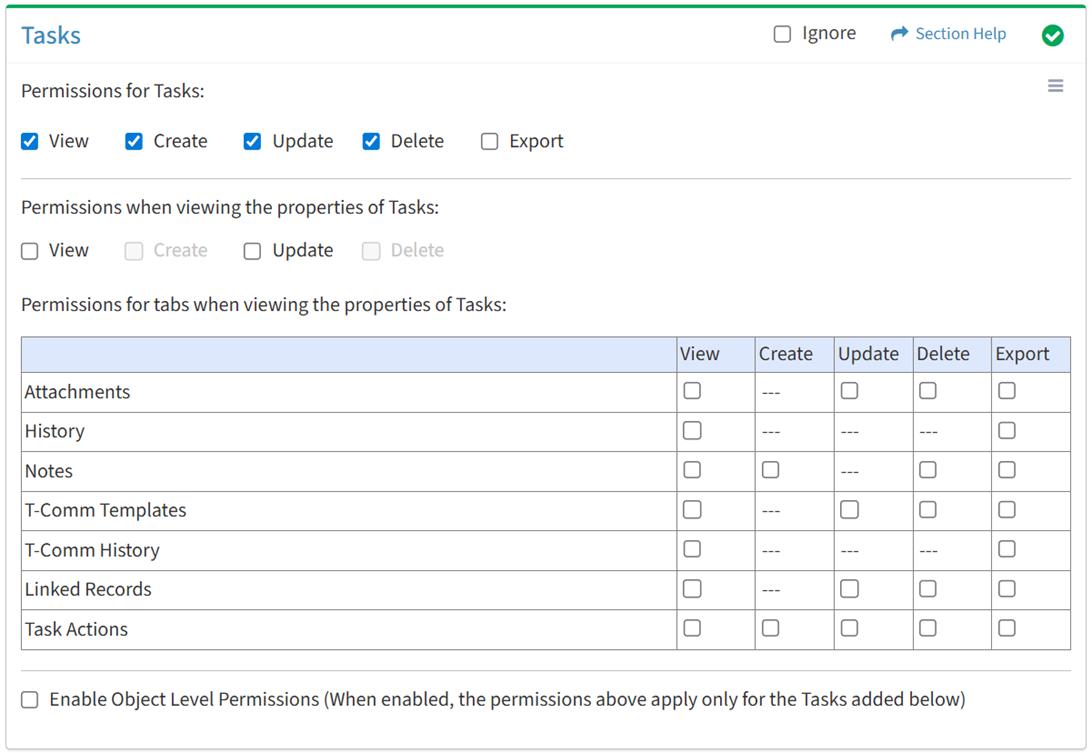
Available operations with Delete access (requires View):
Export
From the Tasks tab, you can enable Export access for tasks.
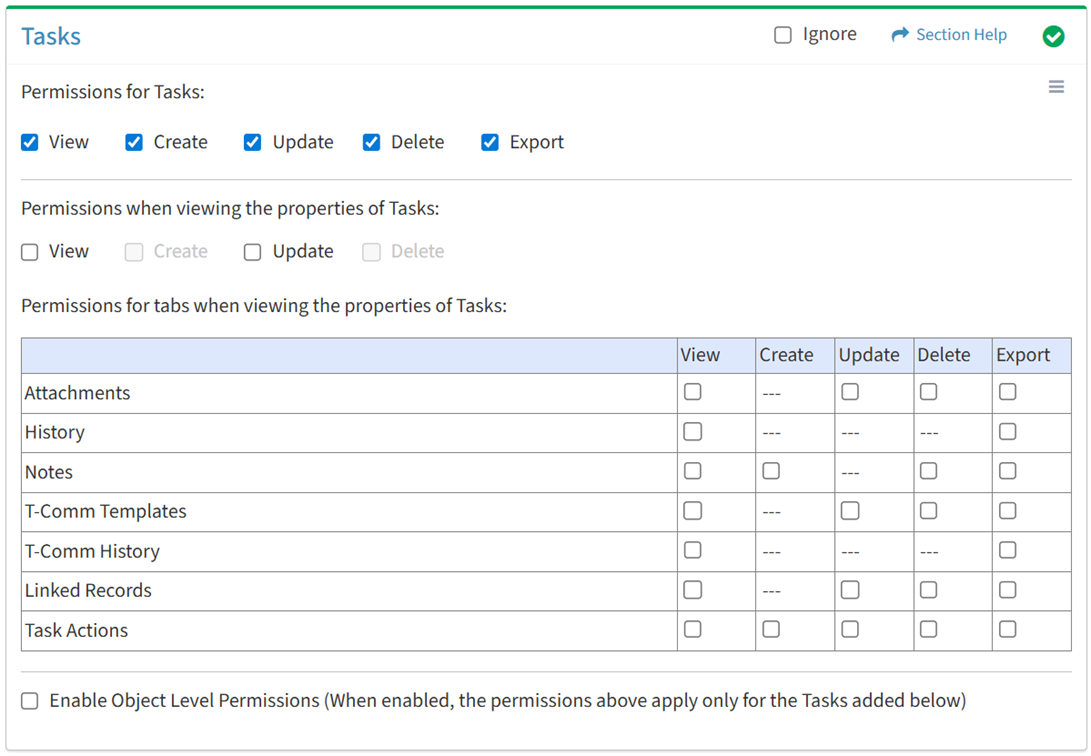
Available operations with Export access (requires View):
View Task
View
From the Tasks tab, you can enable View access when viewing the properties of tasks.
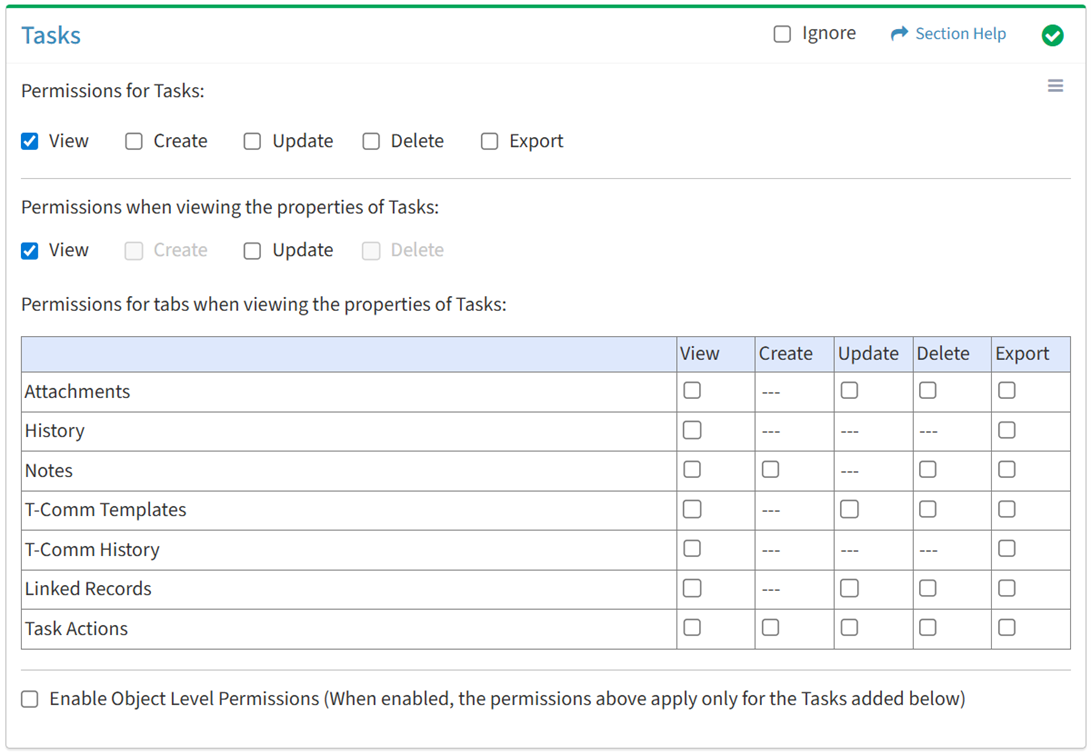
Available operations with View access (requires Tasks View):
- View the properties of tasks
- Requires:
- View Wave View to see wave hyperlinks
- Users & Groups View to see Assigned To and Completed By user hyperlinks
- Requires:
Update
From the Tasks tab, you can enable Update access when viewing the properties of tasks.
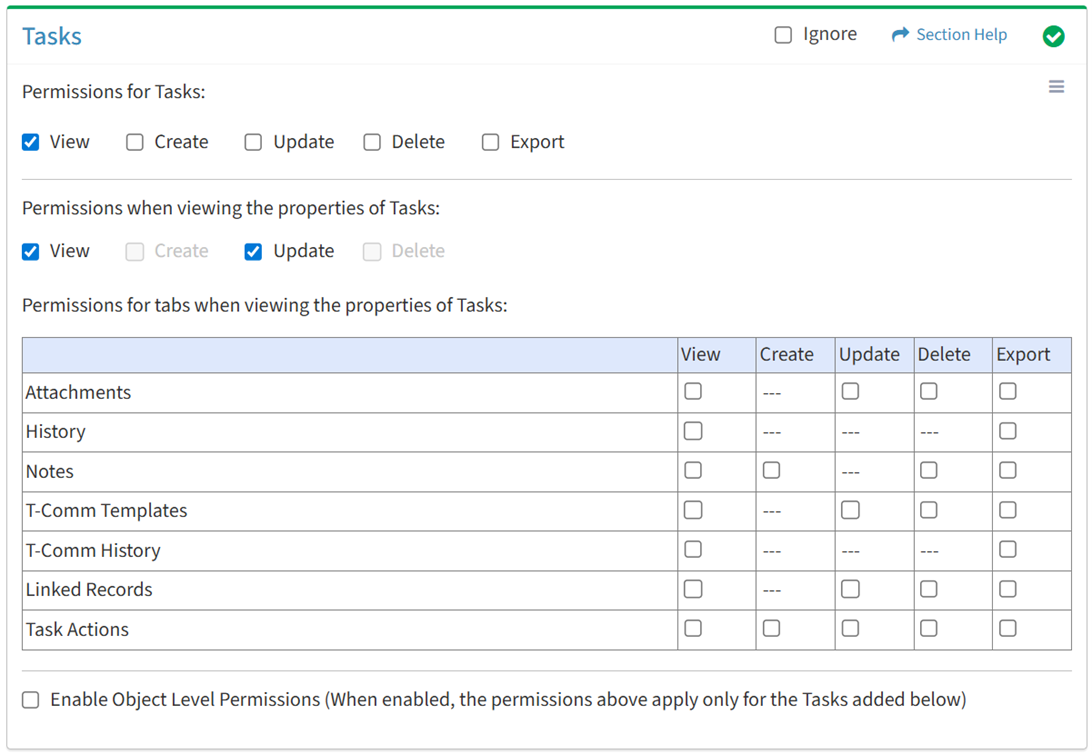
Available operations with Update access (requires View):
- Edit the properties of tasks
- Requires:
- Task Types View to see Task Type drop down
- Task Priority View to see Task Priority drop down
- Requires:
- Manage tasks (start, complete, cancel, fail, pause)
Attachments
View
From the Task tab, you can enable View access for attachments when viewing the properties of tasks.
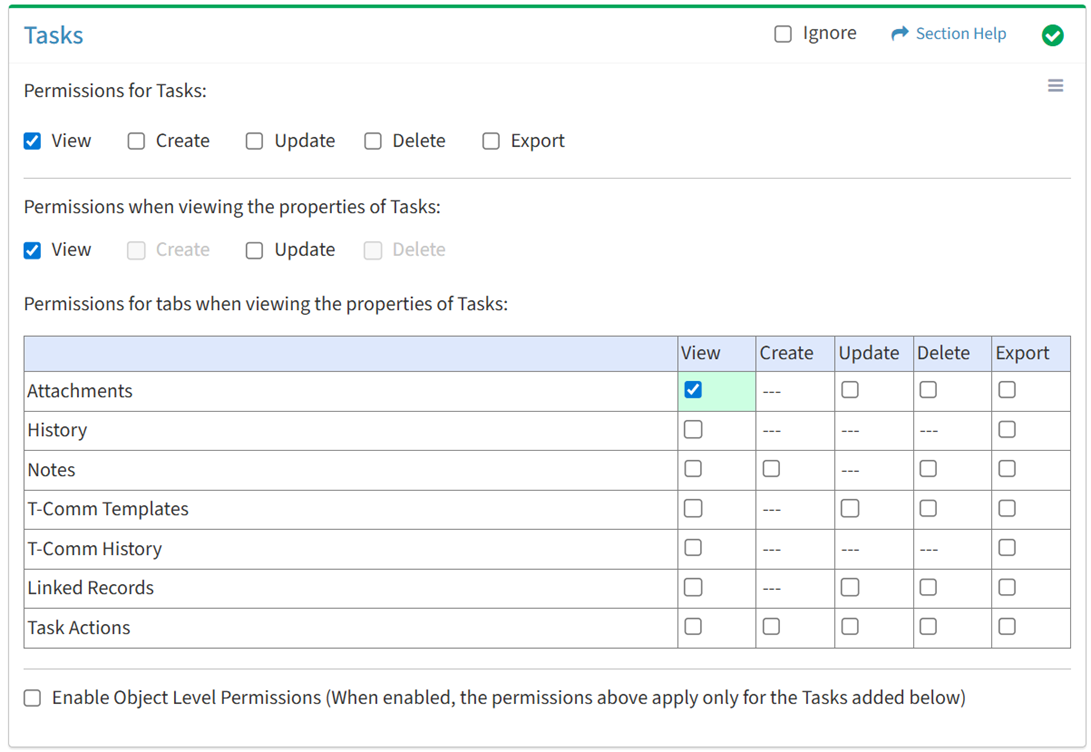
Available operations with View access (requires View Task View and Attachments View):
- View attachments linked to tasks (requires View Attachment View to see attachment hyperlinks)
- Create new attachments (requires Attachments Create)
- Download attachments linked to tasks (requires Attachments Download)
Update
From the Tasks tab, you can enable Update access for attachments when viewing the properties of tasks.
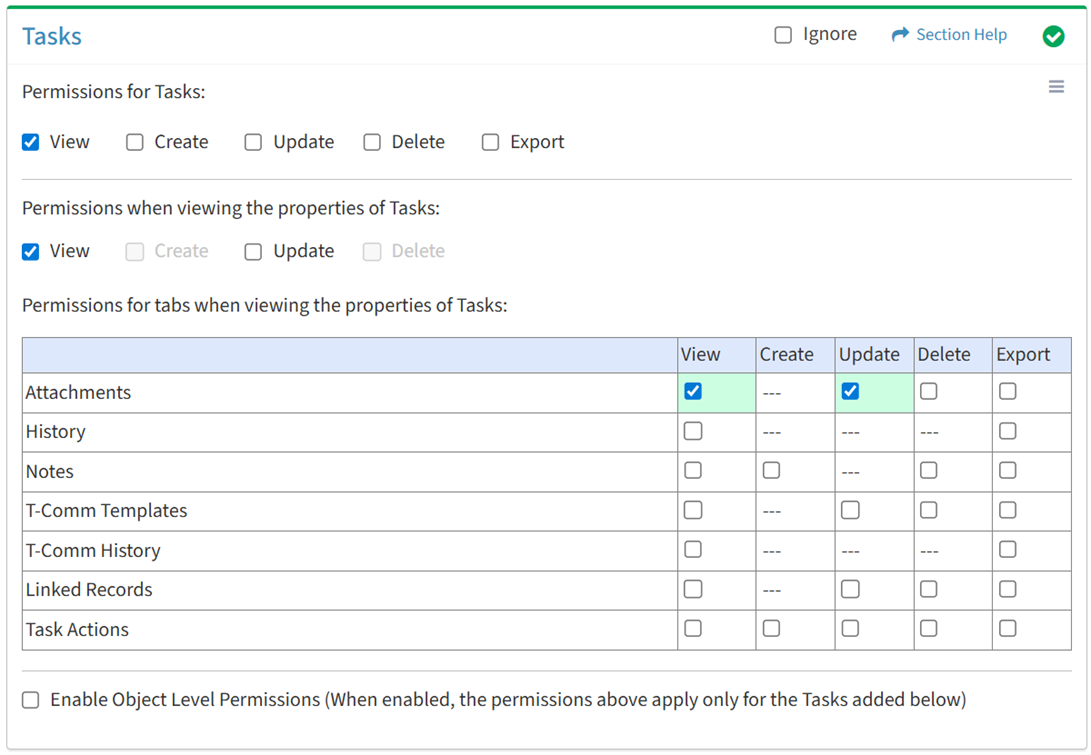
Available operations with Update access (requires View):
Delete
From the Tasks tab, you can enable Delete access for attachments when viewing the properties of tasks.
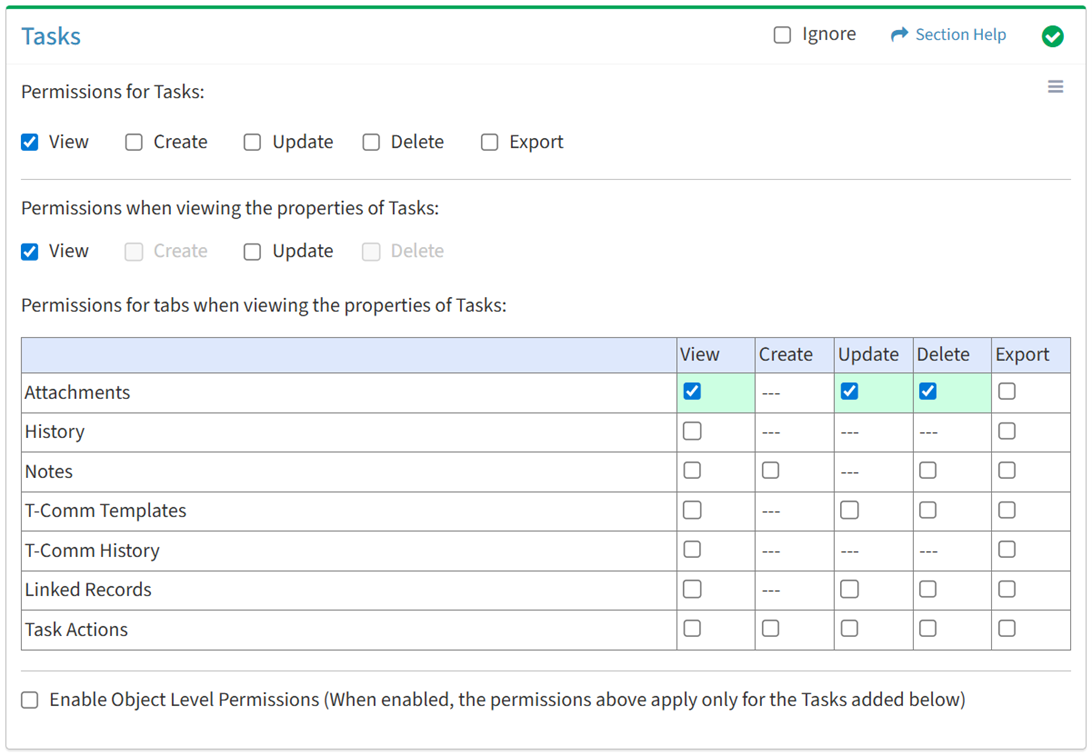
Available operations with Delete access (requires View):
Export
From the Tasks tab, you can enable Export access for attachments when viewing the properties of tasks.
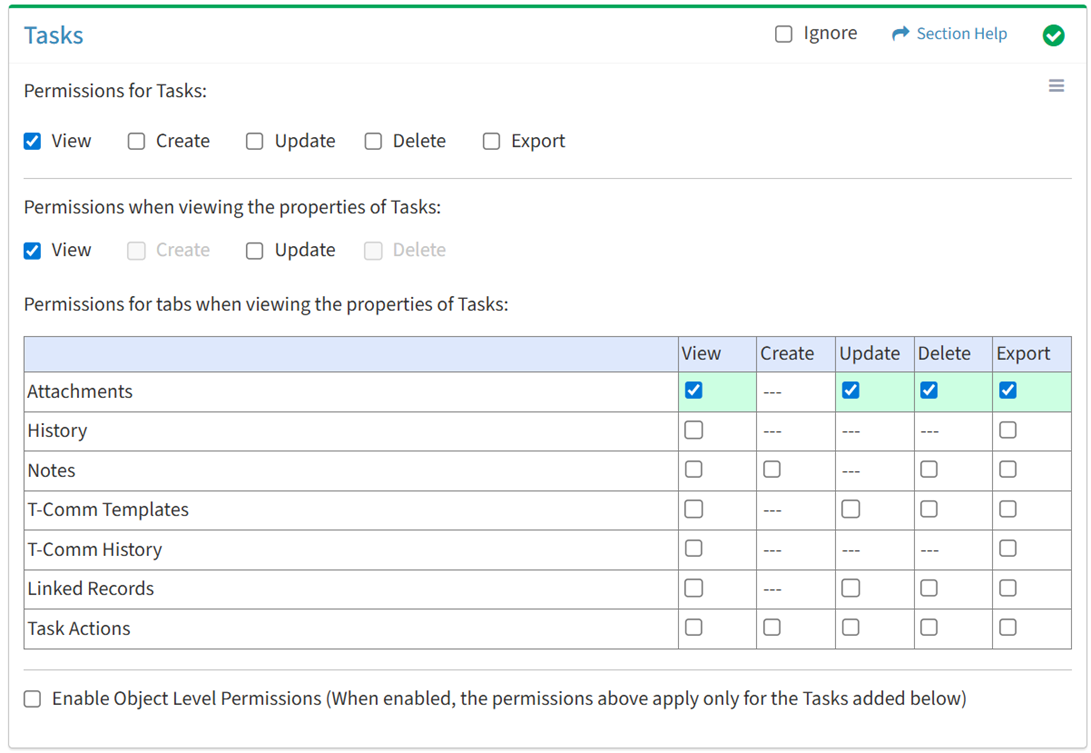
Available operations with Export access (requires View):
- Export the list of attachments linked to tasks
History
View
From the Tasks tab, you can enable View access for the history when viewing the properties of tasks.
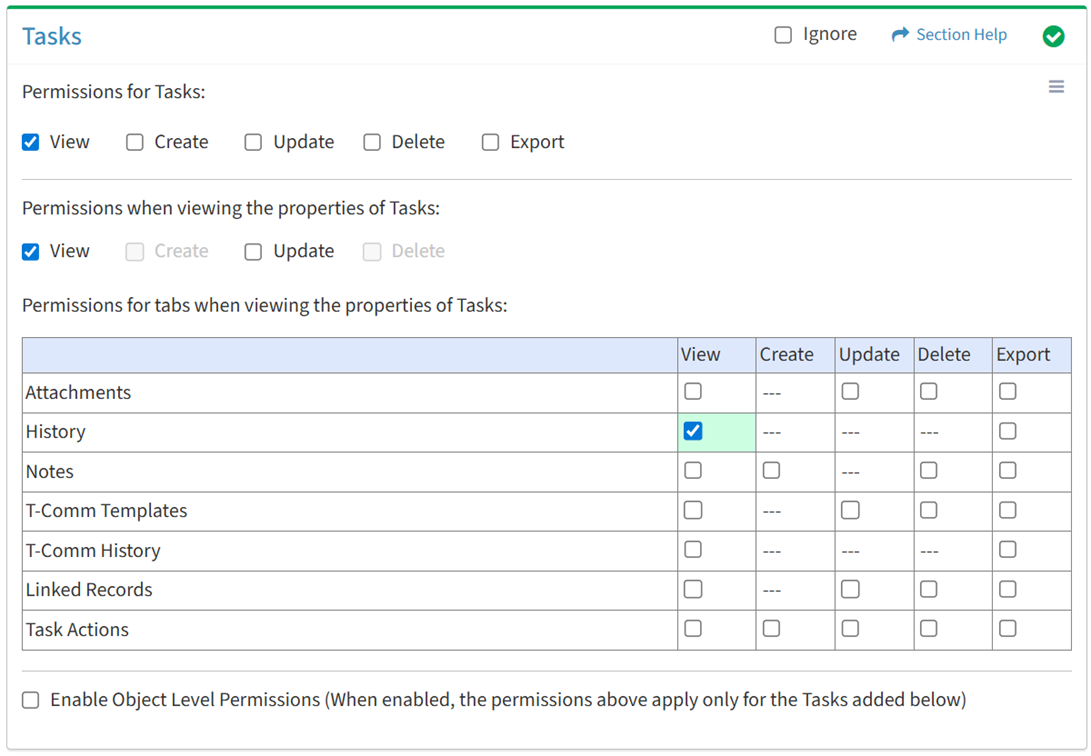
Available operations with View access (requires View Task View):
Export
From the Tasks tab, you can enable Export access for the history when viewing the properties of tasks.
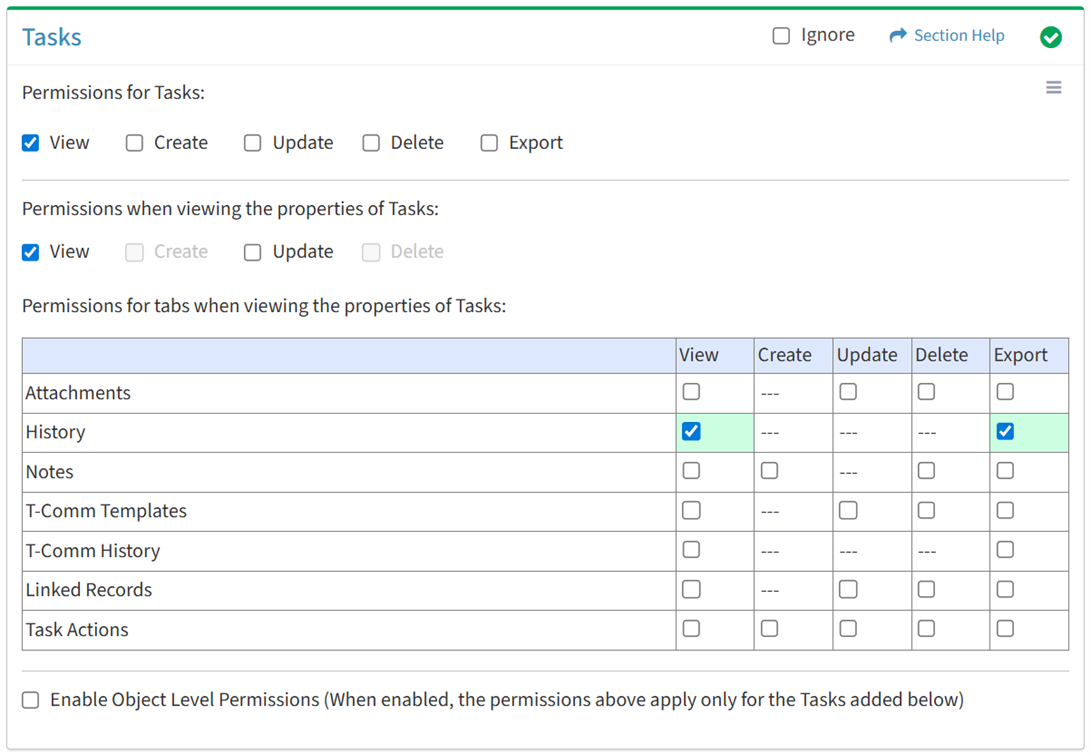
Available operations with Export access (requires View):
Notes
View
From the Tasks tab, you can enable View access for notes when viewing the properties of tasks.
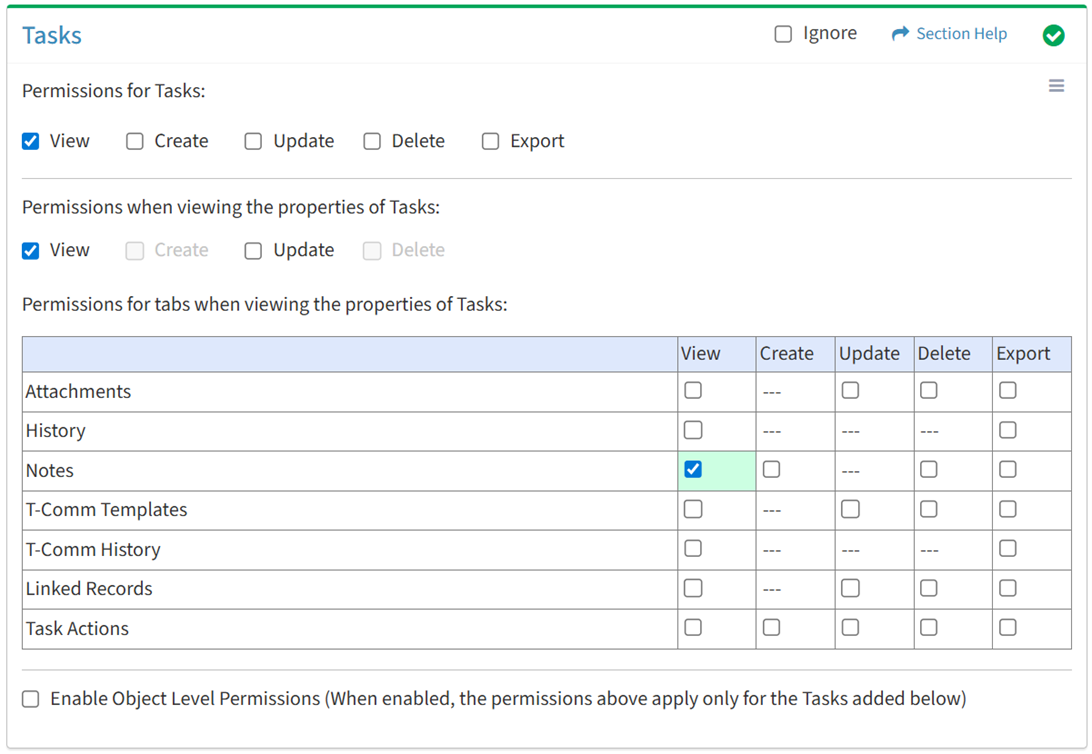
Available operations with View access (requires View Task View):
Create
From the Tasks tab, you can enable Create access for notes when viewing the properties of tasks.
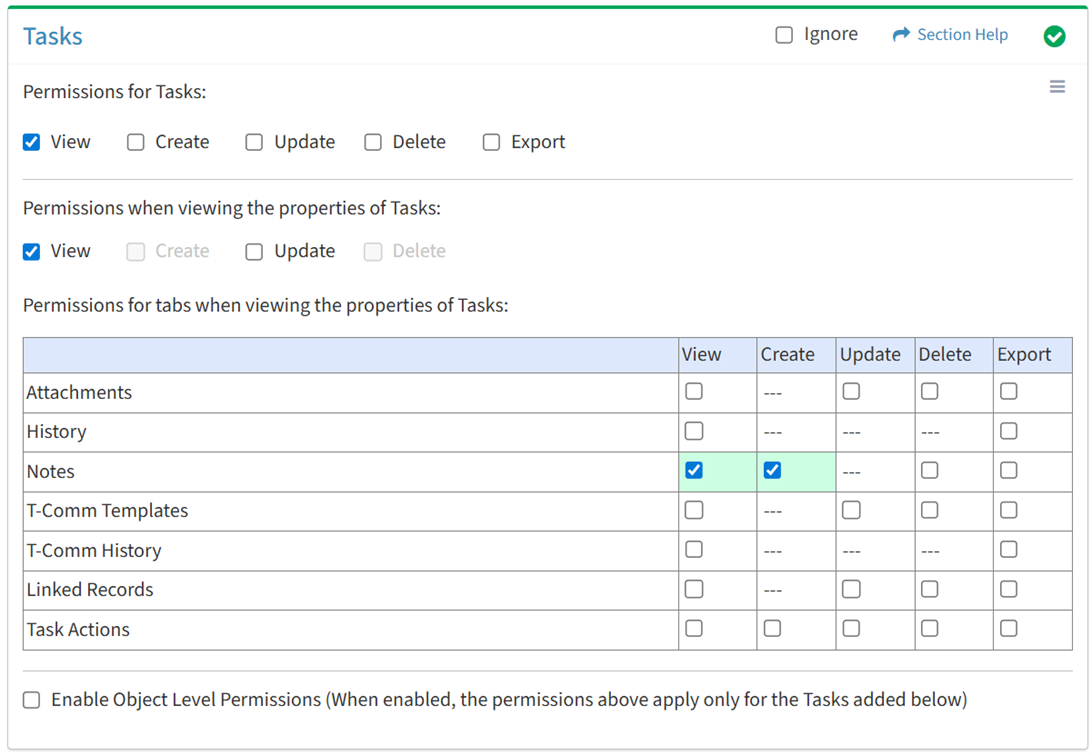
Available operations with Create access (requires View):
Delete
From the Tasks tab, you can enable Delete access for notes when viewing the properties of tasks.
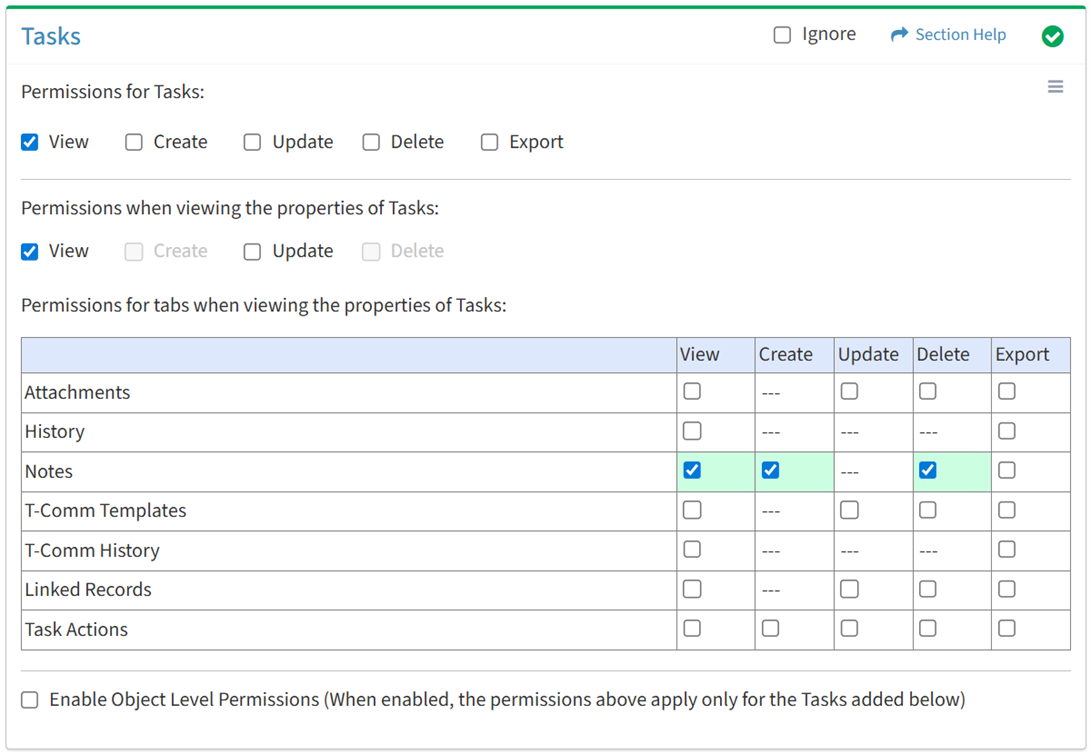
Available operations with Delete access (requires View):
Export
From the Tasks tab, you can enable Export access for notes when viewing the properties of tasks.
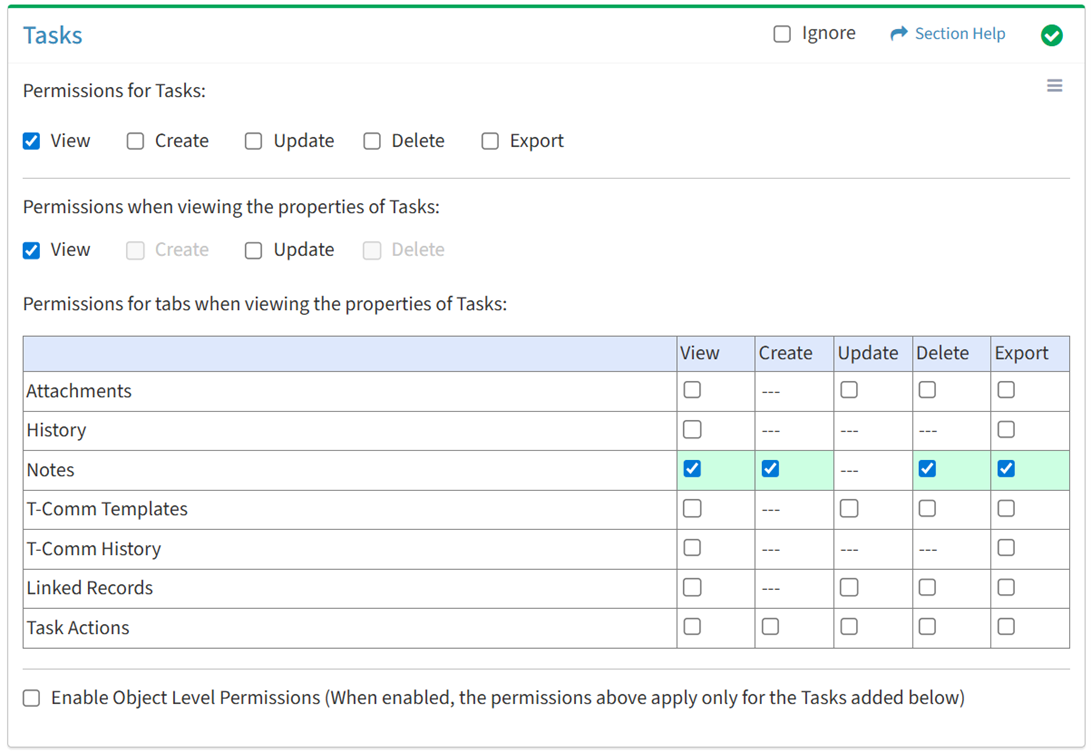
Available operations with Export access (requires View):
- Export the list of notes associated with tasks
T-Comm Templates
View
From the Tasks tab, you can enable View access for T-Comm templates when viewing the properties of tasks.
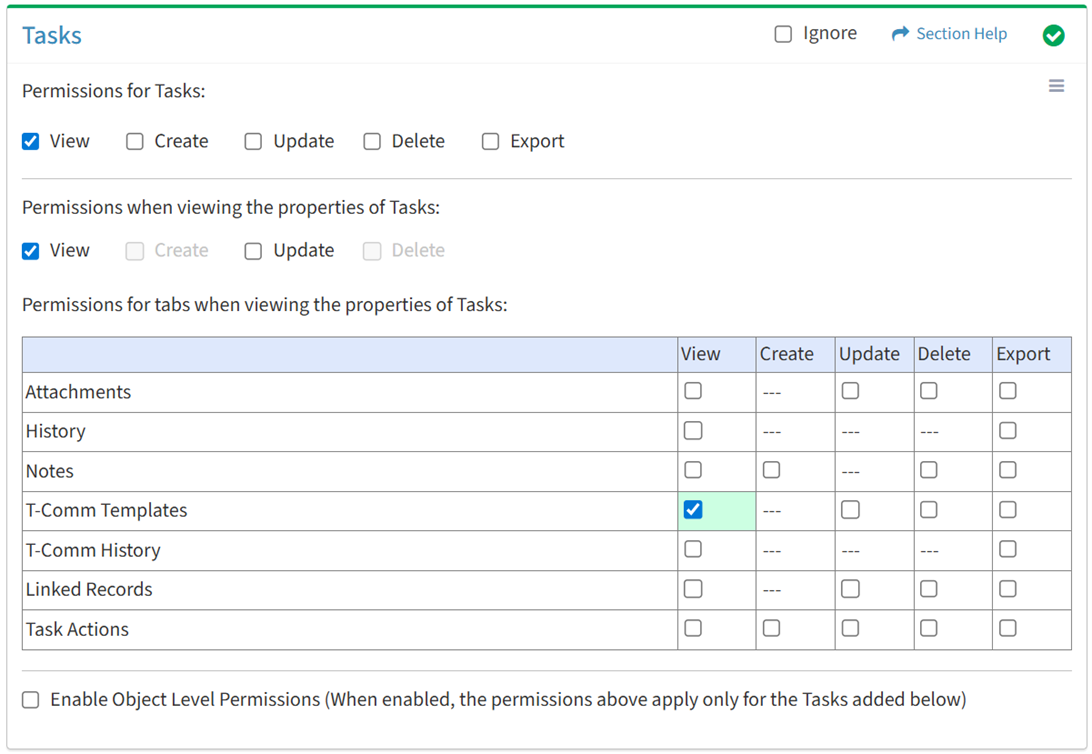
Available operations with View access (requires View Task View and T-Comm Templates View):
Update
From the Tasks tab, you can enable Update access for T-Comm templates when viewing the properties of tasks.
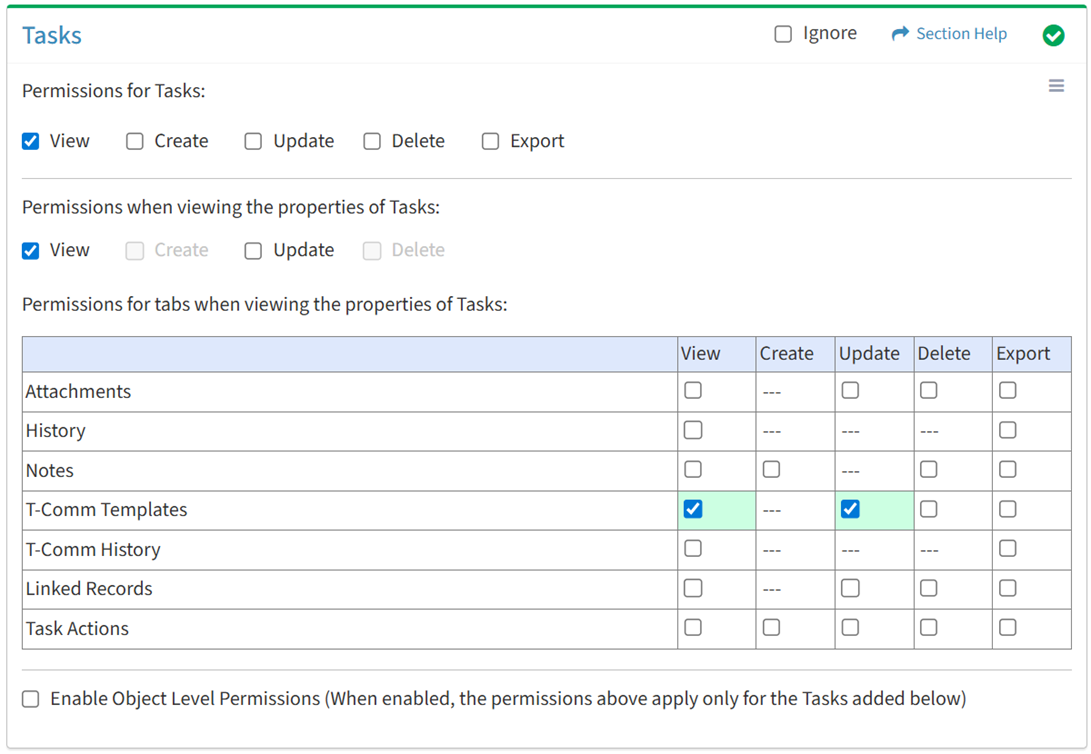
Available operations with Update access (requires View):
Delete
From the Tasks tab, you can enable Delete access for T-Comm templates when viewing the properties of tasks.
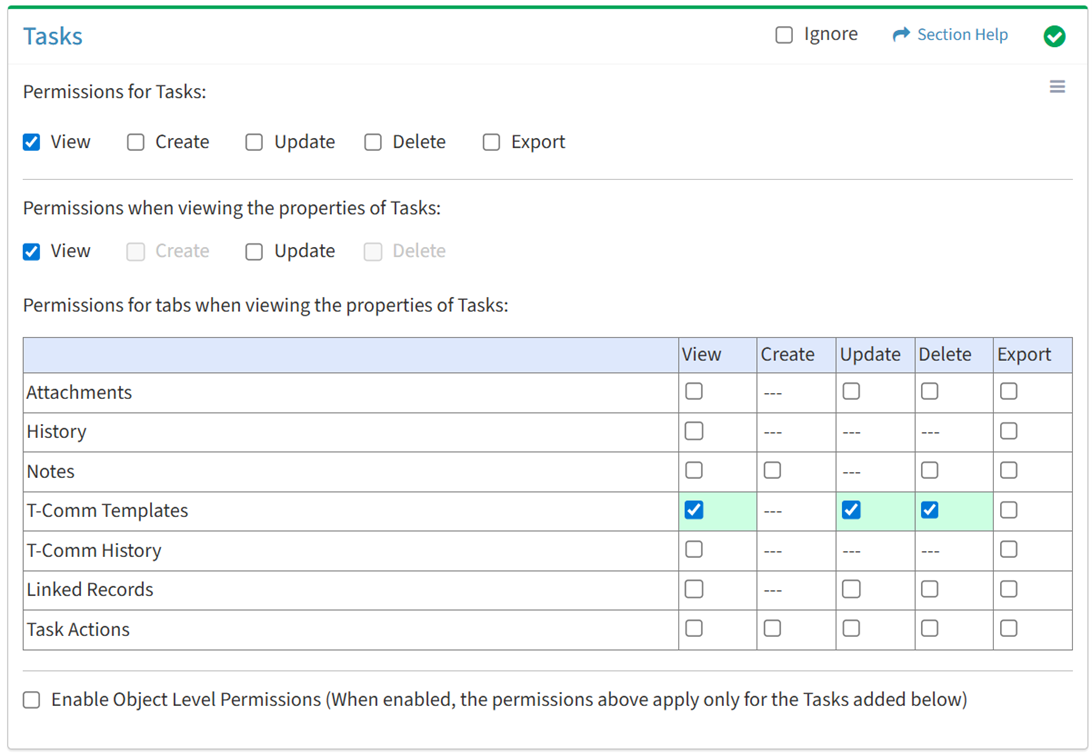
Available operations with Delete access (requires View):
Export
From the Tasks tab, you can enable Export access for T-Comm templates when viewing the properties of tasks.
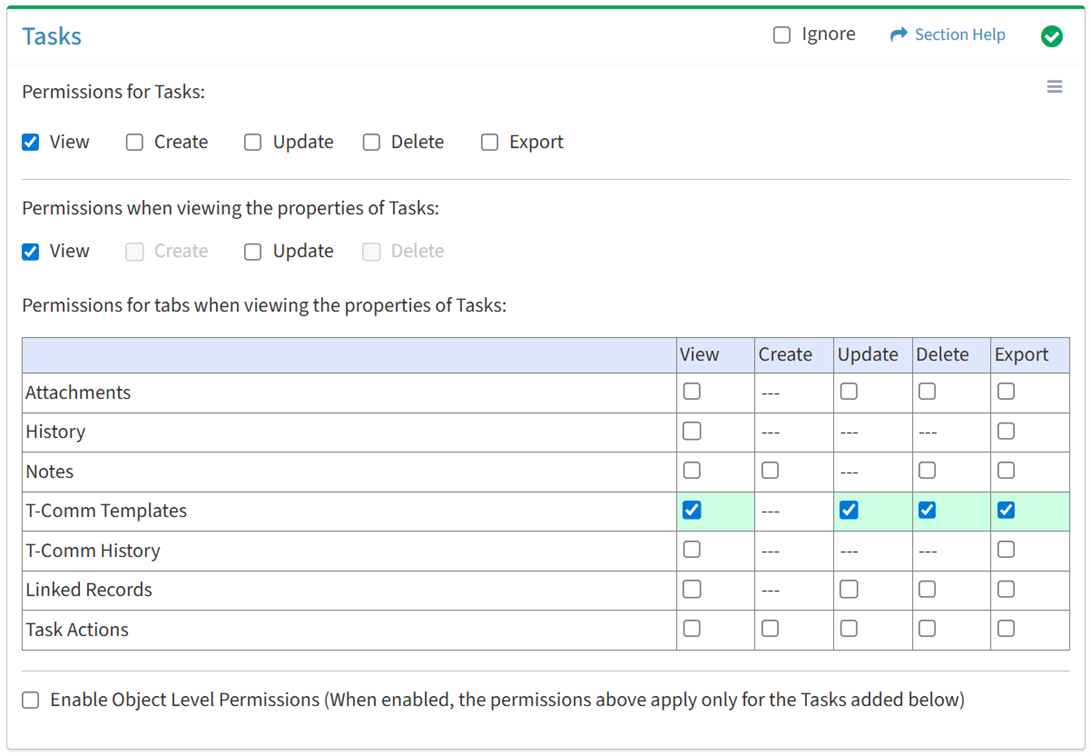
Available operations with Export access (requires View):
- Export the list of T-Comm templates linked to tasks
T-Comm History
View
From the Tasks tab, you can enable View access for the T-Comm sent history when viewing the properties of tasks.
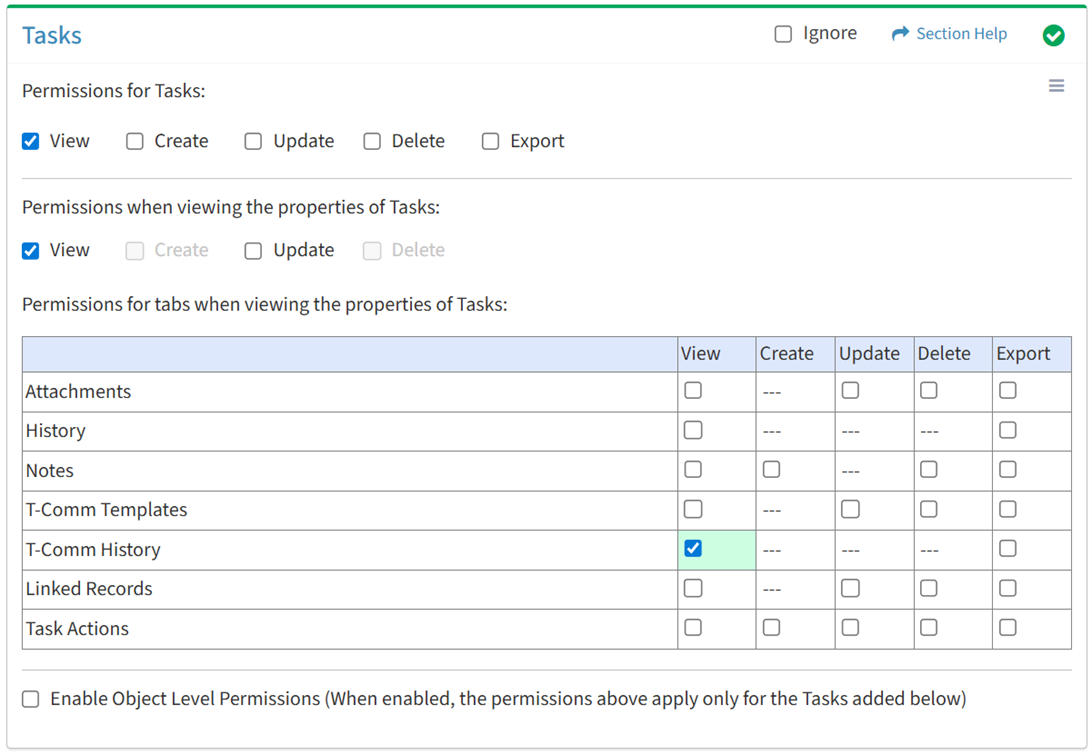
Available operations with View access (requires View Task View):
Export
From the Tasks tab, you can enable Export access for the T-Comm sent history when viewing the properties of tasks.
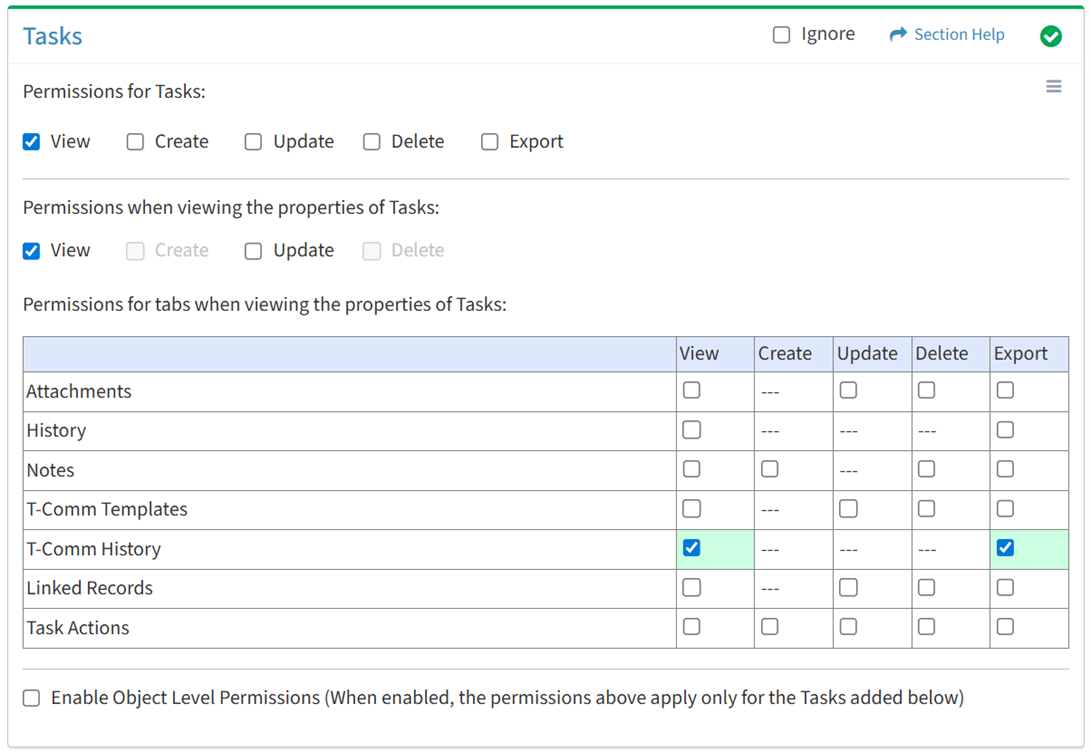
Available operations with Export access (requires View):
Linked Records
View
From the Tasks tab, you can enable View access for linked records when viewing the properties of tasks.
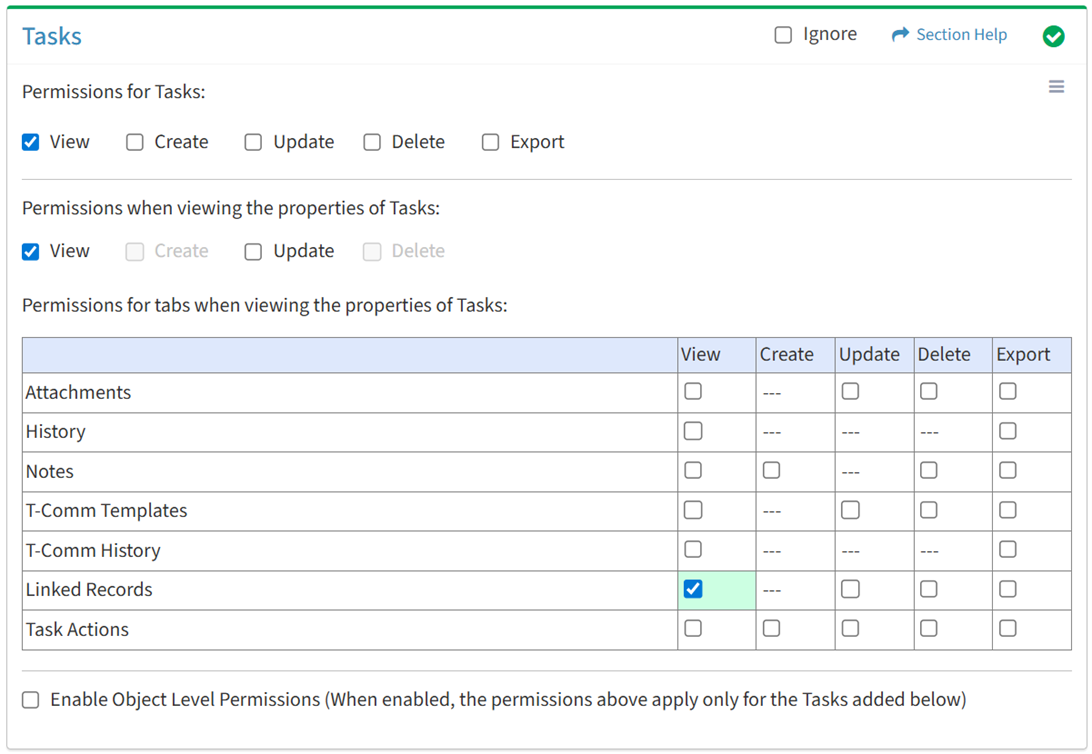
Available operations with View access (requires View Task View and Data View):
- View data records linked to tasks (requires View Data View to see data record hyperlinks)
Update
From the Tasks tab, you can enable Update access for linked records when viewing the properties of tasks.
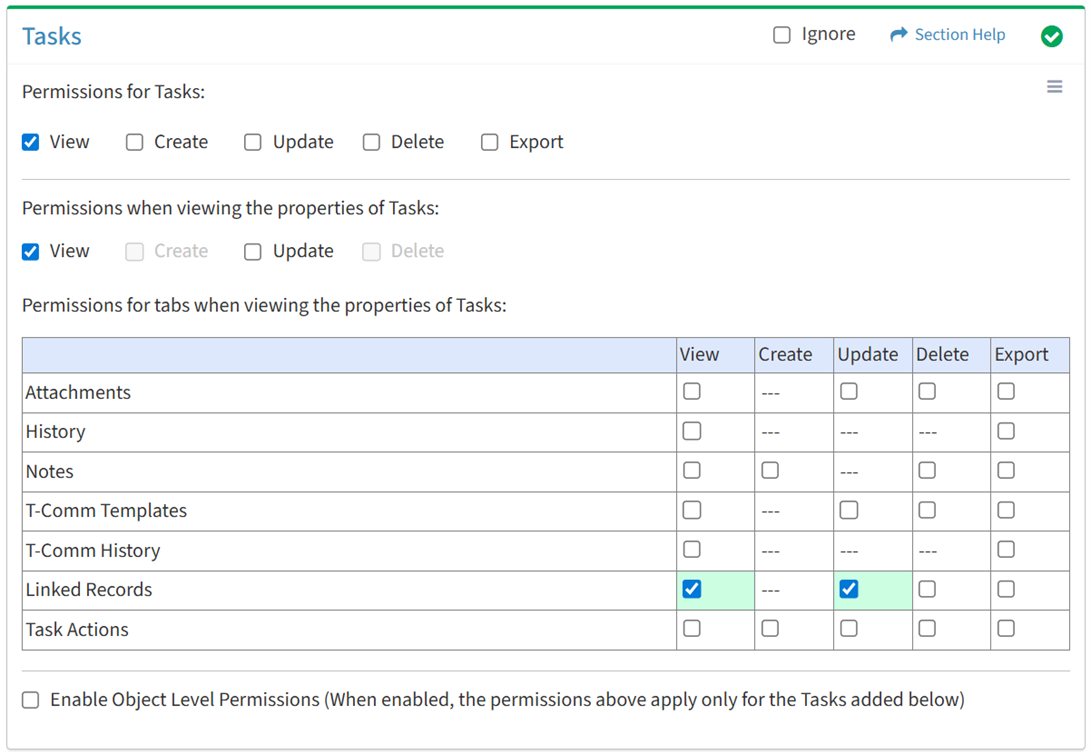
Available operations with Update access (requires View):
- Link data records to tasks
- Edit data records linked to tasks (requires Data Update)
- Edit data records linked to tasks in bulk (requires Data Update)
Delete
From the Tasks tab, you can enable Delete access for linked records when viewing the properties of tasks.
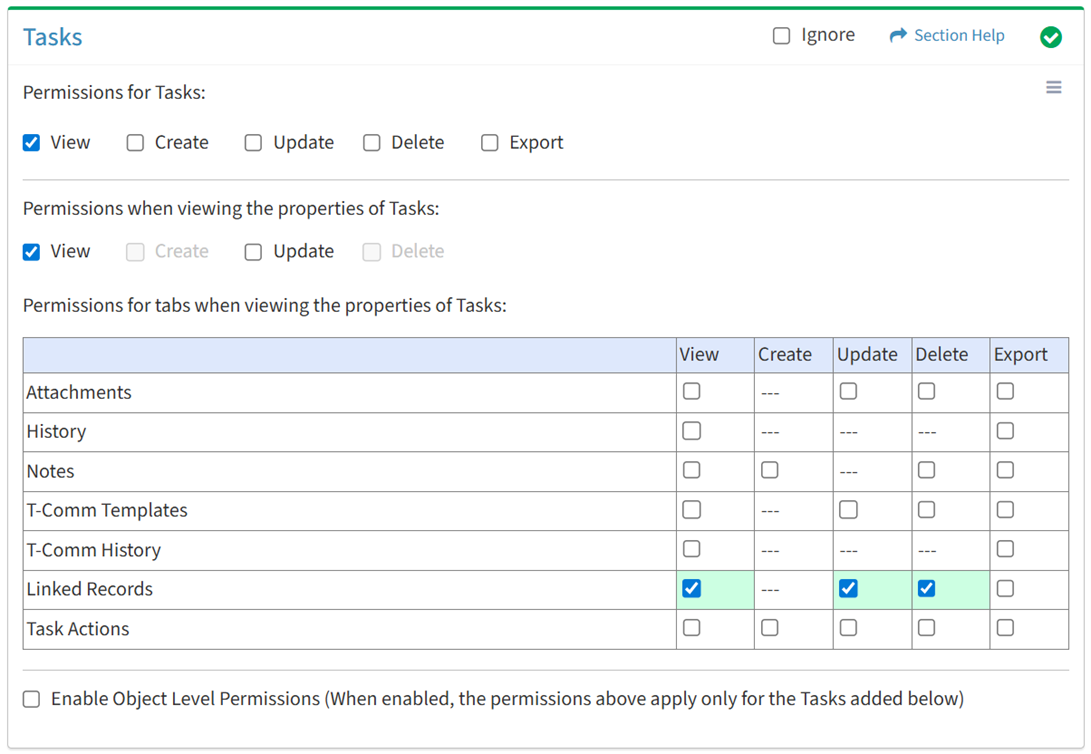
Available operations with Delete access (requires View):
Export
From the Tasks tab, you can enable Export access for linked records when viewing the properties of tasks.
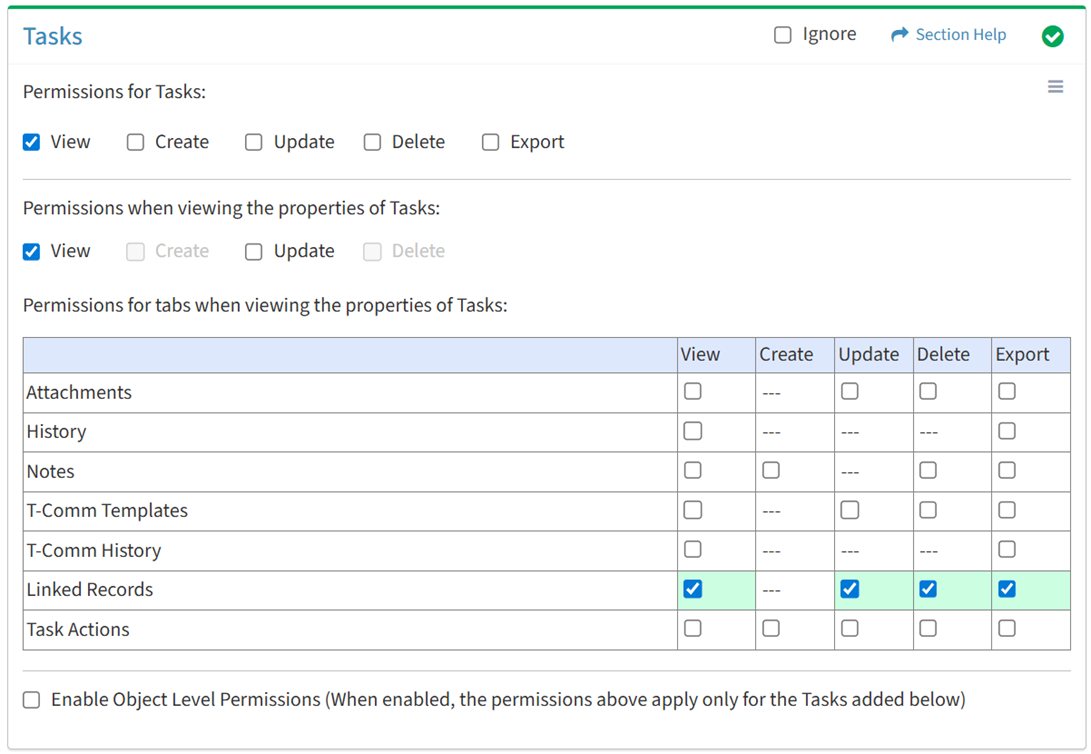
Available operations with Export access (requires View):
- Export the list of data records linked to tasks
Task Actions
View
From the Tasks tab, you can enable View access for task actions when viewing the properties of tasks.
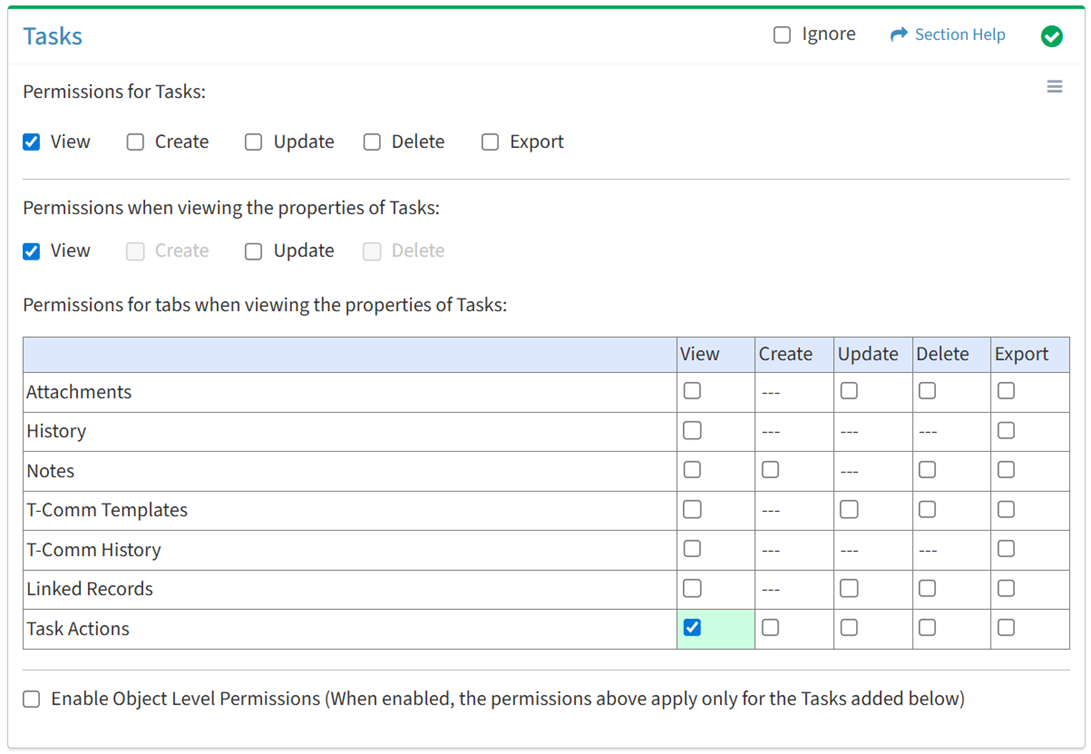
Available operations with View access (requires View Task View):
Create
From the Tasks tab, you can enable Create access for task actions when viewing the properties of tasks.
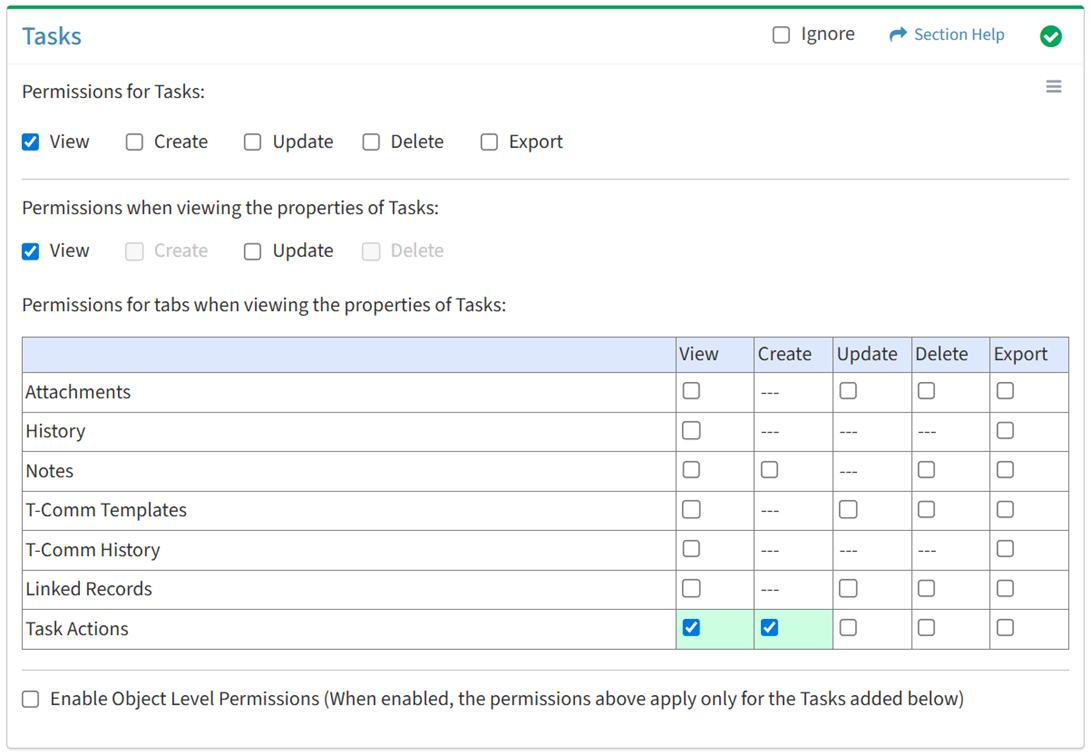
Available operations with Create access (requires View):
- Create new task actions
- Load action templates into tasks (requires Action Templates View)
- Save the list of task actions to an action template (requires Action Templates Create)
Update
From the Tasks tab, you can enable Update access for task actions when viewing the properties of tasks.
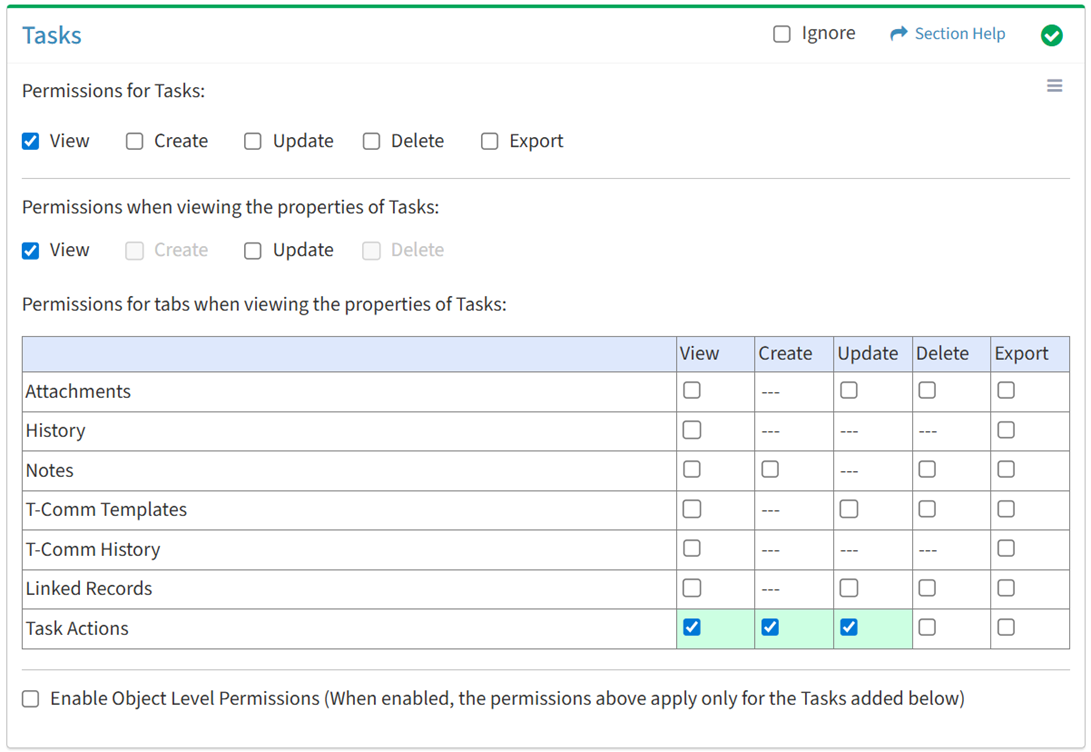
Available operations with Update access (requires View):
- Edit task actions
- Manage task actions (complete, undo)
Delete
From the Tasks tab, you can enable Delete access for task actions when viewing the properties of tasks.
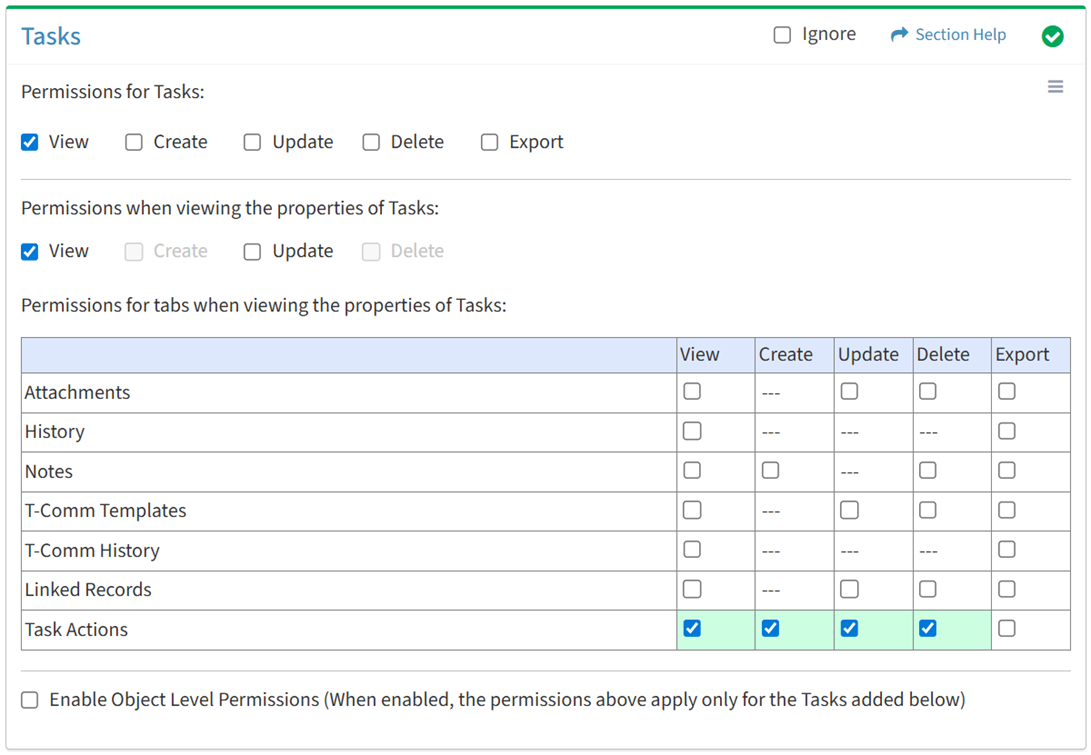
Available operations with Delete access (requires View):
Export
From the Tasks tab, you can enable Export access for task actions when viewing the properties of tasks.
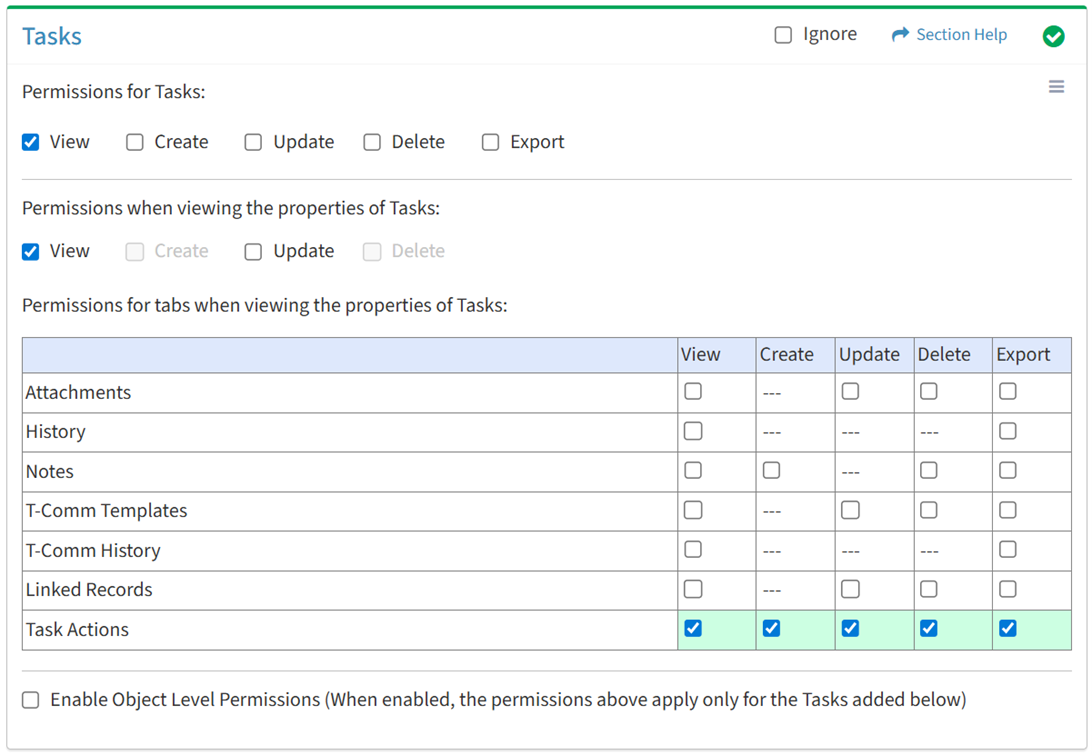
Available operations with Export access (requires View):
Object Level
From the Tasks tab, you can enable object level permissions and restrict access to specific tasks. To restrict access:
- Click the Enable Object Level Permissions checkbox to enable object level permissions
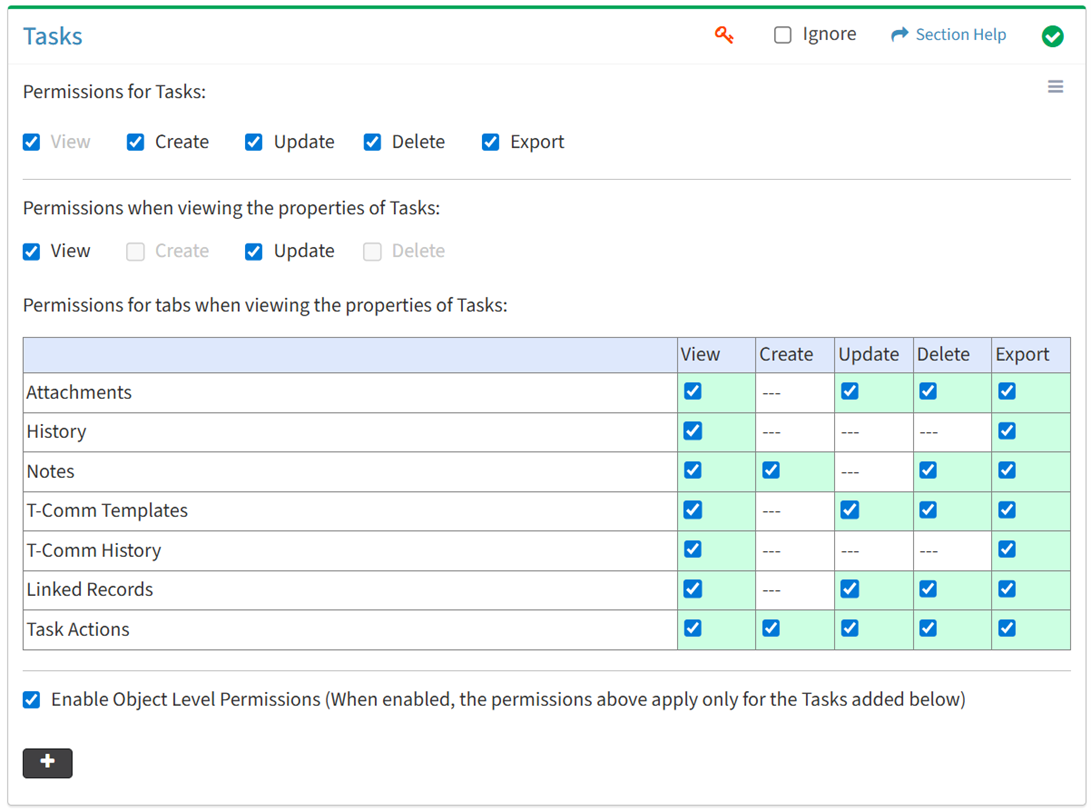
NOTE: A icon is displayed when Object Level Permissions is enabled.
icon is displayed when Object Level Permissions is enabled. - Add tasks
- Click the
 button to bring up the Tasks dialog
button to bring up the Tasks dialog - Select tasks from the Name drop down and then click the Add button. Click the Close button to cancel the operation.
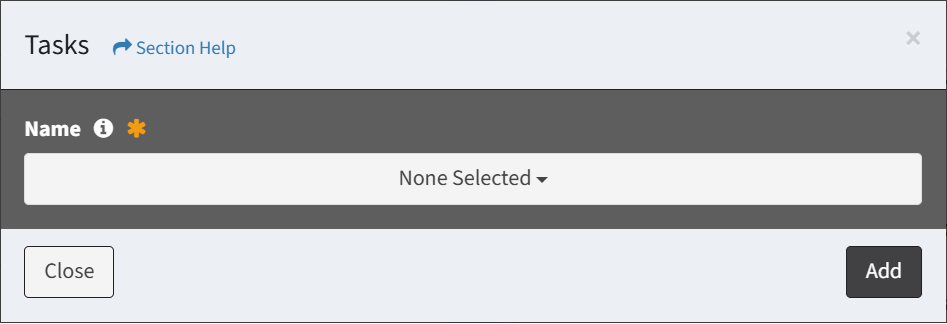
- Added tasks are displayed below the
 button
button

- Click the
- Set permissions for the added tasks (View is required at minimum to access the Tasks module)
NOTE: Object level permissions restricts access to the tasks selected. Users cannot be assigned to more than one Security Group with the same module permissioned (e.g. Tasks) if any of those modules include object level permissions.
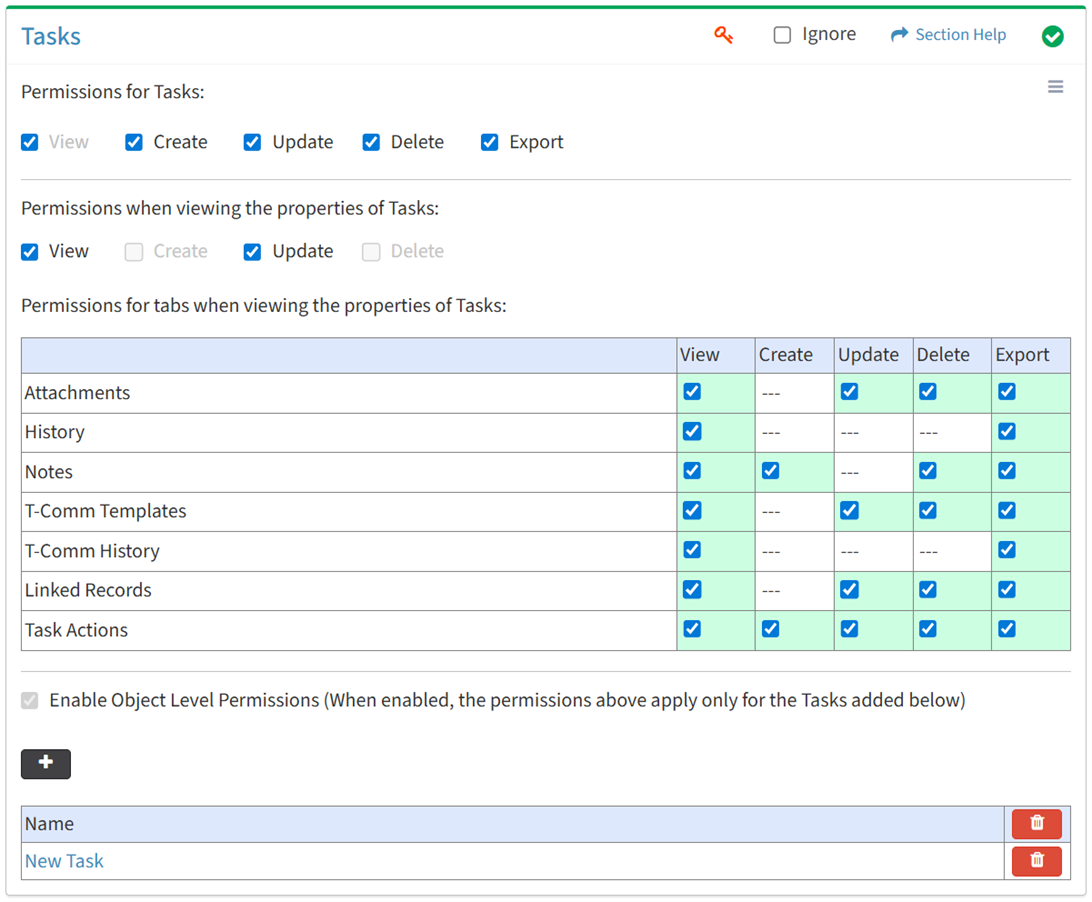
- Click the
 button to delete a task (row) or all tasks
button to delete a task (row) or all tasks - Uncheck the Enable Object Level Permissions checkbox to disable object level permissions
NOTE: Deleting all tasks (either from the Tasks tab or the Tasks module) does not disable object level permissions and results in access to no tasks.
Select All
From the Tasks tab, you can select all or deselect all permissions for tasks.
- From the
 menu in the upper right corner, check Select All to check (enable) all permissions on the tab.
menu in the upper right corner, check Select All to check (enable) all permissions on the tab.
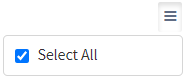
- Uncheck Select All to uncheck (remove) all permissions on the tab.
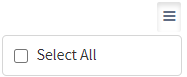
Ignore
From the Tasks tab, you can ignore tasks permissions from this security group by selecting Ignore. This option is used when overlaying multiple security groups and tasks permissions are set by a different security group. Not enabling permissions on the Tasks tab, without selecting Ignore, results in no access, as overlaid security groups assume the most restrictive permissions.

Add Tasks
From the Tasks tab, you can add tasks to restrict access to when enabling object level permissions. To add tasks:
- Click the
 button to bring up the Tasks dialog
button to bring up the Tasks dialog - Select tasks from the Name drop down and then click the Add button. Click the Close button to cancel the operation.
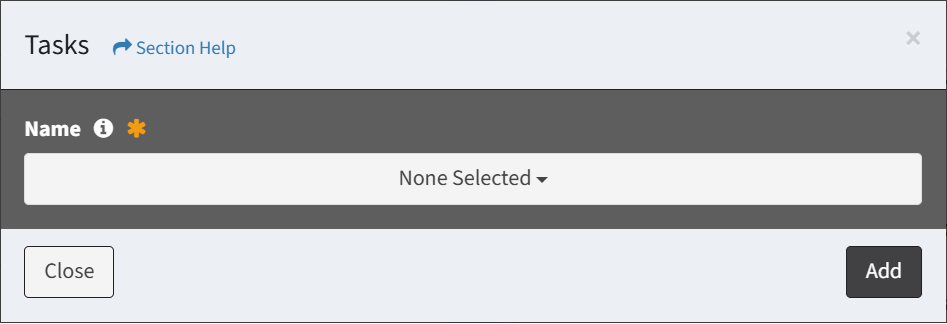
NOTE: Tasks are listed alphabetically.

