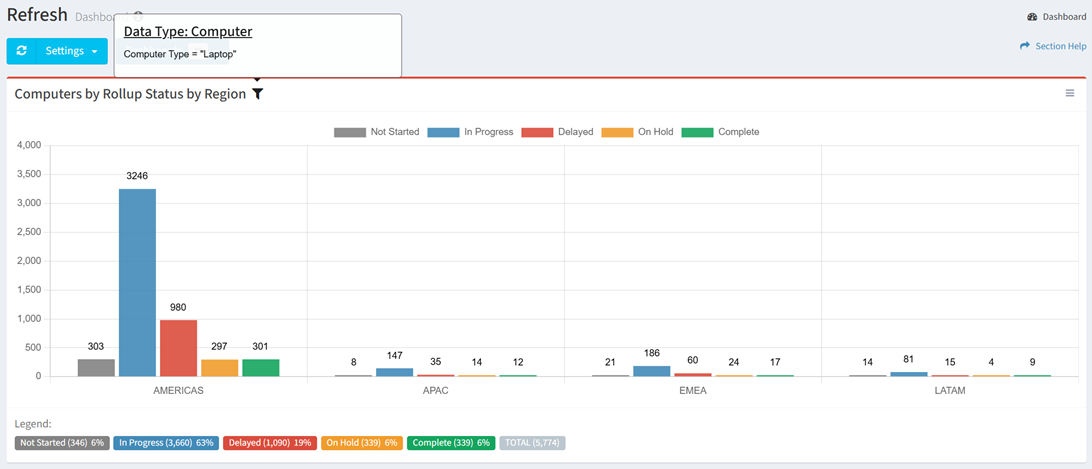Search Knowledge Base by Keyword
-
Introduction
-
Fundamentals
-
My ReadyWorks
-
Analytics
-
-
-
- Available Reports
- All Data Types
- Application Certification Status
- Application Discovery
- Application Group Analysis
- App Group to SCCM Collection Analysis
- Application Install Count
- Application License Management
- Application Usage
- Data Type Column Mappings
- Record Count by Property
- Data Links Count by Data Type
- Build Sheet
- Computer User Assignment
- Delegate Relationships
- ETL5 Staging Data
- Migration Readiness (Basic)
- Migration Readiness (Complex)
- O365 License Management
- O365 Migration Readiness
- Patch Summary
- SCCM OSD Status
- Scheduled Computers by Wave
- Scheduled Users by Manager
- User Migration Readiness
- VIP Users
- Wave & Task Details
- Wave Group
- Windows 10 Applications
- Show all articles ( 14 ) Collapse Articles
-
-
-
-
Orchestration
-
Data
-
-
- View Primary Data
- Record Properties
- Images
- Notes
- Waves
- Tasks
- Attachments
- History
- Rationalization
- QR Code
- Linked Records
- SCCM Add/Remove Programs
- Altiris Add/Remove Programs
- Related Records
- Advanced Search
- Relationship Chart
- Primary Data Permissions
- Show all articles ( 2 ) Collapse Articles
-
Integration
-
-
-
- View Connection
- Connection Properties
- Make Into Connector
- Delete Connection
- Connection Error Settings
- Inbound Jobs
- Outbound Jobs
- New Inbound Job
- New Outbound Job
- Job Error Settings
- Enable Job
- Disable Job
- Edit Inbound Job
- Edit Outbound Job
- Upload File
- Run Inbound Job
- Run Outbound Job
- Set Runtime to Now
- Reset Job
- Delete Job
- Job Log
- Show all articles ( 6 ) Collapse Articles
-
-
- View Connector
- Connector Properties
- Authentication Methods
- New Authentication Method
- Authentication Method Error Settings
- Edit Authentication Method
- Delete Authentication Method
- Fields
- Edit Field
- Inbound Job Fields
- Edit Inbound Job Field
- Inbound Job Templates
- New Inbound Job Template
- Job Template Error Settings
- Edit Inbound Job Template
- Delete Inbound Job Template
- Outbound Job Fields
- Edit Outbound Job Field
- Outbound Job Templates
- New Outbound Job Template
- Edit Outbound Job Template
- Delete Outbound Job Template
- Show all articles ( 7 ) Collapse Articles
-
-
- ETL5 Connector Info
- Absolute
- Azure Active Directory
- Comma-Separated Values (CSV) File
- Generic Rest JSON API
- Generic Rest XML API
- Ivanti (Landesk)
- JAMF
- JSON Data (JSON) File
- MariaDB
- Microsoft Endpoint Manager: Configuration Manager
- Microsoft SQL
- Microsoft Intune
- Oracle MySQL
- PostgreSQL
- Pure Storage
- ServiceNow
- Tanium
- XML Data (XML) File
- JetPatch
- Lenovo XCLarity
- Nutanix Move
- Nutanix Prism
- Nutanix Prism - Legacy
- RVTools
- Simple Object Access Protocol (SOAP)
- VMware vCenter
- VMware vCenter SOAP
- Show all articles ( 13 ) Collapse Articles
-
-
Admin
-
-
-
- Modules
- Attachments
- Bulk Edit
- Data Generator
- Data Mapping
- Data Quality
- ETL
- Form Builder
- Images
- Multi-Factor Authentication
- Notifications
- Rationalization
- Relationship Chart
- Reports
- Rules
- Single Sign-On
- T-Comm
- User Experience
- Show all articles ( 4 ) Collapse Articles
-
-
API
-
Administration
-
FAQs
Settings
< Back
The Settings menu provides the ability to manage your My ReadyWorks Dashboard and Predefined Dashboards.
Available operations:
- Refresh the data on all charts and widgets on your dashboard
- Show and hide your dashboard charts
- Reset your dashboard to the default view
- Navigate to the Charts & Dashboards page to create charts and dashboards
- Filter the data on your dashboard charts
- Rename the My ReadyWorks Dashboard
Refresh Page
From the My ReadyWorks Dashboard or a Predefined Dashboard, you can refresh the data on all charts and widgets. To refresh:
- Click the Refresh button to refresh the data on the dashboard
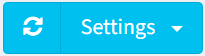
Show/Hide Charts
From the My ReadyWorks Dashboard, you can show and hide dashboard charts. To show or hide:
- From the Settings menu, select Show/Hide Charts to bring up the Charts dialog
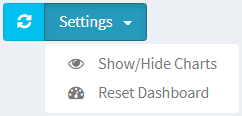
- Select or unselect charts by checking or unchecking the checkbox next to the Chart Name field
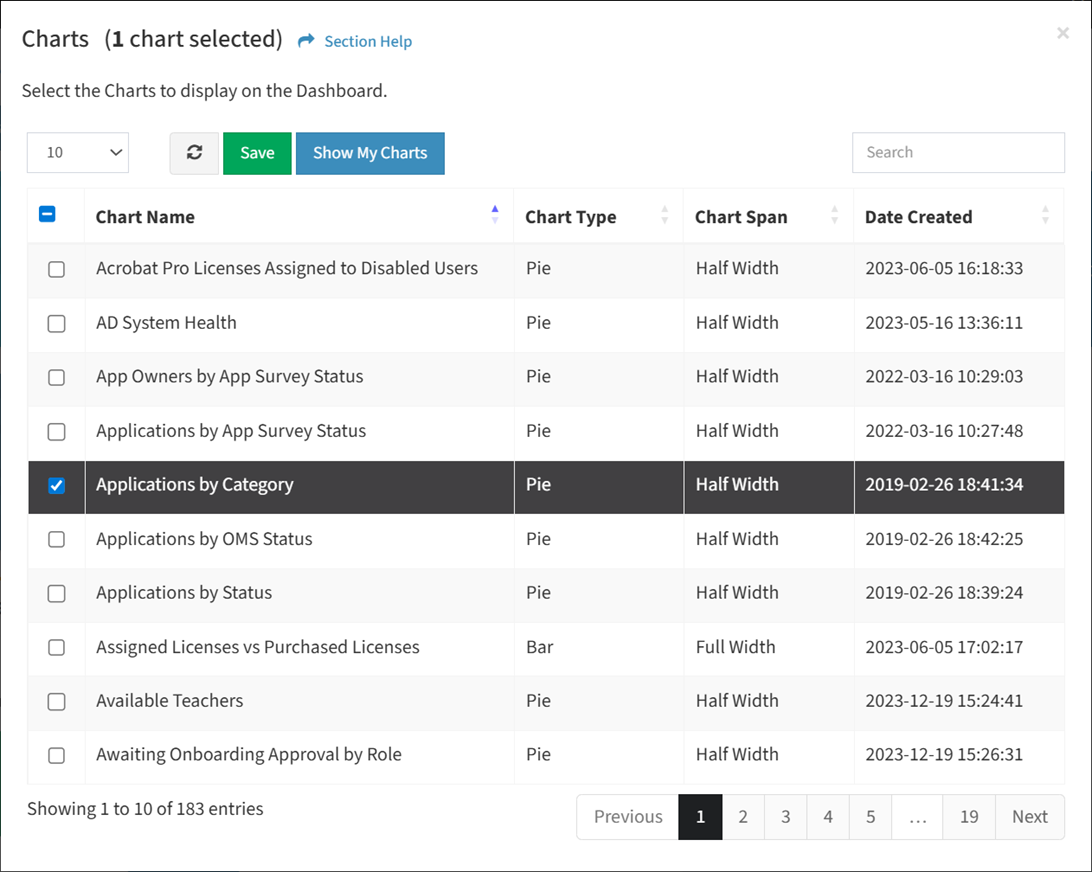
- Click the Show My Charts button to view only your selected charts in the dialog
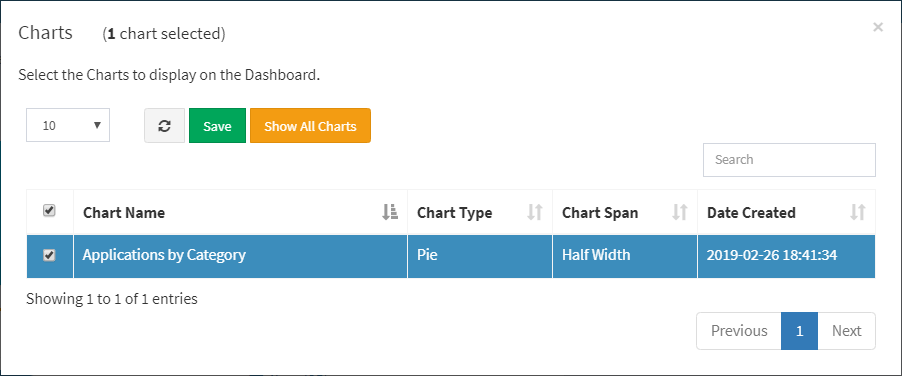
- Click the Show All Charts button to return to viewing all charts in the dialog
- Click the Save button to save your charts. You will be redirected back to the My ReadyWorks Dashboard.
Reset Dashboard
From the My ReadyWorks Dashboard or a Predefined Dashboard, you can reset your dashboard to the default view. To reset:
- From the Settings menu, select Reset Dashboard to reset your dashboard to the default view
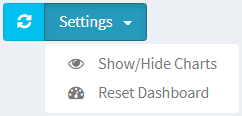
- Click the Reset button to confirm the reset operation. Click the Cancel button to cancel the operation.
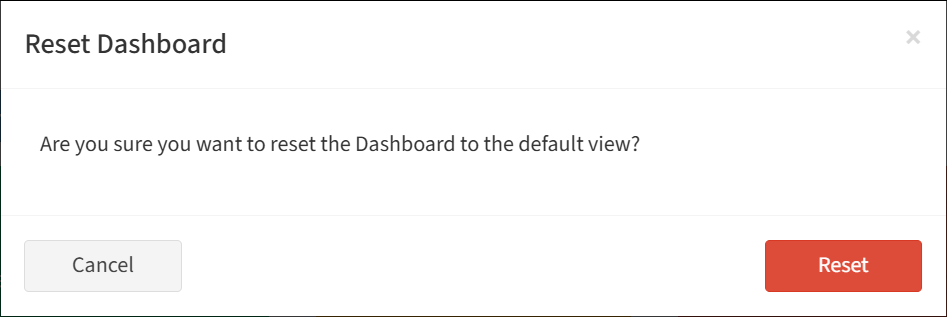
Charts & Dashboards
From the My ReadyWorks Dashboard or a Predefined Dashboard, you can navigate to the charts and dashboards settings on the Charts & Dashboards page. To navigate:
- From the Settings menu, select Charts & Dashboards to navigate to the Charts & Dashboards page
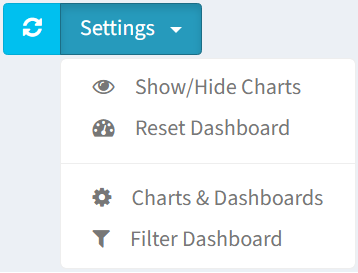
- The Charts & Dashboards menu option is only available to users in the Administrator security group
Filter Dashboard
From the My ReadyWorks Dashboard or a Predefined Dashboard, you can filter the data on charts. To filter:
- From the Settings menu, select Filter Dashboard to bring up the Filter Dashboard dialog
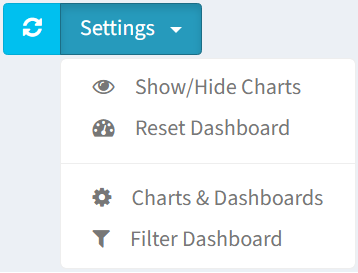
- The filter function is only visible to users in the Administrator security group
- Use the Select Filter Source drop down to select the filter source and the click the Add Filter button
NOTE: Filter sources are limited to the data sources of the charts on the dashboard.
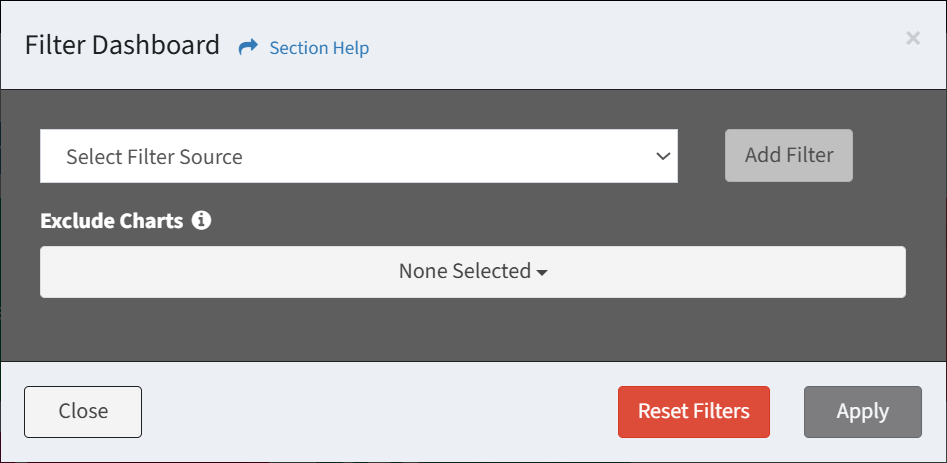
- Define the filter criteria for the selected filter source
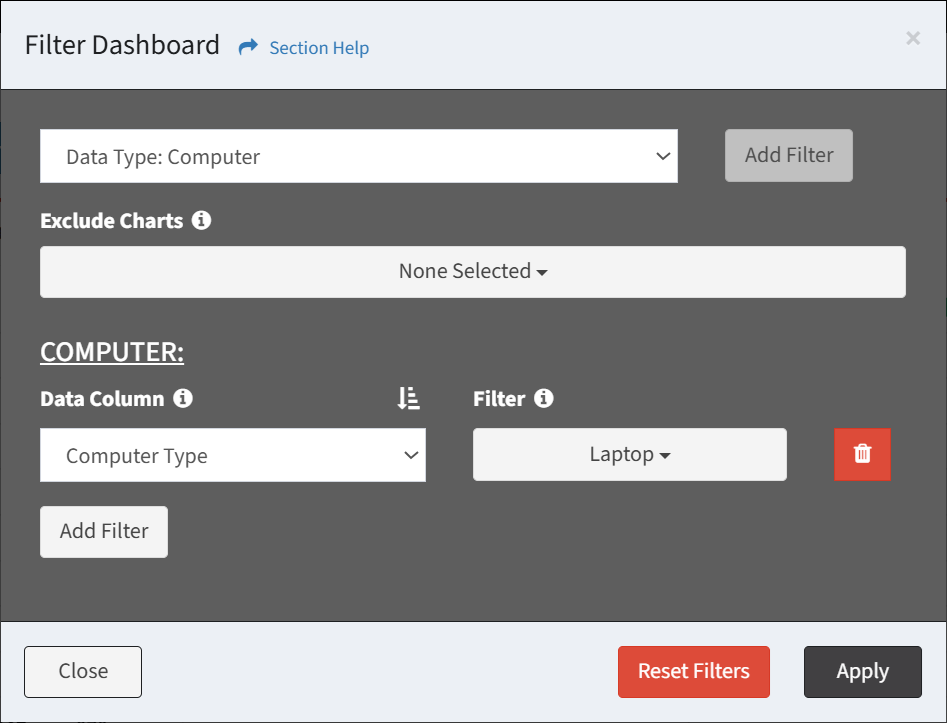
- Use the Data Column to select the data column to filter on
- Use the Filter drop down to select the values to filter on
- Click the Add Filter button to add additional filter criteria for the selected filter source
- Click the Delete button to delete a filter (row)
- Add additional filter sources and filter criteria
- Use the Exclude Charts drop down to exclude charts from the applied filter
- Click the Reset Filters button to reset the filter
- Click the Apply button to apply the filter. You will be redirected back to the dashboard. Click the Close button to cancel the operation.
- The
 icon is displayed on charts with a filter applied
icon is displayed on charts with a filter applied
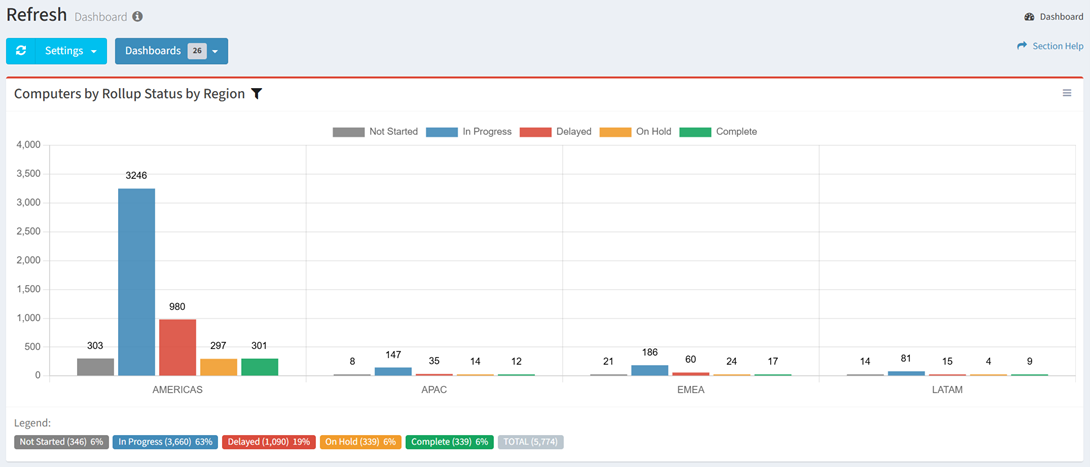
- Hover over the
 icon to view the filter applied. Click the
icon to view the filter applied. Click the  icon to bring up the Filter Dashboard dialog.
icon to bring up the Filter Dashboard dialog.