Search Knowledge Base by Keyword
-
Introduction
-
Fundamentals
-
My ReadyWorks
-
Analytics
-
-
-
- Available Reports
- All Data Types
- Application Certification Status
- Application Discovery
- Application Group Analysis
- App Group to SCCM Collection Analysis
- Application Install Count
- Application License Management
- Application Usage
- Data Type Column Mappings
- Record Count by Property
- Data Links Count by Data Type
- Build Sheet
- Computer User Assignment
- Delegate Relationships
- ETL5 Staging Data
- Migration Readiness (Basic)
- Migration Readiness (Complex)
- O365 License Management
- O365 Migration Readiness
- Patch Summary
- SCCM OSD Status
- Scheduled Computers by Wave
- Scheduled Users by Manager
- User Migration Readiness
- VIP Users
- Wave & Task Details
- Wave Group
- Windows 10 Applications
- Show all articles ( 14 ) Collapse Articles
-
-
-
-
Orchestration
-
Data
-
-
- View Primary Data
- Record Properties
- Images
- Notes
- Waves
- Tasks
- Attachments
- History
- Rationalization
- QR Code
- Linked Records
- SCCM Add/Remove Programs
- Altiris Add/Remove Programs
- Related Records
- Advanced Search
- Relationship Chart
- Primary Data Permissions
- Show all articles ( 2 ) Collapse Articles
-
Integration
-
-
-
- View Connection
- Connection Properties
- Make Into Connector
- Delete Connection
- Connection Error Settings
- Inbound Jobs
- Outbound Jobs
- New Inbound Job
- New Outbound Job
- Job Error Settings
- Enable Job
- Disable Job
- Edit Inbound Job
- Edit Outbound Job
- Upload File
- Run Inbound Job
- Run Outbound Job
- Set Runtime to Now
- Reset Job
- Delete Job
- Job Log
- Show all articles ( 6 ) Collapse Articles
-
-
- View Connector
- Connector Properties
- Authentication Methods
- New Authentication Method
- Authentication Method Error Settings
- Edit Authentication Method
- Delete Authentication Method
- Fields
- Edit Field
- Inbound Job Fields
- Edit Inbound Job Field
- Inbound Job Templates
- New Inbound Job Template
- Job Template Error Settings
- Edit Inbound Job Template
- Delete Inbound Job Template
- Outbound Job Fields
- Edit Outbound Job Field
- Outbound Job Templates
- New Outbound Job Template
- Edit Outbound Job Template
- Delete Outbound Job Template
- Show all articles ( 7 ) Collapse Articles
-
-
- ETL5 Connector Info
- Absolute
- Azure Active Directory
- Comma-Separated Values (CSV) File
- Generic Rest JSON API
- Generic Rest XML API
- Ivanti (Landesk)
- JAMF
- JSON Data (JSON) File
- MariaDB
- Microsoft Endpoint Manager: Configuration Manager
- Microsoft SQL
- Microsoft Intune
- Oracle MySQL
- PostgreSQL
- Pure Storage
- ServiceNow
- Tanium
- XML Data (XML) File
- JetPatch
- Lenovo XCLarity
- Nutanix Move
- Nutanix Prism
- Nutanix Prism - Legacy
- RVTools
- Simple Object Access Protocol (SOAP)
- VMware vCenter
- VMware vCenter SOAP
- Show all articles ( 13 ) Collapse Articles
-
-
Admin
-
-
-
- Modules
- Attachments
- Bulk Edit
- Data Generator
- Data Mapping
- Data Quality
- ETL
- Form Builder
- Images
- Multi-Factor Authentication
- Notifications
- Rationalization
- Relationship Chart
- Reports
- Rules
- Single Sign-On
- T-Comm
- User Experience
- Show all articles ( 4 ) Collapse Articles
-
-
API
-
Administration
-
FAQs
Linked Records
The Linked Records tab provides the ability to manage data records linked to waves.
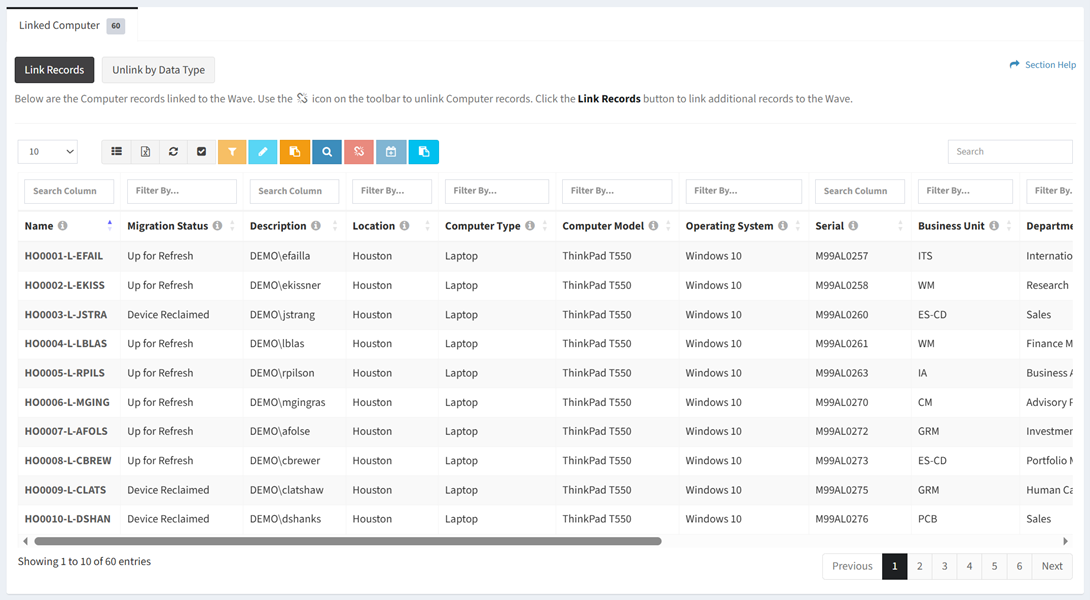
Available operations:
- View data records linked to the wave
- Separate tabs will be available for each data type linked to the wave
- Columns available depend on what is defined for each data type
- View the properties of linked data records by clicking the hyperlink of the Name field
- Edit data records linked to the wave by selecting a record (row) and clicking the Edit Record button on the toolbar
- Edit data records linked to the wave in bulk by clicking the Bulk Edit button on the toolbar
- Apply advanced search criteria to the view by clicking the Advanced Search button on the toolbar
- Link data records to the wave
- Unlink data records from the wave by selecting one or more records (rows) and clicking the Unlink Records button on the toolbar
- Select all records (rows) on the page by clicking the Select All button on the toolbar
- Deselect all records (rows) on the page by clicking the Deselect All button on the toolbar
- Unlink all data records of a specific data type from the wave
- Link data records to a wave task
- Select all records (rows) on the page by clicking the Select All button on the toolbar
- Deselect all records (rows) on the page by clicking the Deselect All button on the toolbar
- Create wave tasks in bulk (create one wave task for each linked data record)
- You can also change the number of visible rows in the table, set column visibility, export to CSV or Excel, refresh the table, and search for text
NOTE: Available filter values are based on the data in the table and other applied filters.
Edit Record
From the Linked Records tab, you can edit the properties of data records linked to the wave. To edit:
- Select a record (row) to edit
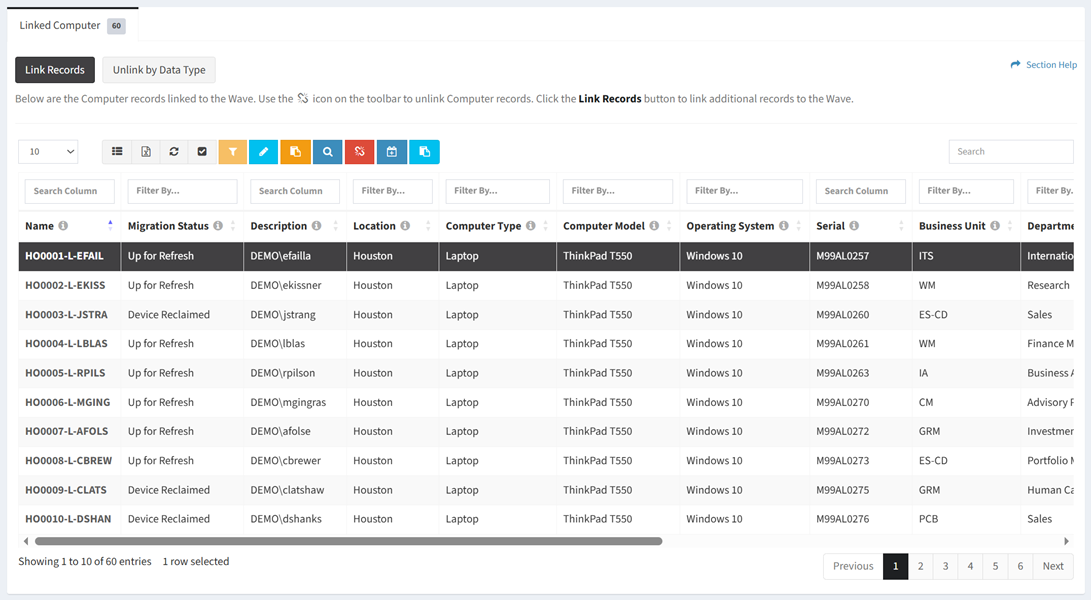
- Click the Edit Record button on the toolbar to bring up the Edit Record dialog

- The edit button is grayed out unless a record (row) is selected


- The edit function is only available to users in the Administrator and Regular User security groups
- The edit button is grayed out unless a record (row) is selected
- Edit the properties of the data record
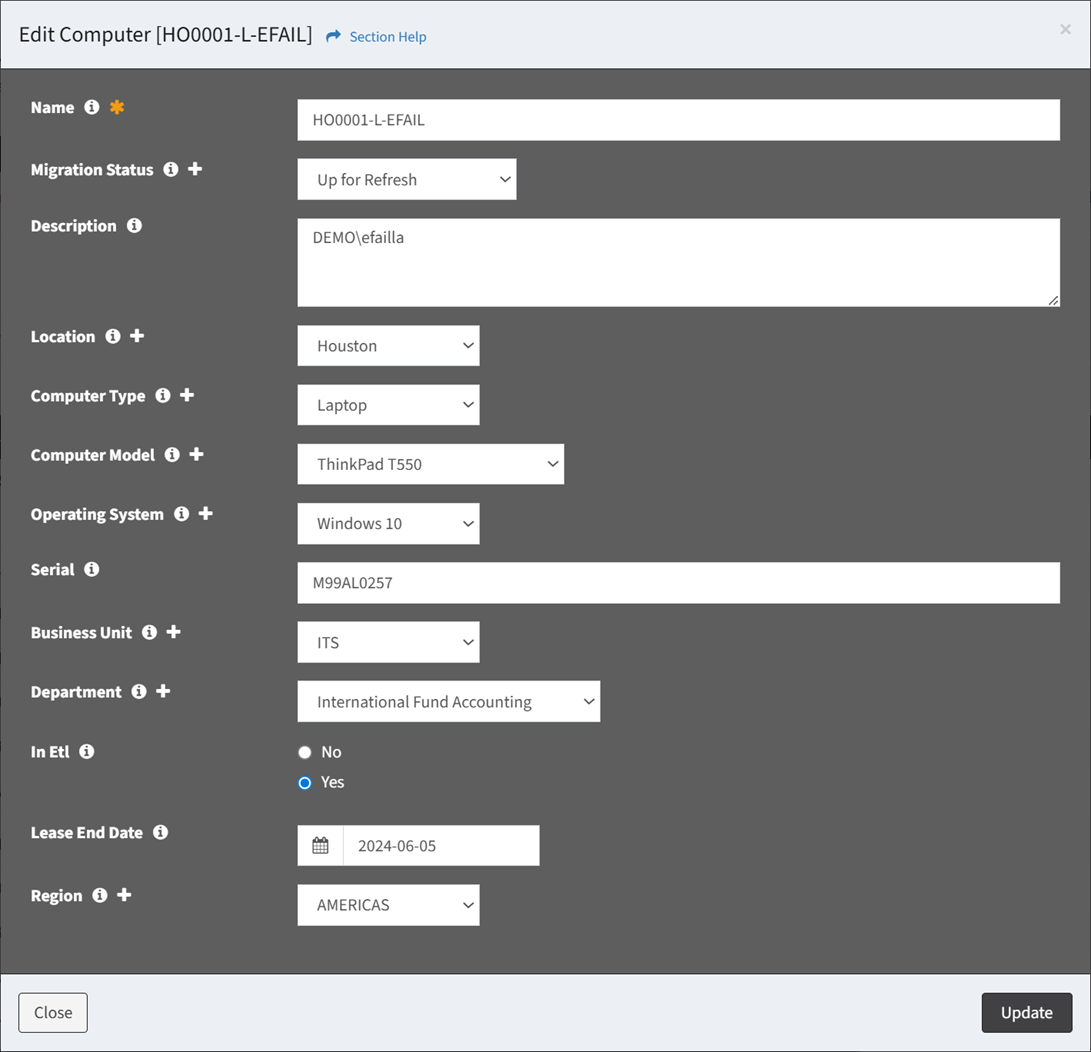
- Name – Name of the data record (required)
- Data Type Specific Columns – Columns specific to the data type
NOTE: Lookups with a large number of records will be converted from a normal drop down menu to a dialog. - Click the
 icon to create a new value in a lookup data column
icon to create a new value in a lookup data column
- Click the Update button when finished to update the data record. Click the Close button to cancel the operation.
Bulk Edit Records
From the Linked Records tab, you can edit the properties data records linked to the wave in bulk. To edit:
- Click the Bulk Edit button on the toolbar to bring up the bulk editor dialog

- The bulk edit function is only available to users in the Administrator and Regular User security groups
- Edit the properties of the data records
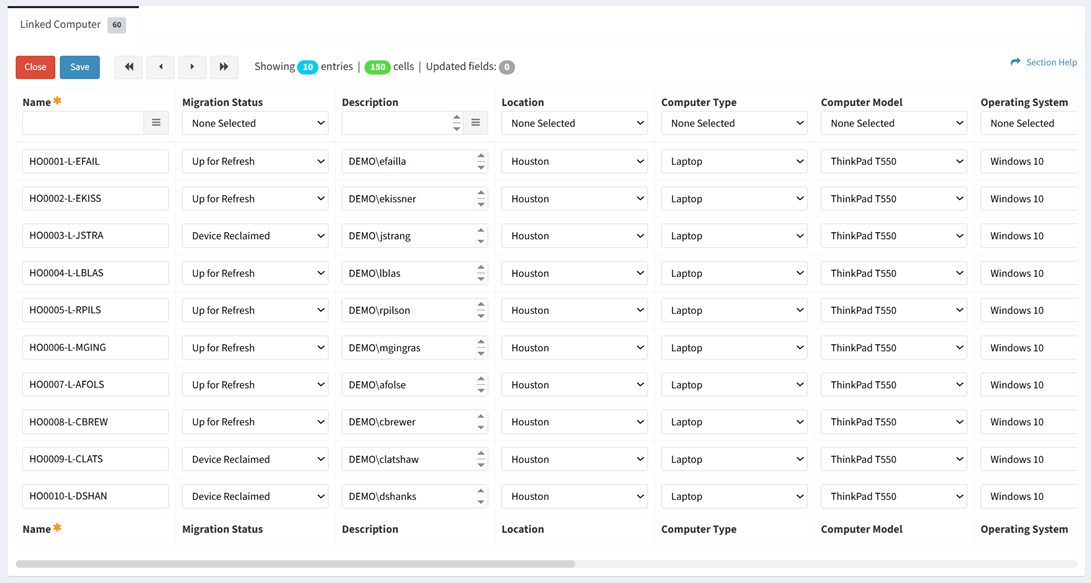
NOTE: Select your bulk edit type preference (Inline, Window) on your Account Settings.- Name – Name of the data record (required)
- Data Type Specific Columns – Columns specific to the data type
NOTE: Lookups with a large number of items will be converted from a normal drop down menu to a dialog. Date and time fields always load in 24hr format. Date and time fields can be copied and pasted in 12hr (AM/PM) format.
- Click the Save button when finished to update the data records. Click the Close button to cancel the operation.
Link Records
From the Linked Records tab, you can link data records to the wave. To link:
- Click the Link Records button to bring up the Link Records to Wave dialog
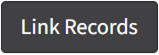
- The link function is only available to users in the Administrator and Regular User security groups
- Select the data type that you want to add from the Data Type Filter drop down, select data records from the Link Records drop down and then click the Link button. Click the Close button to cancel the operation.
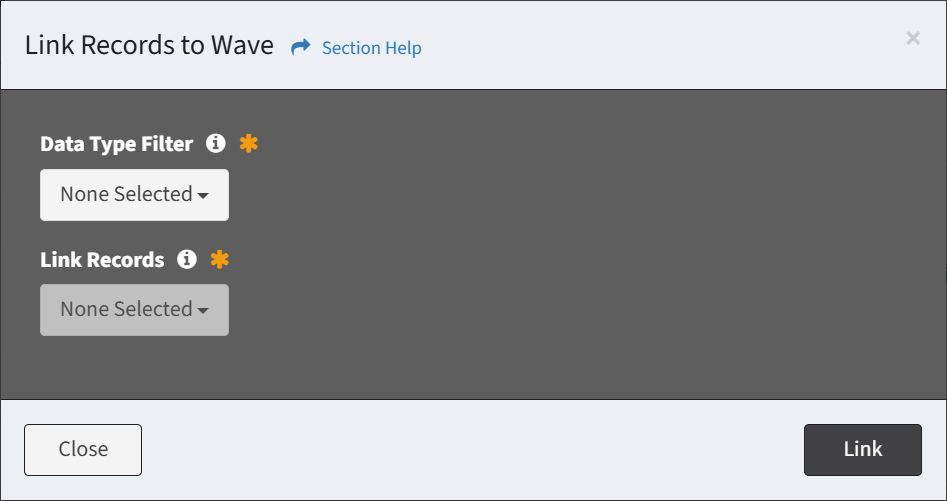
Unlink Records
From the Linked Records tab, you can unlink records from the wave. To unlink:
- Select one or more records (rows) to unlink
NOTE: Records linked to a wave task cannot be unlinked from the wave without first being unlinked from the wave task.
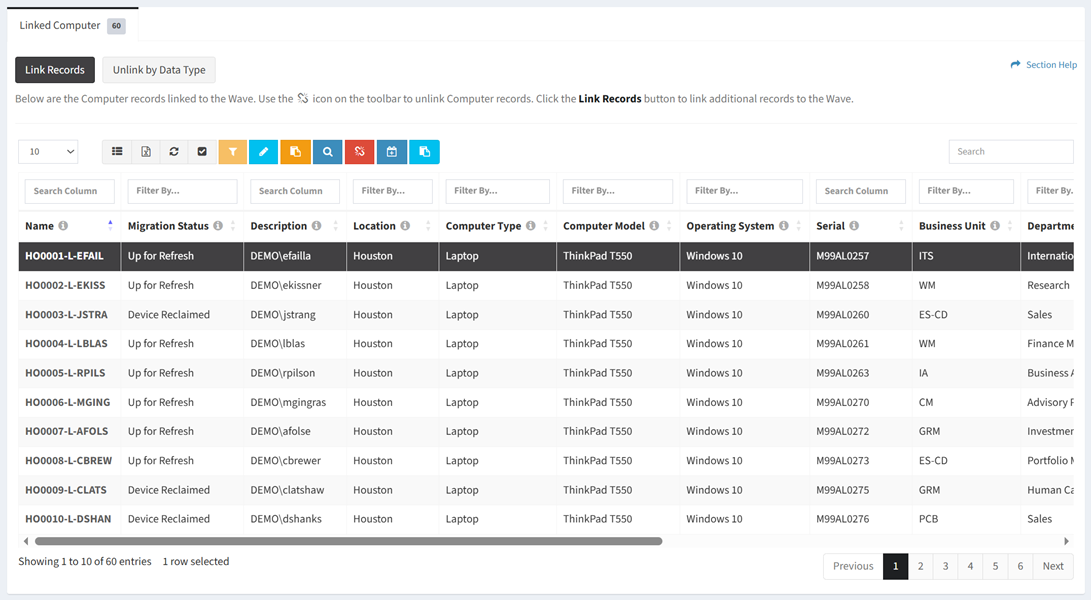
- Click the Unlink Records button on the toolbar

- The unlink button is grayed out unless a record (row) is selected


- The unlink function is only available to users in the Administrator and Regular User security groups
- The unlink button is grayed out unless a record (row) is selected
- Click the Unlink button to confirm the unlink operation. Click the Cancel button to cancel the operation.
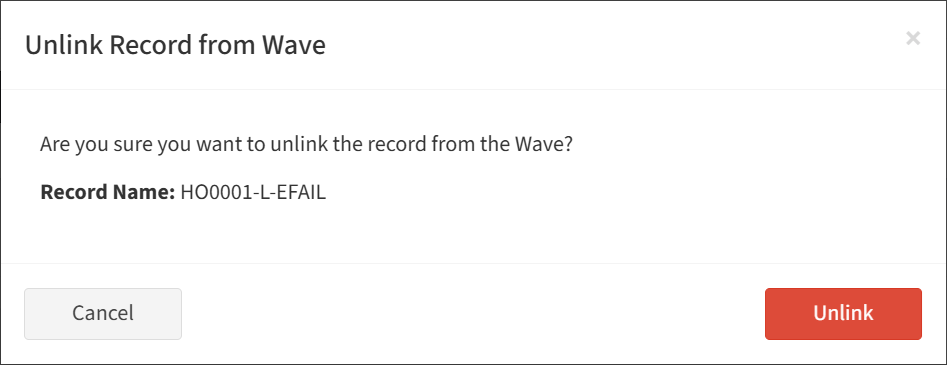
Unlink Records by Data Type
From the Linked Records tab, you can unlink data records by data type from the wave. To unlink:
- Click the Unlink by Data Type button to bring up the Unlink all Records from Wave by Data Type dialog
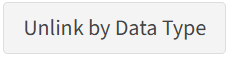
- The unlink function is only available to users in the Administrator and Regular User security groups
- Select the data type that you want to unlink from the Data Type Filter drop down and then click the Unlink button. Click the Close button to cancel the operation.
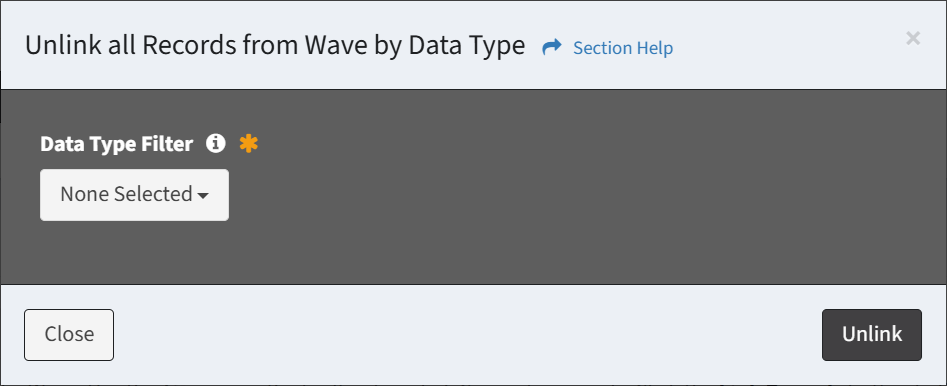
Link Records to Task
From the Linked Records tab, you can link data records from the wave to a wave task. To link:
- Select one or more records (rows) to link
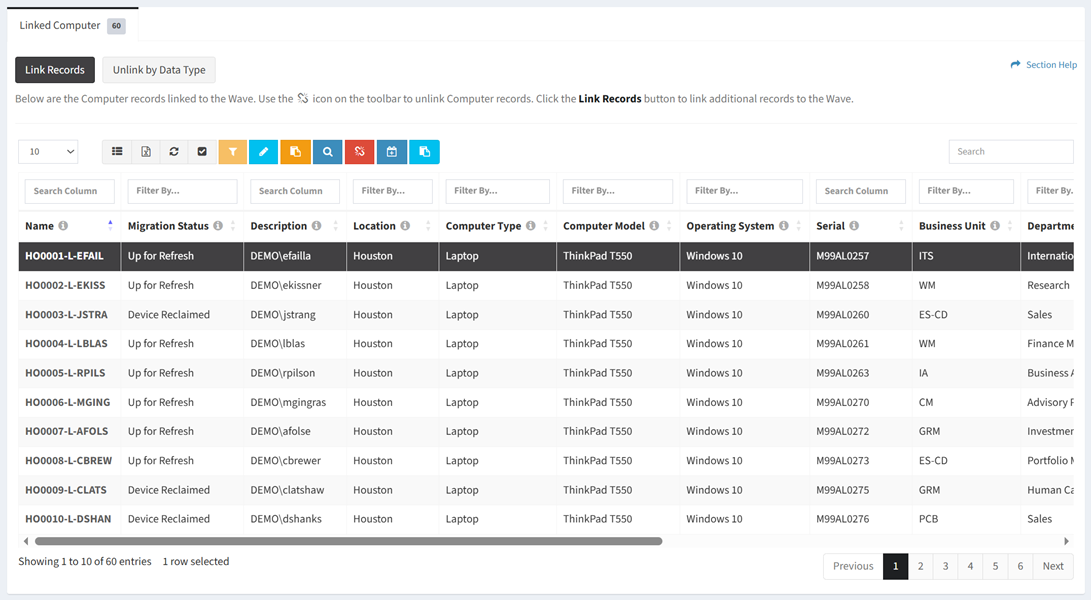
- Click the Link Records to Task button on the toolbar to bring up the Link Records to Task dialog

- The link button is grayed out unless a record (row) is selected


- The link function is only available to users in the Administrator and Regular User security groups
- The link button is grayed out unless a record (row) is selected
- Select the tasks that you want to link to from the Tasks drop down and then click the Link button. Click the Close button to cancel the operation.
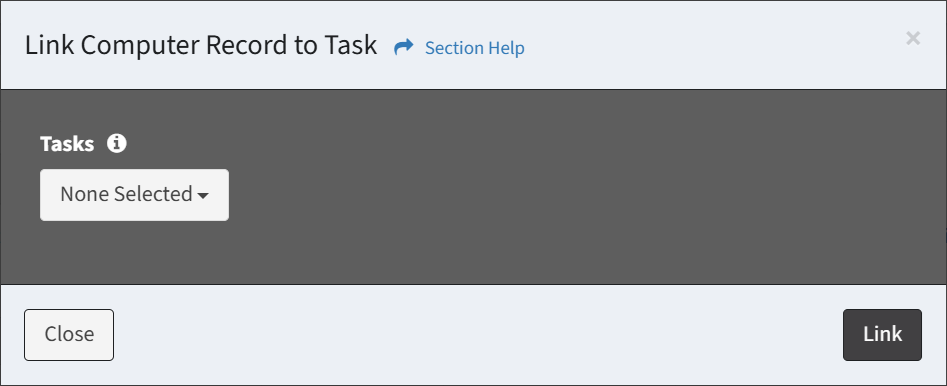
Bulk Create Tasks
From the Linked Records tab, you can create wave tasks in bulk (create one wave task for each linked data record). To create:
- Click the Bulk Create Tasks button on the toolbar to bring up the Bulk Create Tasks dialog

- Enter the properties of the new wave tasks
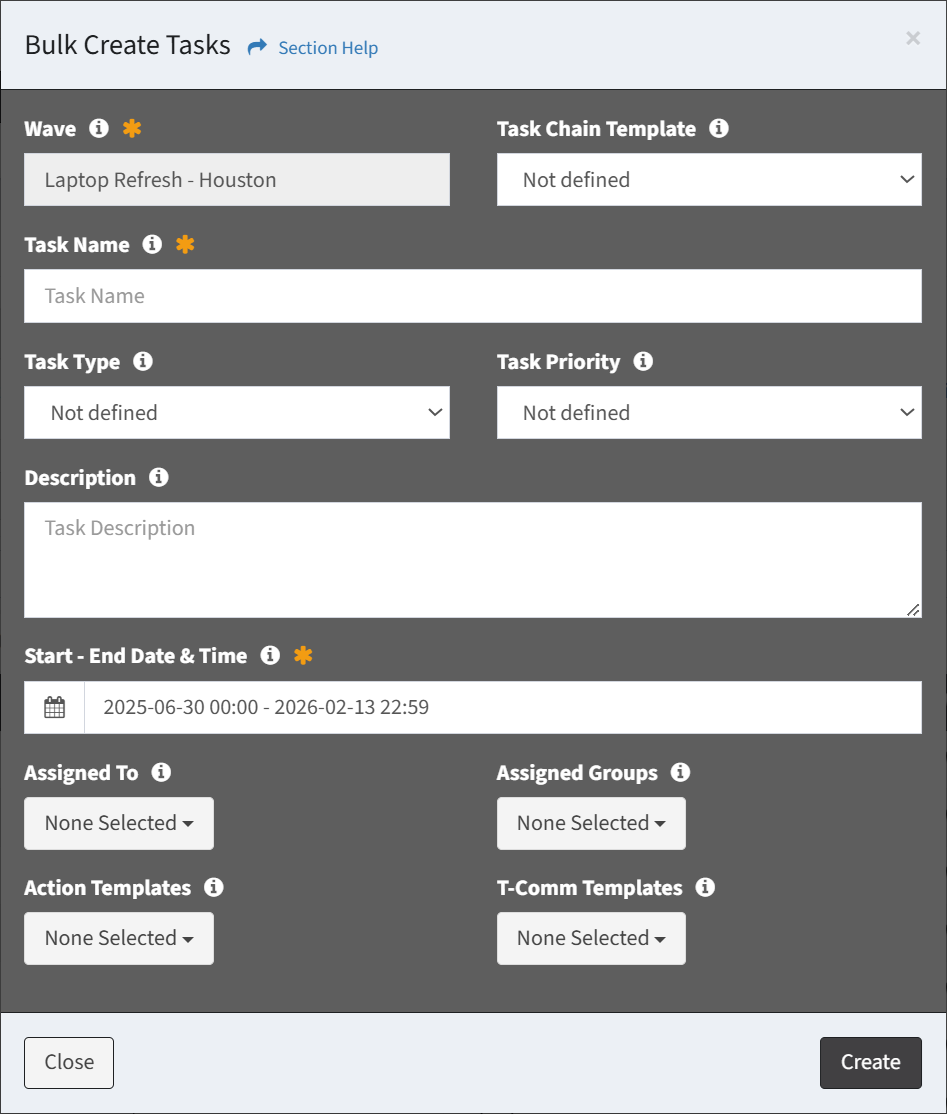
- Wave – Name of the wave (read only)
- Task Chain Template – Select the task chain template to load into the wave tasks (optional)
- Task Name – Name of the wave tasks (required)
- Task Type – Assign a task type to the wave tasks (optional)
- Task Priority – Assign a priority to the wave tasks (optional)
- Description – Description of the wave tasks (optional)
- Start – End Date & Time – Select the start and end goals of the wave tasks (required)
NOTE: The start and end goals of the wave tasks must be contained within the wave start and end boundaries. - Assigned To – Assign the wave tasks to a ReadyWorks user (optional)
- Assigned Groups – Assign the wave tasks to ReadyWorks functional groups (optional)
- Action Templates – Select the action templates to load into the wave tasks (optional)
- T-Comm Templates – Select the T-Comm templates to link to the wave tasks (optional)
- Click the Create button when finished to create the wave tasks. You will be redirected back to the View Wave page. Click the Close button to cancel the operation.
- The bulk create tasks function is only available to users in the Administrator and Regular User security groups

