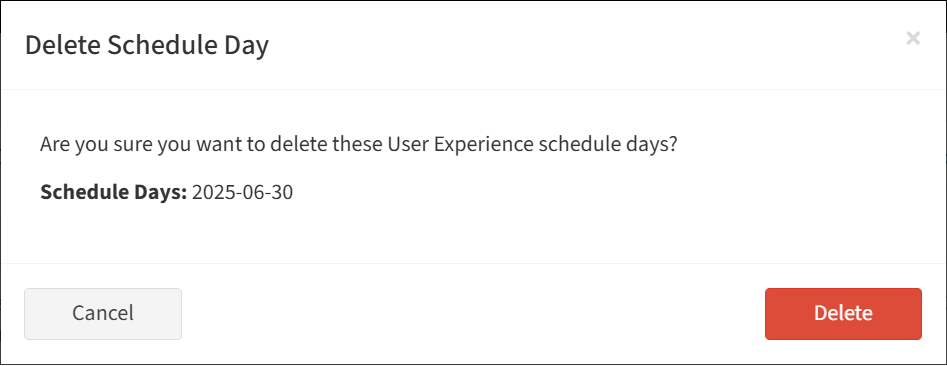Search Knowledge Base by Keyword
-
Introduction
-
Fundamentals
-
My ReadyWorks
-
Analytics
-
-
-
- Available Reports
- All Data Types
- Application Certification Status
- Application Discovery
- Application Group Analysis
- App Group to SCCM Collection Analysis
- Application Install Count
- Application License Management
- Application Usage
- Data Type Column Mappings
- Record Count by Property
- Data Links Count by Data Type
- Build Sheet
- Computer User Assignment
- Delegate Relationships
- ETL5 Staging Data
- Migration Readiness (Basic)
- Migration Readiness (Complex)
- O365 License Management
- O365 Migration Readiness
- Patch Summary
- SCCM OSD Status
- Scheduled Computers by Wave
- Scheduled Users by Manager
- User Migration Readiness
- VIP Users
- Wave & Task Details
- Wave Group
- Windows 10 Applications
- Show all articles ( 14 ) Collapse Articles
-
-
-
-
Orchestration
-
Data
-
-
- View Primary Data
- Record Properties
- Images
- Notes
- Waves
- Tasks
- Attachments
- History
- Rationalization
- QR Code
- Linked Records
- SCCM Add/Remove Programs
- Altiris Add/Remove Programs
- Related Records
- Advanced Search
- Relationship Chart
- Primary Data Permissions
- Show all articles ( 2 ) Collapse Articles
-
Integration
-
-
-
- View Connection
- Connection Properties
- Make Into Connector
- Delete Connection
- Connection Error Settings
- Inbound Jobs
- Outbound Jobs
- New Inbound Job
- New Outbound Job
- Job Error Settings
- Enable Job
- Disable Job
- Edit Inbound Job
- Edit Outbound Job
- Upload File
- Run Inbound Job
- Run Outbound Job
- Set Runtime to Now
- Reset Job
- Delete Job
- Job Log
- Show all articles ( 6 ) Collapse Articles
-
-
- View Connector
- Connector Properties
- Authentication Methods
- New Authentication Method
- Authentication Method Error Settings
- Edit Authentication Method
- Delete Authentication Method
- Fields
- Edit Field
- Inbound Job Fields
- Edit Inbound Job Field
- Inbound Job Templates
- New Inbound Job Template
- Job Template Error Settings
- Edit Inbound Job Template
- Delete Inbound Job Template
- Outbound Job Fields
- Edit Outbound Job Field
- Outbound Job Templates
- New Outbound Job Template
- Edit Outbound Job Template
- Delete Outbound Job Template
- Show all articles ( 7 ) Collapse Articles
-
-
- ETL5 Connector Info
- Absolute
- Azure Active Directory
- Comma-Separated Values (CSV) File
- Generic Rest JSON API
- Generic Rest XML API
- Ivanti (Landesk)
- JAMF
- JSON Data (JSON) File
- MariaDB
- Microsoft Endpoint Manager: Configuration Manager
- Microsoft SQL
- Microsoft Intune
- Oracle MySQL
- PostgreSQL
- Pure Storage
- ServiceNow
- Tanium
- XML Data (XML) File
- JetPatch
- Lenovo XCLarity
- Nutanix Move
- Nutanix Prism
- Nutanix Prism - Legacy
- RVTools
- Simple Object Access Protocol (SOAP)
- VMware vCenter
- VMware vCenter SOAP
- Show all articles ( 13 ) Collapse Articles
-
-
Admin
-
-
-
- Modules
- Attachments
- Bulk Edit
- Data Generator
- Data Mapping
- Data Quality
- ETL
- Form Builder
- Images
- Multi-Factor Authentication
- Notifications
- Rationalization
- Relationship Chart
- Reports
- Rules
- Single Sign-On
- T-Comm
- User Experience
- Show all articles ( 4 ) Collapse Articles
-
-
API
-
Administration
-
FAQs
User Experience Schedule
< Back
The User Experience Schedule tab provides the ability to view and configure user experience schedule options and days of waves.
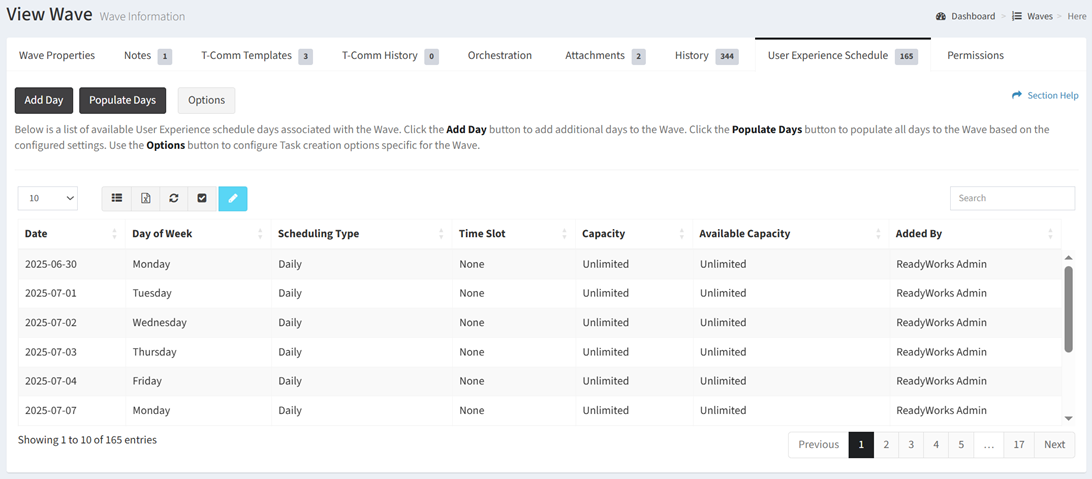
Available operations:
- Add new schedule days by clicking on the Add Day button
- Populate schedule days based on the configured settings (e.g., days of the week, daily, time slots, capacity) by clicking on the Populate Days button
- View a list of schedule days to the wave
- Columns available
- Date – Date of the schedule day
- Day of Week – Day of the week of the schedule day
- Scheduling Type – Type of scheduling (Daily, Time Slot)
- Time Slot – Name and start time of the time slot (e.g., Morning (09:00 AM))
- Capacity – Number of appointments that can be scheduled on the schedule day (e.g., Unlimited, 25 appts.)
- Available Capacity – Number of appointments remaining for scheduling on the schedule day (e.g., Unlimited, 25 appts.)
- Added By – ReadyWorks user who added the schedule day
- Columns available
- Configure schedule options by clicking the Options button. Configuring wave schedule options overrides the Global Scheduling Settings.
- Edit schedule days by selecting a schedule day (row) and clicking the Edit Report button on the toolbar
- Delete schedule days by selecting a schedule day (row) and clicking the Delete Day button on the toolbar
- You can also change the number of visible rows in the table, set column visibility, export to CSV or Excel, refresh the table, and search for text
Schedule Options
From the User Experience Schedule tab, you can configure schedule options. To configure:
- Click the Options button to bring up the User Experience Schedule Options dialog
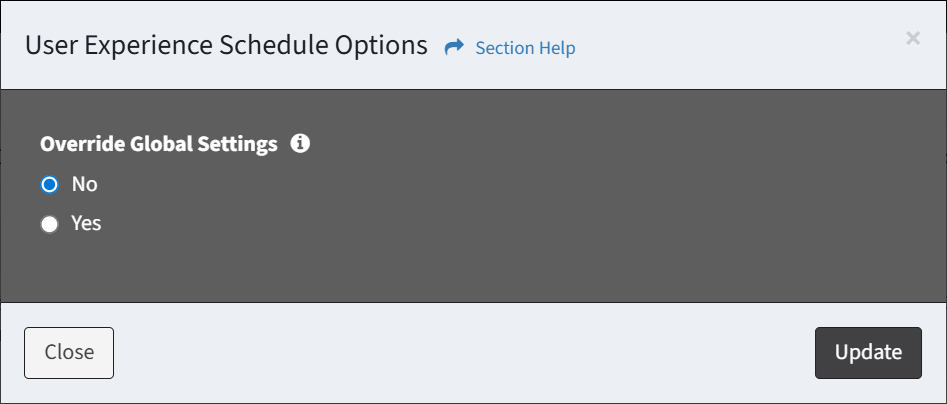
- Click Yes to override global settings and enter the schedule options of the wave
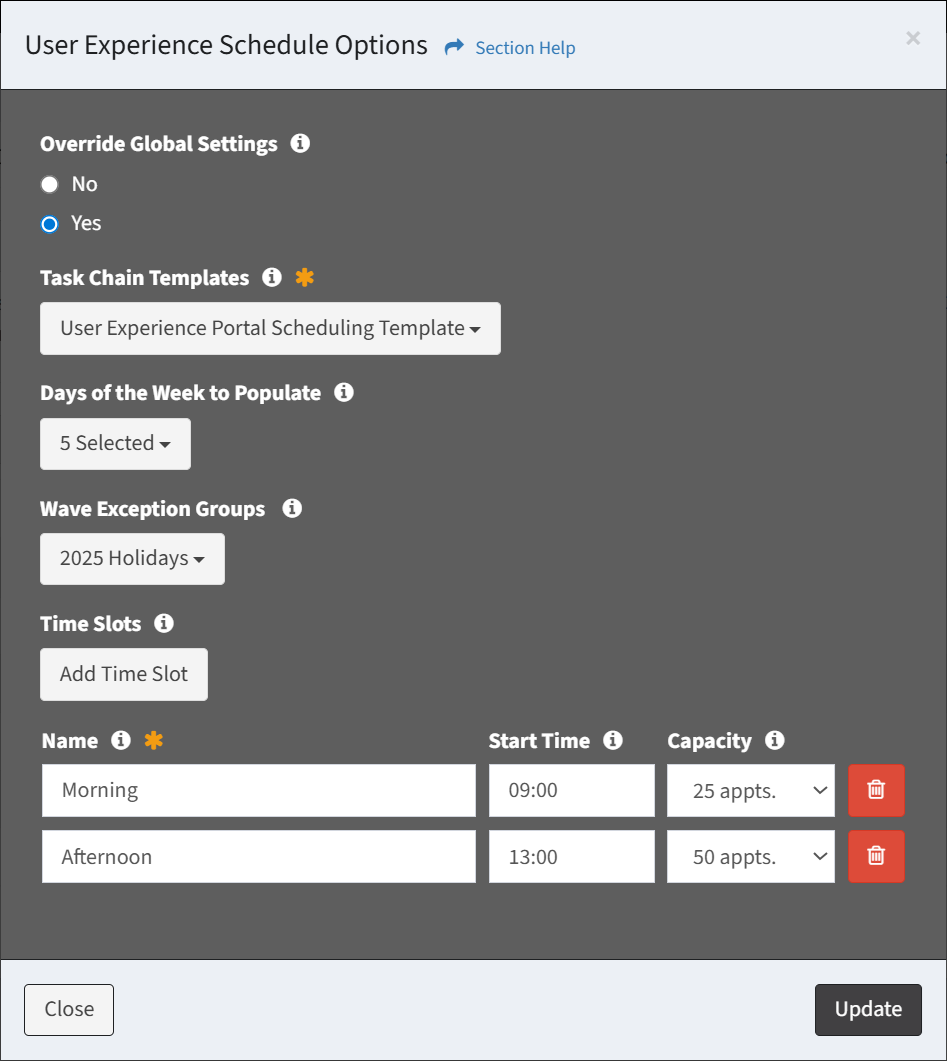
- Task Chain Templates – Select the task chain templates to be used for task creation (required)
- Days of the Week to Populate – Select the days of the week to populate as schedule days (e.g., Monday, Tuesday, Wednesday, Thursday, Friday) (optional)
- Wave Exception Groups – Select the wave exception groups to apply to exclude blackout periods, holidays, and change freezes from the schedule days (optional)
- Click the Add Time Slot button to add a time slot (optional)
- Name – Name of the time slot (required)
- Start Time – Start time of the primary task in the task chain template. When omitted, the start time of the primary task in the task chain template will be used. (optional)
- Capacity – Number of appointments that can be scheduled on the schedule day (e.g., Unlimited, 25 appts.) (optional)
- Click the Delete button next to each time slot (row) to delete time slots

- Click the Update button when finished to save the schedule options. You will be redirected back to the User Experience Schedule tab. Click the Close button to cancel the operation.
- The update options function is only available to users in the Administrator and Regular User security groups
Add Day
From the User Experience Schedule tab, you can add days to the user experience schedule. To add:
- Click the Add Day button to bring up the Add Day to User Experience Schedule dialog
- Add days to the user experience schedule, configure the daily capacity, or add a time slot
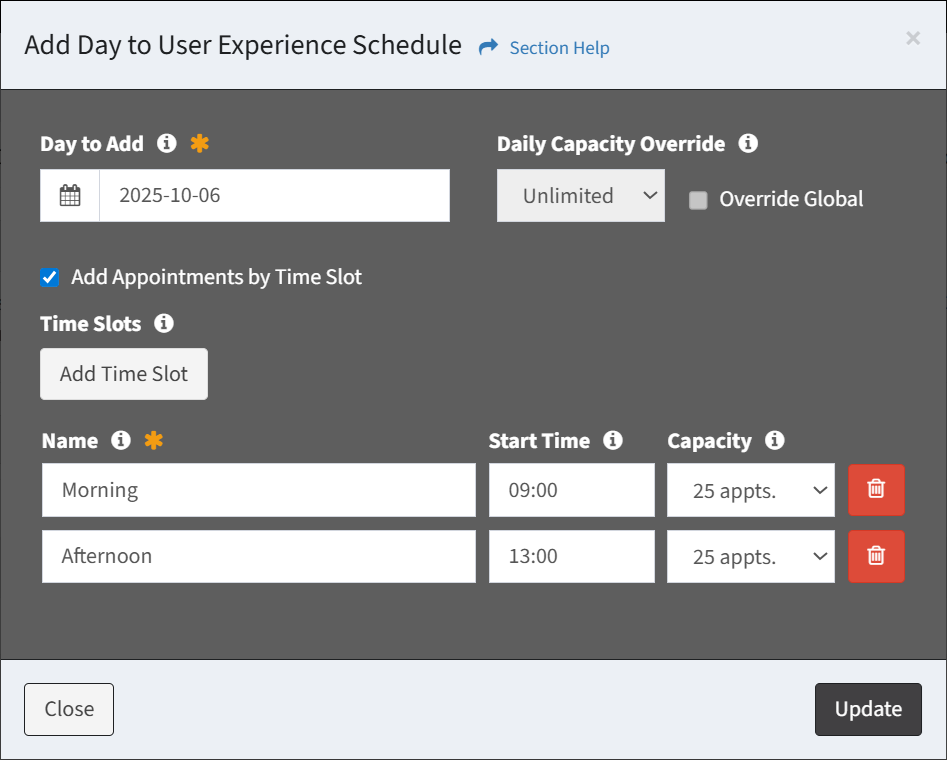
- Day to Add – Select a day from the calendar of available dates within the wave boundaries
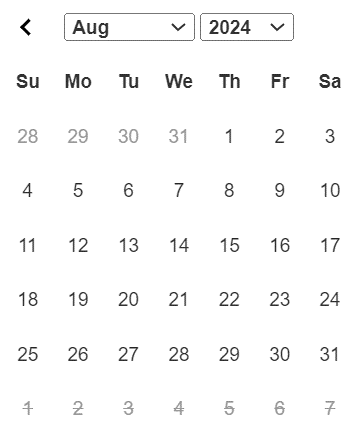
- Daily Capacity Override – Select the daily appointment capacity allowed (unlimited or a specific number of appointments)
- Click Add Appointments by Time Slot to add time slots
- Click the Add Time Slot button to add a time slot (optional)
- Name – Name of the time slot (required)
- Start Time – Start time of the primary task in the task chain template. When omitted, the start time of the primary task in the task chain template will be used. (optional)
- Capacity – Number of appointments that can be scheduled on the schedule day (e.g., Unlimited, 25 appts.) (optional)
- Click the Delete button next to each time slot (row) to delete time slots

- Click the Add Time Slot button to add a time slot (optional)
- Day to Add – Select a day from the calendar of available dates within the wave boundaries
- Click the Update button to confirm the add operation. Click the Close button to cancel the operation.
- The add day function is only available to users in the Administrator and Regular User security groups
Populate Days
From the User Experience Schedule tab, you can populate days based on the configured settings (days of the week, exceptions, daily, time slots, capacity) to the user experience schedule. To populate:
- Click the Populate Days button
- Click the Populate Days button to confirm the populate operation. Click the Cancel button to cancel the operation.
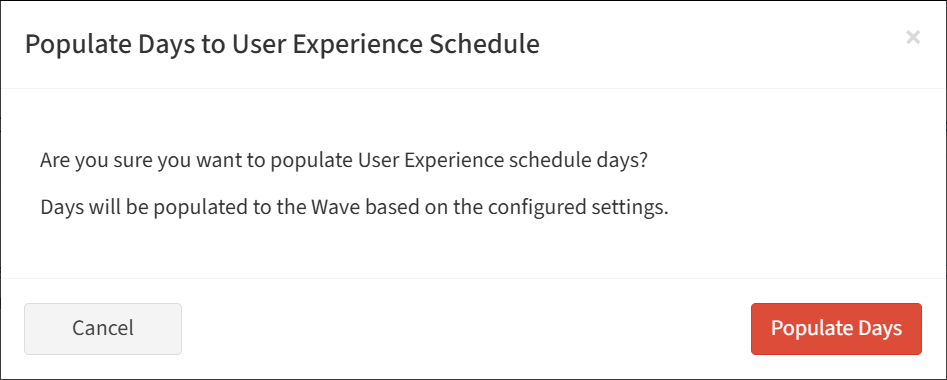
Edit Day
From the User Experience Schedule tab, you can edit user experience schedule days. To days:
- Select a day (row) to edit
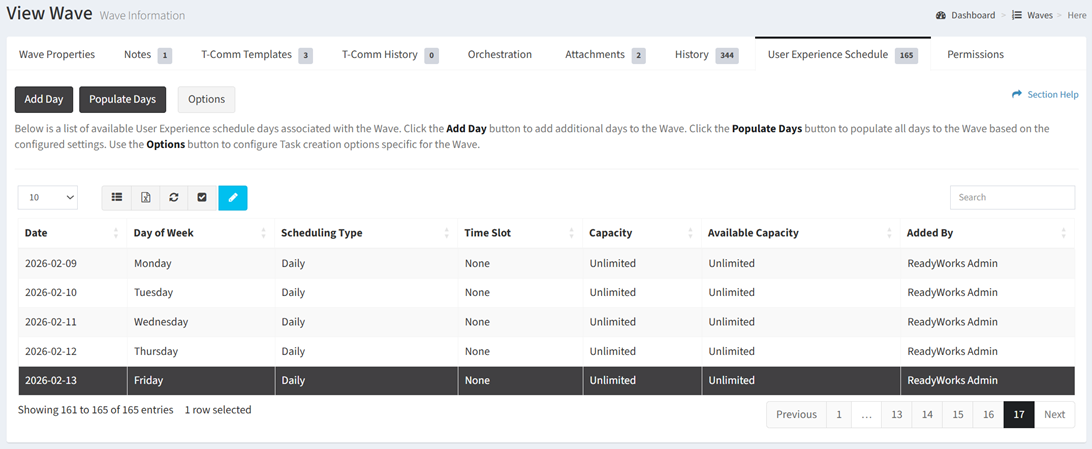
- Click the Edit Day button on the toolbar

- The edit button is grayed out unless a day (row) is selected


- The edit function is only available to users in the Administrator and Regular User security groups
- The edit button is grayed out unless a day (row) is selected
- Update the properties of the day
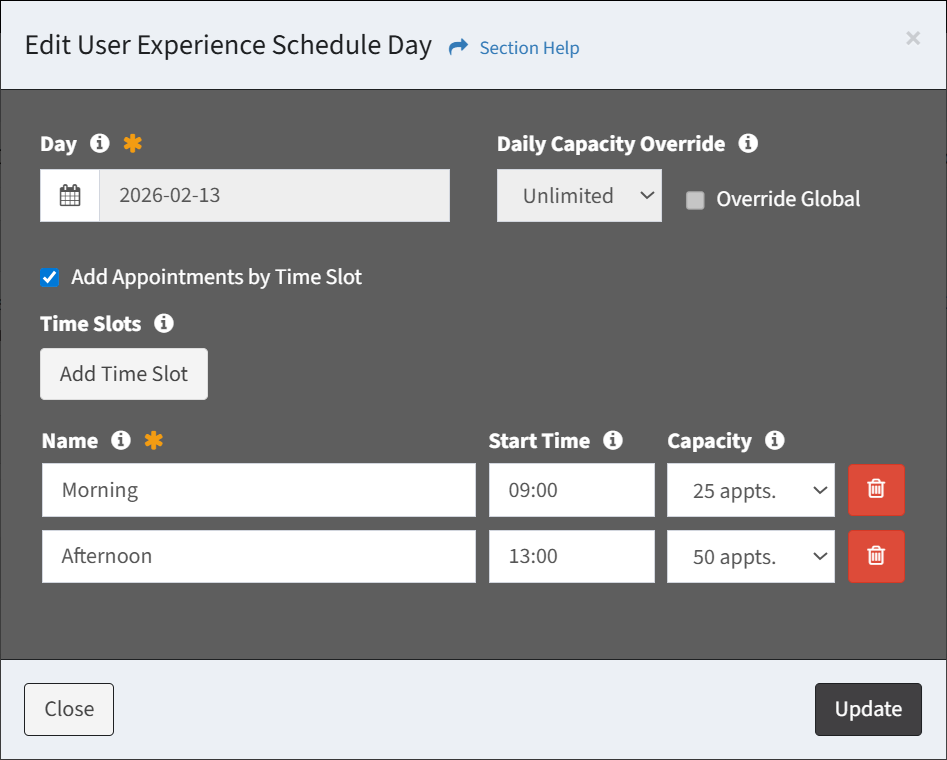
- Day – Select a day from the calendar of available dates within the wave boundaries
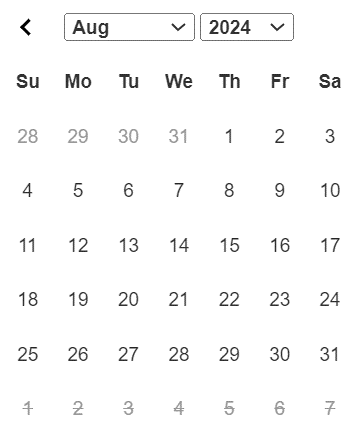
- Daily Capacity Override – Select the daily appointment capacity allowed (unlimited or a specific number of appointments)
- Click Add Appointments by Time Slot to add time slots
- Click the Add Time Slot button to add a time slot (optional)
- Name – Name of the time slot (required)
- Start Time – Start time of the primary task in the task chain template. When omitted, the start time of the primary task in the task chain template will be used. (optional)
- Capacity – Number of appointments that can be scheduled on the schedule day (e.g., Unlimited, 25 appts.) (optional)
- Click the Delete button next to each time slot (row) to delete time slots

- Click the Add Time Slot button to add a time slot (optional)
- Day – Select a day from the calendar of available dates within the wave boundaries
- Click the Update button when finished to update the day. You will be redirected back to the User Experience Schedule tab. Click the Close button to cancel the operation.
Delete Day
From the User Experience Schedule tab, you can delete days. To delete:
- Select one or more days (rows) to delete
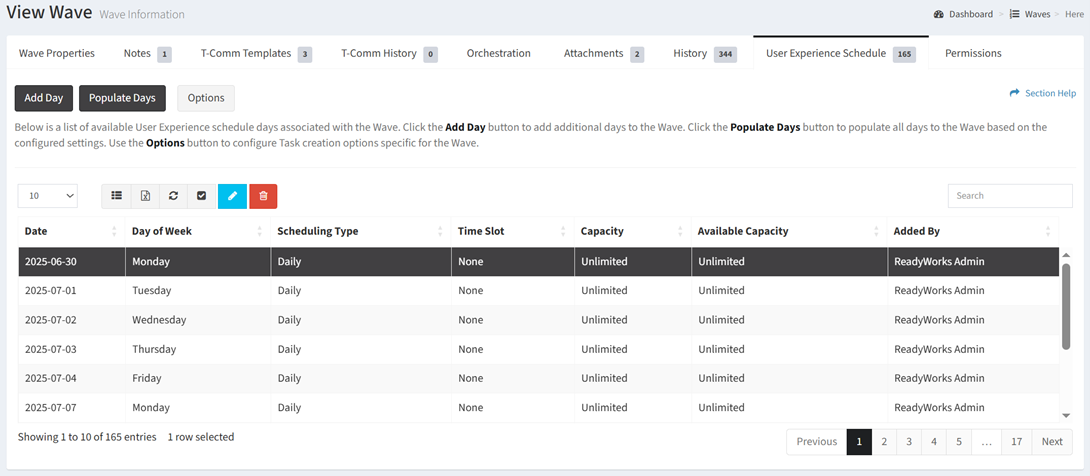
- Click the Select All button on the toolbar to select all days (rows) on the page

- Click the Deselect All button on the toolbar to deselect all selected days (rows) on the page

- Click the Delete Day button on the toolbar

- The delete button is only visible when Enable Delete has been checked under Settings – Options (top right corner of the UI)


- The delete button is grayed out unless a day (row) is selected


- The delete function is only available to users in the Administrator and Regular User security group
- The delete button is only visible when Enable Delete has been checked under Settings – Options (top right corner of the UI)
- Click the Delete button to confirm the delete operation. Click the Cancel button to cancel the operation.