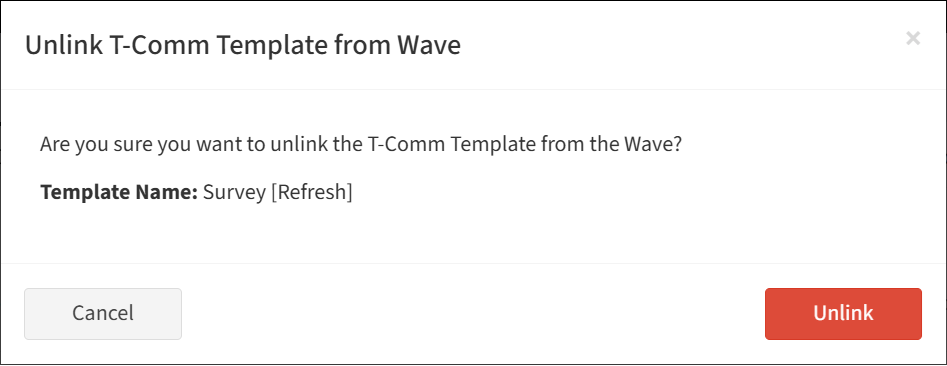Search Knowledge Base by Keyword
-
Introduction
-
Fundamentals
-
My ReadyWorks
-
Analytics
-
-
-
- Available Reports
- All Data Types
- Application Certification Status
- Application Discovery
- Application Group Analysis
- App Group to SCCM Collection Analysis
- Application Install Count
- Application License Management
- Application Usage
- Data Type Column Mappings
- Record Count by Property
- Data Links Count by Data Type
- Build Sheet
- Computer User Assignment
- Delegate Relationships
- ETL5 Staging Data
- Migration Readiness (Basic)
- Migration Readiness (Complex)
- O365 License Management
- O365 Migration Readiness
- Patch Summary
- SCCM OSD Status
- Scheduled Computers by Wave
- Scheduled Users by Manager
- User Migration Readiness
- VIP Users
- Wave & Task Details
- Wave Group
- Windows 10 Applications
- Show all articles ( 14 ) Collapse Articles
-
-
-
-
Orchestration
-
Data
-
-
- View Primary Data
- Record Properties
- Images
- Notes
- Waves
- Tasks
- Attachments
- History
- Rationalization
- QR Code
- Linked Records
- SCCM Add/Remove Programs
- Altiris Add/Remove Programs
- Related Records
- Advanced Search
- Relationship Chart
- Primary Data Permissions
- Show all articles ( 2 ) Collapse Articles
-
Integration
-
-
-
- View Connection
- Connection Properties
- Make Into Connector
- Delete Connection
- Connection Error Settings
- Inbound Jobs
- Outbound Jobs
- New Inbound Job
- New Outbound Job
- Job Error Settings
- Enable Job
- Disable Job
- Edit Inbound Job
- Edit Outbound Job
- Upload File
- Run Inbound Job
- Run Outbound Job
- Set Runtime to Now
- Reset Job
- Delete Job
- Job Log
- Show all articles ( 6 ) Collapse Articles
-
-
- View Connector
- Connector Properties
- Authentication Methods
- New Authentication Method
- Authentication Method Error Settings
- Edit Authentication Method
- Delete Authentication Method
- Fields
- Edit Field
- Inbound Job Fields
- Edit Inbound Job Field
- Inbound Job Templates
- New Inbound Job Template
- Job Template Error Settings
- Edit Inbound Job Template
- Delete Inbound Job Template
- Outbound Job Fields
- Edit Outbound Job Field
- Outbound Job Templates
- New Outbound Job Template
- Edit Outbound Job Template
- Delete Outbound Job Template
- Show all articles ( 7 ) Collapse Articles
-
-
- ETL5 Connector Info
- Absolute
- Azure Active Directory
- Comma-Separated Values (CSV) File
- Generic Rest JSON API
- Generic Rest XML API
- Ivanti (Landesk)
- JAMF
- JSON Data (JSON) File
- MariaDB
- Microsoft Endpoint Manager: Configuration Manager
- Microsoft SQL
- Microsoft Intune
- Oracle MySQL
- PostgreSQL
- Pure Storage
- ServiceNow
- Tanium
- XML Data (XML) File
- JetPatch
- Lenovo XCLarity
- Nutanix Move
- Nutanix Prism
- Nutanix Prism - Legacy
- RVTools
- Simple Object Access Protocol (SOAP)
- VMware vCenter
- VMware vCenter SOAP
- Show all articles ( 13 ) Collapse Articles
-
-
Admin
-
-
-
- Modules
- Attachments
- Bulk Edit
- Data Generator
- Data Mapping
- Data Quality
- ETL
- Form Builder
- Images
- Multi-Factor Authentication
- Notifications
- Rationalization
- Relationship Chart
- Reports
- Rules
- Single Sign-On
- T-Comm
- User Experience
- Show all articles ( 4 ) Collapse Articles
-
-
API
-
Administration
-
FAQs
-
Solutions
T-Comm Templates
< Back
The T-Comm Templates tab provides the ability to manage wave T-Comm Templates.
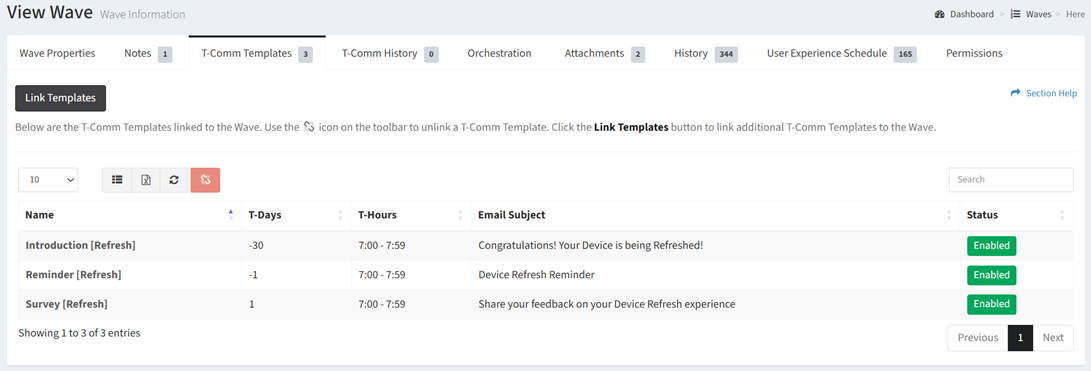
Available operations:
- View T-Comm templates linked to the wave
- Columns available
- Name – Name of the T-Comm template
- T-Days – Days before or after the start goal of the wave or task when the T-Comm template will be sent
- T-Hours – Hour of the day the T-Comm template will be sent (e.g. 11:00 – 11:59 equates to 11:00am through 11:59am, 23:00 – 23:59 equates to 11:00pm through 11:59pm)
- Email Subject – Subject of the T-Comm template email
- Status – Whether the T-Comm template is enabled or disabled
- Columns available
- View the properties of linked T-Comm templates by clicking the hyperlink of the Name field
- Link T-Comm templates to the wave
- Unlink T-Comm templates from the wave by selecting a T-Comm template (row) and clicking the Unlink Template button on the toolbar
- You can also change the number of visible rows in the table, set column visibility, export to CSV or Excel, refresh the table, and search for text
Link T-Comm Templates
From the T-Comm Templates tab, you can link T-Comm templates to the wave. To link:
- Click the Link Templates button to bring up the Link T-Comm Templates to Wave dialog
- Select T-Comm templates from the T-Comm Templates drop down and then click the Link button. Click the Close button to cancel the operation.
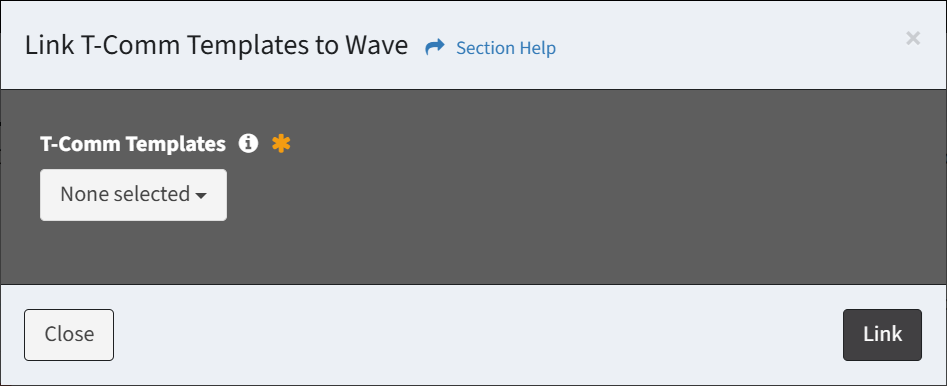
- The link function is only available to users in the Administrator and Regular User security groups
Unlink T-Comm Templates
From the T-Comm Templates tab, you can unlink T-Comm templates from the wave. To unlink:
- Select a T-Comm template (row) to unlink. Only one T-Comm template can be unlinked at a time.
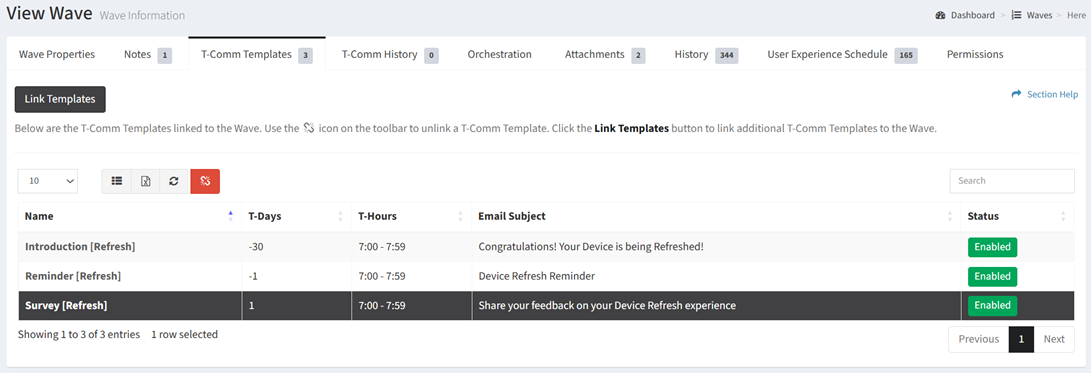
- Click the Unlink Template button on the toolbar

- The unlink button is grayed out unless a T-Comm template (row) is selected
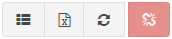
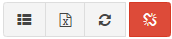
- The unlink function is only available to users in the Administrator and Regular User security groups
- The unlink button is grayed out unless a T-Comm template (row) is selected
- Click the Unlink button to confirm the unlink operation. Click the Cancel button to cancel the operation.