Search Knowledge Base by Keyword
-
Introduction
-
Fundamentals
-
My ReadyWorks
-
Analytics
-
-
-
- Available Reports
- All Data Types
- Application Certification Status
- Application Discovery
- Application Group Analysis
- App Group to SCCM Collection Analysis
- Application Install Count
- Application License Management
- Application Usage
- Data Type Column Mappings
- Record Count by Property
- Data Links Count by Data Type
- Build Sheet
- Computer User Assignment
- Delegate Relationships
- ETL5 Staging Data
- Migration Readiness (Basic)
- Migration Readiness (Complex)
- O365 License Management
- O365 Migration Readiness
- Patch Summary
- SCCM OSD Status
- Scheduled Computers by Wave
- Scheduled Users by Manager
- User Migration Readiness
- VIP Users
- Wave & Task Details
- Wave Group
- Windows 10 Applications
- Show all articles ( 14 ) Collapse Articles
-
-
-
-
Orchestration
-
Data
-
-
- View Primary Data
- Record Properties
- Images
- Notes
- Waves
- Tasks
- Attachments
- History
- Rationalization
- QR Code
- Linked Records
- SCCM Add/Remove Programs
- Altiris Add/Remove Programs
- Related Records
- Advanced Search
- Relationship Chart
- Primary Data Permissions
- Show all articles ( 2 ) Collapse Articles
-
Integration
-
-
-
- View Connection
- Connection Properties
- Make Into Connector
- Delete Connection
- Connection Error Settings
- Inbound Jobs
- Outbound Jobs
- New Inbound Job
- New Outbound Job
- Job Error Settings
- Enable Job
- Disable Job
- Edit Inbound Job
- Edit Outbound Job
- Upload File
- Run Inbound Job
- Run Outbound Job
- Set Runtime to Now
- Reset Job
- Delete Job
- Job Log
- Show all articles ( 6 ) Collapse Articles
-
-
- View Connector
- Connector Properties
- Authentication Methods
- New Authentication Method
- Authentication Method Error Settings
- Edit Authentication Method
- Delete Authentication Method
- Fields
- Edit Field
- Inbound Job Fields
- Edit Inbound Job Field
- Inbound Job Templates
- New Inbound Job Template
- Job Template Error Settings
- Edit Inbound Job Template
- Delete Inbound Job Template
- Outbound Job Fields
- Edit Outbound Job Field
- Outbound Job Templates
- New Outbound Job Template
- Edit Outbound Job Template
- Delete Outbound Job Template
- Show all articles ( 7 ) Collapse Articles
-
-
- ETL5 Connector Info
- Absolute
- Azure Active Directory
- Comma-Separated Values (CSV) File
- Generic Rest JSON API
- Generic Rest XML API
- Ivanti (Landesk)
- JAMF
- JSON Data (JSON) File
- MariaDB
- Microsoft Endpoint Manager: Configuration Manager
- Microsoft SQL
- Microsoft Intune
- Oracle MySQL
- PostgreSQL
- Pure Storage
- ServiceNow
- Tanium
- XML Data (XML) File
- JetPatch
- Lenovo XCLarity
- Nutanix Move
- Nutanix Prism
- Nutanix Prism - Legacy
- RVTools
- Simple Object Access Protocol (SOAP)
- VMware vCenter
- VMware vCenter SOAP
- Show all articles ( 13 ) Collapse Articles
-
-
Admin
-
-
-
- Modules
- Attachments
- Bulk Edit
- Data Generator
- Data Mapping
- Data Quality
- ETL
- Form Builder
- Images
- Multi-Factor Authentication
- Notifications
- Rationalization
- Relationship Chart
- Reports
- Rules
- Single Sign-On
- T-Comm
- User Experience
- Show all articles ( 4 ) Collapse Articles
-
-
API
-
Administration
-
FAQs
Environment Details
< Back
The Environment Details page provides a way for you to view server and environment settings and configure system analytics notification settings. The Environment Details hyperlink is located on the About tab of the Settings Menu at the top right of the User Interface.
NOTE: The Environment Details hyperlink is only available to the default ReadyWorks Administrator account.
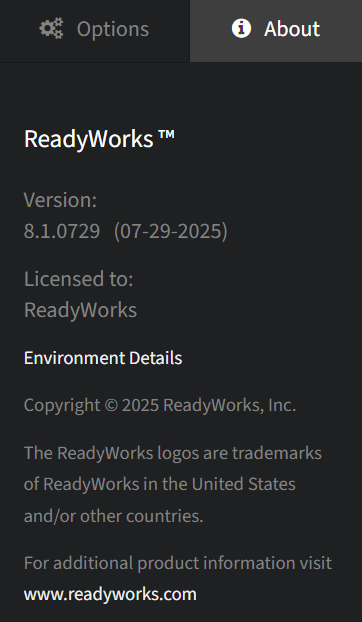
Environment
From the Environment tab on the Environment Details page, you can view server and environment settings. To view:
- Click Settings -> Options on the Settings Menu to view the About tab
- Click the Environment Details hyperlink
NOTE: The Environment Details hyperlink is only available to the default ReadyWorks Administrator account.
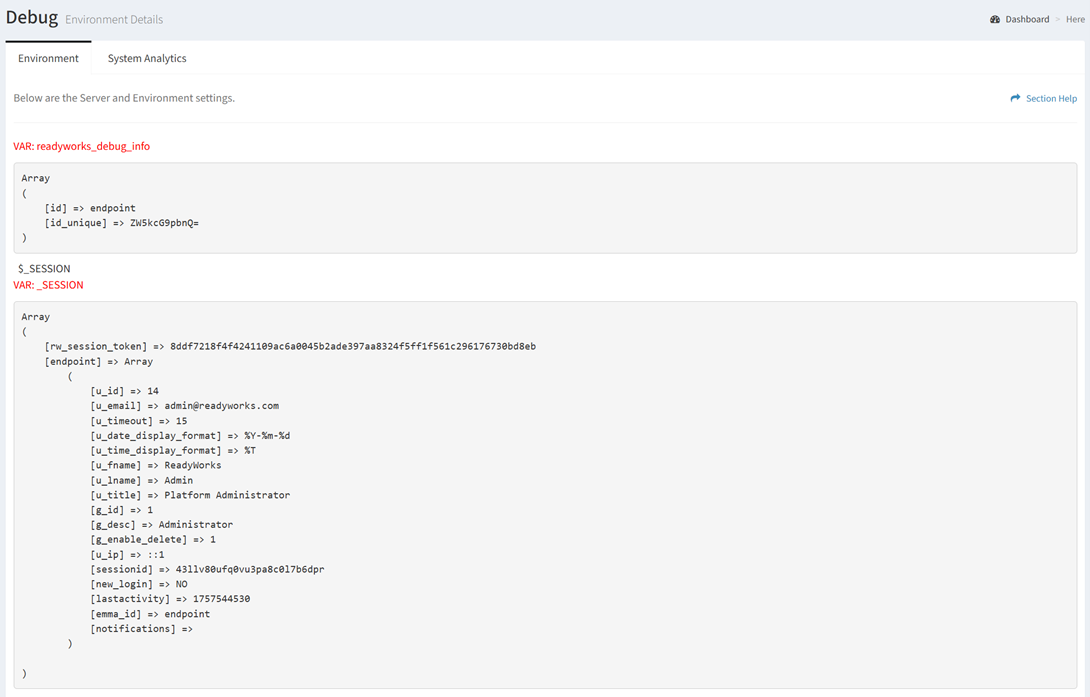
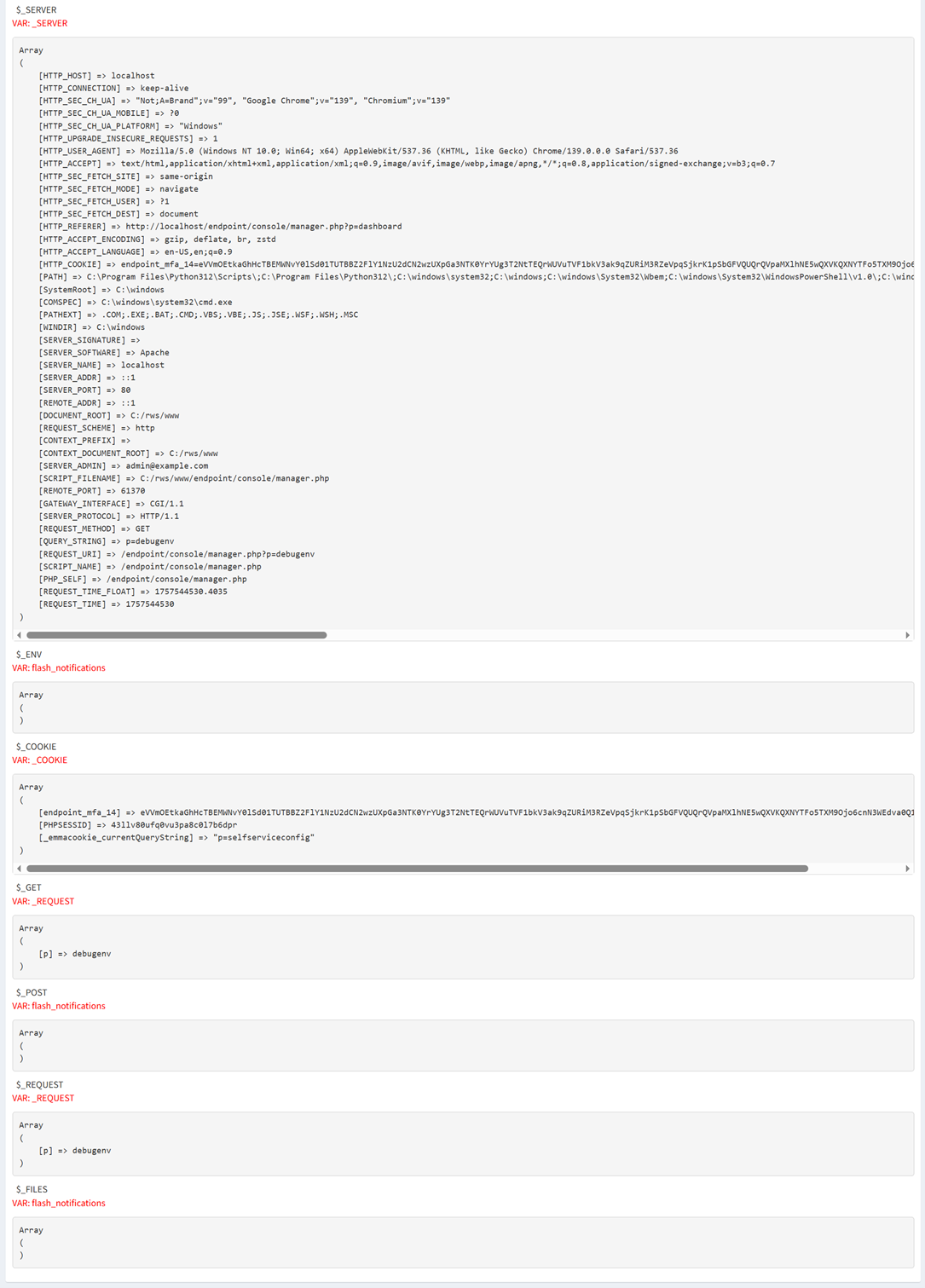
System Analytics
From the System Analytics tab on the Environment Details page, you can configure system analytics notification settings. To configure:
- Click Settings -> Options on the Settings Menu to view the About tab
- Click the Environment Details hyperlink and select the System Analytics tab
- Update the system analytics notification settings
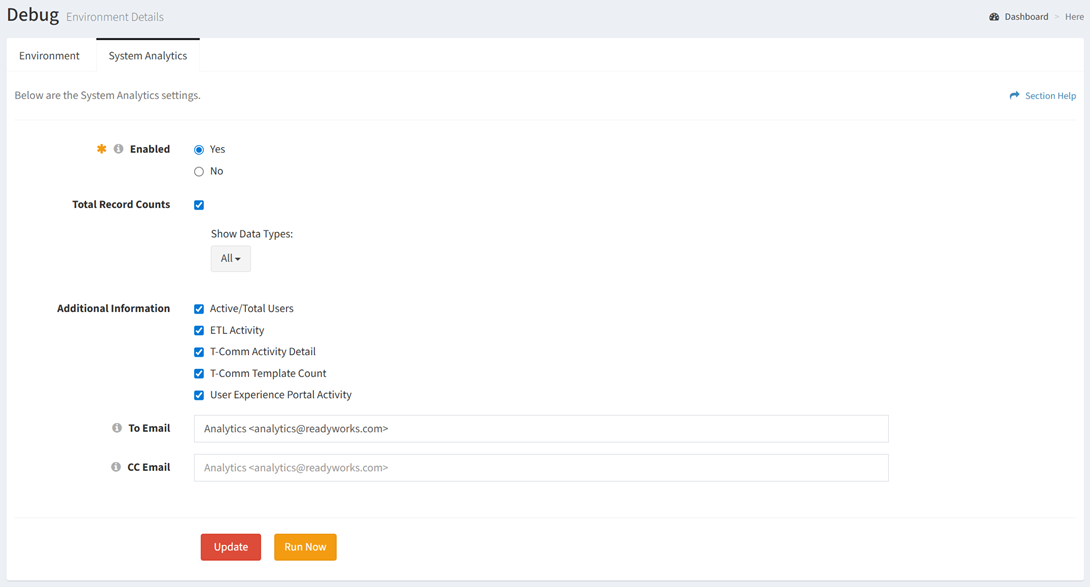
- Enabled – Whether system analytics notifications are enabled or disabled (required)
- Total Record Counts – Whether data record counts are included in system analytics notifications (optional)
- Show Data Types – Data types included in system analytics notifications
- Additional Information – Additional information included in system analytics notifications (optional)
- Active/Total Users – Number of active users yesterday; number of users
- ETL Activity – Number of ETL transactions
- T-Comm Activity Detail – Number of T-Comm templates sent; number of T-Comm templates sent successfully
- T-Tomm Template Count – Number of T-Comm templates
- User Experience Portal Activity – Number of user experience logins
- To Email – Recipient of system analytics notifications (separate multiple recipients with a comma) (optional)
- CC Email – Recipient to be copied on system analytics notifications (separate multiple recipients with a comma) (optional)
- Click the Update button to save your system analytics notification settings
- Click the Run Now button to send a system analytics notification
NOTE: System analytics notifications are sent daily by a system Cron Job.

