Search Knowledge Base by Keyword
-
Introduction
-
Fundamentals
-
My ReadyWorks
-
Analytics
-
-
-
- Available Reports
- All Data Types
- Application Certification Status
- Application Discovery
- Application Group Analysis
- App Group to SCCM Collection Analysis
- Application Install Count
- Application License Management
- Application Usage
- Data Type Column Mappings
- Record Count by Property
- Data Links Count by Data Type
- Build Sheet
- Computer User Assignment
- Delegate Relationships
- ETL5 Staging Data
- Migration Readiness (Basic)
- Migration Readiness (Complex)
- O365 License Management
- O365 Migration Readiness
- Patch Summary
- SCCM OSD Status
- Scheduled Computers by Wave
- Scheduled Users by Manager
- User Migration Readiness
- VIP Users
- Wave & Task Details
- Wave Group
- Windows 10 Applications
- Show all articles ( 14 ) Collapse Articles
-
-
-
-
Orchestration
-
Data
-
-
- View Primary Data
- Record Properties
- Images
- Notes
- Waves
- Tasks
- Attachments
- History
- Rationalization
- QR Code
- Linked Records
- SCCM Add/Remove Programs
- Altiris Add/Remove Programs
- Related Records
- Advanced Search
- Relationship Chart
- Primary Data Permissions
- Show all articles ( 2 ) Collapse Articles
-
Integration
-
-
-
- View Connection
- Connection Properties
- Make Into Connector
- Delete Connection
- Connection Error Settings
- Inbound Jobs
- Outbound Jobs
- New Inbound Job
- New Outbound Job
- Job Error Settings
- Enable Job
- Disable Job
- Edit Inbound Job
- Edit Outbound Job
- Upload File
- Run Inbound Job
- Run Outbound Job
- Set Runtime to Now
- Reset Job
- Delete Job
- Job Log
- Show all articles ( 6 ) Collapse Articles
-
-
- View Connector
- Connector Properties
- Authentication Methods
- New Authentication Method
- Authentication Method Error Settings
- Edit Authentication Method
- Delete Authentication Method
- Fields
- Edit Field
- Inbound Job Fields
- Edit Inbound Job Field
- Inbound Job Templates
- New Inbound Job Template
- Job Template Error Settings
- Edit Inbound Job Template
- Delete Inbound Job Template
- Outbound Job Fields
- Edit Outbound Job Field
- Outbound Job Templates
- New Outbound Job Template
- Edit Outbound Job Template
- Delete Outbound Job Template
- Show all articles ( 7 ) Collapse Articles
-
-
- ETL5 Connector Info
- Absolute
- Azure Active Directory
- Comma-Separated Values (CSV) File
- Generic Rest JSON API
- Generic Rest XML API
- Ivanti (Landesk)
- JAMF
- JSON Data (JSON) File
- MariaDB
- Microsoft Endpoint Manager: Configuration Manager
- Microsoft SQL
- Microsoft Intune
- Oracle MySQL
- PostgreSQL
- Pure Storage
- ServiceNow
- Tanium
- XML Data (XML) File
- JetPatch
- Lenovo XCLarity
- Nutanix Move
- Nutanix Prism
- Nutanix Prism - Legacy
- RVTools
- Simple Object Access Protocol (SOAP)
- VMware vCenter
- VMware vCenter SOAP
- Show all articles ( 13 ) Collapse Articles
-
-
Admin
-
-
-
- Modules
- Attachments
- Bulk Edit
- Data Generator
- Data Mapping
- Data Quality
- ETL
- Form Builder
- Images
- Multi-Factor Authentication
- Notifications
- Rationalization
- Relationship Chart
- Reports
- Rules
- Single Sign-On
- T-Comm
- User Experience
- Show all articles ( 4 ) Collapse Articles
-
-
API
-
Administration
-
FAQs
New Inbound Job Template
< Back
From the Inbound Job Templates tab, you can create inbound job templates. To create:
- Click the New Inbound Job Template button to bring up the New Job Template dialog
- Enter the properties of the new job template (available job template fields differ by connector)
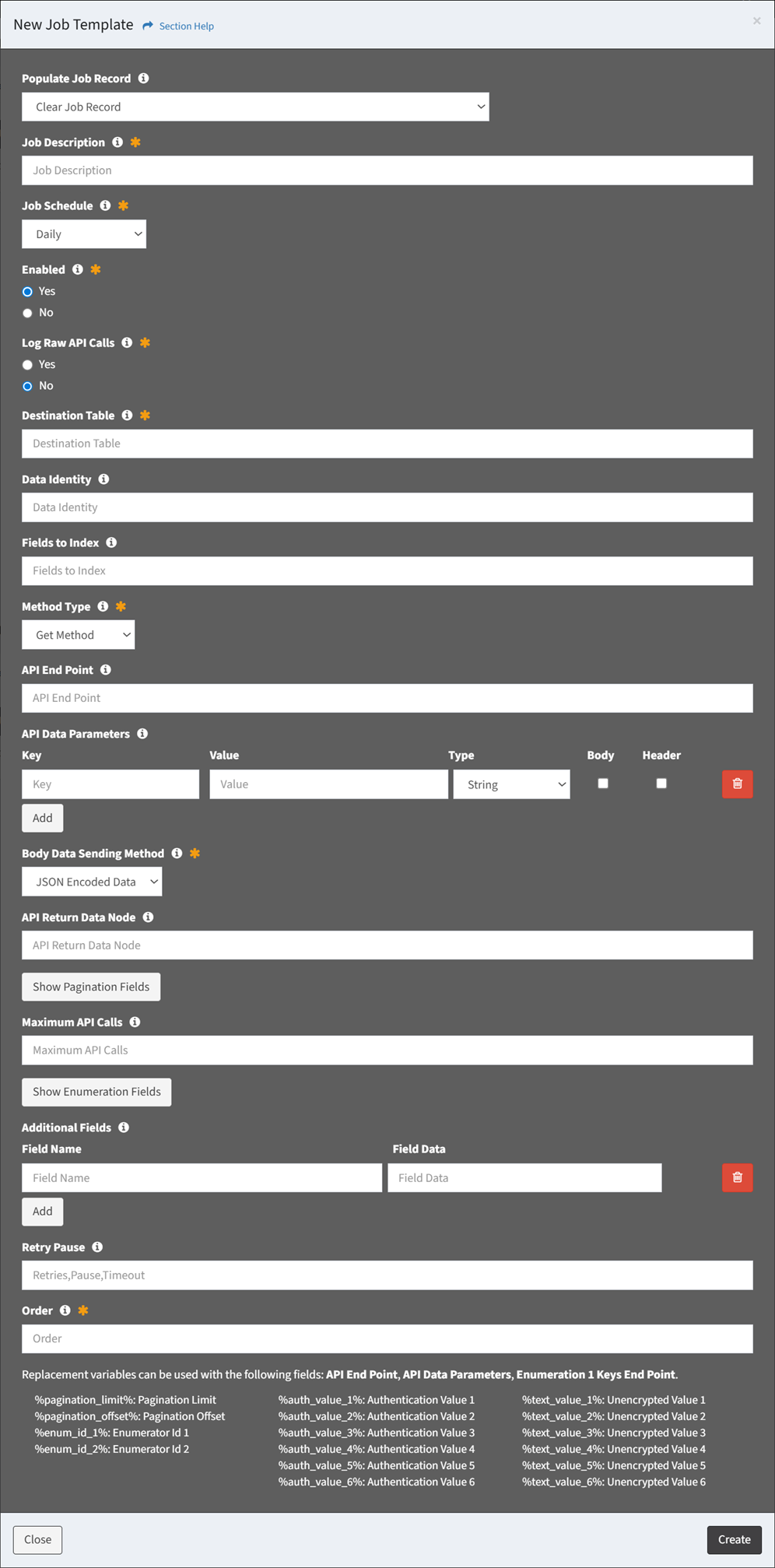
- Populate Job Record – Choose how to populate the job template (required)
- Clear Job Record – Start with an empty record
- Use Template – Start with a template job
- Job Description – Description of the job template (required)
- Job Schedule – Choose the frequency the job template will run (required)
- Hourly
- Daily
- Weekly
- Every 5 Minutes
- Every 15 Minutes
- Every 30 Minutes
- Custom
- Enabled – Choose if the job template is enabled (required)
- Use Unparsed Data – Choose if incoming data is parsed or left in its raw format (optional)
- Log Raw API Calls – Choose if raw API calls are logged (required)
- Allow Empty Table – Choose if an empty table is allowed (required)
- Destination Table – Name of the destination table (e.g., my_table_cm_computer) (required)
- Data Identity – Identity of the data for dashboards (e.g., cm_computer) (optional)
- XML Envelope Payload – XML envelope payload of the SOAP call (optional)
- Data Selection – Connector specific data selection command of the job template (optional)
- CSV/JSON/XML File or Path – CSV/JSON/XML file or path (optional)
- Append Files to Same Destination Table – Choose if multiple files in the same path will append to the same destination table, or will create a new destination table for each file (optional)
- Append New Data to Existing Tables – Choose if new data will append to the same destination table, or will create a new destination table (optional)
- Fields to Index – Fields to index (optional)
- Request Unique Key Field – Request unique key field of the job template (databases only) (optional)
- Request Sort By Field – Field to sort the job template by (optional)
- Request Limit – Request limit of the job template (optional)
- Method Type – Method type of the job template (GET, POST, PUT, PATCH, DELETE) (required)
- API End Point – API end point of the job template (optional)
- API Data Parameters – API data parameters of the job template (optional)
- Enter Key and Value and select Type (String, Numeric, Boolean) for each API data parameter
- Check Body if the API data parameter is passed through the body rather than the URI (Uniform Resource Identifier)
- Check Header if the API data parameter is passed through the header rather than the URI (Uniform Resource Identifier)
- Click the Add button to add API data parameters
- Click the Delete button to delete API data parameters
- Body Data Sending Method – Method for sending the body data of the job template (JSON Encoded Data, Form Data) (required)
- Raw JSON Body Data – Raw JSON body to send. Do not use body selections in the API Parameters if this is used. (optional)
- API Return Data Node – API return data node of the job template (optional)
- Ignore XML Attributes – Choose if field attributes are ignored and not included in the data when parsing XML (optional)
- Click Show Pagination Fields to enter pagination properties of the job template. Click Hide Pagination Fields to hide pagination fields.
- Pagination Type – Paging type of the job template (Records, Pages, Next Record Node, Next Page Node) (optional)
- API Pagination Node – API pagination node of the job template (Next Page, Next Node) (optional)
- Pagination Offset Start – Request paging offset start or data node of the job template (optional)
- Pagination Limit – Request pagination limit of the job template (optional)
- Pagination Termination Node – Pagination termination node of the job template (optional)
- Maximum API Calls – Limit of API calls that can be made by the job template to avoid an endless loop (optional)
- Click Show Enumeration Fields to enter enumeration properties of the job template. Click Hide Enumeration Fields to hide enumeration fields.
NOTE: Triple enumeration is supported.- Enumeration 1 Type – Enumeration type of the job template (API End Point, Other ETL Job, Data Type, External Data) (optional)
- API End Point
- Enumeration 1 Keys End Point – Enumeration keys end point of the job template (optional)
- Enumeration 1 Node – Enumeration node of the job template (optional)
- Enumeration 1 Fields – Enumeration fields of the job template (optional)
- Other ETL Job
- Enumeration 1 ETL Job – ETL job for the enumeration values of the job template (optional)
- Enumeration 1 Fields – Enumeration fields of the job template (optional)
- Data Type
- Enumeration 1 Data Type – Data type and fields of the enumeration values (optional)
- External Data
- Enumeration Key – Enumeration key of the job template (optional)
- API End Point
- Enumeration 2 Type – Enumeration type of the job template (API End Point, Other ETL Job, Data Type) (optional)
- API End Point
- Enumeration 2 Keys End Point – Enumeration keys end point of the job template (optional)
- Enumeration 2 Node – Enumeration node of the job template (optional)
- Enumeration 2 Fields – Enumeration fields of the job template (optional)
- Other ETL Job
- Enumeration 2 ETL Job – ETL job for the enumeration values of the job template (optional)
- Enumeration 2 Fields – Enumeration fields of the job template (optional)
- Data Type
- Enumeration 2 Data Type – Data type and fields of the enumeration values (optional)
- API End Point
- Enumeration 3 Type – Enumeration type of the job template (API End Point, Other ETL Job, Data Type) (optional)
- API End Point
- Enumeration 3 Keys End Point – Enumeration keys end point of the job template (optional)
- Enumeration 3 Node – Enumeration node of the job template (optional)
- Enumeration 3 Fields – Enumeration fields of the job template (optional)
- Other ETL Job
- Enumeration 3 ETL Job – ETL job for the enumeration values of the job template (optional)
- Enumeration 3 Fields – Enumeration fields of the job template (optional)
- Data Type
- Enumeration 3 Data Type – Data type and fields of the enumeration values (optional)
- API End Point
- Pause Enumeration – Pause enumeration every X calls for Y seconds (optional)
- Kill Enumeration on Error – Choose if enumeration is stopped on an error (optional)
- Enumeration 1 Type – Enumeration type of the job template (API End Point, Other ETL Job, Data Type, External Data) (optional)
- Additional Fields – Additional fields to add to the staging data when the jobs run (optional)
- Enter Field Name and Field Data pair for each additional field
- Click the Add button to add additional fields
- Click the Delete button to delete additional fields
- Retry Pause – Retry API connection every X times, pausing Y seconds between each API try, with and API timeout of Z seconds (Retries,Pause,Timeout) (optional)
- Order – Order of the job template in the Activate New Connection dialog (required)
- Populate Job Record – Choose how to populate the job template (required)
- Click the Create button when finished to create the inbound job template. You will be redirected back to the Inbound Job Templates tab. Click the Close button to cancel the operation.
- The new inbound job template function is only available to users in the Administrator security group

