Search Knowledge Base by Keyword
-
Introduction
-
Fundamentals
-
My ReadyWorks
-
Analytics
-
-
-
- Available Reports
- All Data Types
- Application Certification Status
- Application Discovery
- Application Group Analysis
- App Group to SCCM Collection Analysis
- Application Install Count
- Application License Management
- Application Usage
- Data Type Column Mappings
- Record Count by Property
- Data Links Count by Data Type
- Build Sheet
- Computer User Assignment
- Delegate Relationships
- ETL5 Staging Data
- Migration Readiness (Basic)
- Migration Readiness (Complex)
- O365 License Management
- O365 Migration Readiness
- Patch Summary
- SCCM OSD Status
- Scheduled Computers by Wave
- Scheduled Users by Manager
- User Migration Readiness
- VIP Users
- Wave & Task Details
- Wave Group
- Windows 10 Applications
- Show all articles ( 14 ) Collapse Articles
-
-
-
-
Orchestration
-
Data
-
-
- View Primary Data
- Record Properties
- Images
- Notes
- Waves
- Tasks
- Attachments
- History
- Rationalization
- QR Code
- Linked Records
- SCCM Add/Remove Programs
- Altiris Add/Remove Programs
- Related Records
- Advanced Search
- Relationship Chart
- Primary Data Permissions
- Show all articles ( 2 ) Collapse Articles
-
Integration
-
-
-
- View Connection
- Connection Properties
- Make Into Connector
- Delete Connection
- Connection Error Settings
- Inbound Jobs
- Outbound Jobs
- New Inbound Job
- New Outbound Job
- Job Error Settings
- Enable Job
- Disable Job
- Edit Inbound Job
- Edit Outbound Job
- Upload File
- Run Inbound Job
- Run Outbound Job
- Set Runtime to Now
- Reset Job
- Delete Job
- Job Log
- Show all articles ( 6 ) Collapse Articles
-
-
- View Connector
- Connector Properties
- Authentication Methods
- New Authentication Method
- Authentication Method Error Settings
- Edit Authentication Method
- Delete Authentication Method
- Fields
- Edit Field
- Inbound Job Fields
- Edit Inbound Job Field
- Inbound Job Templates
- New Inbound Job Template
- Job Template Error Settings
- Edit Inbound Job Template
- Delete Inbound Job Template
- Outbound Job Fields
- Edit Outbound Job Field
- Outbound Job Templates
- New Outbound Job Template
- Edit Outbound Job Template
- Delete Outbound Job Template
- Show all articles ( 7 ) Collapse Articles
-
-
- ETL5 Connector Info
- Absolute
- Azure Active Directory
- Comma-Separated Values (CSV) File
- Generic Rest JSON API
- Generic Rest XML API
- Ivanti (Landesk)
- JAMF
- JSON Data (JSON) File
- MariaDB
- Microsoft Endpoint Manager: Configuration Manager
- Microsoft SQL
- Microsoft Intune
- Oracle MySQL
- PostgreSQL
- Pure Storage
- ServiceNow
- Tanium
- XML Data (XML) File
- JetPatch
- Lenovo XCLarity
- Nutanix Move
- Nutanix Prism
- Nutanix Prism - Legacy
- RVTools
- Simple Object Access Protocol (SOAP)
- VMware vCenter
- VMware vCenter SOAP
- Show all articles ( 13 ) Collapse Articles
-
-
Admin
-
-
-
- Modules
- Attachments
- Bulk Edit
- Data Generator
- Data Mapping
- Data Quality
- ETL
- Form Builder
- Images
- Multi-Factor Authentication
- Notifications
- Rationalization
- Relationship Chart
- Reports
- Rules
- Single Sign-On
- T-Comm
- User Experience
- Show all articles ( 4 ) Collapse Articles
-
-
API
-
Administration
-
FAQs
View Report
< Back
From the Reports Configuration page, you can view a report. To view:
- Click the hyperlink of the Name field to view the report in a new browser tab
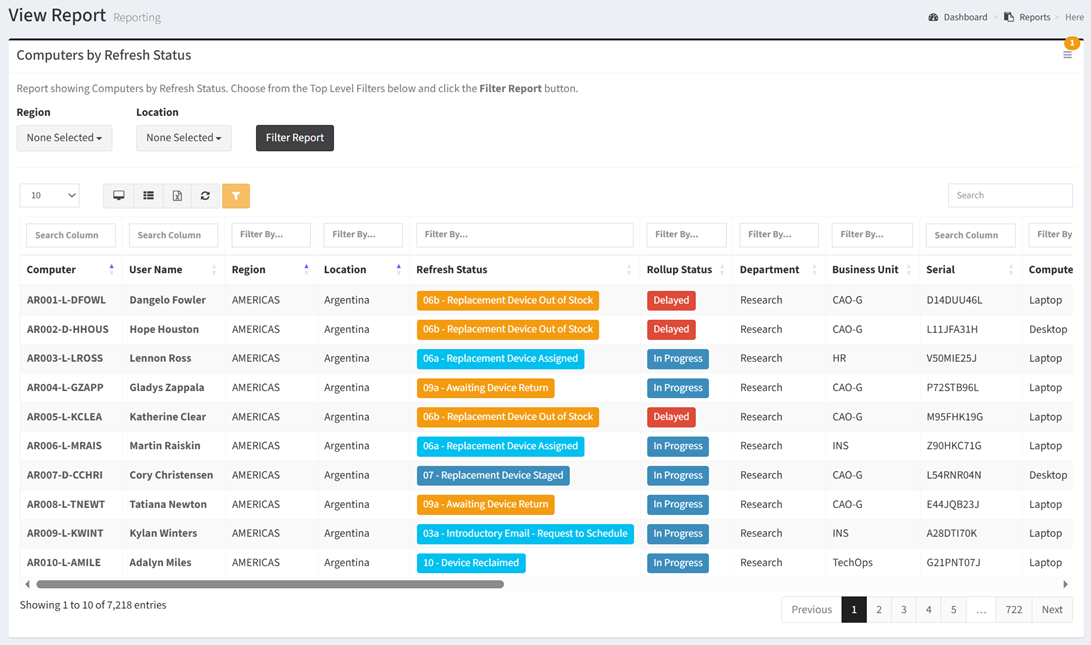
NOTE: Encrypted data columns are masked to the end user when viewing the report. - Create new report snapshots by selecting New Snapshot from the
 menu in the upper right corner
menu in the upper right corner - Manage report snapshots by selecting Manage Snapshots from the
 menu in the upper right corner
menu in the upper right corner - Load report snapshots by selecting a snapshot from the
 menu in the upper right corner
menu in the upper right corner
NOTE: Action buttons and forms are hidden when a snapshot is loaded. - Reload report data by selecting Load Actual Report Data from the
 menu in the upper right corner
menu in the upper right corner
New Snapshot
When viewing a report, you can create report snapshots. To create:
- From the
 menu in the upper right corner, select New Snapshot to bring up the New Snapshot dialog
menu in the upper right corner, select New Snapshot to bring up the New Snapshot dialog
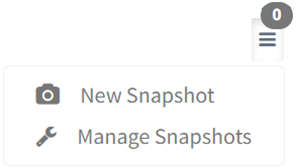
NOTE: Report snapshots are only available with Report Builder reports. - Enter the properties of the new report snapshot
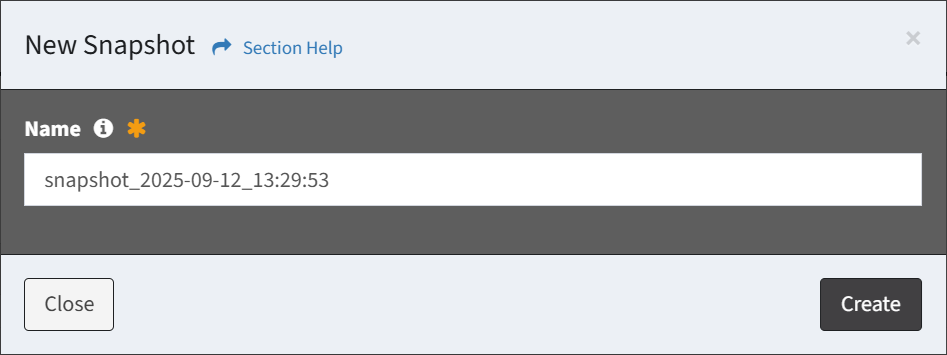
- Name – Name of the report snapshot (required)
- Click the Create button when finished to create the report snapshot. You will be redirected back to the report you were viewing. Click the Close button to cancel the operation.
Load Snapshot
When viewing a report, you can load report snapshots. To load:
- From the
 menu in the upper right corner, select a snapshot
menu in the upper right corner, select a snapshot
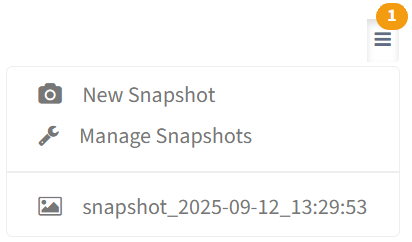
NOTE: Report snapshots are only available with Report Builder reports. - The snapshot data will be loaded in the report. The snapshot name is displayed in the heading of the report.

NOTE: Action buttons and forms are hidden when a snapshot is loaded.
Reload Report Data
When viewing a report, you can reload report data (remove the snapshot). To reload:
- From the
 menu in the upper right corner, select Load Actual Report Data
menu in the upper right corner, select Load Actual Report Data
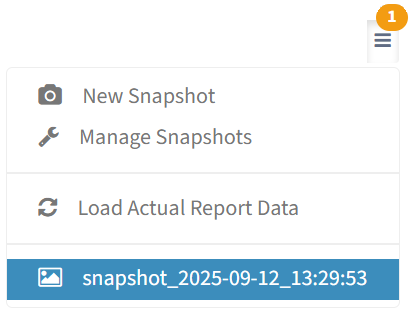
NOTE: Report snapshots are only available with Report Builder reports. - The snapshot will be removed and the report data will be restored in the report

